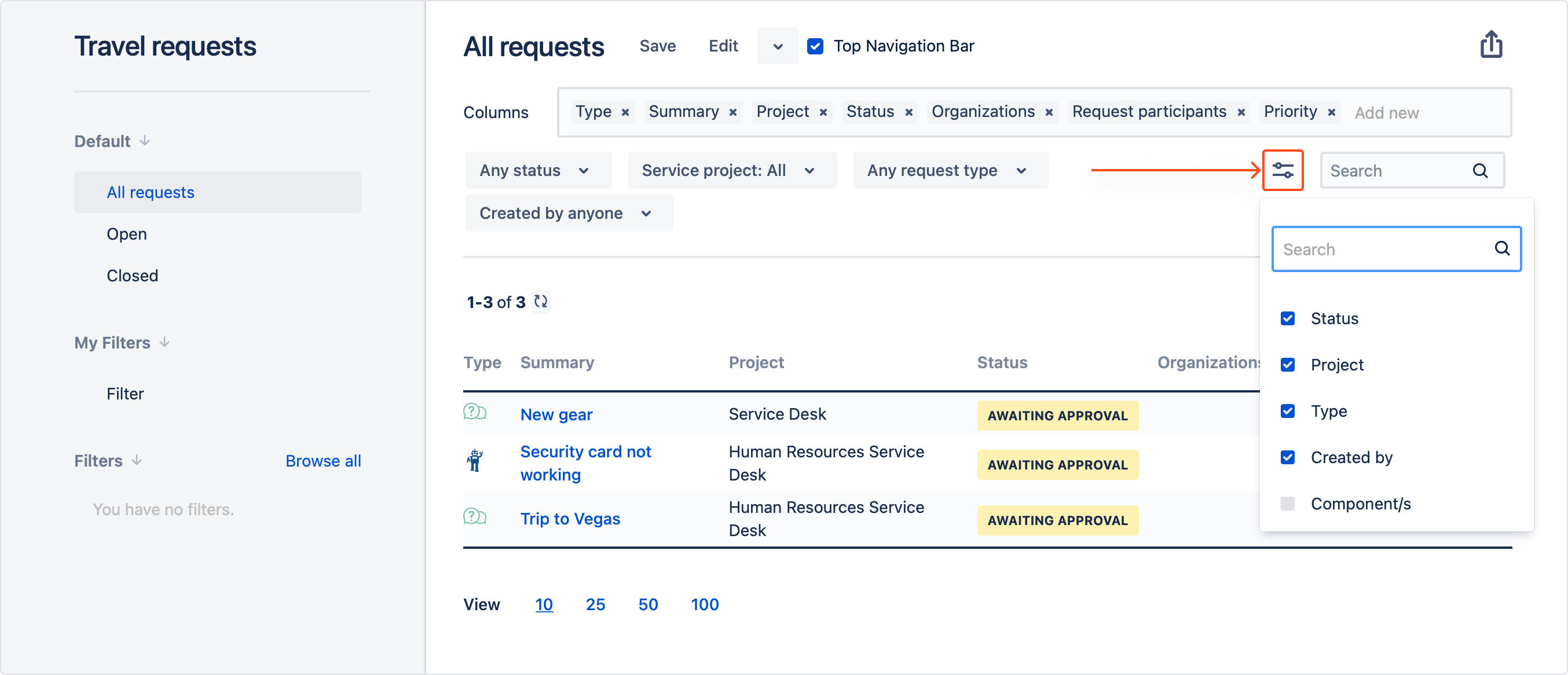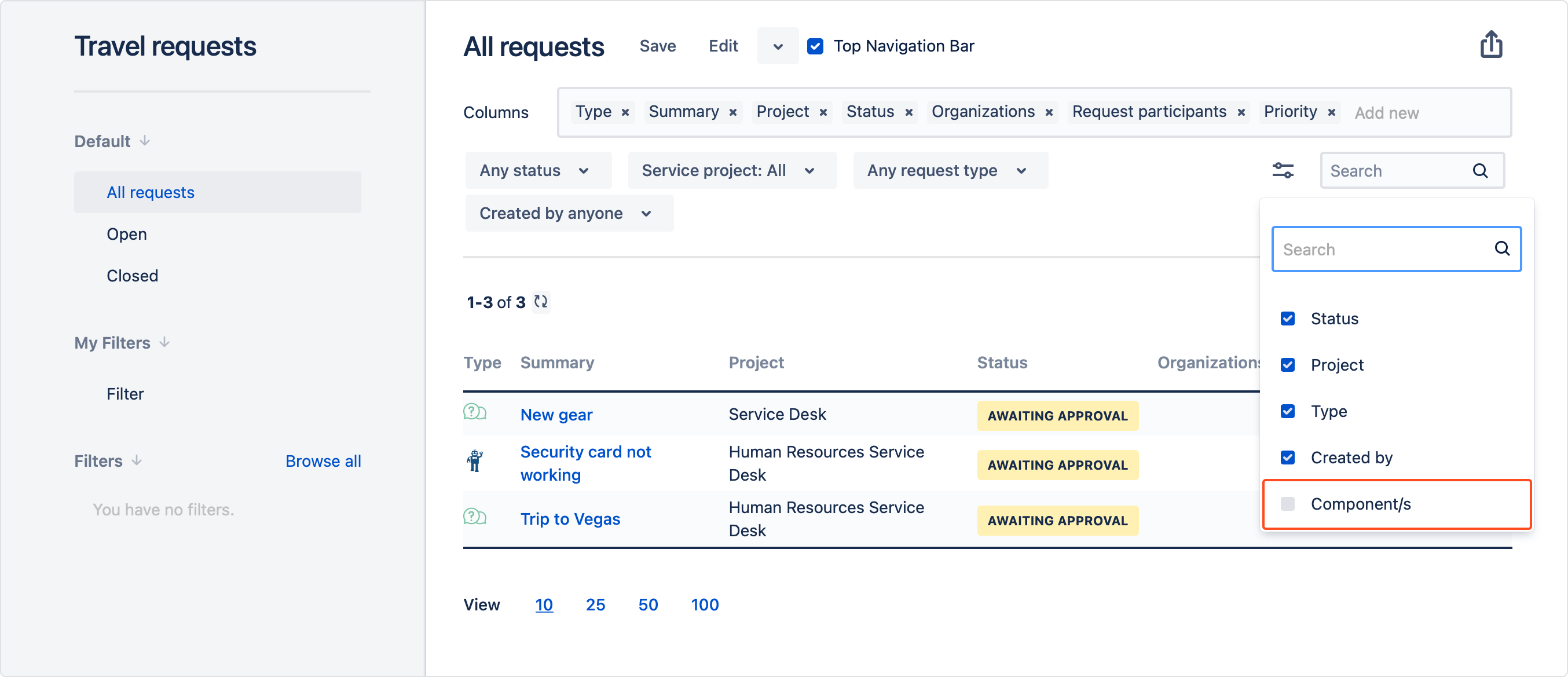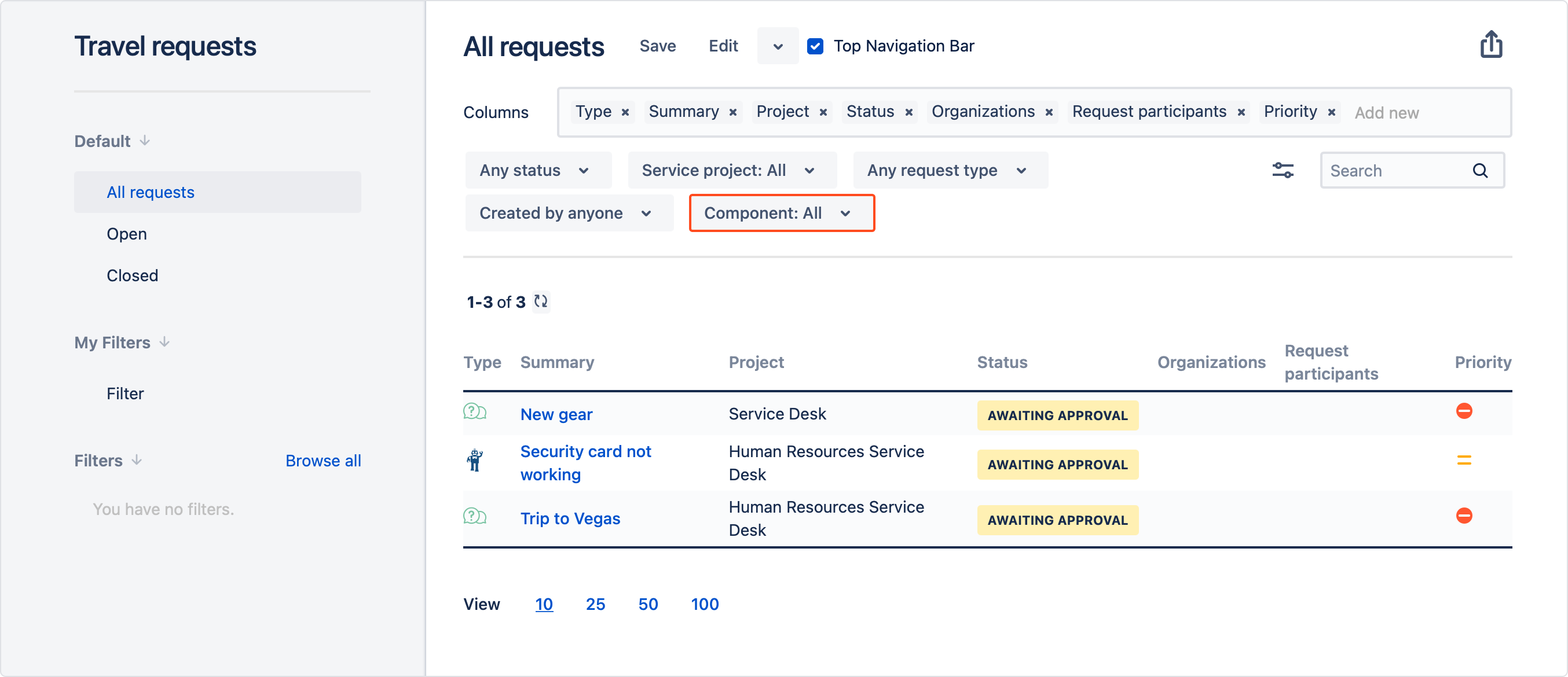- Get started
- About
- Supported fields
- Migration to Cloud
- User's guide
- Customer's view
- Approvals page
- Configuration
- General Configuration
- Scopes
- Fields configuration
- Filters management
Criteria
Learn how to add and use criteria on your Requests page
Field selection (system or custom) is predefined by the Jira administrator.
Adding criteria
Add criteria to your Requests page for better filtering.
Steps
Result
- Statuses criteria are only visible for those service projects that the customer has pending requests in.
- Once you choose the service project criteria, the Fix Versions criteria will be automatically matched to those service projects.
Using criteria
Use the added criteria to filter your requests.
Steps
- Find and select the criteria category you want to filter with.
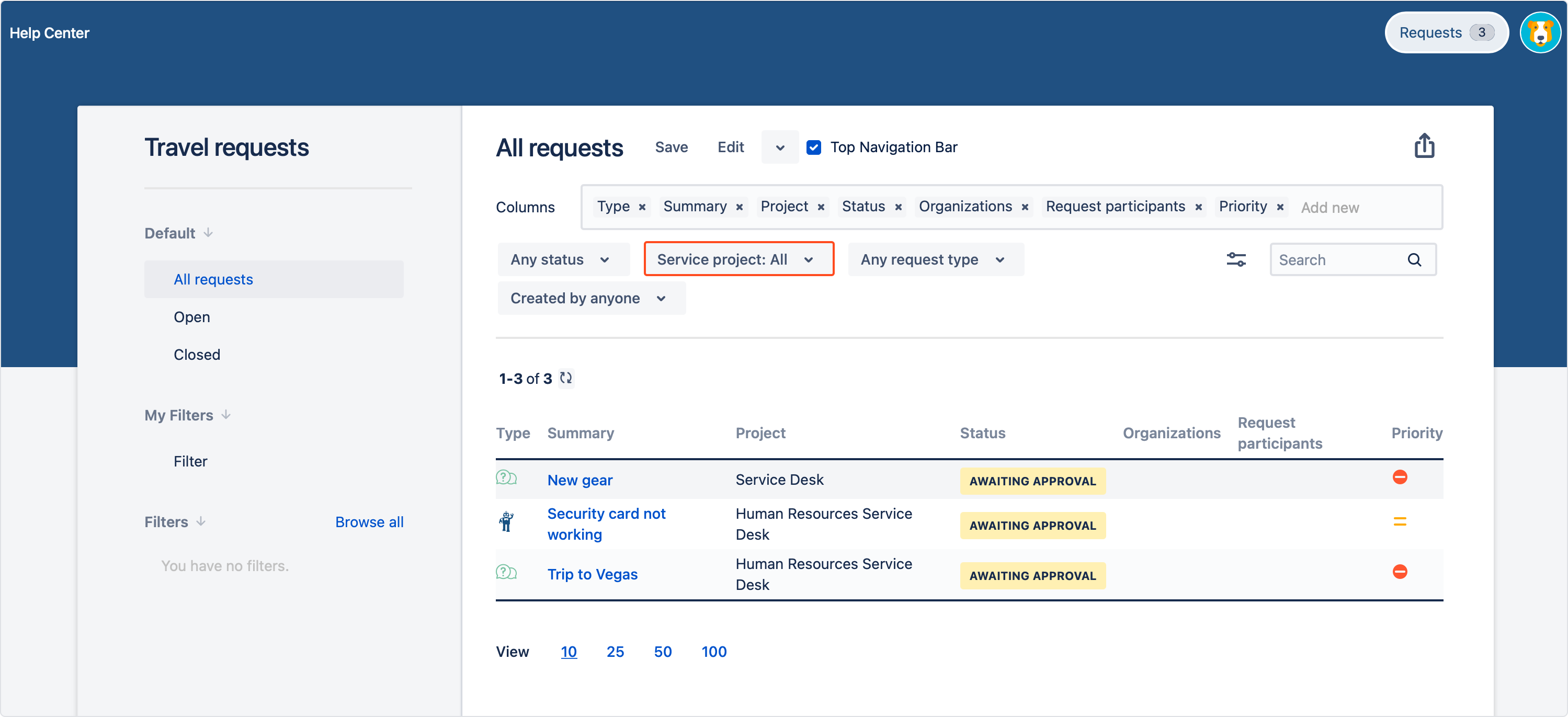
- Select the items from the drop-down list.
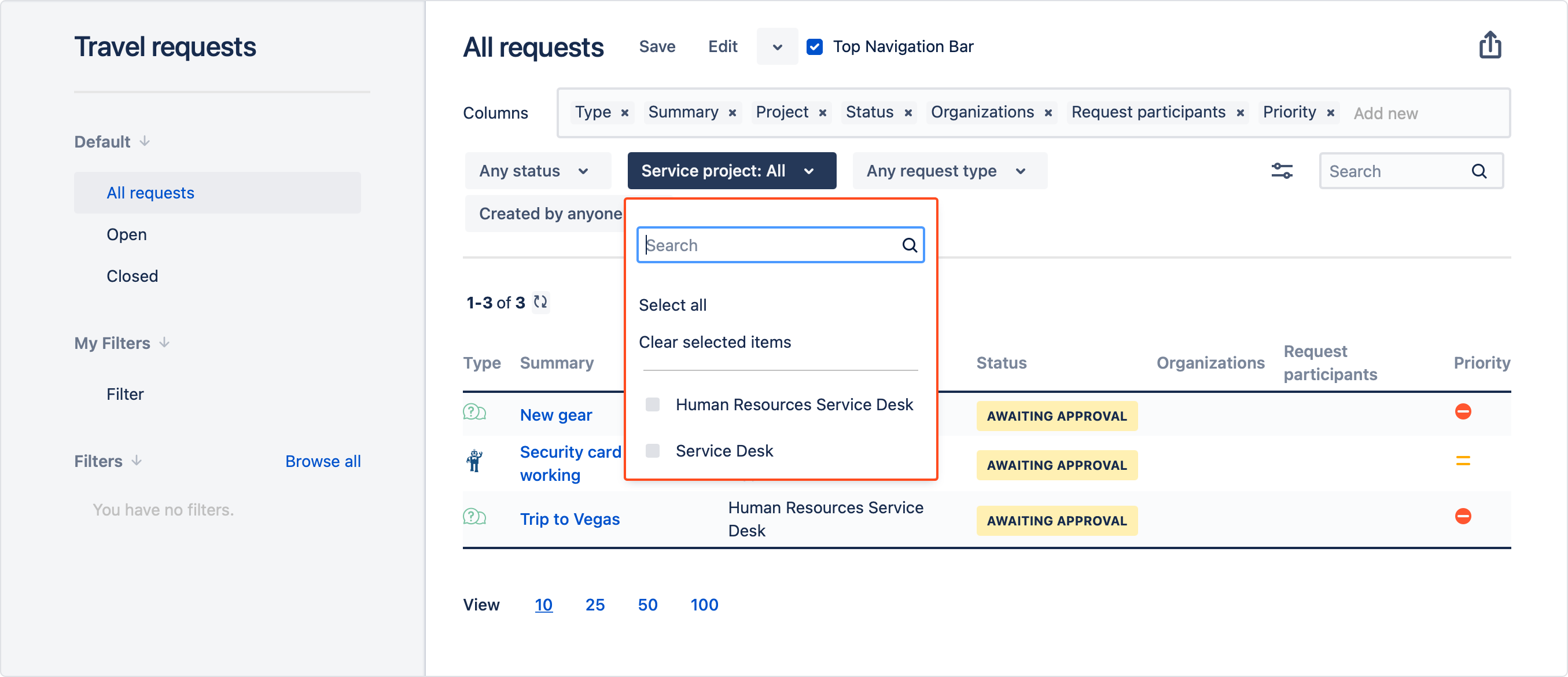
By filtering requests you can also include the criteria categories that are empty. To display the requests with no criteria items defined, use the none option.

Bear in mind that selecting empty categories by filtering is available for both Jira and custom fields excluding the following fields: Approvals, Comment, Created, Linked issues, Organization, Priority, Project, Reporter, Status, Summary, Issue Type, Updated.
Result
Requests list is filtered immediately.

- If you look for specific option, use the search bar located on the drop-down list in each criteria.
- You can select all the criteria in a single category by clicking on the Select all button.
- Use the Clear selected items button below to deselect every criteria in a single category.
When the Comment custom field is enabled as criteria, you can use the attachment names to filter the requests. also by the attachment name of the file that was added to the issue. It also applies both to the internal comments and internal attachments.
If you can’t find the answer you need in our documentation, raise a support request.