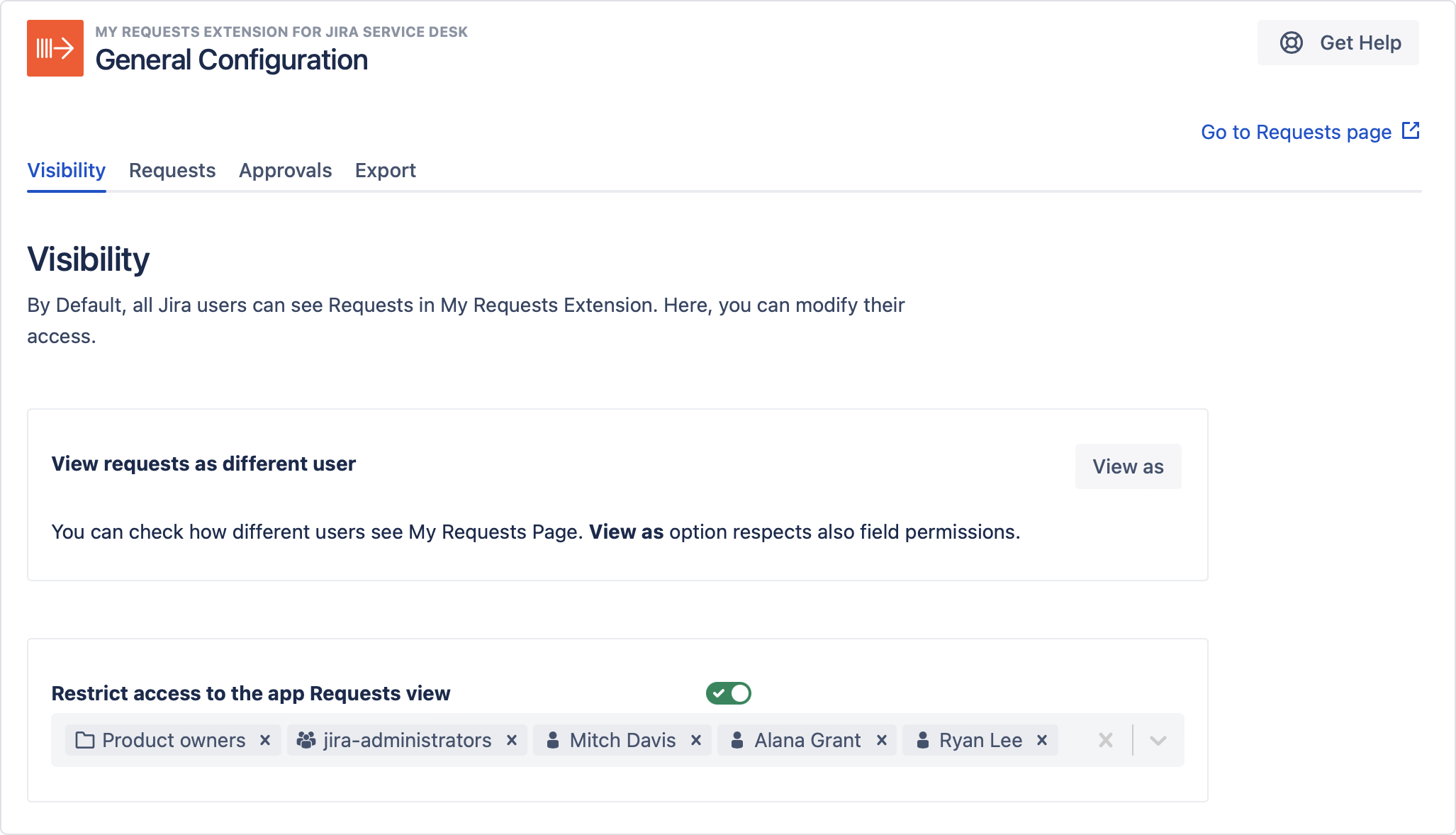- Get started
- About
- Supported fields
- Migration to Cloud
- User's guide
- Customer's view
- Approvals page
- Configuration
- General Configuration
- Scopes
- Fields configuration
- Filters management
Visibility
The Visibility tab enables you to restrict access to the app’s Requests page so that selected users won’t be able to see requests. What’s more, you can use the View as option which allows for checking the visibility of Requests page by using the permission set of a selected user. In addition, it’s possible manage the display of the total number of requests on the Requests page.
By default, all customers can see the app’s Requests page.
Restricting access
Steps
- From the top navigation bar, choose Jira Administration > Manage apps.
- On the left sidebar, click General Configuration under My Requests Extension section.
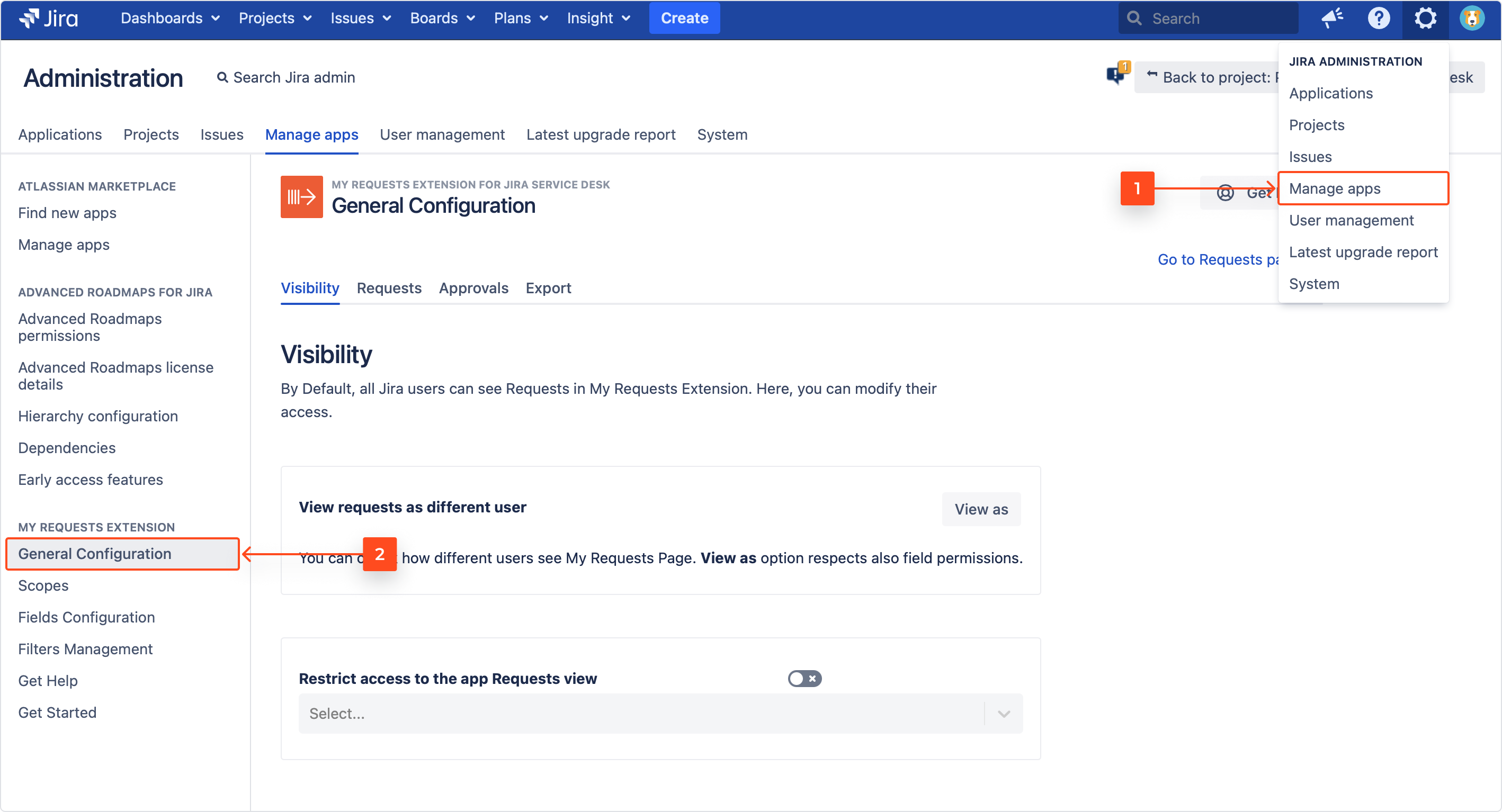
- Switch on the toggle to open the access panel.
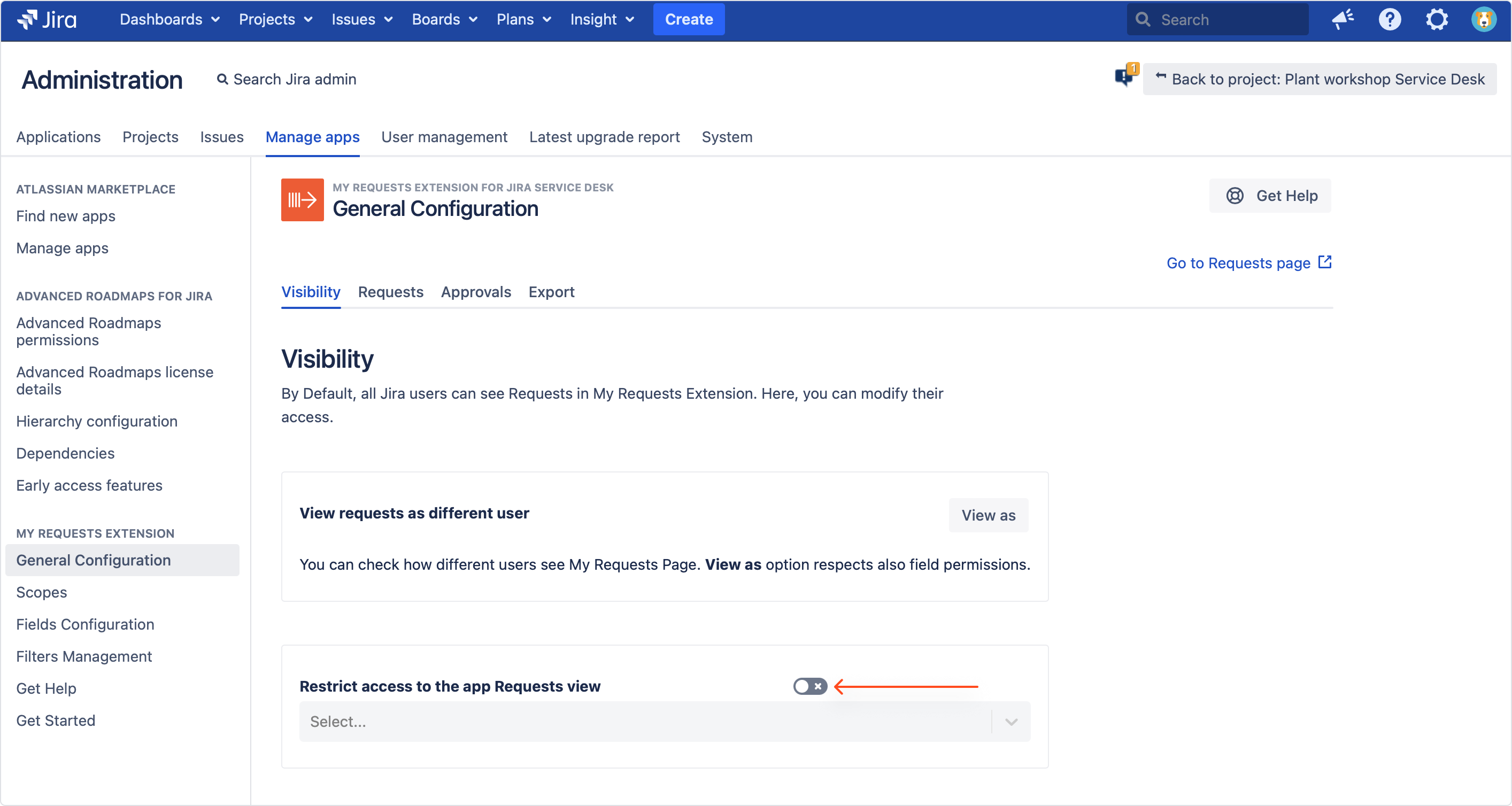
- Click on the bar to the right and select desired users from the drop-down list.

Result
- You can repeat the process with organizations and groups.
- Users who don’t have access to the app’s Requests page, whether they have the link or not, will be automatically redirected to the native Requests page.
View as
Steps
- Click View as above the access panel.

- Select the user you’d like to view the Requests page as. You can also use a search bar above.

Result
You can now see the Requests page as selected user.

- The view opens in a new browser tab, with a yellow flag informing that you’re currently using someone else’s view.
- Users won’t receive any notification that you’ve viewed their page.
Displaying total number of requests
As an administrator, you can decide whether the total number of requests should be displayed on Requests page.
By default, the toggle next to Show total number of requests is turned on and the total number of requests is visible for the users of Requests page.

It’s also possible to easily hide requests’ numbers from customers by using the toggle next to Show total number of requests. When the toggle is turned off, the total number of requests isn’t displayed on Requests page.

If you can’t find the answer you need in our documentation, raise a support request. Include as much information as possible to help our support team resolve your issue faster.