- User's guide
- Project view
- Navigation
- Relations
- Requirement
- Test Case
- Test Plan
- Test Execution
- Defect
- REST API
- REST API
- Authentication
- Jira REST API
- Requirements
- Test Case
- Test Plan
- Test Execution
- Test Case Execution
- Defects
- Tree Structure
- Example of use
Configuration
This chapter provides information on configuring issue types, steps and tree structure.
When issue types and fields are added, you can start configuring RTM :
Before you start, log in as a user with the Jira Project Administrators project permissions.
Steps
To get started:
Result
RTM configuration is ready to edit.
Fields in RTM app are predefined and you cannot configure them.
Disabling RTM app
Requirements and Test Management app introduces many features to the standard Jira. Therefore, disabling RTM causes the immediate disappearance of the following functionalities:
- Project’s RTM section
- Tree structures
- Reports
To disable RTM simply navigate to Project settings > RTM configuration and click Disable RTM.
Disabling RTM app is reversible. In case of enabling RTM once again, all settings and features will be restored.
RTM Links
Along with the app installation, RTM links appear in Jira configuration. RTM links are a mandatory element of application, therefore removing them will affect on all RTM operations.
Here’s a list of required RTM links:
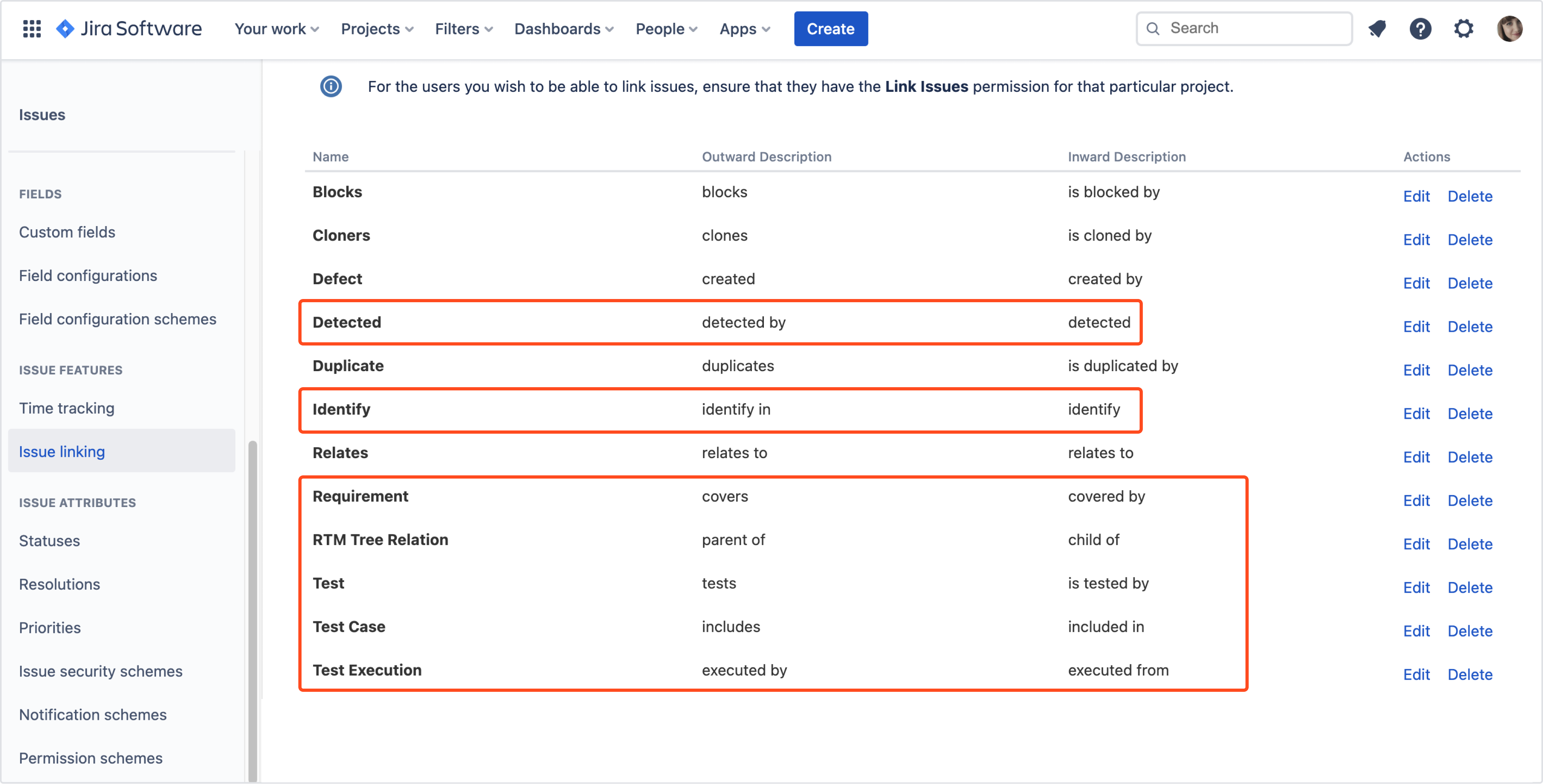
Need help?
If you can’t find the answer you need in our documentation, raise a support request*.
*Include as much information as possible to help our support team resolve your issue faster.
