- Introduction
- Onboarding
- Getting Started
- Demo backup
- User's guide
- Projects' organization
- Test design
- Test planning
- Test execution
- Requirements
- Reporting and tracking
- Operations
- Import/Export Steps
- Issue search dialog
- Admin's guide
- Project configuration
- TestFLO settings
- TestFLO Permissions
- Custom fields
- Advanced workflow configuration
- Panel Filter Result
- REST API
- Imports/Exports
- Upgrade reports
- Upgrade guide
TestFLO settings
This page provides information about settings for TestFLO’s elements.
After TestFLO installation, it becomes possible to configure settings that affect the entire application. It is divided into five sections and each of them is responsible for individual TestFLO elements.
The configuration in TestFLO Settings page is available to users with permissions:
- Jira System Administrators
- Jira Administrators
Steps
To get to the Settings page:
- Go to the Jira Administration > Add-ons.
- Click the Settings page in TestFLO section.
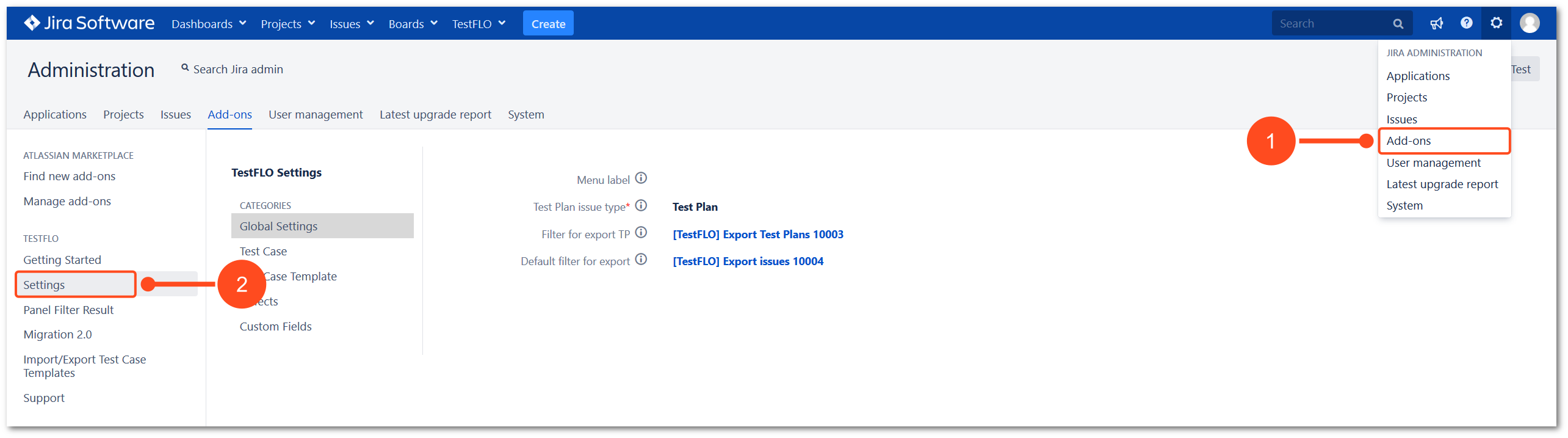
or
- Click on TestFLO menu in top navigation bar in Jira.
- Select Settings from list.
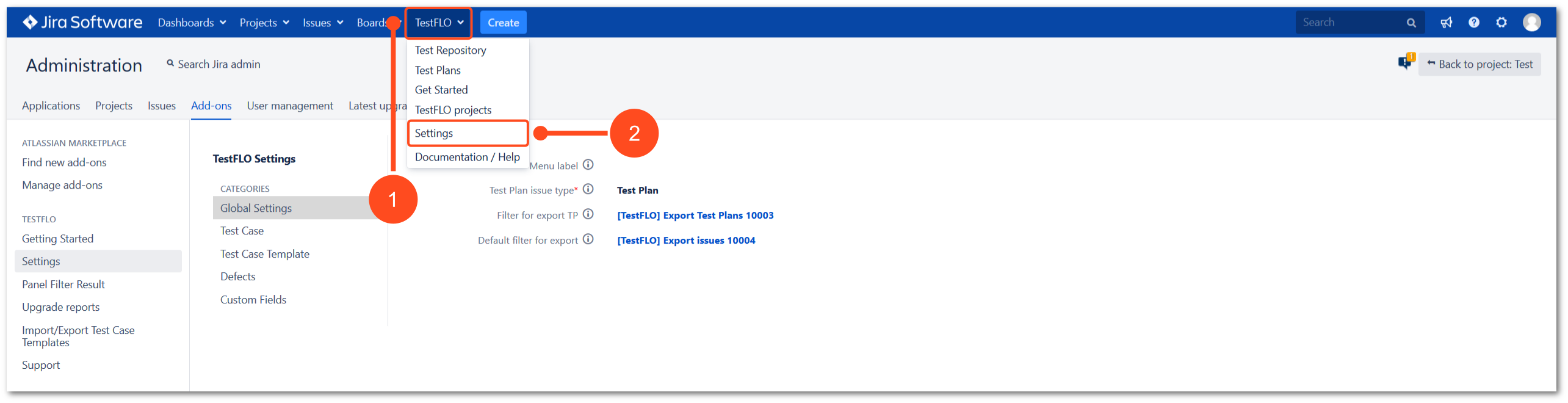
Result
View of TestFLO Settings page.
Global Settings
In this section you can manage the name of the TestFLO menu header and select elements related to the Test Plan and other issues.
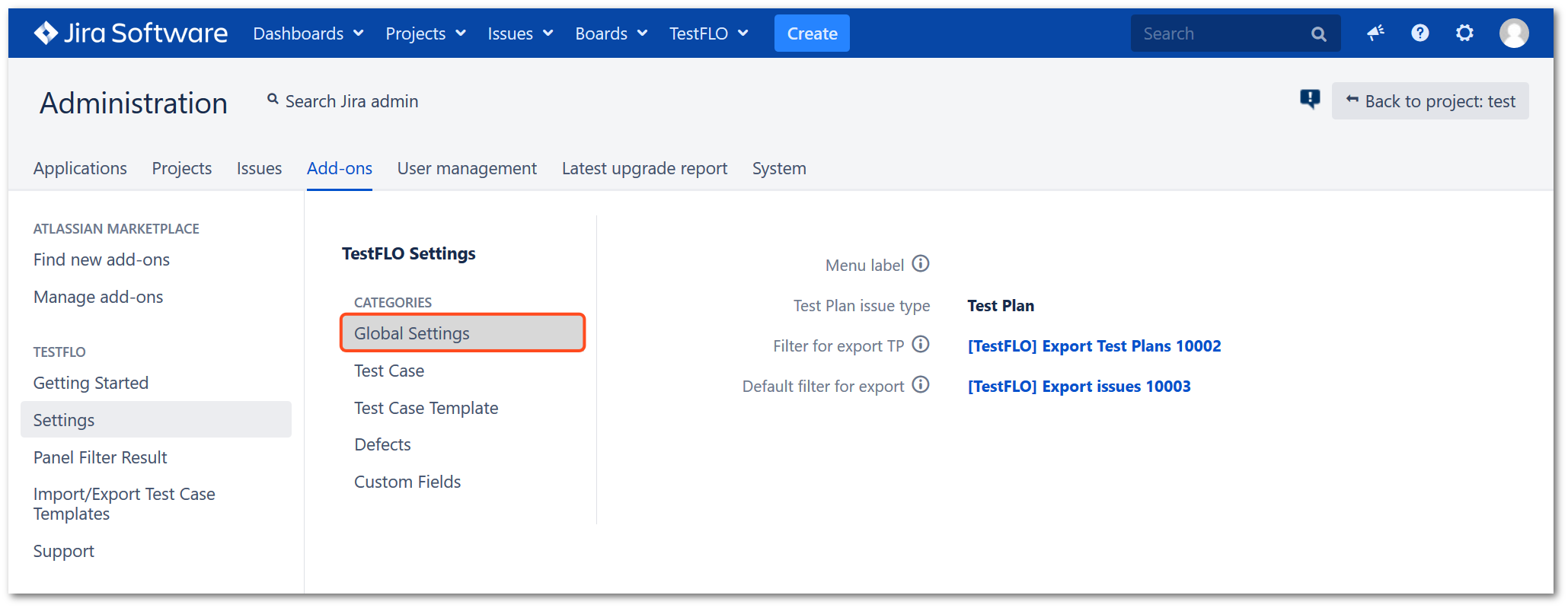
Menu label
With this option, you can set a different title for TestFLO menu. By default title is set as TestFLO.
Test Plan issue type
The Test Plan issue type option is responsible for the Test Plan issue type. The Test Plan issue type is set after installation. This option is locked and you cannot change the type of issue. You can only change the Name and Issue Type Avatar in the Administration > Issues > Issue types > Test Plan > Edit.
Filter for export TP
In this option, you can specify a filter with columns configuration that will be used for exporting Test Plan to HTML view. It is useful when you want to display only the chosen fields eg. fix version, TP Progress, issue type, etc. It is simple to configure. Click on the name of the filter (you will be redirected to Issue Navigator) and select the necessary fields you want to have in the exported file.
Default filter for export
In this option, you can specify a filter with columns configuration that will be used for exporting common issue to HTML view. It is useful when you want to display only the chosen fields eg. fix version, TP Progress, issue type, etc. It is simple to configure. Click on the name of the filter (you will be redirected to Issue Navigator) and select the necessary fields you want to have in the exported file.
Test Case
This section is responsible for elements related to Test Cases.
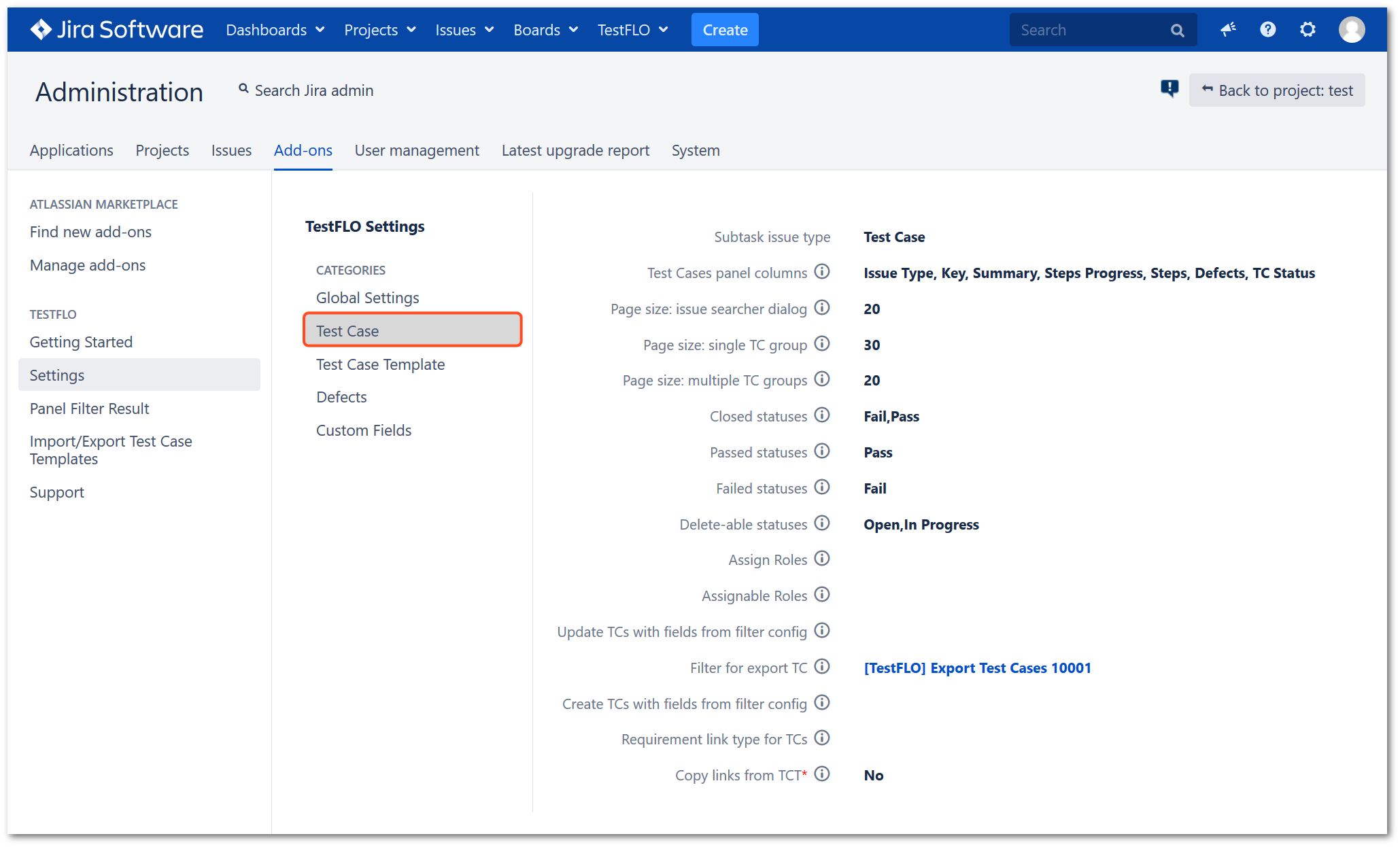
Subtask issue type
The Subtask issue type option is responsible for the Test Case issue type. The Test Case issue type is set after installation. This option is locked and you cannot change the type of issue. You can only change the Name and Issue Type Avatar in the Administration > Issues > Issue types > Test Case > Edit.
Test Cases panel columns
This option is responsible for displaying columns in the Test Cases panel on the Test Plan.
To add or change columns, hover over on listed fields and click pencil. The dialog with Select Test Cases panel columns will be displayed. Select appropriate fields and click Save.
If you want to change the order of displayed columns use drag&drop option. Use the trash icon to delete the field.
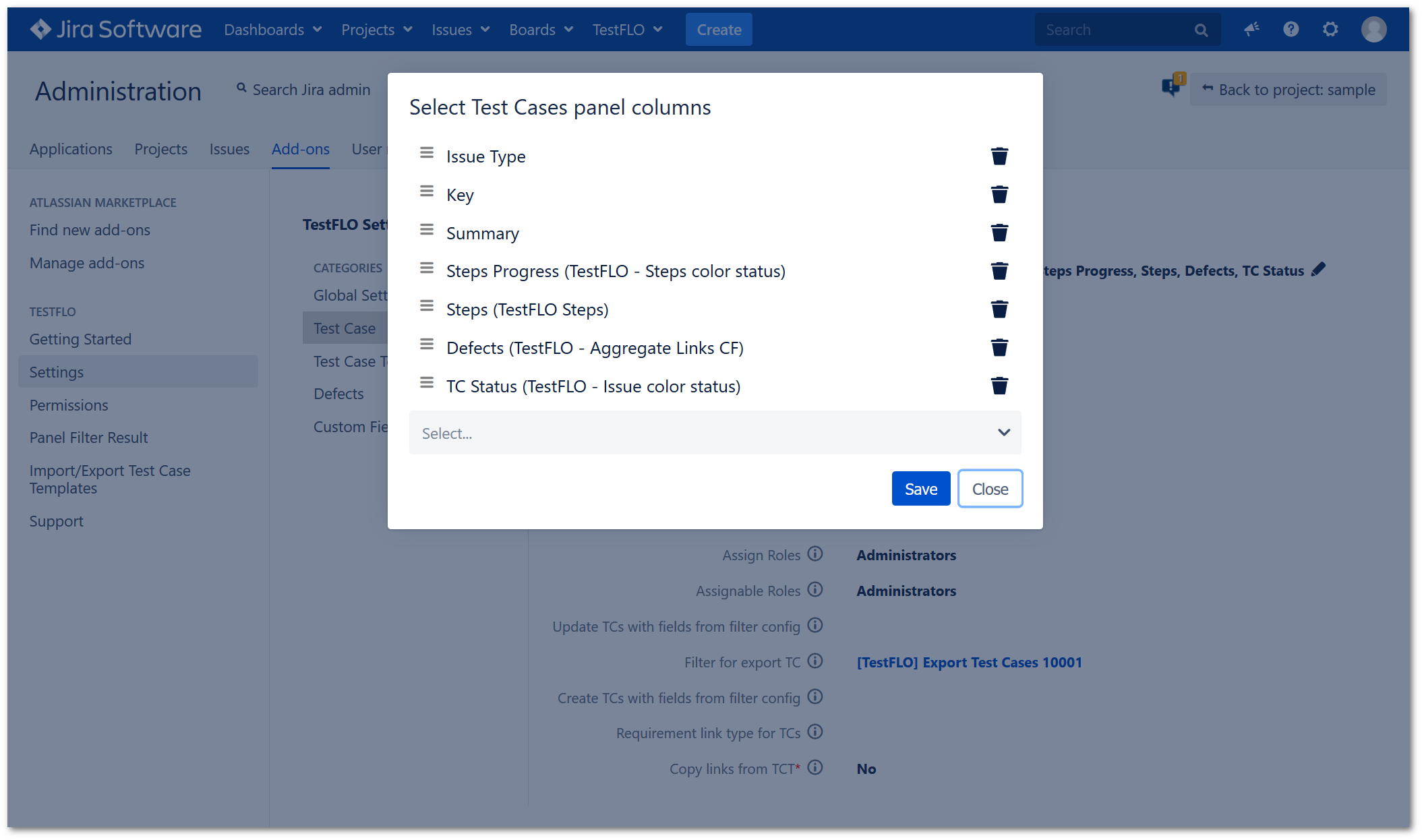
Page size: issue searcher dialog
Issue searcher dialog is an special dialog which shows results separated into pages of issues. It displays when you use operation for example Create Test Cases and Link with Requirement. With this option you can decide how many issues will be shown per page.
Page size: single TC group
This value is used to determine how many Test Cases are shown per page when the Test Cases panel doesn’t have any created groups.
Page size: multiple TC groups
This value is used to determine how many Test Cases are shown per page when the Test Cases panel has at least one group created.
Closed statuses
Select statuses that will be consider as closed/executed for Test Case. This feature is used for:
-
Showing the ratio of not executed to executed Test Cases in Test information panel on the Test Plan.
-
Updating all linked Test Case from Test Case Template with Update Test Cases operation (case when Test Case Template has change and you want to propagate this change to not executed Test Cases).
Passed statuses
This is a category of statuses that indicates all the statuses that you consider as passed for the Test Case. This feature is used in reporting and iterations.
Failed statuses
This is a category of statuses taht indicates all the statuses that you consider as failed for Test Case. This feature is used in reporting and iterations.
Delete-able statuses
Defines which statuses are available for removal of Test Case from Test Plan.
Assign Roles
Select Jira roles that have permission to assign Test Cases. This functionality overrides assign permission and is used when you need more sophisticated permission. For example, Junior Tester role does not have permission to change the assignment, but the Test Manager should be able to delegate Test Cases to perform. With this option, you will be able to achieve this configuration.
Assignable Roles
This option works in conjunction with Assign Role. It decides to which roles Test Cases can be assigned despite assign permission. For example Junior Tester can be assigned to other testers but not to analyst or developer.
Update TCs with fields from filter config
You can specify a filter with columns configuration that will be used for updating Test Case from Test Case Template. It is useful when want to update specific fields. To get more information, see Update Test Cases operation.
Filter for export TC
You can specify a filter with columns configuration that will be used for exporting Test Case to HTML view. It is useful when you want to display specific fields like fix version, steps, issue type, etc. It is simple to configure. Click on the name of the filter (you will be redirected to Issue Navigator) and select the necessary fields you want to have in the exported file.
Create TCs with fields from filter config
You can specify a filter with columns configuration that will be used in process of creation Test Case from Test Case Template. It is useful when want to create specific fields. To get more information, see Create Test Cases operation.
Requirement link type for TCs
In this option you can specify the type of link, that will be created between Test Case and Requirement issue, if the Test Case Template you are using has any requirements bind to it. This linking uses the Link with Requirementoperation.
Copy links from TCT
You can decide, whether issue links from the Test Case Template should be copied to the Test Case upon its creation or not.
Test Case Template
This section is responsible for elements related to Test Case Template.
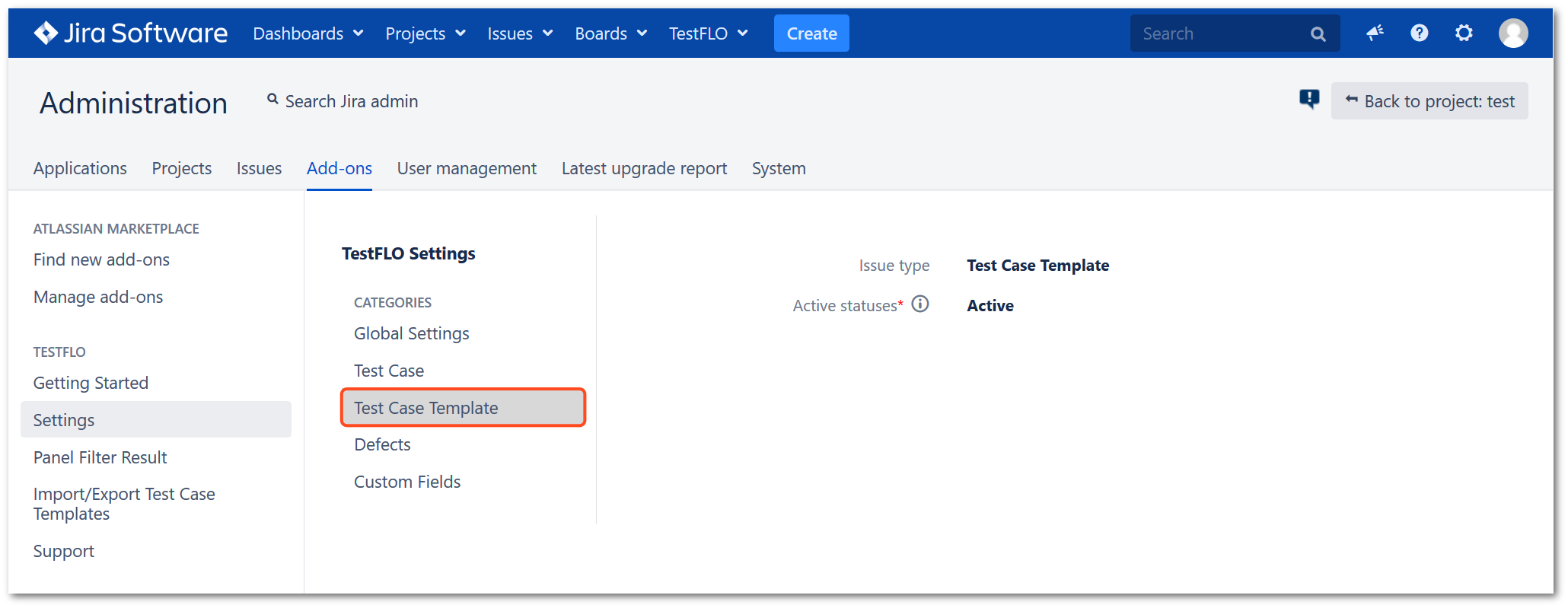
Issue type
The Issue type option is responsible for the Test Case Template issue type. The Test Case Template issue type is set after installation. This option is locked and you cannot change the type of issue. You can only change the Name and Issue Type Avatar in the Administration > Issues > Issue types > Test Case Template > Edit.
Active statuses
In this option, you can decide which statuses are valid for creating Test Cases from Test Case Template. If Test Case Templates are not in Active statuses, they will not be shown when choosing the Test Case Template for the Test Plan.
Defects
This section is responsible for elements related to Defects.
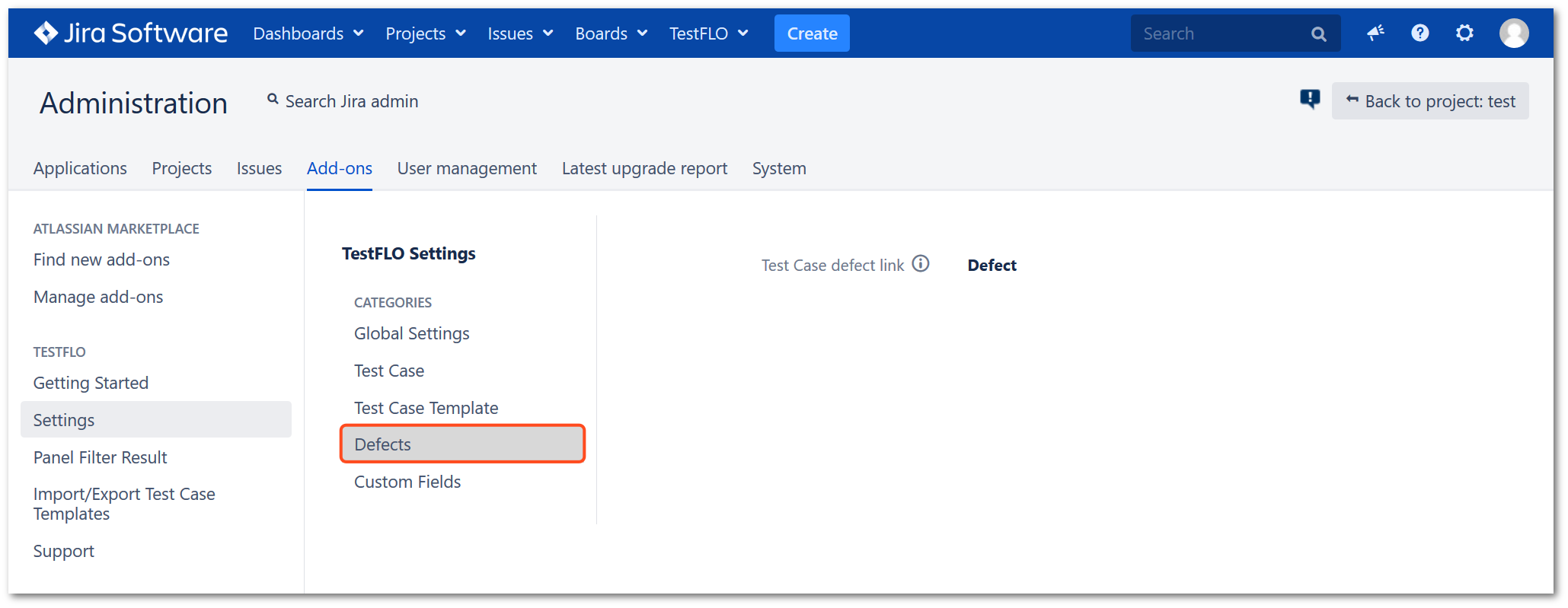
Test Case defect link
When you creating defects on Test Case by Create Defect operation, the defects are automatically linked to the Test Case. With this option you can select specific link type for this operation. By deafult it is set as Defect.
Custom Fields
This section is responsible for elements related to TestFLO’s custom fields.
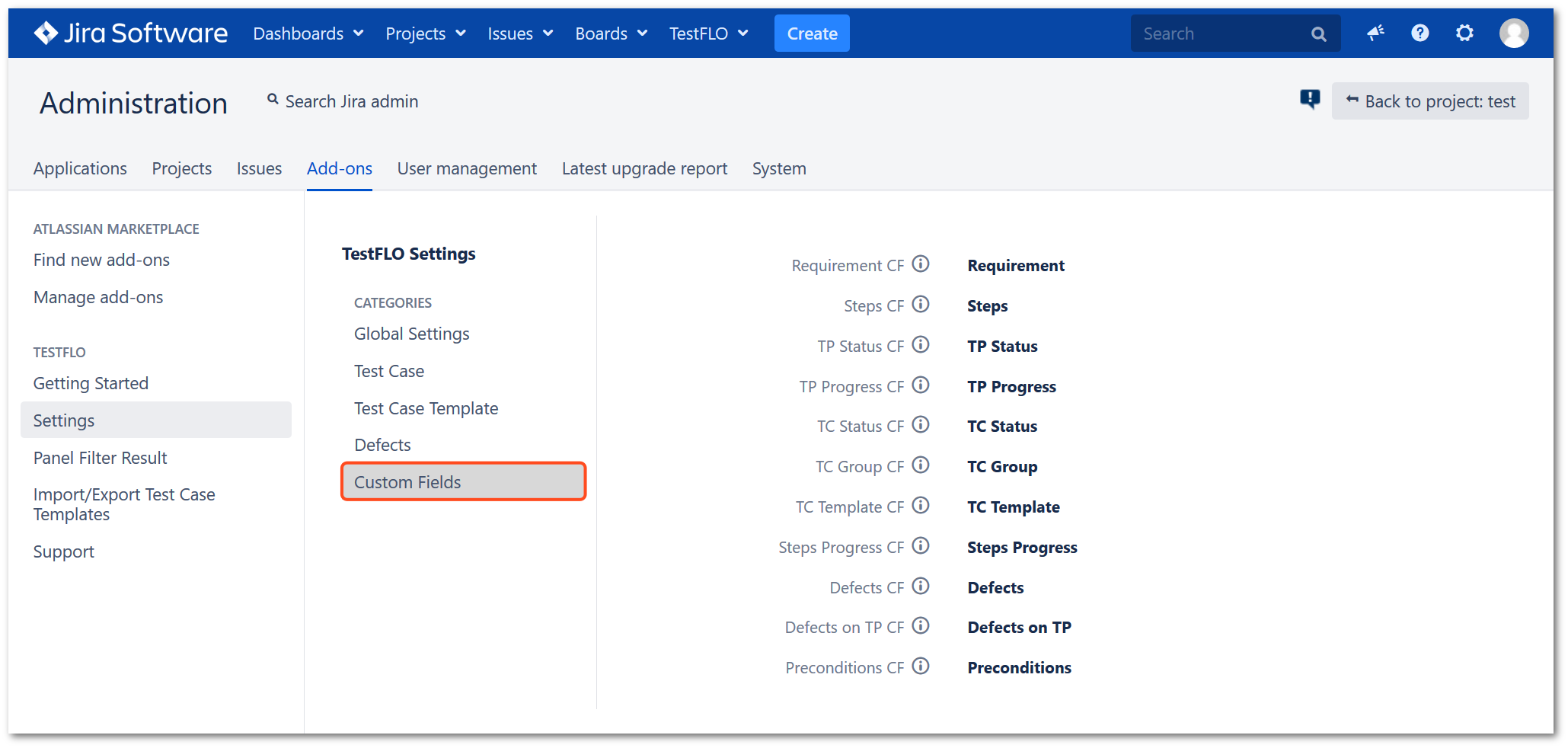
Requirement CF
The Test Case Templates, Test Plans, Test Cases and Defects can be linked with Requirements. This is helpful to track defects, Test Plans, Test Case Templates and Test Cases from Requirement perspective. This option uses the TestFLO - Enhanced Issues Picker CF.
Steps CF
This field let you to create table with custom columns. It can be used both on TCT and TC for storing steps that need to be taken for Test Case execution. This option uses the TestFLO Steps.
TP Status CF
This field allows representing Test Plan statuses with a colored bar. In this field you can configure other colors than the default ones from Jira. This option uses the TestFLO - Issue color status.
TP Progress CF
Custom field that shows progress of subtasks or related issues. This option uses the TestFLO - SubTasks color status.
TC Status CF
Allows to represent Test Case statuses with colored bar. In this field you can configure other colors than the default ones from Jira. This option uses the TestFLO - Issue color status.
TC Group CF
Test Cases panel on Test Plan allows to define groups. This field is a Text Field (read only) type that stores information to which group given Test Case belongs.
TC Template CF
The Test Case is created as a one-to-one copy from the Test Case Template. If you want to keep information about the Test Case origin, define TestFLO - Issue Link Field. It may be used for:
- propagating changes from the Test Case Template to all not executed Test Cases,
- showing all created Test Case on the Test Case Template,
- referring to the Test Case Template directly from the Test Case.
Steps Progress CF
Custom field that shows progress of Steps on the Test Case. This option uses the TestFLO - Steps color status.
Defects CF
This field aggregates issue keys from select type of link. You can select statuses that you are interested with. For example, when aggregating bugs under Test Case, select those which are unresolved. This option uses the TestFLO - Aggregate Links CF.
Defects on TP CF
This field aggregates all created defects under Test Case on given Test Plan. This option uses TestFLO - Aggregate Subtask Values.
Preconditions
Preconditions allow the tester to write conditions that had to be met before the Test Case is run. This option usues TestFLO - Preconditions.