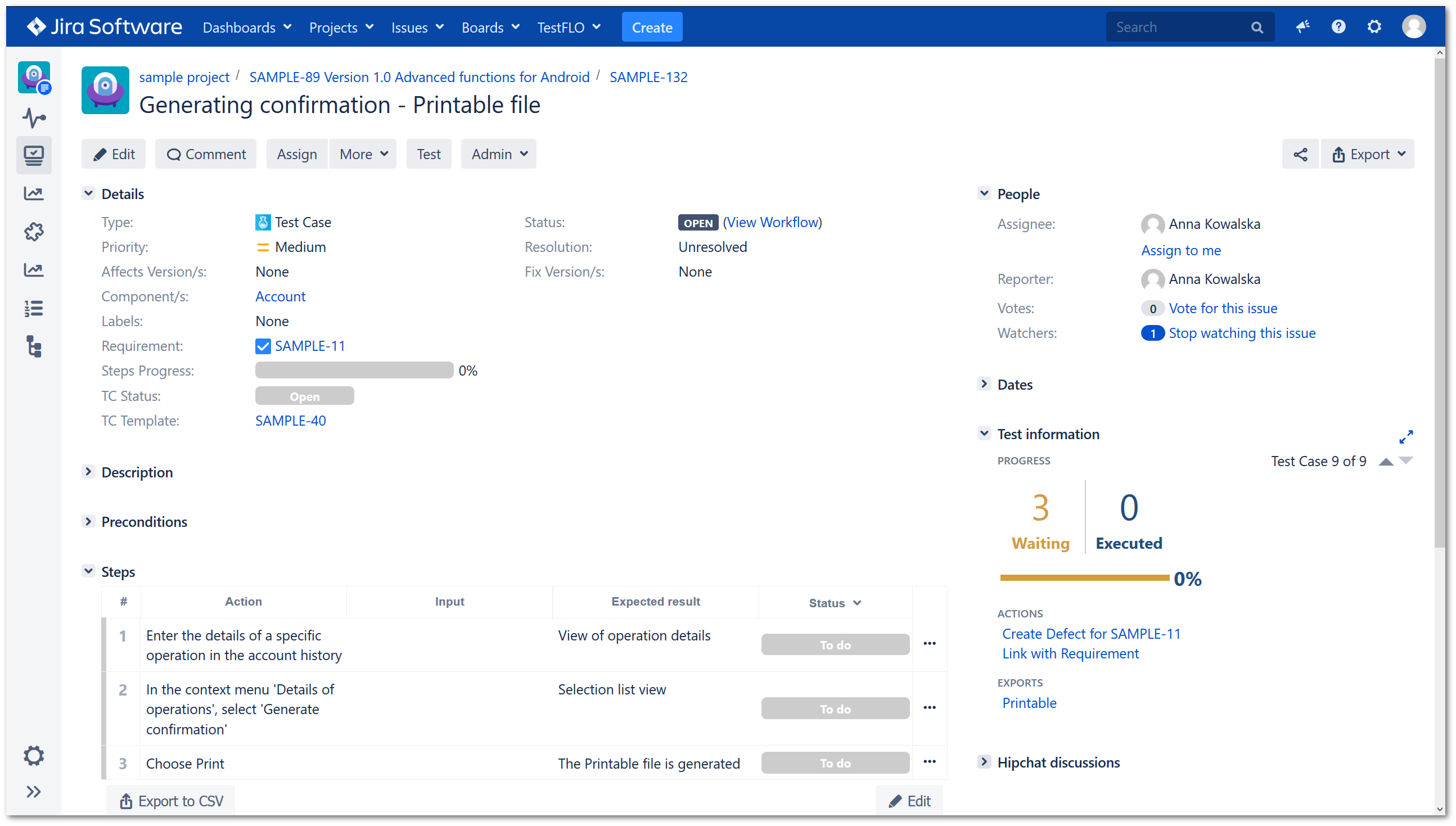- Introduction
- About
- Onboarding
- Getting Started
- Demo backup
- User's guide
- Projects' organization
- Test design
- Test Repository
- Test execution
- Test planning
- Requirements
- Reporting and tracking
- Operations
- Import/Export Steps
- Issue search dialog
- Admin's guide
- Project configuration
- TestFLO settings
- TestFLO Permissions
- Custom fields
- Advanced workflow configuration
- Panel Filter Result
- REST API
- Imports/Exports
- Upgrade reports
- Upgrade guide
Test Case operations
Create Defect
The Create Defect operation allows reporting defect when the Test Case execution is failed. It links automatically created defect with Test Case. The Create Defect operation is connected with the Test Case defect link in TestFLO Settings and Defects tab in the project configuration.
There are two types of Create Defect operation:
- Create Defect (TP req) which also links the created defect with the requirements connected with Test Plan
- Create Defect (TC req) which also links the created defect with the requirements connected with Test Case
If there are no requirements linked to the Test Plan or Test Case, the operation creates only a link between the defect and the Test Case.
You can also create defect and link defect to given step in Steps panel. To get more information, see Report a defect.
Steps
To use the Create Defect operation:
-
Click the Create Defect operation from Test information panel or select from menu More.
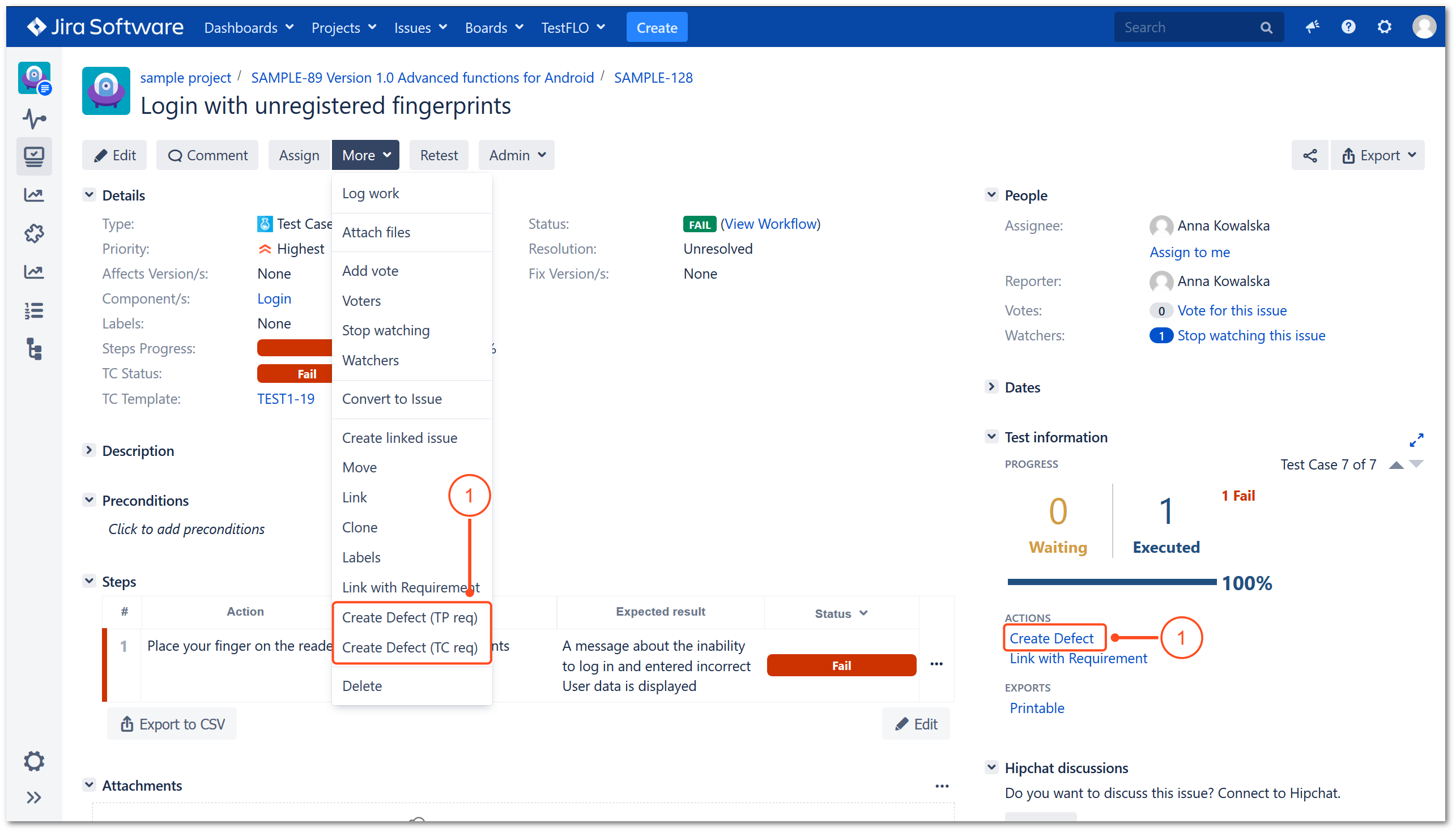
-
You will be redirected to Create Issue page. Depending on whether the selection of projects and issue types has been limited in the Defects tab, the page will be displaying:
- if no projects and issue types were selected then the Project and Issue type field will be available to change,
- if one project and issue type were selected then the Project and Issue Type will be automatically filled and locked,
- if more than one project and issue type were chosen, then the selection in the Project and Issue Type will be limited to chosen pairs only.
-
Fill the neccessary information in fields and click Create.
Result
The defect has been created. Information about created defect is displaying in Test information panel in Defects section and Issue Links.
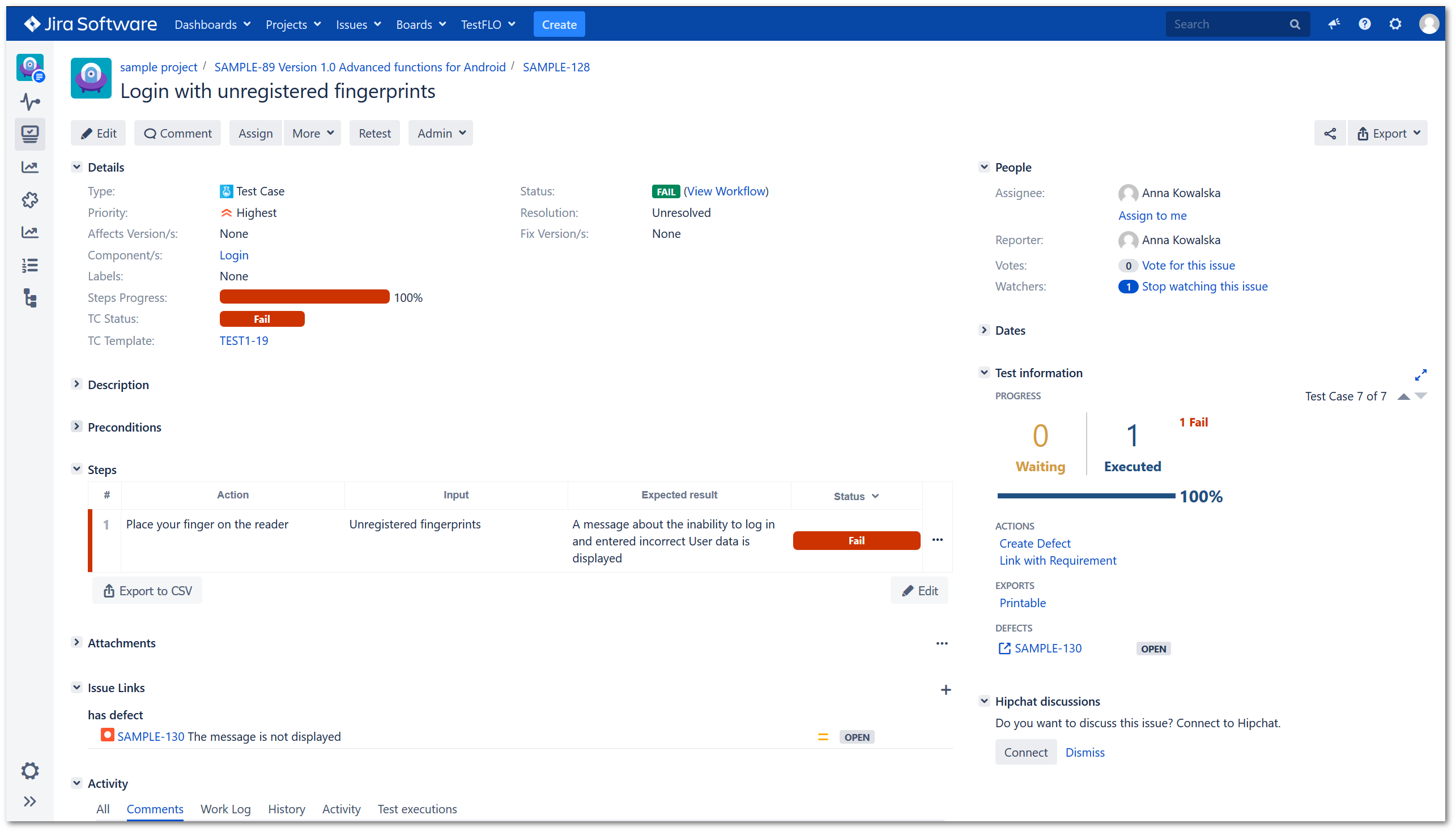
Link with Requirement
The Link with Requirement operation allows to link given Test Case with requirements. This operation is connected with Requirement field on issue and Requirements tab in project configuration.
To read more about Test Cases and its connection to requirements, see Link with tests.
Steps
To link with requirement:
- Click the Link with Requirement operation from Test information panel or select from menu More.
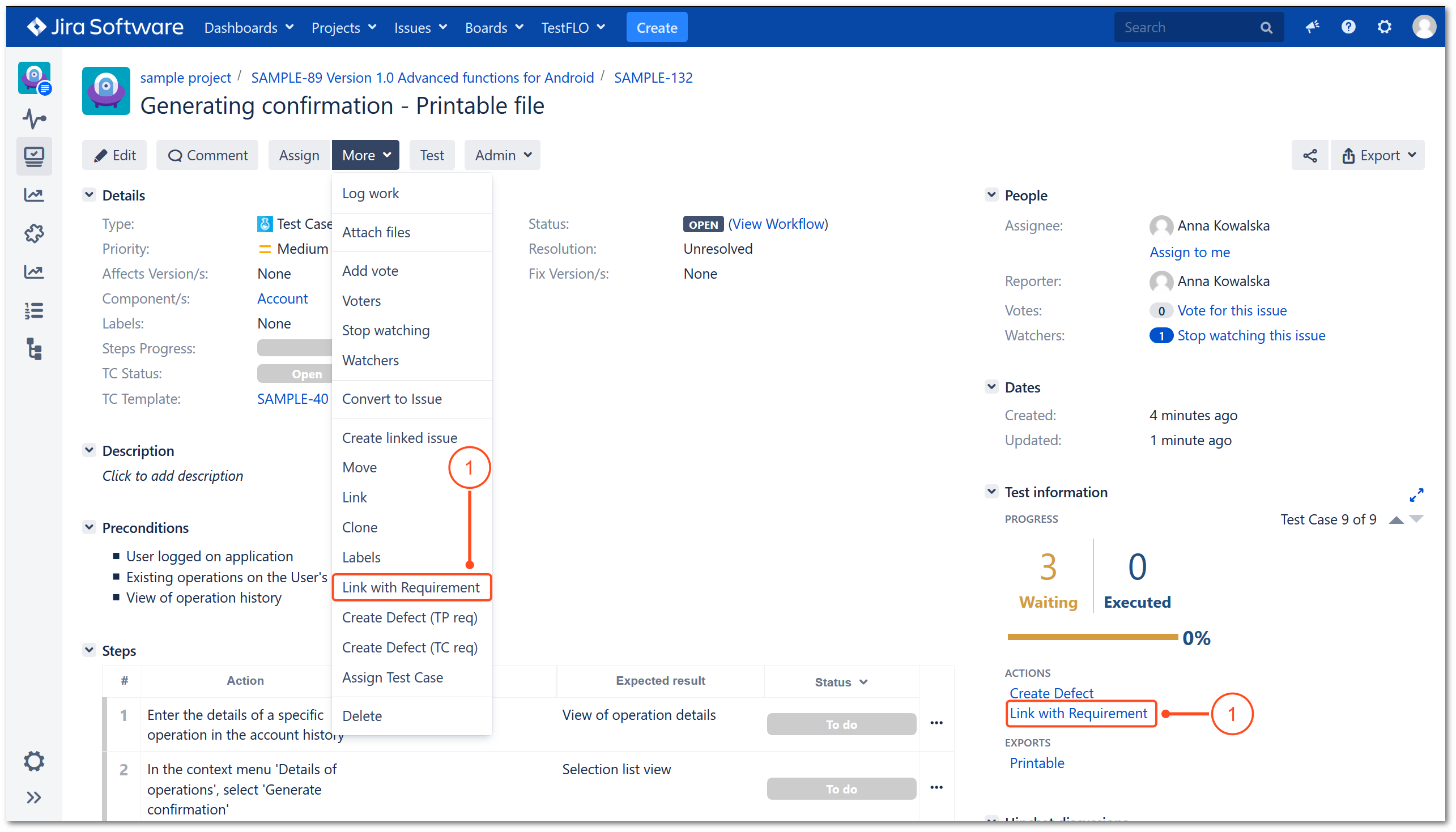
- On the Select issue(s) dialog select requirements that you want to link with given Test Case Template. After selection, click Select.
Note
The list can show:
- only these issues from projects which were selected in the Requirements tab in project configuration (restrictions for requirement),
- all issues when no restrictions were selected in the Requirements tab in project configuration.
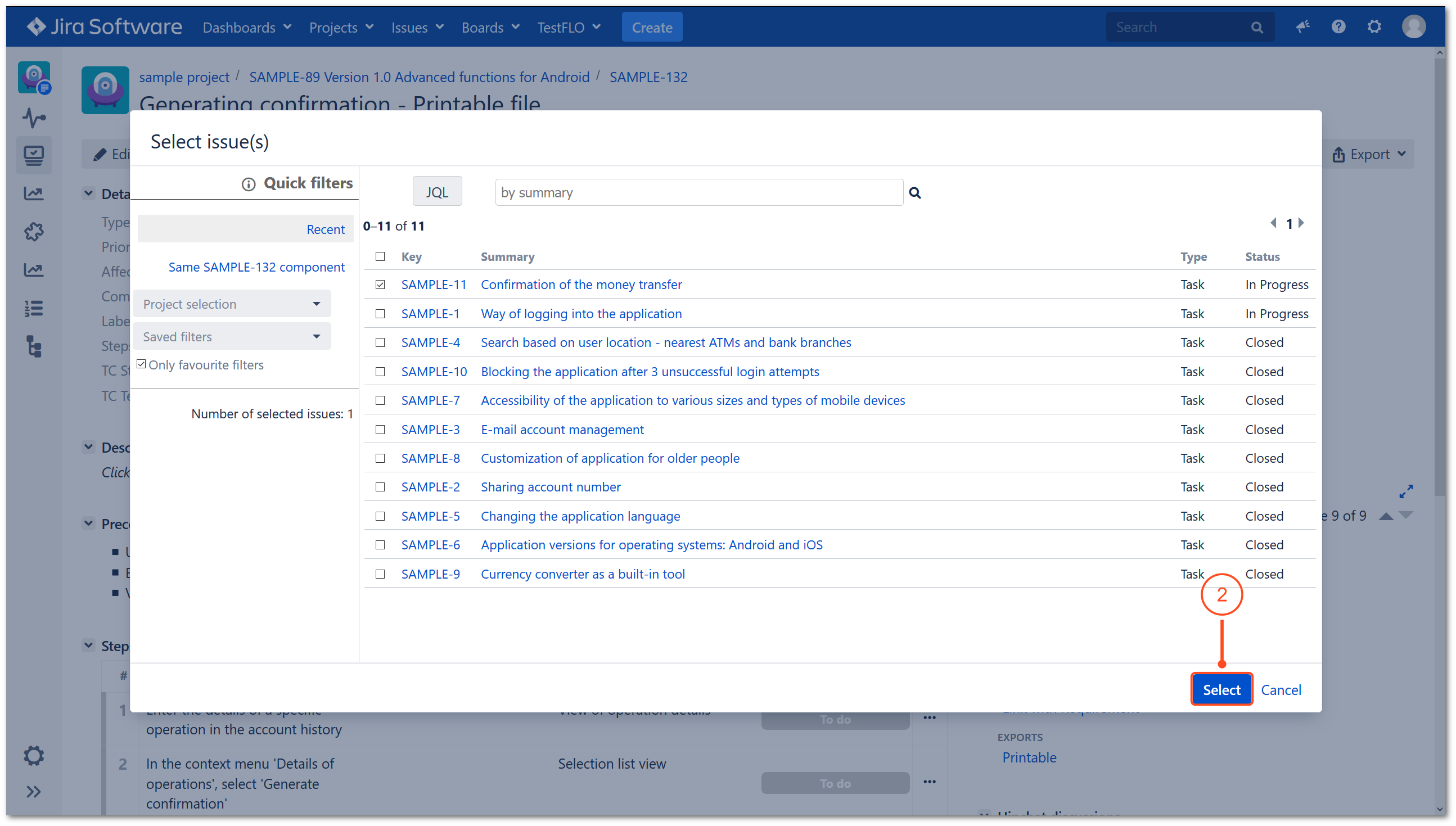
Result
The requirements have been linked with the Test Case in the Requirement field.