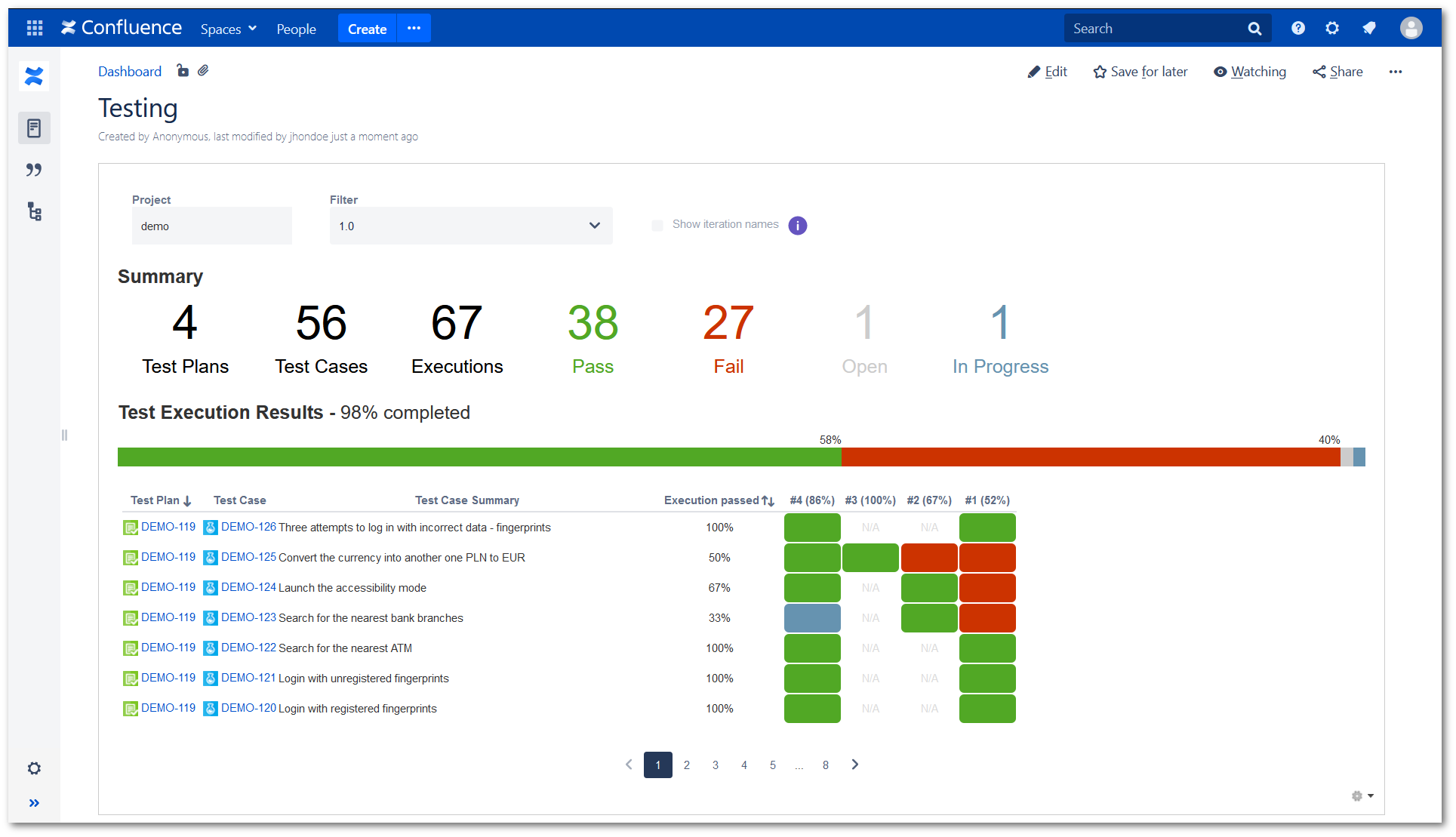- About TestFLO
- Overview
- For whom
- Key benefits
- Roadmap
- Onboarding
- Basic concepts
- Glossary
- Quick guide for Jira Administrator
- Quick guide for QA manager
- Quick guide for testers
- Demo environment
- Requirements
- Requirements
- Requirement operations
- Designing tests
- Test Case Template
- Organizing tests
- Reporting & tracking
- Reporting and tracking overview
- Requirement Test Coverage Report
- Requirement Traceability Report
- Requirement Test Execution Report
- Test Plan Execution Report
- Test Plan Iterations Report
- Test Execution Report
- Test information panel
- Issue panels
- Export test issues
- Dashboard Gadgets
- Miscellaneous
- TestFLO menu
- Issue Search Dialog
- JQL functions
- Administration & Configuration
- Projects' organization
- Create project
- Project configuration
- TestFLO settings
- TestFLO Permissions
- Custom fields
- Advanced workflow configuration
- Panel Filter Result
- Import/Export TCT
- Test Automation configuration
- Upgrade reports
- Upgrade guide
- Integrations
- Confluence
- REST API
- Configuration Manager for Jira
- Xporter
Last updated Jul 12, 2022
Confluence
TestFLO gadgets in Confluence
Test Plan Iterations Gadget
This gadget reflects the view of the Test Plan Iterations Report from Jira. It shows all Test Case executions from Test Plan/s in consecutive iterations.
Info
To use the TestFLO Gadgets as a Confluence macro you have to register gadgets from an existing Jira instance. For more information see Registering External Gadgets.
Note
The Filter and Show iteration names options work in the same way as on the report.
Steps
To add the Test Plan Iterations Gadget in Confluence page:
- Click Edit to enter the edit mode.
- Click the Plus icon (Insert more content).
- Select Other macros from the list.
- Find and select TestFLO - Test Plan Iterations Report in the macro wizard.
- Set Width, Border, Author.
- In the Preview configuration:
- Select Project from which you want to show the report.
- In the Number of Results define how many results you want to show in the Test Cases table.
- In the Test Cases table select whether you want to see the table or not.
- In the Refresh Interval decide how often the gadget will be updated.
- Click Save.
- Click Insert.
- Click Update to publish the page and show the view mode.
Result
You have added a Test Plan Iterations Gadget to the Confluence page.