- About TestFLO
- Overview
- For whom
- Key benefits
- Roadmap
- Onboarding
- Basic concepts
- Glossary
- Quick guide for Jira Administrator
- Quick guide for QA manager
- Quick guide for testers
- Demo environment
- Requirements
- Requirements
- Requirement operations
- Designing tests
- Test Case Template
- Organizing tests
- Reporting & tracking
- Reporting and tracking overview
- Requirement Test Coverage Report
- Requirement Traceability Report
- Requirement Test Execution Report
- Test Plan Execution Report
- Test Plan Iterations Report
- Test Execution Report
- Test information panel
- Issue panels
- Export test issues
- Dashboard Gadgets
- Miscellaneous
- TestFLO menu
- Issue Search Dialog
- JQL functions
- Administration & Configuration
- Projects' organization
- Create project
- Project configuration
- TestFLO settings
- TestFLO Permissions
- Custom fields
- Advanced workflow configuration
- Panel Filter Result
- Import/Export TCT
- Test Automation configuration
- Upgrade reports
- Upgrade guide
- Integrations
- Confluence
- REST API
- Configuration Manager for Jira
- Xporter
Requirement Test Coverage Report
The Requirement Test Coverage Report gives you possibility to track whether the requirements are already covered or uncovered by Test Case Templates for a given version. This helps you determine if all the requirements are covered with tests.
The report is available once the Jira issues have been selected from the specific project to be considered as requirements. This configuration is located in the Project settings > Test Management > Requirements tab.
For more information see Requirements tab.
To show the relationship between requirement and Test Case Template they have to be linked using the Requirement CF.
Steps
To use the Requirement Test Coverage Report
- Click on Projects in main bar in Jira and select project from project list.
- Click on Test Reports on left side menu.
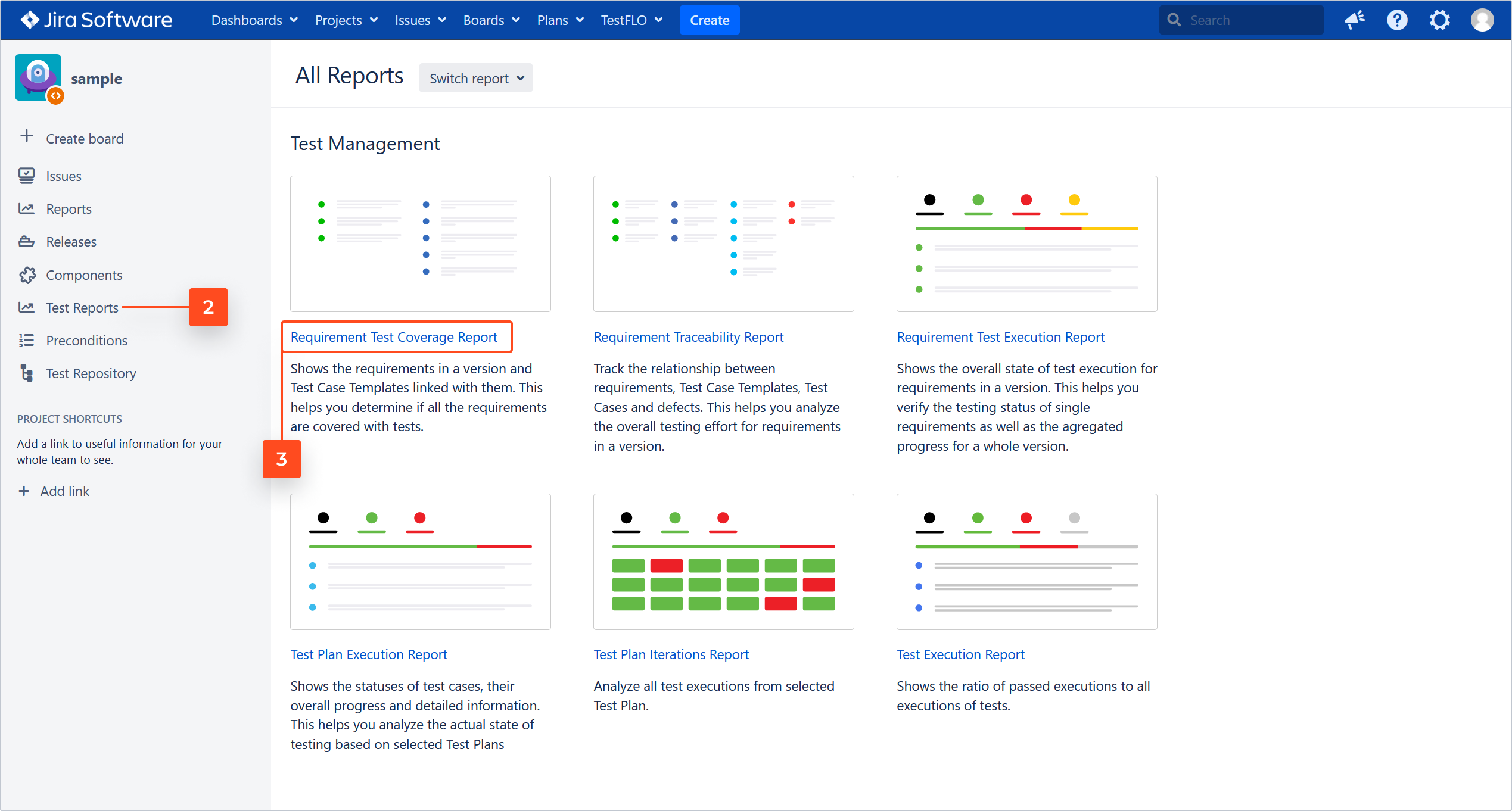
- Choose the Requirement Test Coverage Report.
Result
View of Requirement Test Coverage Report.
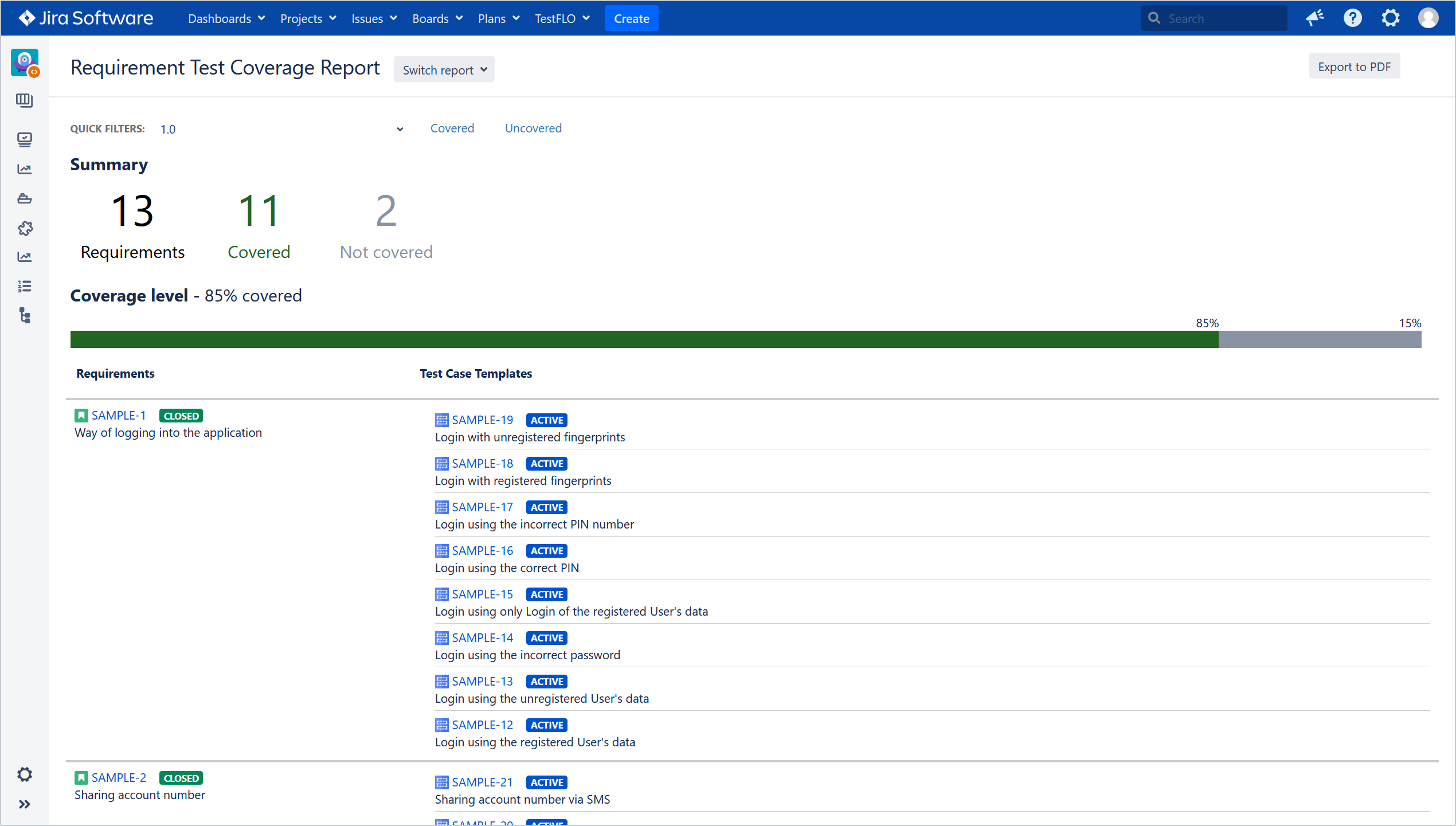
To quickly navigate to the requirement or Test Case Template just click on the issue key.
Summary and coverage level
Summary displays information about the number of covered and not covered requirements. The results of each category can be displayed in Issue Navigator. Click on a certain category and you will be directed to Issue Navigator.
Coverage level section shows the percentage of covered and uncovered requirements.

Filters
Filtering in report will help you choose the right data set for analysis and check whether the requirement is covered by tests.
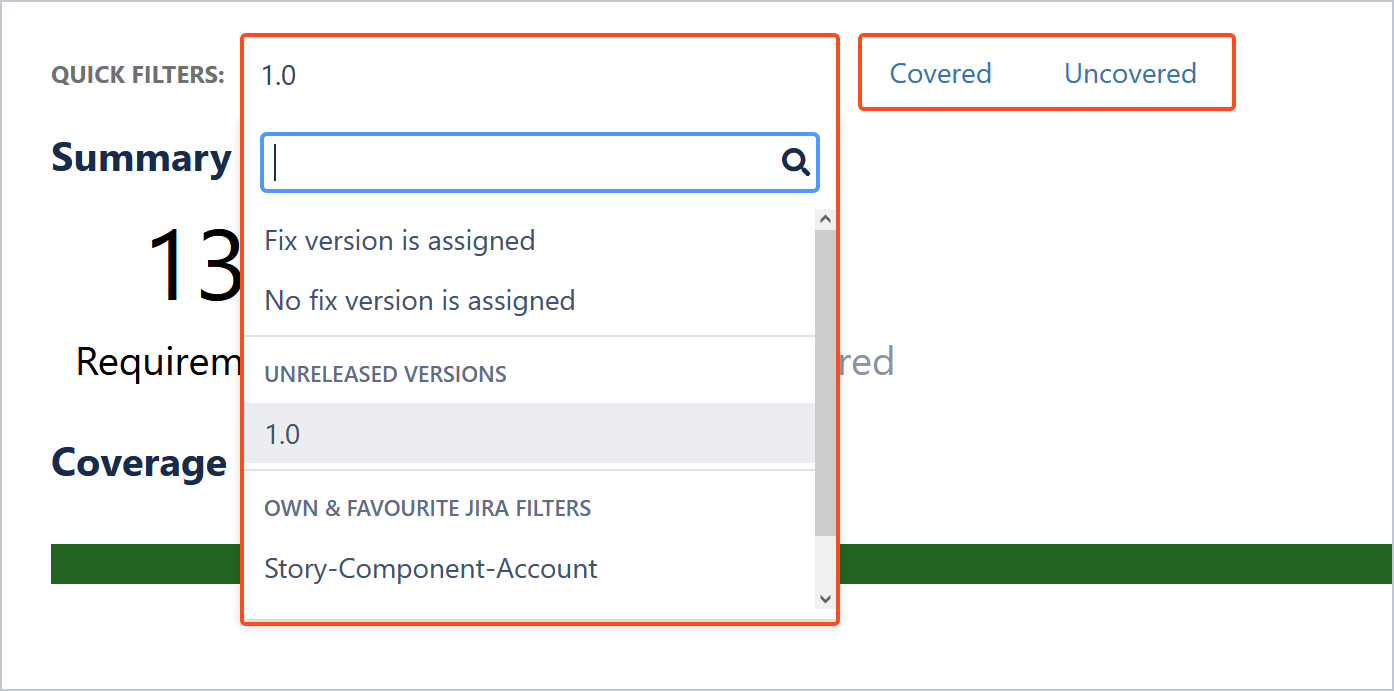
- Quick filters
In Quick filters, you can filter requirements that have an assigned version or not. You can also narrow down the results of the requirements by selecting a previously saved JQL filter from the list. To search for a particular filter, enter the name in the search bar. - Covered/Uncovered
You can filter the requirements that are covered or not covered by Test Case Templates.
Export to PDF
The Requirement Test Coverage Report can be exported to a PDF file. To export the report, use the Export to PDF button in the upper right corner of the report view.
The number of exported Requirements is limited to 1000 by default. If you want to change the limit, set a different number in the TestFLO Settings > Reports > Req Test Coverage Report: PDF export limit.
Example of exported Requirement Test Coverage Report to pdf file - requirement-test-coverage-report.pdf