- About TestFLO
- Overview
- For whom
- Key benefits
- Roadmap
- Onboarding
- Basic concepts
- Glossary
- Quick guide for Jira Administrator
- Quick guide for QA manager
- Quick guide for testers
- Demo environment
- Requirements
- Requirements
- Requirement operations
- Designing tests
- Test Case Template
- Organizing tests
- Reporting & tracking
- Reporting and tracking overview
- Requirement Test Coverage Report
- Requirement Traceability Report
- Requirement Test Execution Report
- Test Plan Execution Report
- Test Plan Iterations Report
- Test Execution Report
- Test information panel
- Issue panels
- Export test issues
- Dashboard Gadgets
- Miscellaneous
- TestFLO menu
- Issue Search Dialog
- JQL functions
- Administration & Configuration
- Projects' organization
- Create project
- Project configuration
- TestFLO settings
- TestFLO Permissions
- Custom fields
- Advanced workflow configuration
- Panel Filter Result
- Import/Export TCT
- Test Automation configuration
- Upgrade reports
- Upgrade guide
- Integrations
- Confluence
- REST API
- Configuration Manager for Jira
- Xporter
Test Repository tab
The Test Repository module gives you the opportunity to transform project into a test repository. After enabling the Test Repository module, the Test Case Template issue type will be available. Templates are reusable, so you can use it many times while designing the Test Plan.
Steps
To enable the Test Repository module
- Click slider to enable module
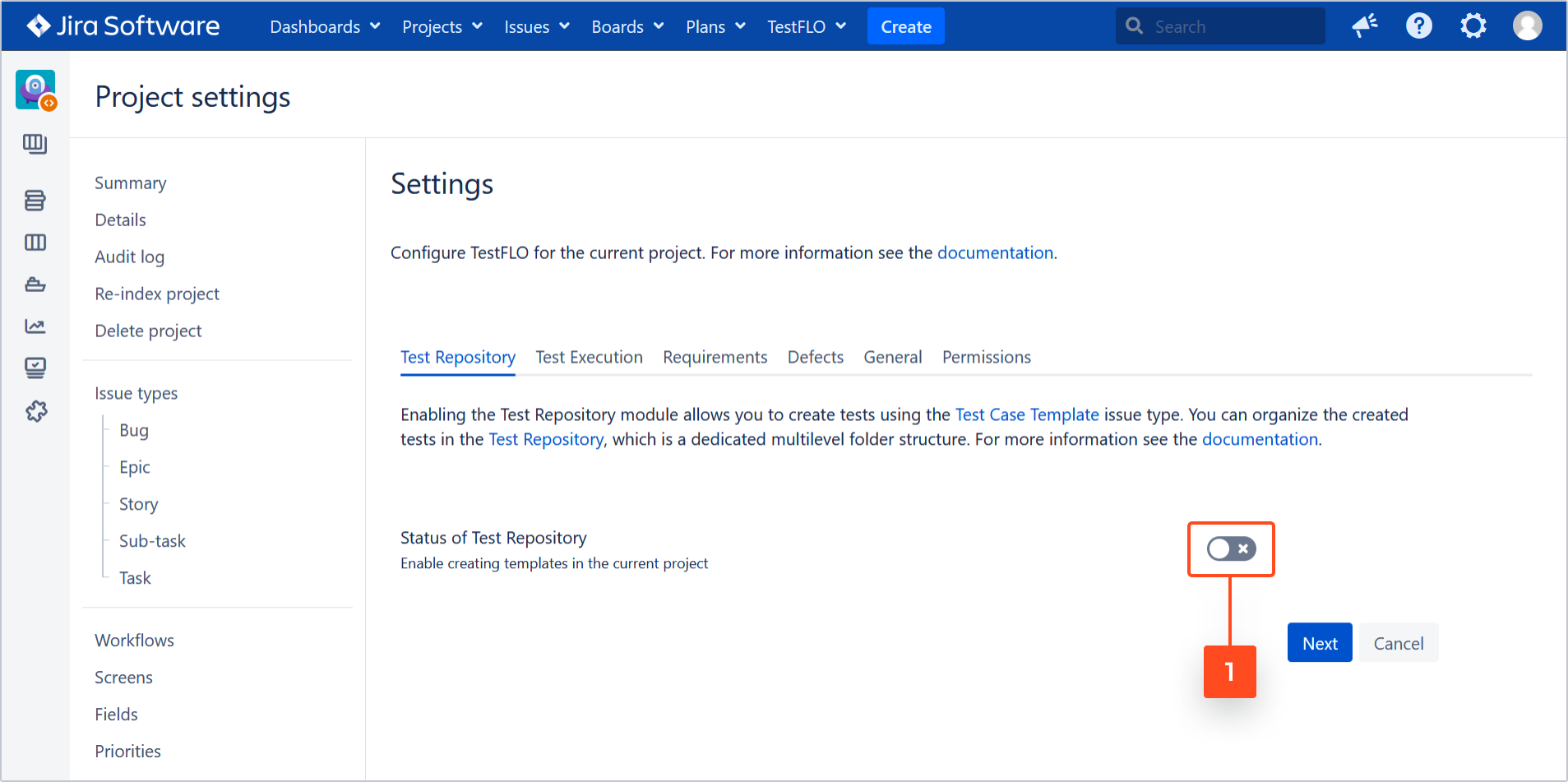
Result
The Test Repository is enabled. To fully enable the module in the project, go through the wizzard to the end and click Run. Now the Test Case Template issue type is avaiable to create in project.
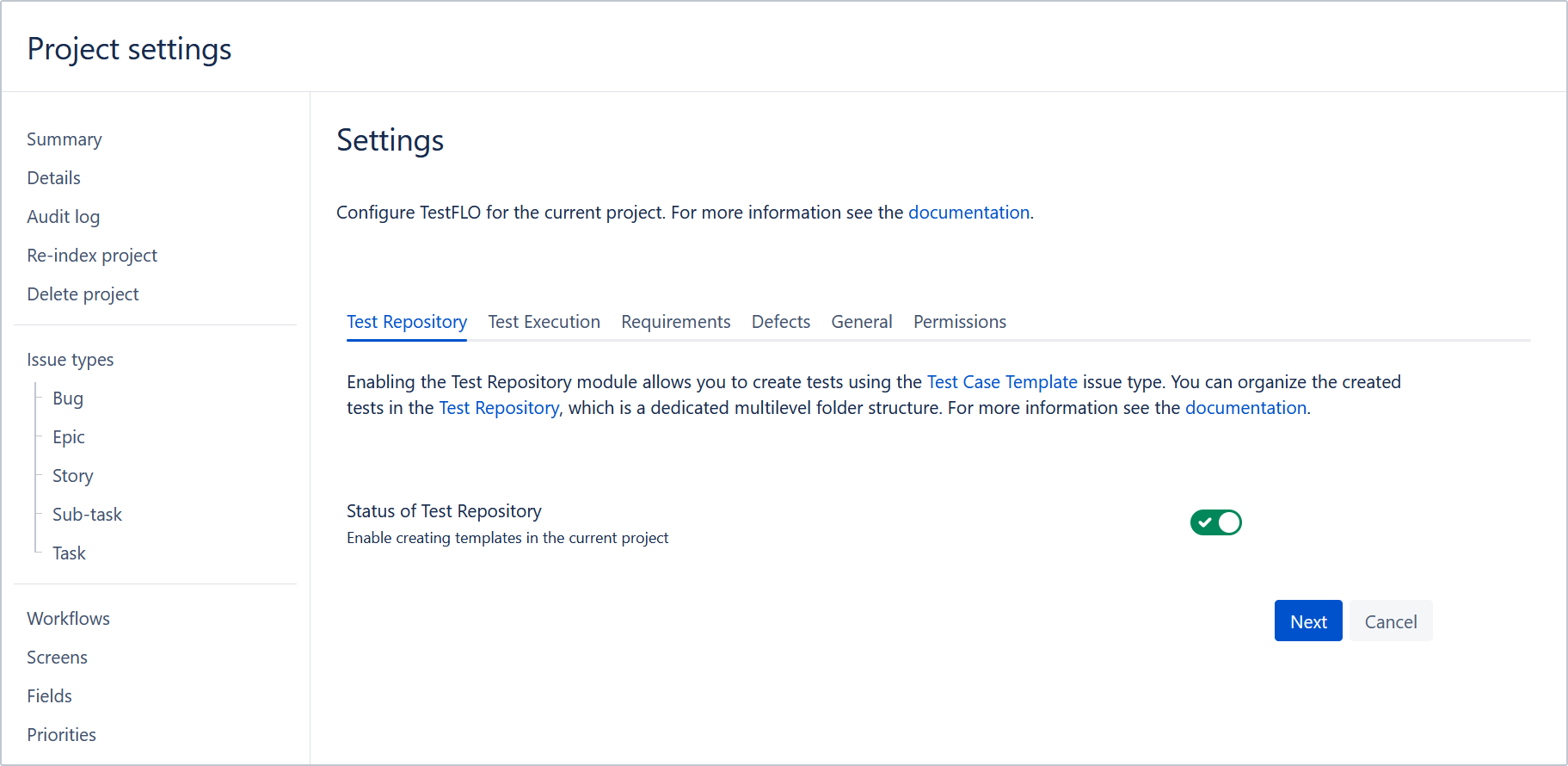
Validation and fixing
The Test Repository module has validation of its items. All changes in the default configuration will be detected and depending on whether it is an item required or optional, an appropriate message will be displayed. Changes to the required elements or lack of them may cause the TestFLO to malfunction.
If changes in the Test Repository configuration items are intentional, there is no need to fixing it. Have in mind that all changes in required items may cause to malfunction. We recommend avoiding changes or removing required items.
Type of validation messages
If the default configuration changes a message will be displayed under the Status of Test Repository. Red type of message shows missing required items and blue type shows missing optional items.
Red message box for required items

The required configuration items for Test Repository are:
- Test Case Template in project Issue Type Scheme
- Requirement custom field on Test Case Template Issue Screen
- Steps custom field on Test Case Template Issue Screen
- Active statuses for Test Case Template in TestFLO Settings
To fix missing required items click here. You will be redirected to Module configuration details dialog which displays a list of configuration items. The required items are highlighted in red and automatically marked on a list. To fix the missing item, click the Fix button.

Blue message box for optional items
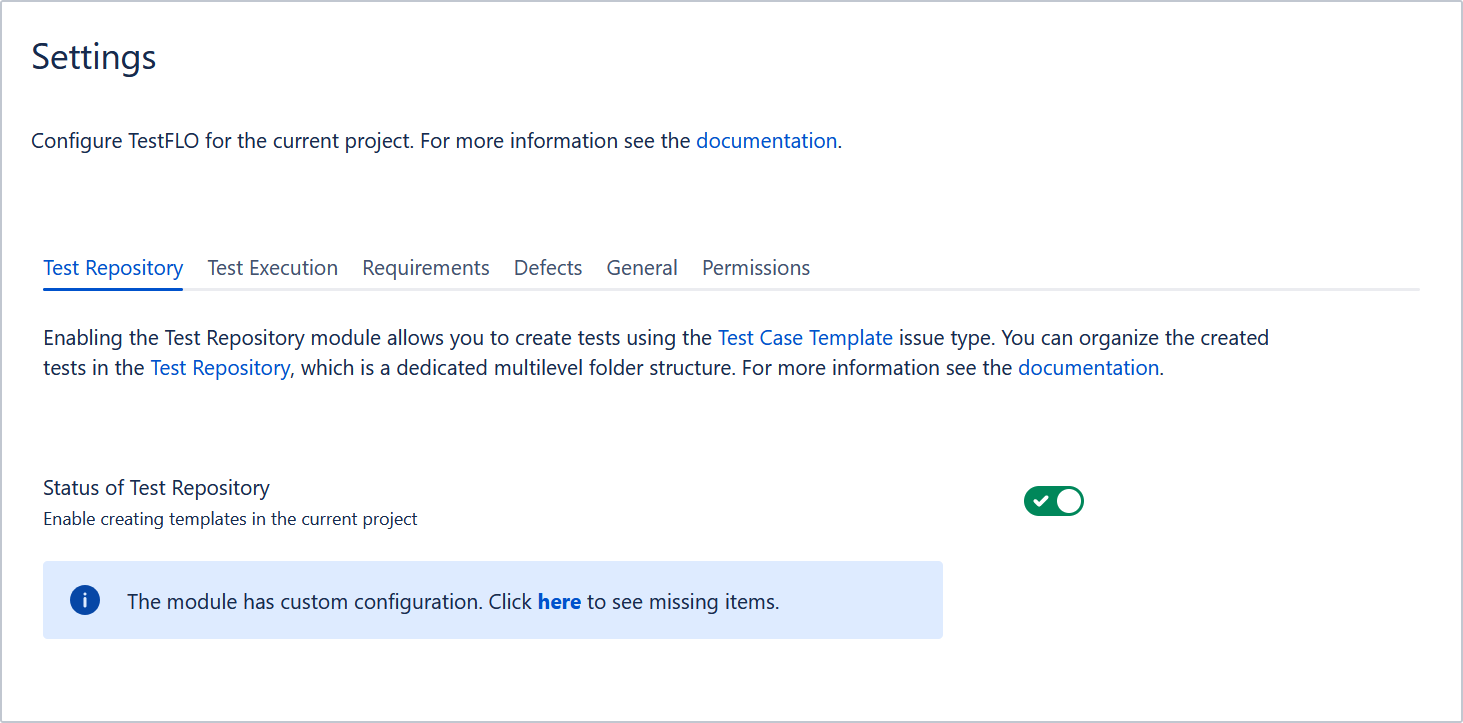
To fix missing optional items click here. You will be redirected to Module configuration details dialog which displays a list of configuration items. To fix the missing item, click the Fix button.