- Introduction
- About
- Onboarding
- Getting Started
- Demo backup
- User's guide
- Projects' organization
- Test design
- Organizing tests
- Test planning
- Test execution
- Requirements
- Operations
- Reporting and tracking
- Import/Export TCT
- Export test issues
- Issue search dialog
- TestFLO menu
- Admin's guide
- Project configuration
- Test Automation configuration
- TestFLO settings
- TestFLO Permissions
- Custom fields
- Advanced workflow configuration
- Panel Filter Result
- Upgrade reports
- Upgrade guide
- Integrations
- REST API
- Configuration Manager for Jira
Last updated Nov 17, 2020
Jenkins integration
Integrating Jenkins with TestFLO by installing the TestFLO Test Results Publisher plugin will allow you to publish build test results and import them as Test Cases right to Test Plans. The plugin provides new build task in Post-build actions and parameterization in the configuration of Jenkins job. It supports JUnit and TestNG XML test results formats.
Warning
The lowest supported Jenkins version is 2.138.4.
Installing the plugin
Steps
To install TestFLO Test Results Publisher plugin:
- Go to the Jenkins and click the Manage Jenkins option.
- Select Manage Plugins from the list.
- Go to the Available tab and search TestFLO Test Results Publisher.
- Select the plugin and install it.
Result
The TestFLO Test Results Publisher plugin has been installed.
Configuration
Steps
To configure the Jenkins job:
- Select the job from the list in Jenkins.
- Click Configure.
- In the General section select the This project is parameterized option.
- Parametrize job with 3 String parameters:
- testPlanKey - contains the issue key of Test Plan from which job is being run.
- targetIteration - tells whether to add Test Cases to current iteration in Test Plan or to create new. You can provide default value using these options:
- CURRENT_ITERATION
- NEW_ITERATION
- testCaseCreationStrategy - tells whether new Test Cases should be created with test results, or only limited to updating existing Test Cases in Test Plan. You can define a default value, using these options:
- In the Post-build Action section, click the Add post-build action.
- Select the TestFLO Automation test results publisher.
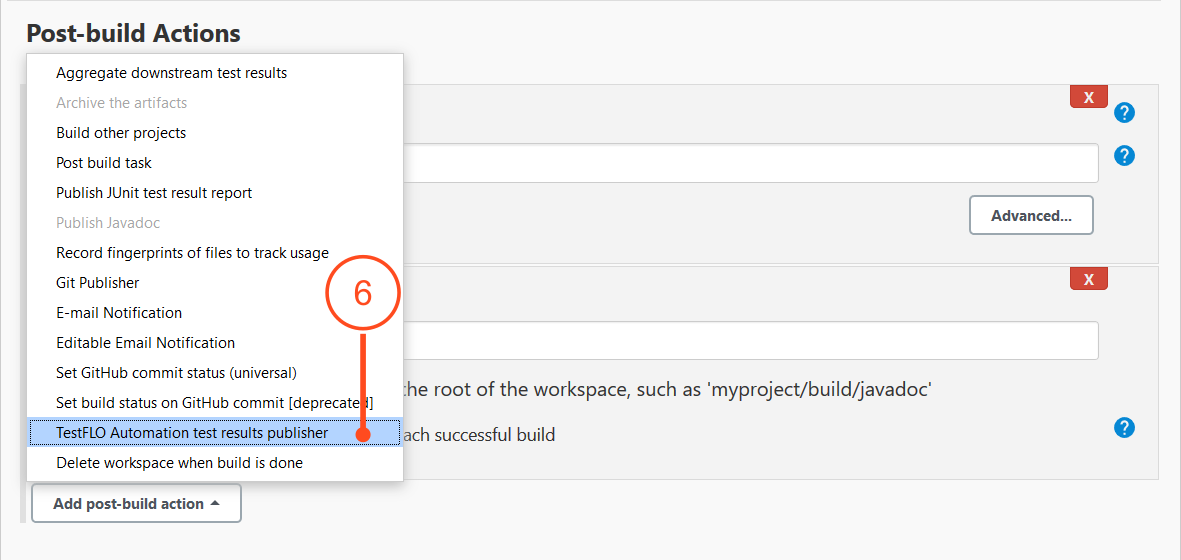
- Configure the fields:
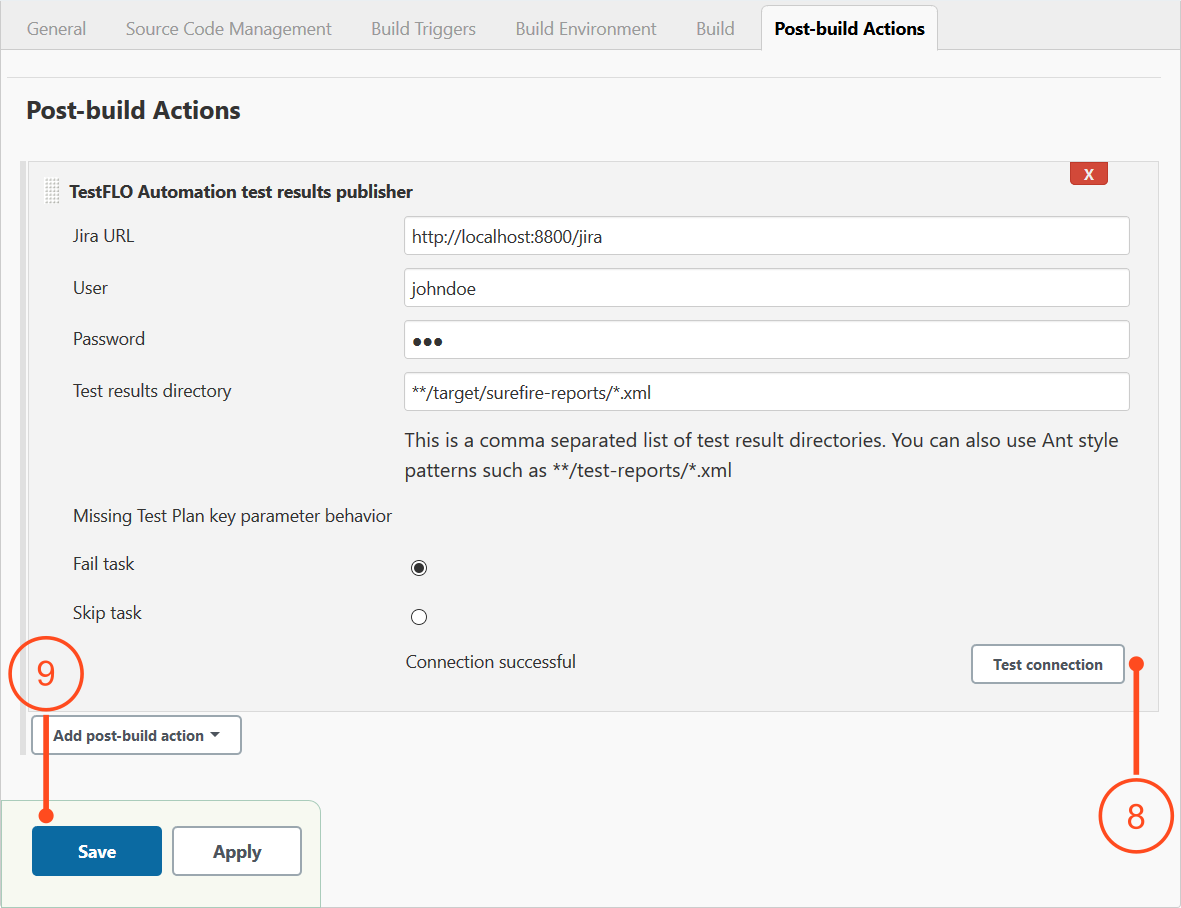
- Jira URL - URL to Jira instance, which receives test results.
- User - Jira user login.
- Password - Jira user password.
- Test results directory - directories from which task gets test results files.
- Missing Test Plan key parameter behavior - when the task doesn’t get Jira Test Plan issue key, it can either skip this task or fail it.
- To verify the task configuration, you can use the Test connection button.
- Click Save.
Result
The configuration has been saved.
