- Introduction
- About
- Onboarding
- Getting Started
- Demo backup
- User's guide
- Projects' organization
- Test design
- Organizing tests
- Test planning
- Test execution
- Requirements
- Operations
- Reporting and tracking
- Import/Export TCT
- Export test issues
- Issue search dialog
- TestFLO menu
- Admin's guide
- Project configuration
- Test Automation configuration
- TestFLO settings
- TestFLO Permissions
- Custom fields
- Advanced workflow configuration
- Panel Filter Result
- Upgrade reports
- Upgrade guide
- Integrations
- REST API
- Configuration Manager for Jira
Panel Filter Result
Panel Filter Result (PFR) is a flexible panel showing a list of related issues with the issue a user is viewing. The data presented is based on a saved JQL filter and a dynamic JQL condition defining the relation between the issue viewed and issues listed in the panel. Columns visible in the panels can be configured individually to show only the fields that are relevant in a given context.
PFR panels bring more transparency to issues. Users get more informations as they can see most important data from related issues and quickly go to these issues. By default, TestFLO comes with five panels:
- Coverage panel on requirement issues
- Tests Under Execution panel on requirement issues
- Test Progress panel on requirement issues
- Defects panel on requirement issues
- Test Progress panel on Test Case Templates
Steps
To get to the Panel Filter Result page:
- Go to managing apps page in Jira Administration.
- Select Panel Filter Result from the menu in the TestFLO section.
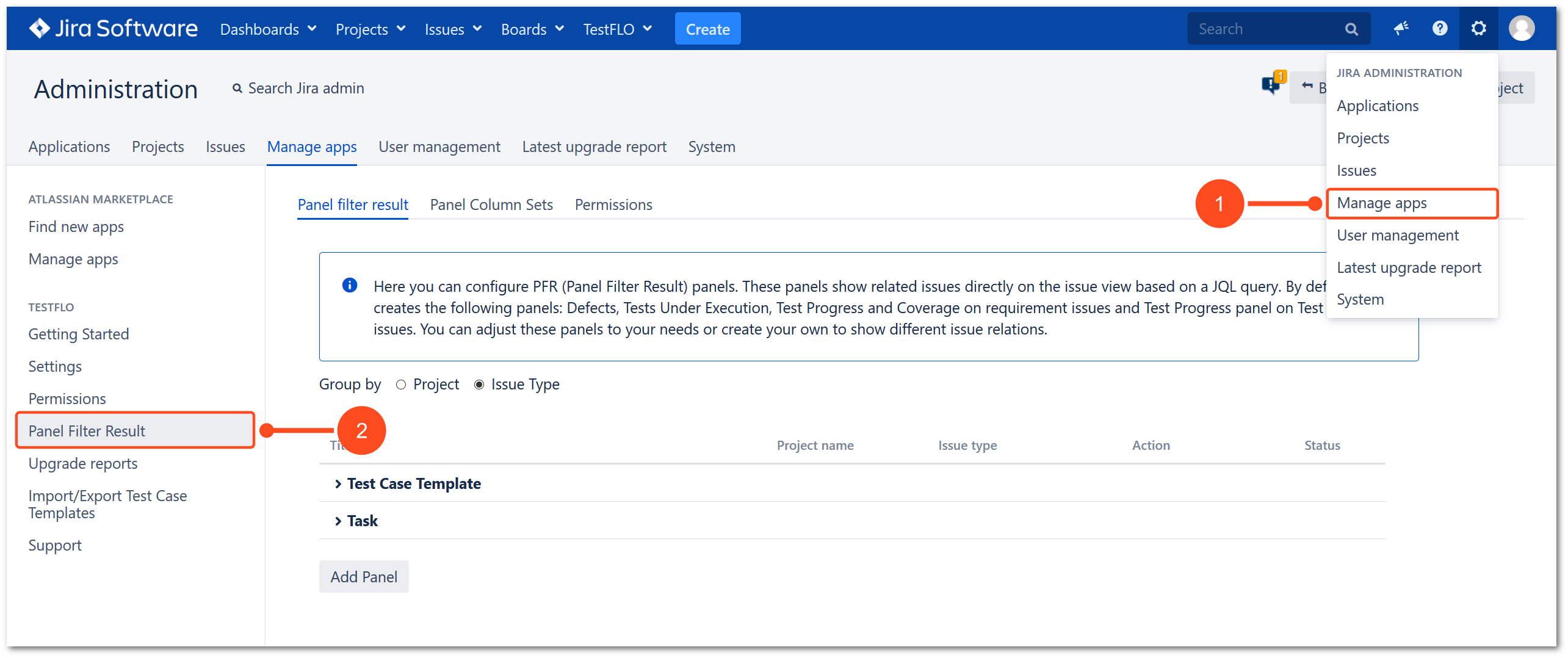
Result
View of Panel Filter Result page.
List of panels (Panel filter result tab)
A list of all PFR panels in Jira is available in the Panel Filter Result tab. This view shows the most basic informations about each panel.

For user’s convenience, they can be grouped in two ways:
- by a project
- by an issue type
A list of actions is available for every panel:
- Edit - opens the edit mode of the panel
- Clone - creates a new panel with the same settings
- Remove - irreversibly removes the panel from Jira
Depending on the current state of the panel it can be either enabled or disabled. Clicking the ENABLED status disables and hides the panel from the issue view and on the other hand DISABLED status enables the panel making it visible.
On the bottom of the list, there is the Add Panel button allowing to create custom panels.
To learn more how to creating a custom panel, click here.
Panel Column Sets
PFR panels created by TestFLO use built-in column sets by default. Each column set can be edited to change the columns displayed in all the PFR panels using this particular set. It allows to change the appearance of the PFR panels globally to avoid doing it one-by-one.
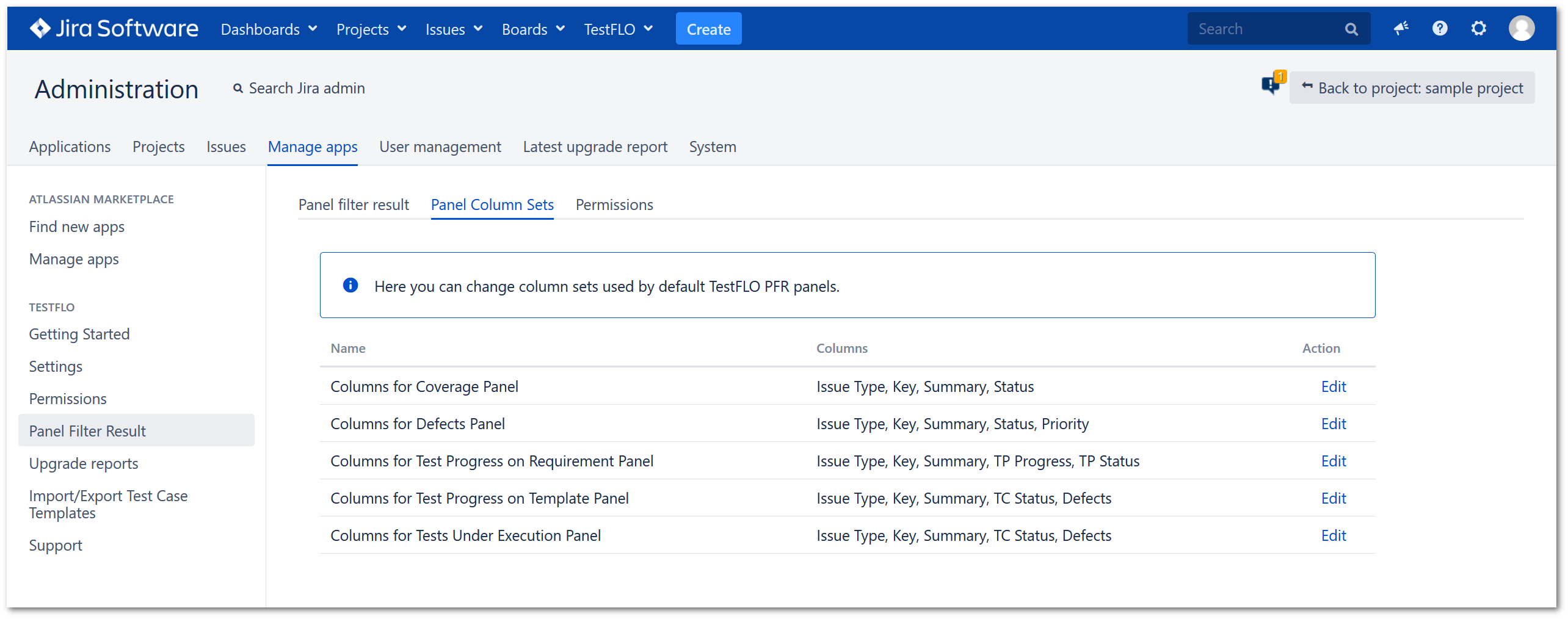
Five sets are available:
- Columns for Coverage Panel - column set for Coverage panel on requirement issues showing related Test Case Templates
- Columns for Defects Panel - column set for Defects panel on requirement issues showing related defect issues
- Columns for Test Progress on Requirement Panel - column set for Test Progress panel on requirement issues showing related Test Plans
- Columns for Test Progress on Template Panel - column set for Test Progress panel on Test Case Templates showing Test Cases originated from the template
- Columns for Tests Under Execution Panel - column set for Tests Under Execution panel on requirement issues showing related Test Cases
Permissions
Sometimes there’s a need for a certain user, not being a Jira Administrator to configure PFR panels in Jira. Panel Filter Result permissions allow to grant this access and they can be set for:
- Project roles
- User groups
- Single users
Users with this permissions will see an additional option in the TestFLO menu.