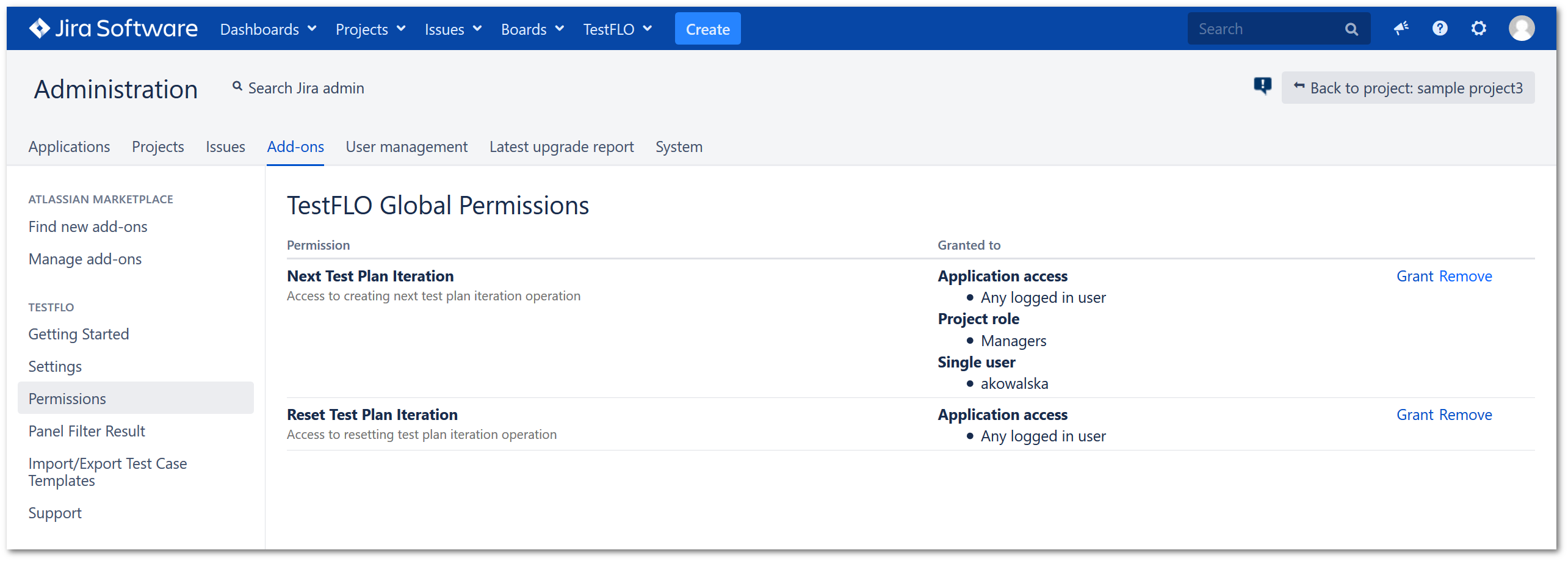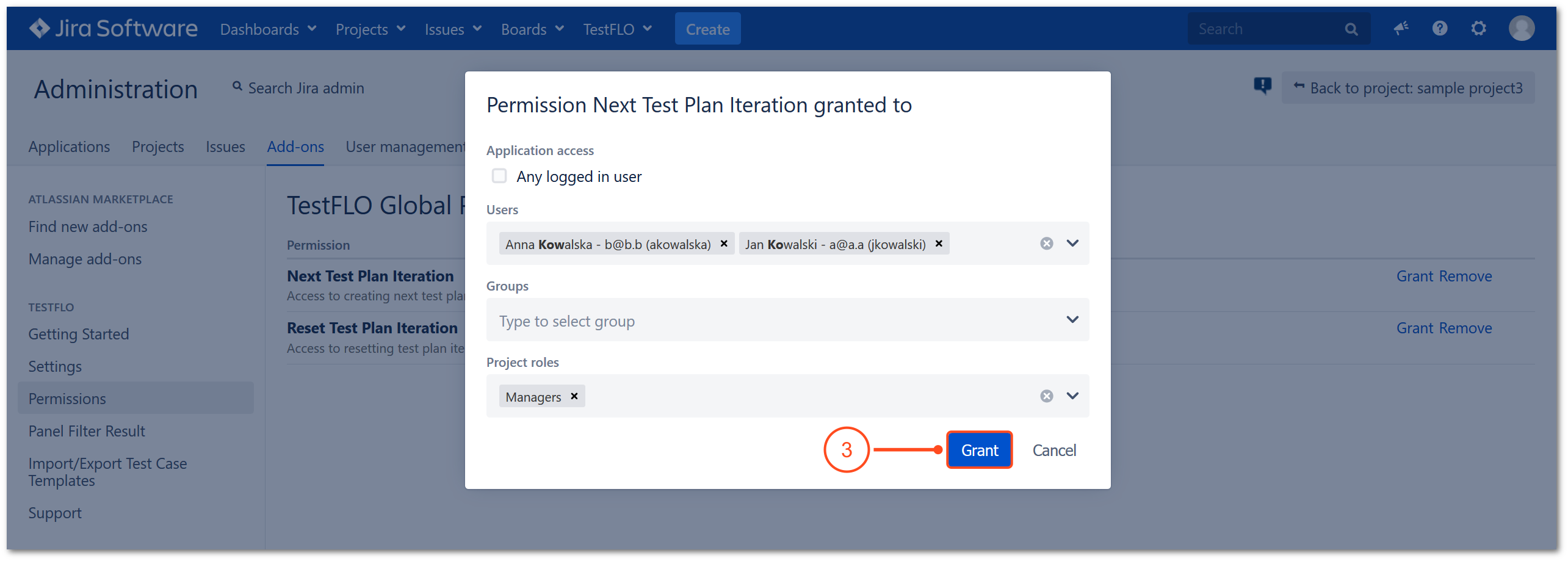- Introduction
- About
- Onboarding
- Getting Started
- Demo backup
- User's guide
- Projects' organization
- Test design
- Organizing tests
- Test planning
- Test execution
- Requirements
- Operations
- Reporting and tracking
- Import/Export TCT
- Export test issues
- Issue search dialog
- TestFLO menu
- Admin's guide
- Project configuration
- Test Automation configuration
- TestFLO settings
- TestFLO Permissions
- Custom fields
- Advanced workflow configuration
- Panel Filter Result
- Upgrade reports
- Upgrade guide
- Integrations
- REST API
- Configuration Manager for Jira
Last updated Nov 17, 2020
TestFLO Global Permissions
The TestFLO Global Permissions allow to grant a different level of access to use TestFLO operations. If you won’t want every user to have the same permissions, you can restrict them by granting to a given user, group or role.
Steps
To get to the TestFLO Global Permissions:
- Go to the Jira Administration > Add-ons.
- Click the Permissions page in TestFLO section.
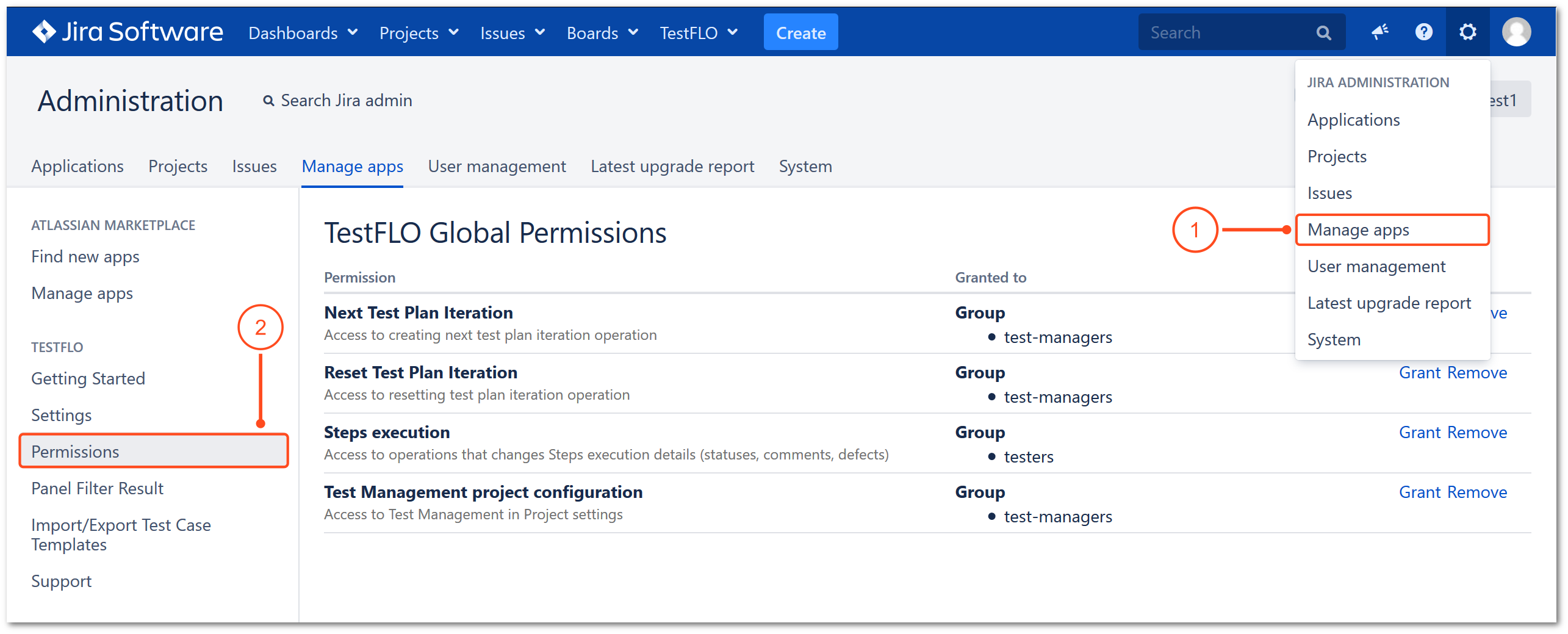
Result
View of the TestFLO Global Permissions page.
Note
The TestFLO Global Permissions can be overridden by project permissions. To get more information see the Permissions tab. Keep in mind that not all permissions can be overwritten.
Permissions overview
| Permission | Description |
|---|---|
| Manage Test Repository | Allows users to use operations available in Test Repository. Affects functionalities:
|
| Next Test Plan Iteration | Allows users to create the Next Test Plan Iteration. This operation is available in the Test Plan. |
| Reset Test Plan Iteration | Allows users to use the Reset current iteration. This operation is available in the Test Plan. |
| Run automated tests | Allows user to use the Run automated tests. This operation is available in the Test Plan. |
| Steps execution | Allows users who do not have permission to edit issues to execute Steps. Executing Steps means changing the status of steps, adding comments, creating and linking defects. |
| Test Management project configuration | Allows users to enable and manage TestFLO in the project configuration. For more information, see Project configuration. |
| TestFLO Menu | Allows users to access the TestFLO menu from the Jira top menu bar. |
| Update Test Cases operation | Allows users to use the Update Test Cases operation. This operation is available in the Test Plan and Test Case Template. |
Granting permissions
Steps
To grant permissions
- Click Grant next to the selected permission.

- Decide who you want to grant permissions. You can select between:
- Click Grant to save choice.
Result
Permissions have been granted.
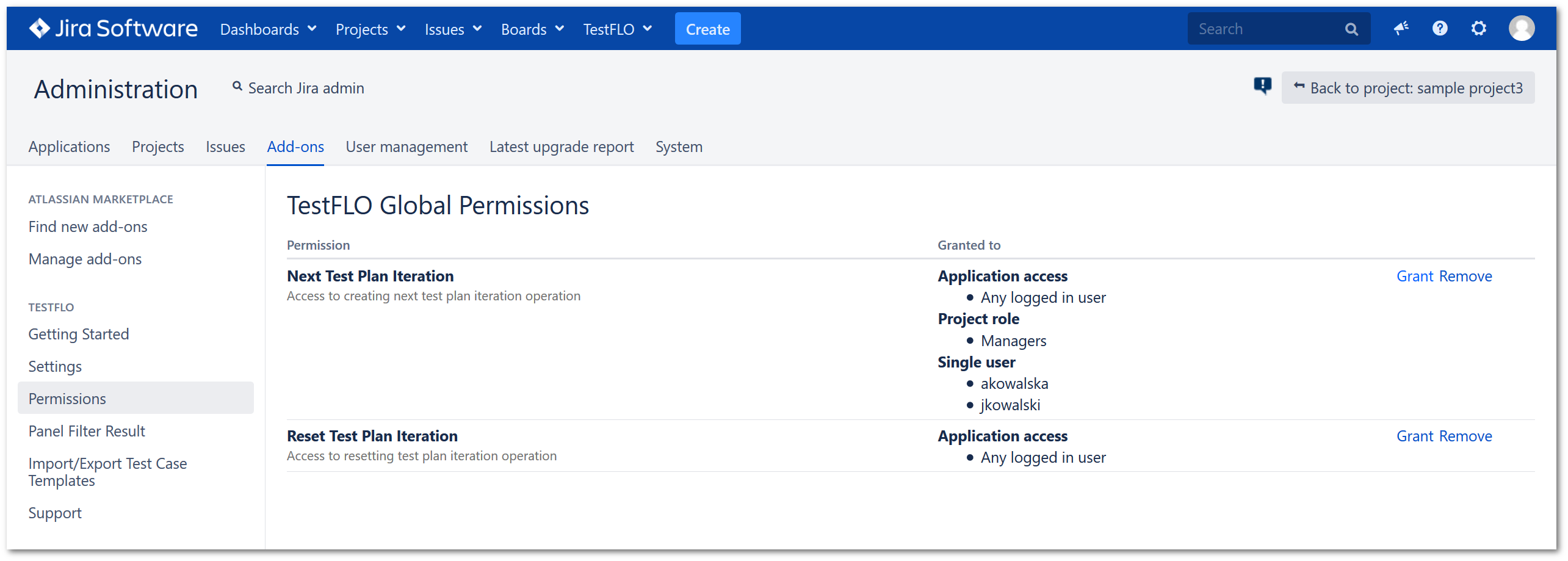
Removing permissions
Steps
To remove permissions
- Click Remove next to the selected permission.
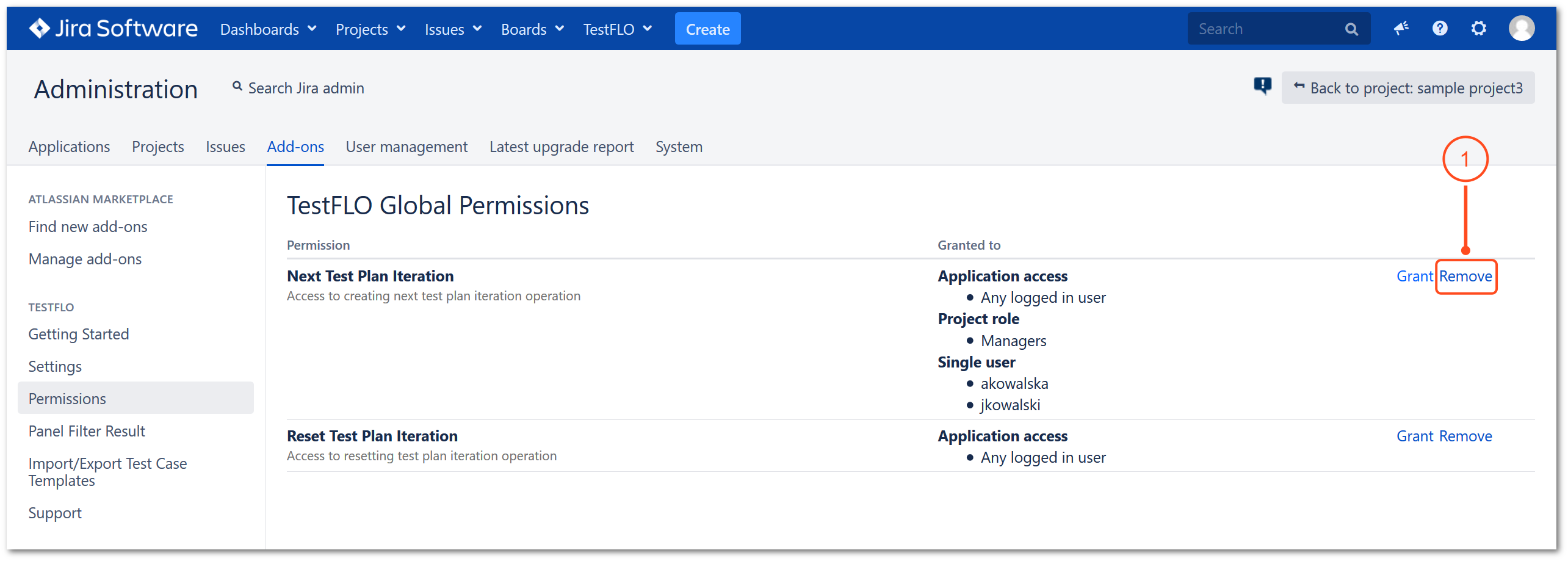
- Choose whom you want to remove the permissions from.
- Confirm choice by clicking Remove.

Result
Permissions have been removed.