- Introduction
- About
- Onboarding
- Getting Started
- Demo backup
- User's guide
- Projects' organization
- Test design
- Organizing tests
- Test planning
- Test execution
- Requirements
- Operations
- Reporting and tracking
- Import/Export TCT
- Export test issues
- Issue search dialog
- TestFLO menu
- Admin's guide
- Project configuration
- Test Automation configuration
- TestFLO settings
- TestFLO Permissions
- Custom fields
- Advanced workflow configuration
- Panel Filter Result
- Upgrade reports
- Upgrade guide
- Integrations
- REST API
- Configuration Manager for Jira
Upgrade reports
This page provides information about significant upgrades of TestFLO.
The Upgrade reports page appears only when the migration was performed.
This page shows the upgrade status of the significant TestFLO elements in the given version.
- Version 5.1: migration of Steps custom field. We replaced old Steps (Dynamic Table CF) to new Steps (TestFLO Steps) and all components associated with it.
- Version 6.0: upgrade of Test Plans and Test Cases with a new Iteration mechanism.
- Version 6.1: migration of JQL and columns from Panel Filter Result to new panel configuration.
- Version 6.2: possibility to order the Panel Filter Result on the issue view.
- Version 7.2: Test Execution Report.
- Version 7.3: changes in Steps configuration. Added not editable and not executable issue statuses.
- Version 7.8: migration of fields from filters used to export issues.
- Version 7.9: new custom field Test Plan Defects (TestFLO - TestPlan Defects type).
- Version 8.3: new custom field Test Repository folders (TestFLO - Test repository folders type).
Steps
To get to the Upgarde reports page:
- Go to the Jira Administration > Add-ons.
- Click the Upgrade reports page.
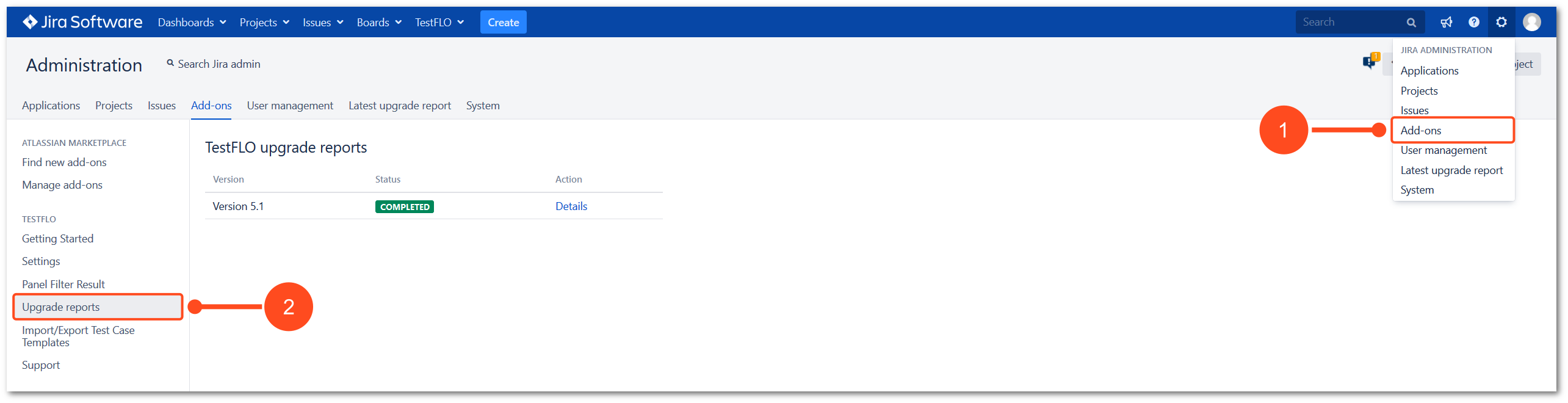
Result
View of Upgrade reports page.
Upgrade
During the upgrade a progress bar will be displayed in Upgrade reports page. TestFLO users are also informed about the upgrade duration in the Test information panel. After the upgrade is completed, the corresponding status is displayed.
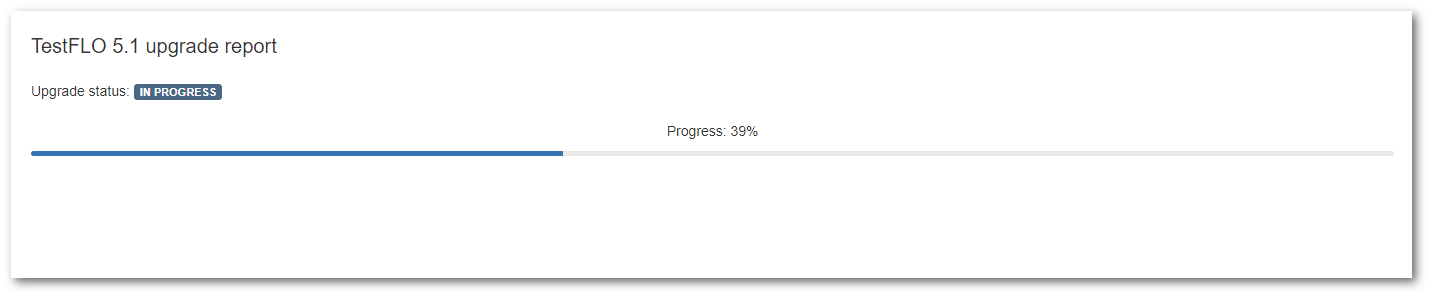
Upgrade status
Status completed
If the upgrade was performed correctly, a message about the version will be displayed and the upgrade status will be shown as completed.

Status incomplete
If status is shown as incomplete the upgrade was performed but some components will need manual change (these can be workflows, validators, conditions etc.). In this case, manual verification of the conflicts will be needed. Click Details to check the result of the report and make all necessary operations. After repairing all conflicts, the status will be automatically changed to completed.
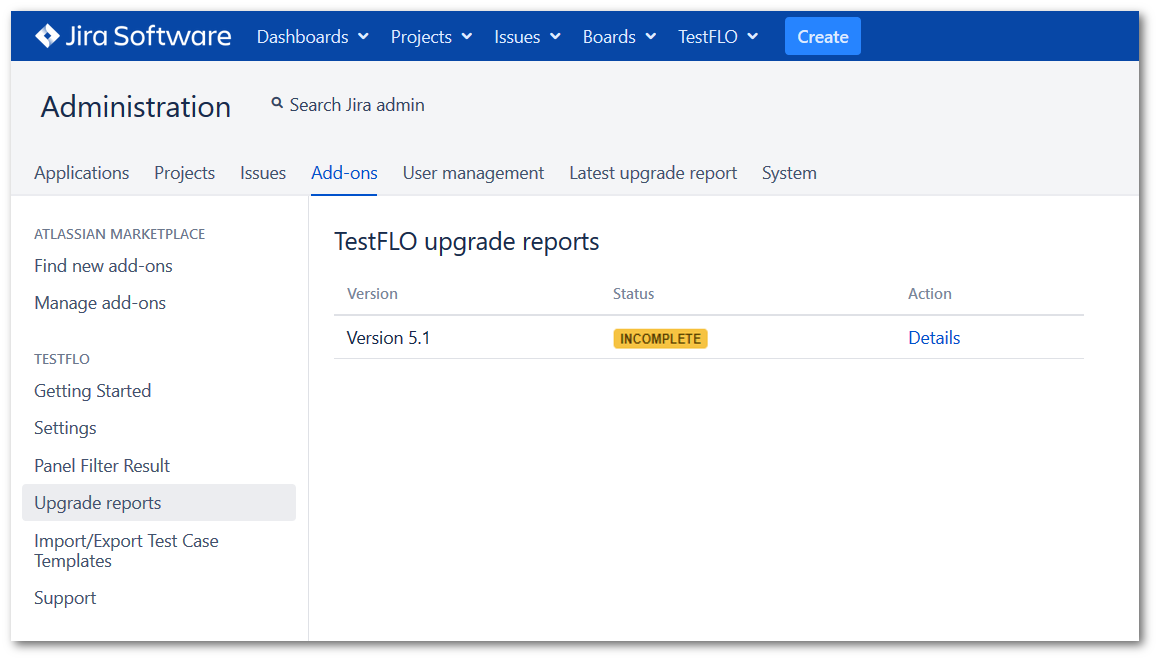
Status fail
If the upgrade status will be displayed as failed, the upgrade failed due to unexpected errors. In this case, all changes will be reverted. To try again the migration click the Start migration button or contact with the support team at Customer Portal.
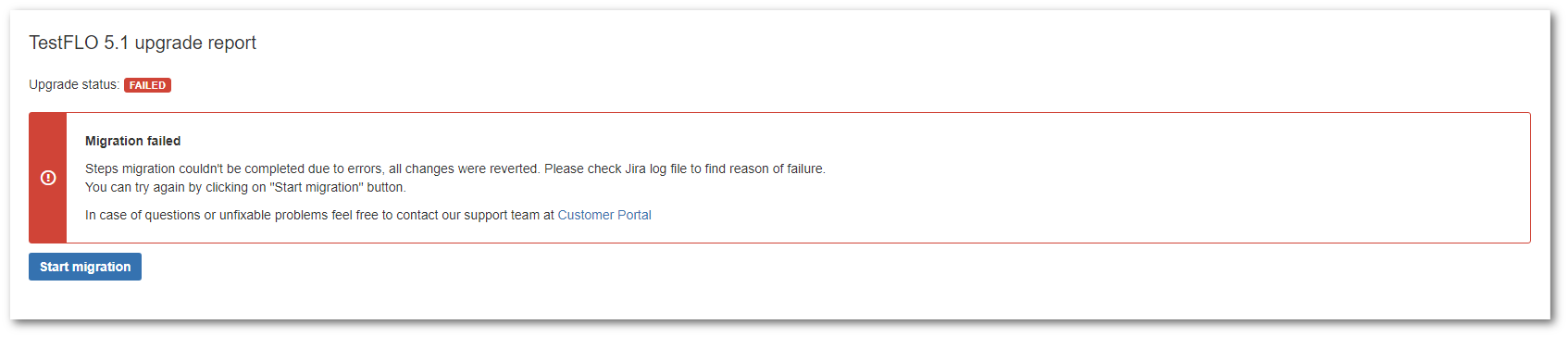
Need help?
If you can’t find the answer you need in our documentation, raise a support request*.
*Include as much information as possible to help our support team resolve your issue faster.