- About TestFLO
- Overview
- For whom
- Key benefits
- Roadmap
- Onboarding
- Basic concepts
- Glossary
- Quick guide for Jira Administrator
- Quick guide for QA manager
- Quick guide for testers
- Demo environment
- Requirements
- Requirements
- Requirement operations
- Designing tests
- Test Case Template
- Organizing tests
- Reporting & tracking
- Reporting and tracking overview
- Requirement Test Coverage Report
- Requirement Traceability Report
- Requirement Test Execution Report
- Test Plan Execution Report
- Test Plan Iterations Report
- Test Execution Report
- Test information panel
- Issue panels
- Export test issues
- Dashboard Gadgets
- Miscellaneous
- TestFLO menu
- Issue Search Dialog
- JQL functions
- Administration & Configuration
- Projects' organization
- Create project
- Project configuration
- TestFLO settings
- TestFLO Permissions
- Custom fields
- Advanced workflow configuration
- Panel Filter Result
- Import/Export TCT
- Test Automation configuration
- Upgrade reports
- Upgrade guide
- Integrations
- Confluence
- REST API
- Configuration Manager for Jira
TestFLO - Issue color status
This field is used to represent the standard issue status with a colored lozenge. The default color palette of statuses is limited and thanks to TestFLO - Issue color status field you can additionally map the statuses to other, more appropriate colors. In TestFLO, this field is used to more clearly identify the Test Case and Test Plan statuses. These are, respectively, the TC Status field on the Test Case and TP Status on the Test Plan. These fields are also an indispensable element in reports.
A more precise status color helps to quickly identify the status of a given issue. For example, the Fail status of the Test Case in the TC Status field is red (the standard status is green):
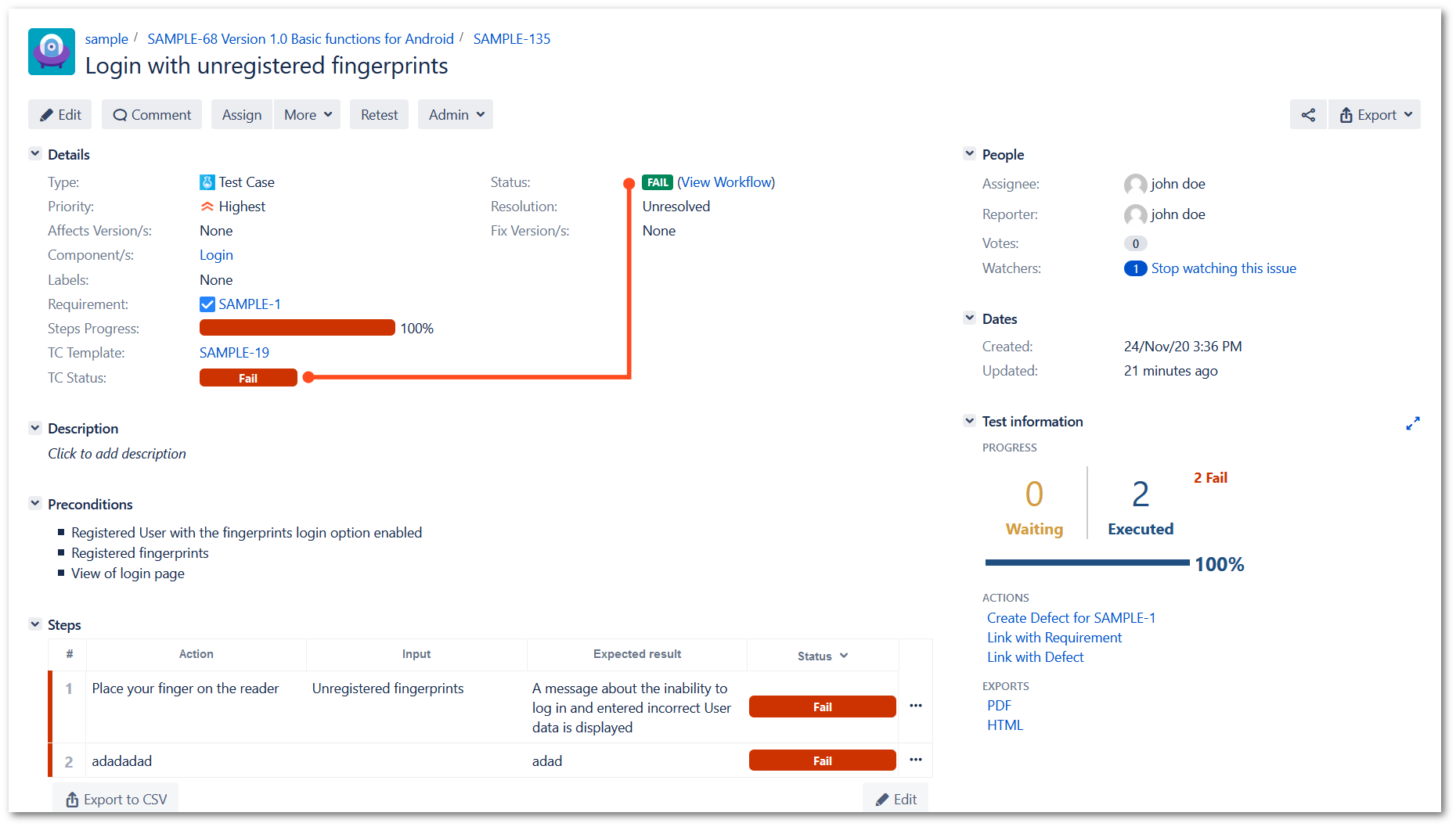
TestFLO - Issue color status field helps to visualize the Test Case status not only in the issue view but also in reports:

You can use the TestFLO - Issue color status field to map the statuses of other issue types as well. All you have to do is add this field and configure it in Jira Administration.
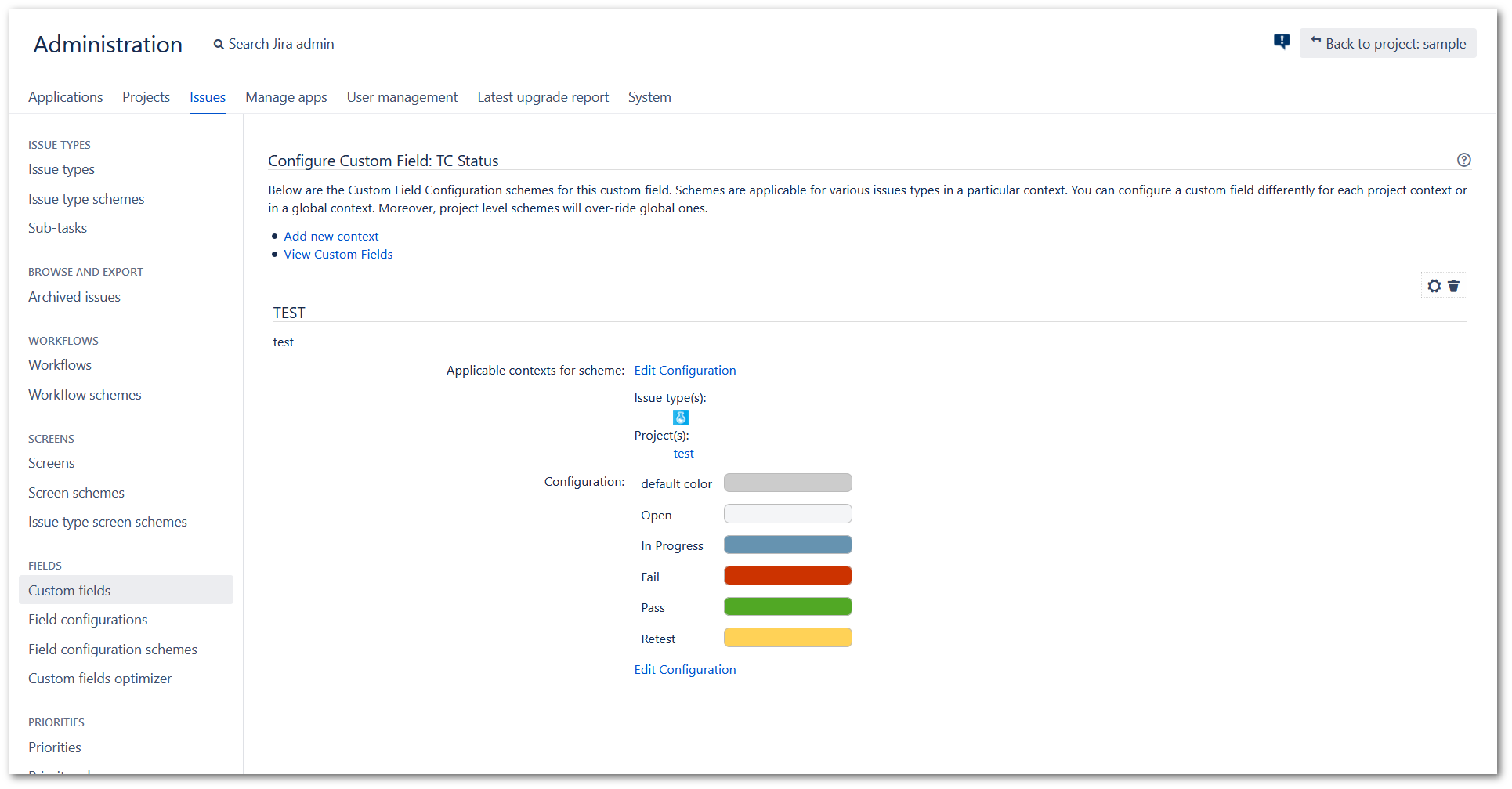
Configuration
Based on which issue type you have chosen in the Applicable contexts for scheme, you need to properly map each workflow status of this issue type. Statuses that you do not map will take the default color.
Steps
To map status:
- Click Edit Configuration next to the Configuration option.
- Click Add status color to map the status.
- Select the status name that corresponds to the selected issue workflow.
- Click on the color bar and select a color.
- Optional: Change the Default color by clicking on the color bar.
- Repeat the above steps until you map all statuses from a given workflow related to the selected issue.
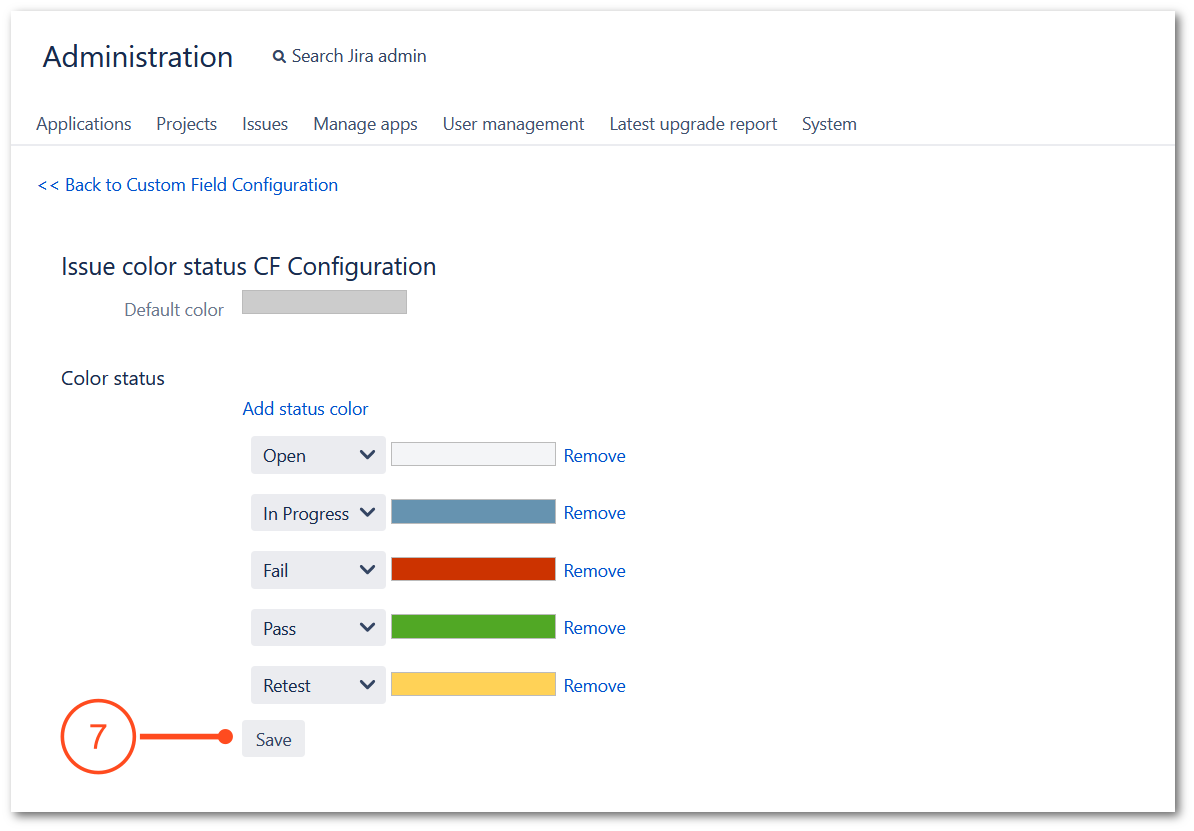
- Click Save to save changes.
Result
You have mapped the statuses.