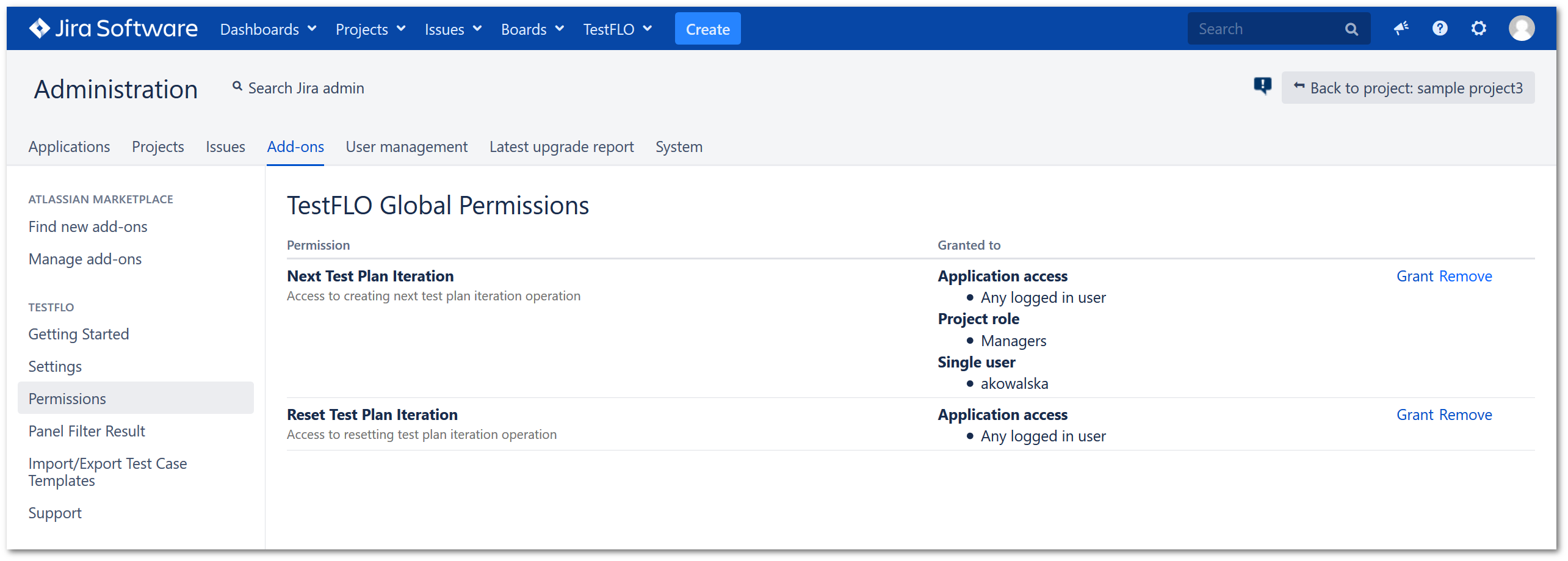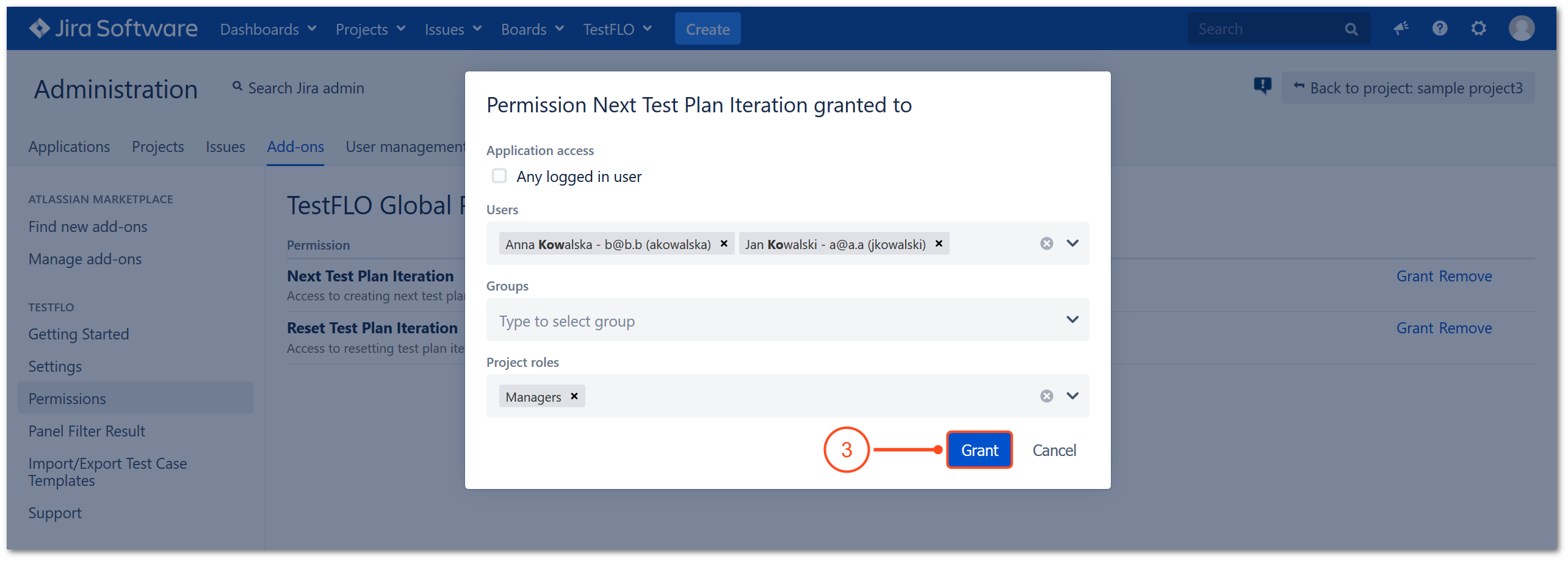- About TestFLO
- Overview
- For whom
- Key benefits
- Roadmap
- Onboarding
- Basic concepts
- Glossary
- Quick guide for Jira Administrator
- Quick guide for QA manager
- Quick guide for testers
- Demo environment
- Requirements
- Requirements
- Requirement operations
- Designing tests
- Test Case Template
- Organizing tests
- Reporting & tracking
- Reporting and tracking overview
- Requirement Test Coverage Report
- Requirement Traceability Report
- Requirement Test Execution Report
- Test Plan Execution Report
- Test Plan Iterations Report
- Test Execution Report
- Test information panel
- Issue panels
- Export test issues
- Dashboard Gadgets
- Miscellaneous
- TestFLO menu
- Issue Search Dialog
- JQL functions
- Administration & Configuration
- Projects' organization
- Create project
- Project configuration
- TestFLO settings
- TestFLO Permissions
- Custom fields
- Advanced workflow configuration
- Panel Filter Result
- Import/Export TCT
- Test Automation configuration
- Upgrade reports
- Upgrade guide
- Integrations
- Confluence
- REST API
- Configuration Manager for Jira
Last updated Aug 31, 2021
TestFLO Global Permissions
The TestFLO Global Permissions allow to grant a different level of access to use TestFLO operations. If you won’t want every user to have the same permissions, you can restrict them by granting to a given user, group or role.
Steps
To get to the TestFLO Global Permissions:
- Go to the Jira Administration > Add-ons.
- Click the Permissions page in TestFLO section.
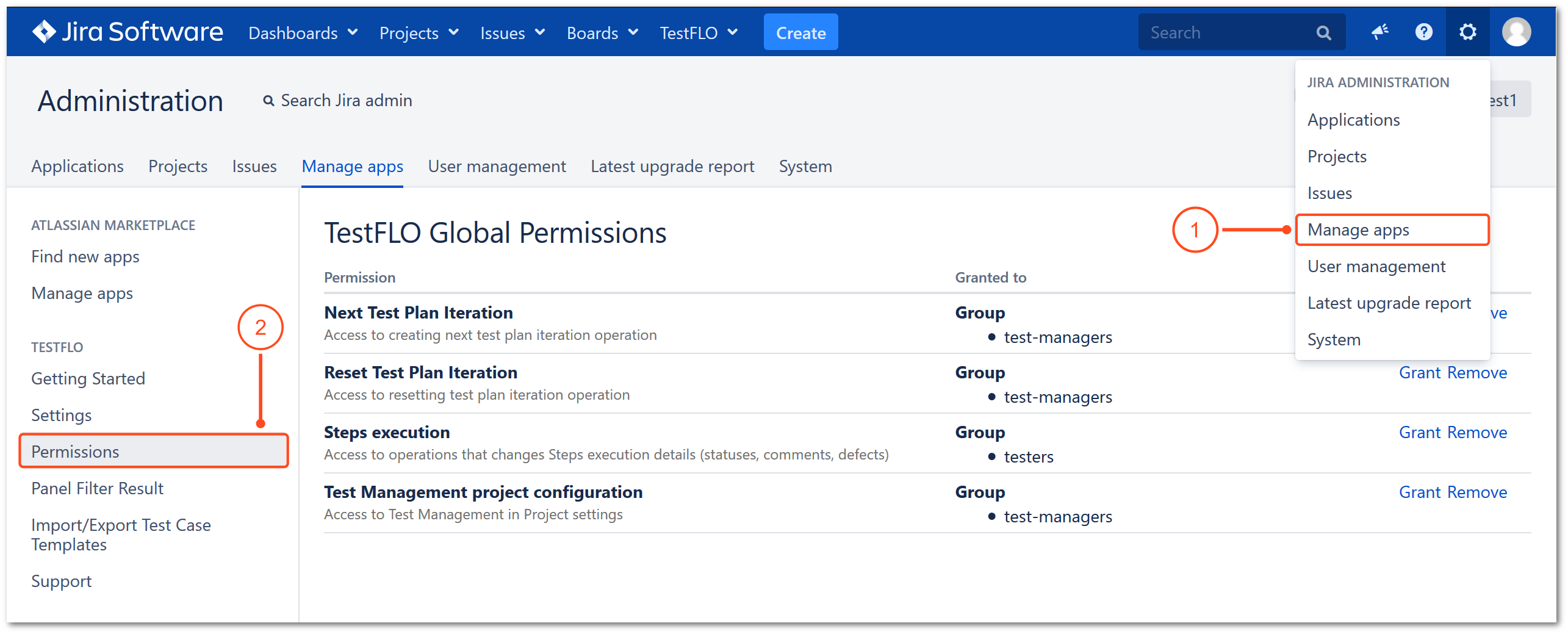
Result
View of the TestFLO Global Permissions page.
Note
The TestFLO Global Permissions can be overridden by project permissions. To get more information see the Permissions tab. Keep in mind that not all permissions can be overwritten.
Permissions overview
| Permission | Description |
|---|---|
| Manage Test Repository | Allows users to use operations available in Test Repository. Affects functionalities:
|
| Next Test Plan Iteration | Allows users to create the Next Test Plan Iteration. This operation is available in the Test Plan. |
| Reorder Test Cases in Test Plans | Allows users to reorder Test Cases and Test Case groups in the Test Case panel on the Test Plan. Affects functionalities:
|
| Reset Test Plan Iteration | Allows users to use the Reset current iteration. This operation is available in the Test Plan. |
| Run automated tests | Allows users to use the Run automated tests. This operation is available in the Test Plan. |
| Set fields on Update Test Cases operation | Allows users to select the fields to update Test Cases. This permission applies to the Update Test Cases operation in the Test Plan and the Update Test Cases operation in the Test Case Template. Users who have this permission can add and remove fields in the Update Test Cases dialog. Changes made in the dialog only affect the results of the operation that the user performs. They do not change the defaults set in TestFLO’s Settings for other users. If the permission is not given to any user then the fields update according to the configuration in the Update TCs with fields from TCTs and Update TCs with fields from TPs options in the Test Case section in TestFLO Settings. |
| Steps execution | Allows users who do not have permission to edit issues to execute Steps. Executing Steps means changing the status of steps, adding comments, creating and linking defects. |
| Test Management project configuration | Allows users to enable and manage TestFLO in the project configuration. For more information, see Project configuration. |
| TestFLO Menu | Allows users to access the TestFLO menu from the Jira top menu bar. |
| Update Test Cases operation | Allows users to use the Update Test Cases operation. This operation is available in the Test Plan and Test Case Template. |
Granting permissions
Steps
To grant permissions
- Click Grant next to the selected permission.
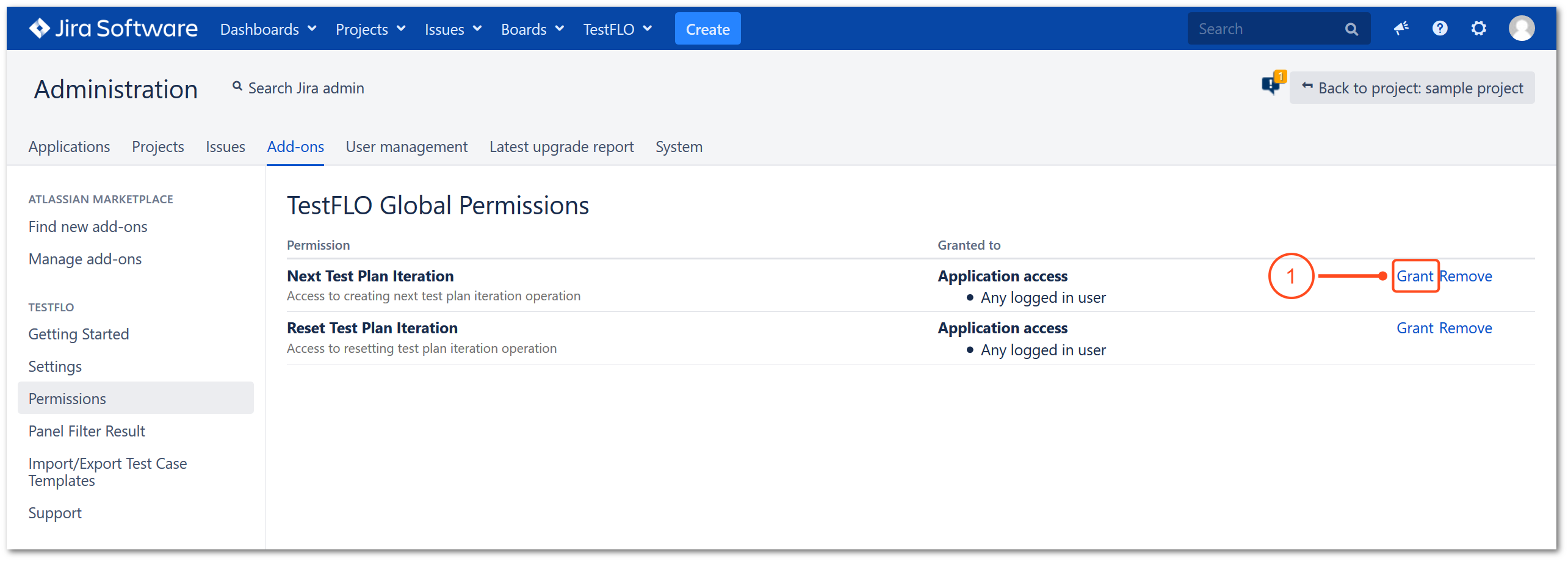
- Decide who you want to grant permissions. You can select between:
- Click Grant to save choice.
Result
Permissions have been granted.
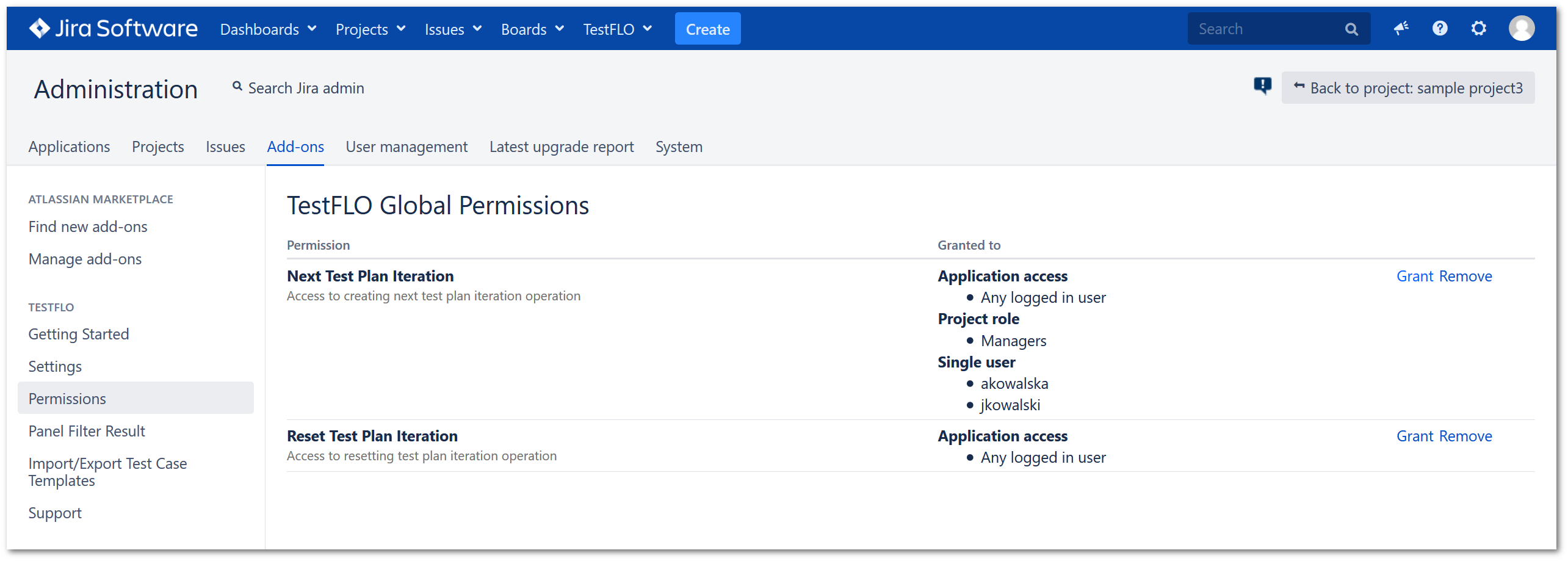
Removing permissions
Steps
To remove permissions
- Click Remove next to the selected permission.
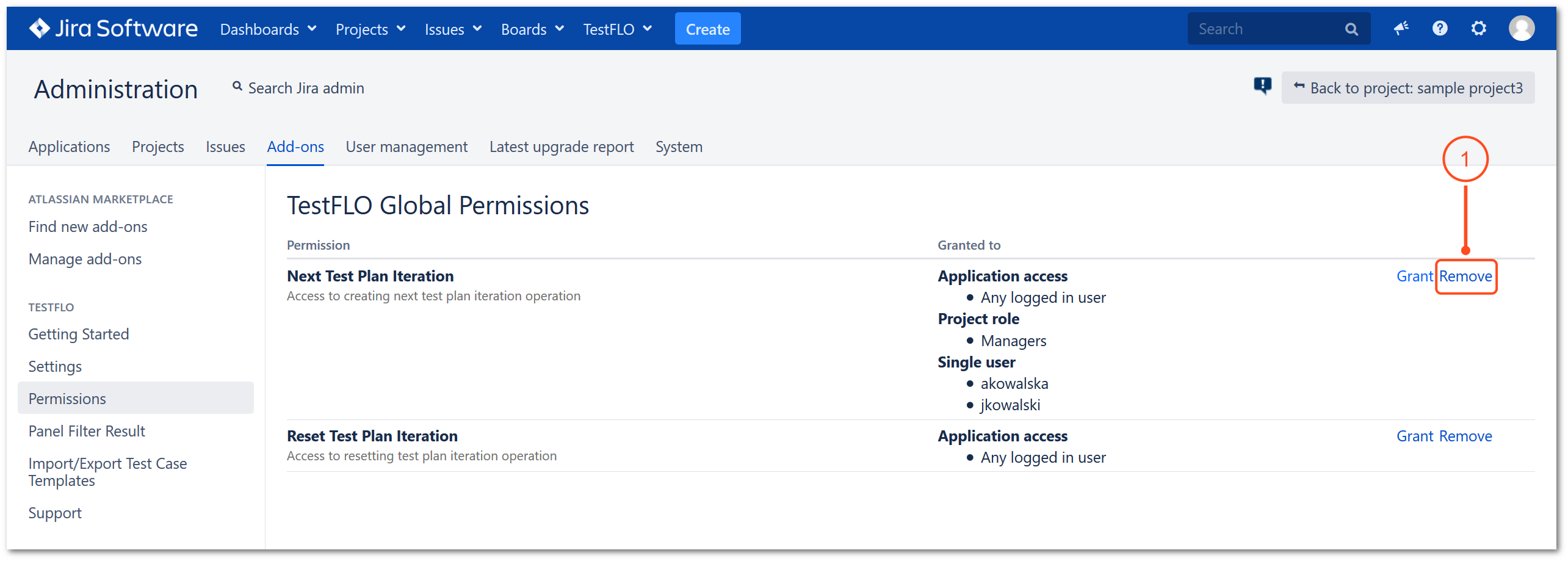
- Choose whom you want to remove the permissions from.
- Confirm choice by clicking Remove.
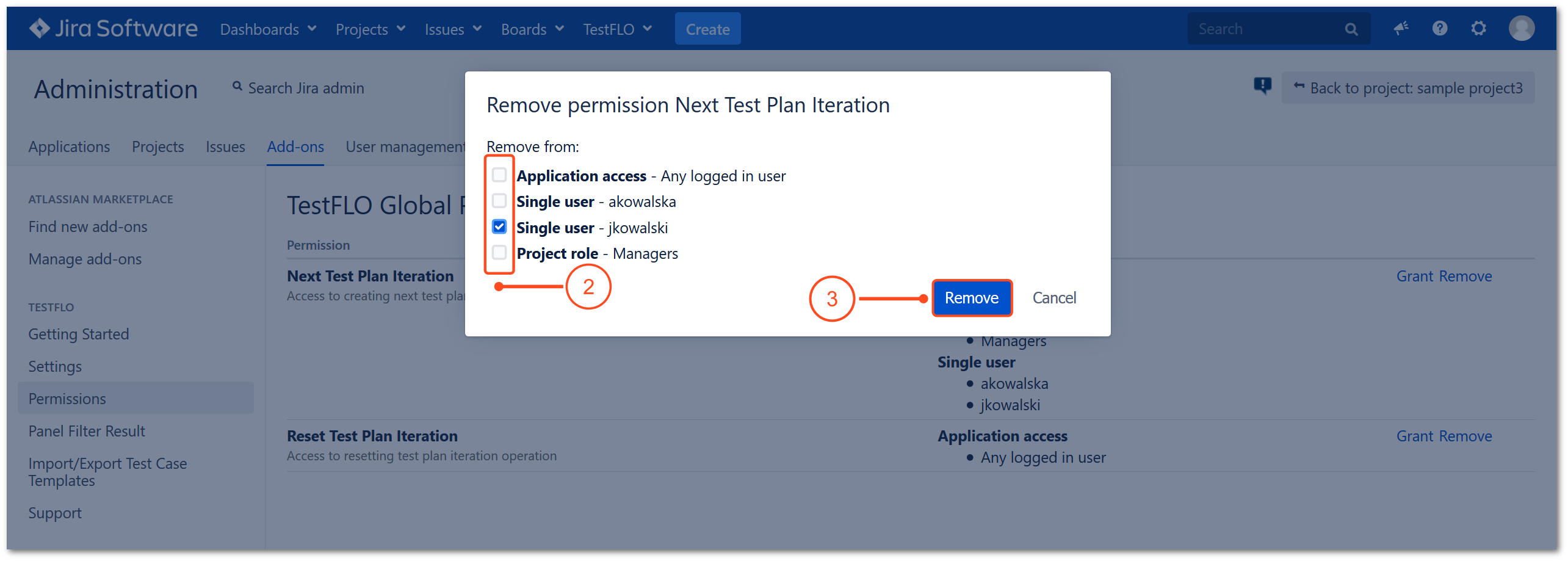
Result
Permissions have been removed.