- About TestFLO
- Overview
- For whom
- Key benefits
- Roadmap
- Onboarding
- Basic concepts
- Glossary
- Quick guide for Jira Administrator
- Quick guide for QA manager
- Quick guide for testers
- Demo environment
- Requirements
- Requirements
- Requirement operations
- Designing tests
- Test Case Template
- Organizing tests
- Reporting & tracking
- Reporting and tracking overview
- Requirement Test Coverage Report
- Requirement Traceability Report
- Requirement Test Execution Report
- Test Plan Execution Report
- Test Plan Iterations Report
- Test Execution Report
- Test information panel
- Issue panels
- Export test issues
- Dashboard Gadgets
- Miscellaneous
- TestFLO menu
- Issue Search Dialog
- JQL functions
- Administration & Configuration
- Projects' organization
- Create project
- Project configuration
- TestFLO settings
- TestFLO Permissions
- Custom fields
- Advanced workflow configuration
- Panel Filter Result
- Import/Export TCT
- Test Automation configuration
- Upgrade reports
- Upgrade guide
- Integrations
- Confluence
- REST API
- Configuration Manager for Jira
Validators
TestFLO validators are added to Jira’s built-in validator list.
TestFLO - Test Case order of execution from Test Plan Validator
This workflow validator controls the execution order of Test Cases based on their order from the Test Cases panel in the Test Plan. The validator is active only when Enforce Test Case execution order is enabled in the Test Execution tab in the project settings in the project containing the current Test Case. Based on the statuses set in the project settings, the validator checks if the previous Test Case in the Test Cases panel has the appropriate status. To transition a Test Case into another status, all Test Cases preceding it on the Test Plan in the same iteration need to be in one of the statuses defined in the project settings. Otherwise, the user receives a message that they cannot execute the given Test Case and needs to return to the one indicated in the message.
Validator is set in the Test transition in the Test Case workflow and requires a Pass or Fail status from the previous Test Case.
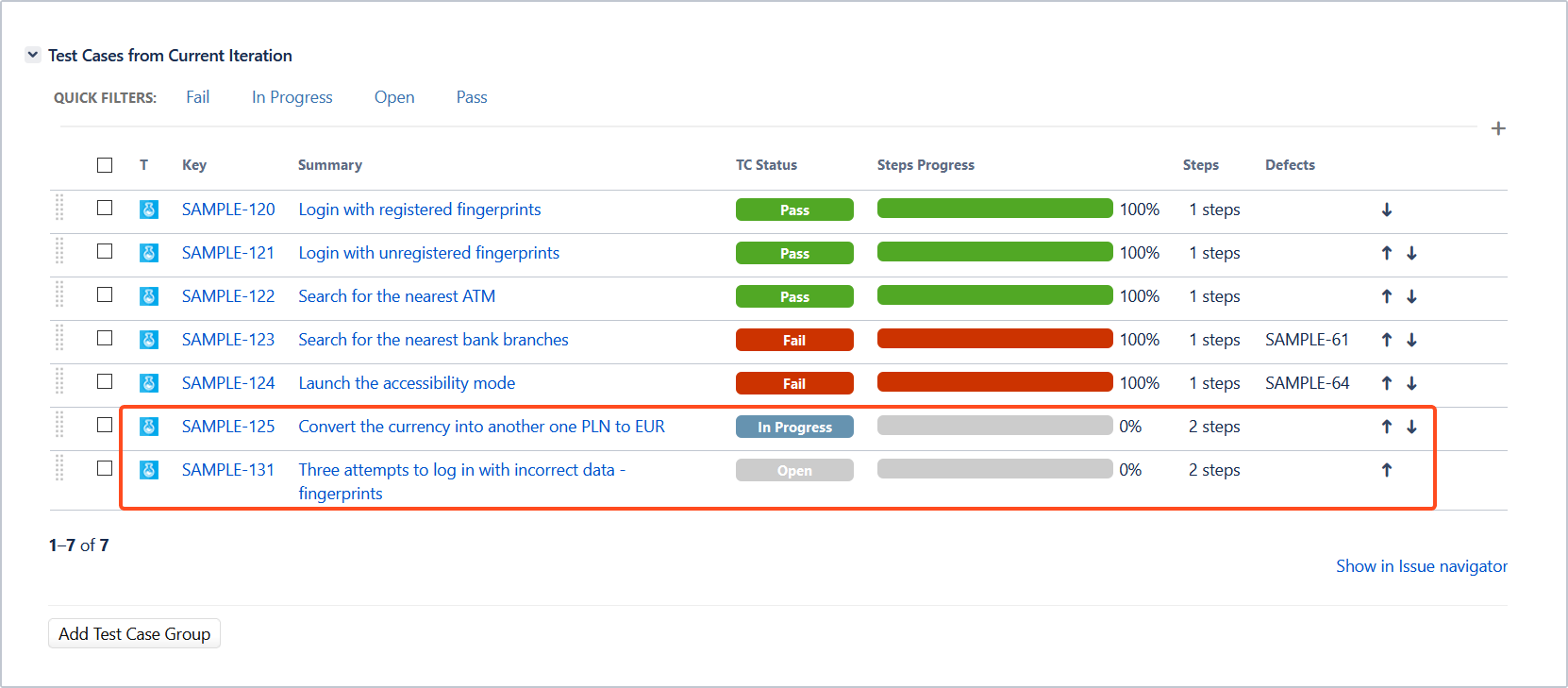
In the Test Cases panel, a specific order of Test Cases execution is set. Two Test Cases are still waiting for execution: SAMPLE-125 and SAMPLE-131. When the user wants to perform SAMPLE-131 before the SAMPLE-125 (Test transition), the validator returns the following message:
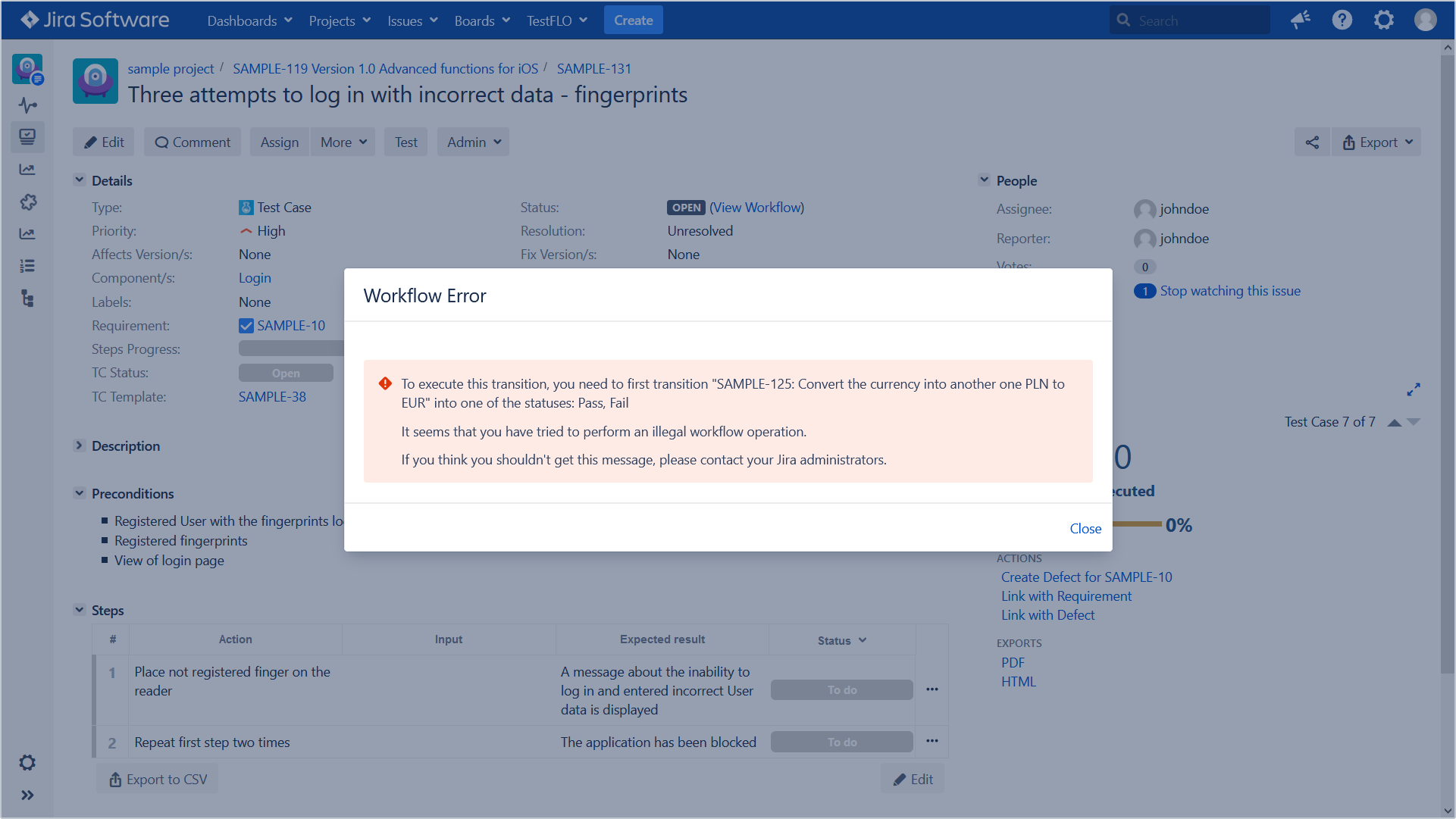
For new installations, the validator is automatically added to the default Test Case workflow on the Test transition. For existing installations, you have to add the validator manually.
Steps
To set the TestFLO - Test Case order of execution from Test Plan Validator:
- Go to the Jira Administration > Issues > Workflows.
- Select the workflow that is assigned to the Test Case and click Edit.
Note
If you choose a workflow other than for the Test Case, the validator will not work.
- Select the appropriate transition where you want to set the validator.
- Select the Validators tab.
- Click Add validator.
- Select TestFLO - Test Case order of execution from Test Plan Validator.
- Click Add.
- Publish the workflow.
Result
You have added a validator to the workflow. To be able to use it fully, you need to activate it in the Test Execution tab in the Enforce Test Case execution order option.
Check Enforcing the order of Test Case execution as defined in Test Plan to find out how to take full advantage of the Test Cases enforcement feature.
TestFLO - Required Steps Validator
This workflow validator allows executing given transition on the issue when field of TestFLO Steps type is not empty.
Steps
To set the TestFLO - Required Steps Validator:
- Go to the Jira Administration > Issues > Workflows.
- Select a workflow and click Edit.
- Select the appropriate transition where you want to set the validator.
- Click Add validator.
- Select TestFLO - Required Steps Validator.
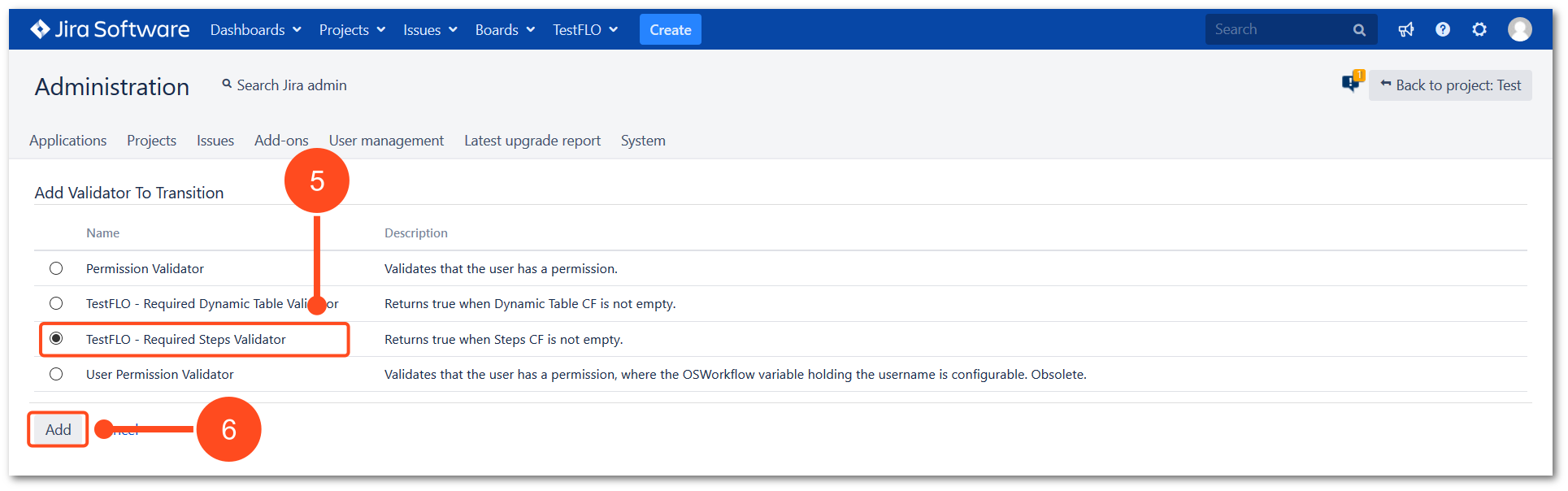
- Click Add.
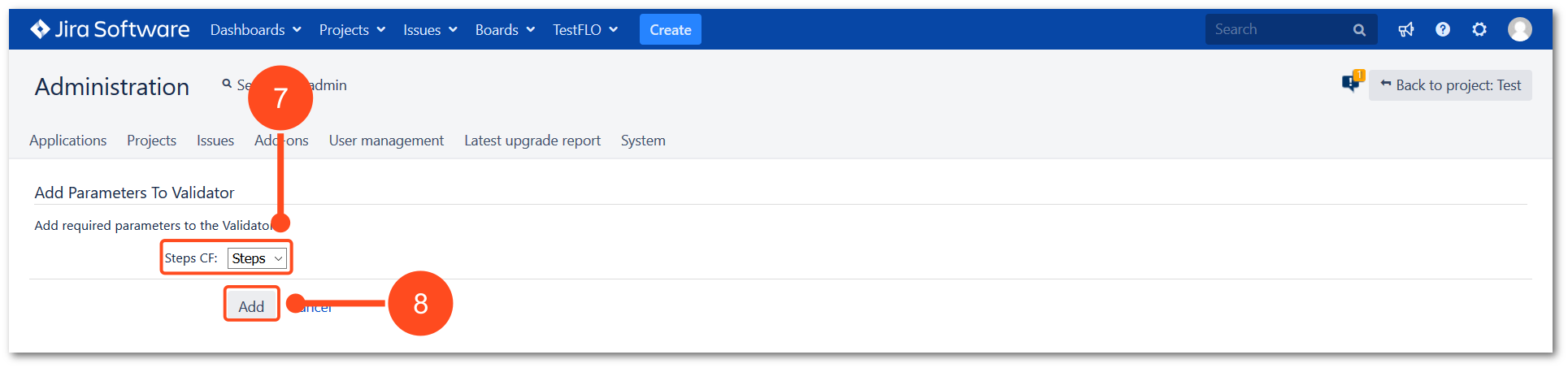
- Select source of Steps CF which should be checked against the validator.
- Click Add.
- Publish the workflow.
Result
Validator has been added.
TestFLO - Required Dynamic Table Validator
This workflow validator allows executing given transition on the issue when field of TestFLO [Dynamic Table] - Dynamic Table Field type is not empty.
Steps
To set the TestFLO - Required Dynamic Table Validator:
- Go to the Jira Administration > Issues > Workflows.
- Select a workflow and click Edit.
- Select the appropriate transition where you want to set the validator.
- Click Add validator.
- Select TestFLO - Required Dynamic Table Validator.
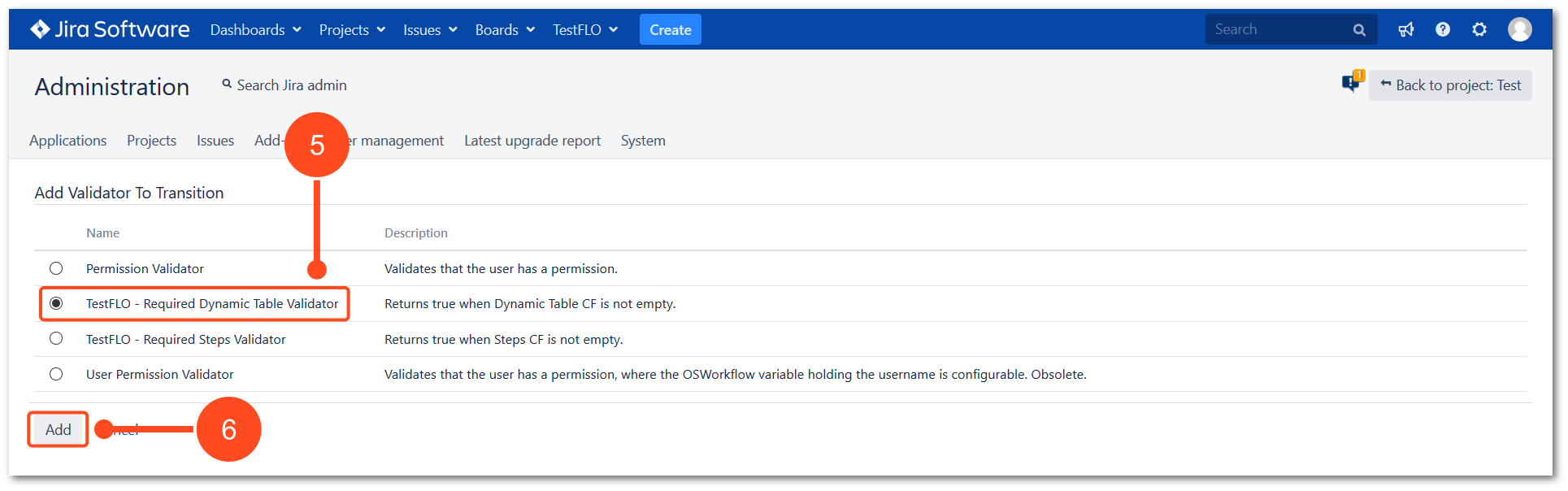
- Click Add.
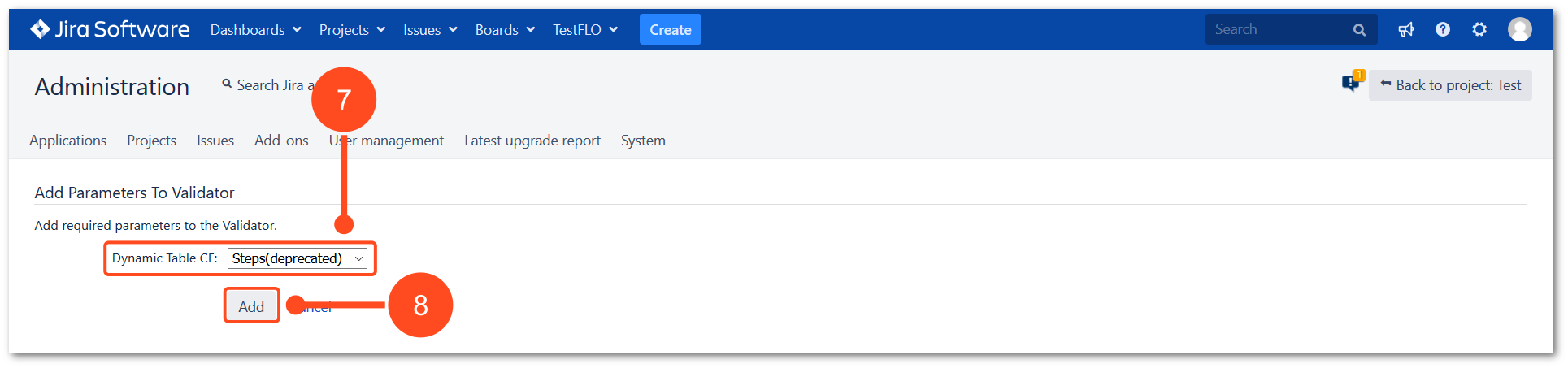
- Select source of Dynamic Table CF which should be checked against the validator.
- Click Add.
- Publish the workflow.
Result
Validator has been added.