- About TestFLO
- Overview
- For whom
- Key benefits
- Roadmap
- Onboarding
- Basic concepts
- Glossary
- Quick guide for Jira Administrator
- Quick guide for QA manager
- Quick guide for testers
- Demo environment
- Requirements
- Requirements
- Requirement operations
- Designing tests
- Test Case Template
- Organizing tests
- Reporting & tracking
- Reporting and tracking overview
- Requirement Test Coverage Report
- Requirement Traceability Report
- Requirement Test Execution Report
- Test Plan Execution Report
- Test Plan Iterations Report
- Test Execution Report
- Test information panel
- Issue panels
- Export test issues
- Dashboard Gadgets
- Miscellaneous
- TestFLO menu
- Issue Search Dialog
- JQL functions
- Administration & Configuration
- Projects' organization
- Create project
- Project configuration
- TestFLO settings
- TestFLO Permissions
- Custom fields
- Advanced workflow configuration
- Panel Filter Result
- Import/Export TCT
- Test Automation configuration
- Upgrade reports
- Upgrade guide
- Integrations
- Confluence
- REST API
- Configuration Manager for Jira
Test Plan
This section contains information about planning and organizing tests.
To start planning tests enable the Test Execution module. To get more information see project configuration.
When the Test Execution module is enabled the Test Plan issue type becomes available. Test Plan is a specific TestFLO’s issue type that aggregates Test Case in a Test Cases panel. With Test Plan you can define the effort needed to validate the quality of the application, plan what tests the testers have to perform, plan the order of testing and many more. Start planning tests using Test Plan.
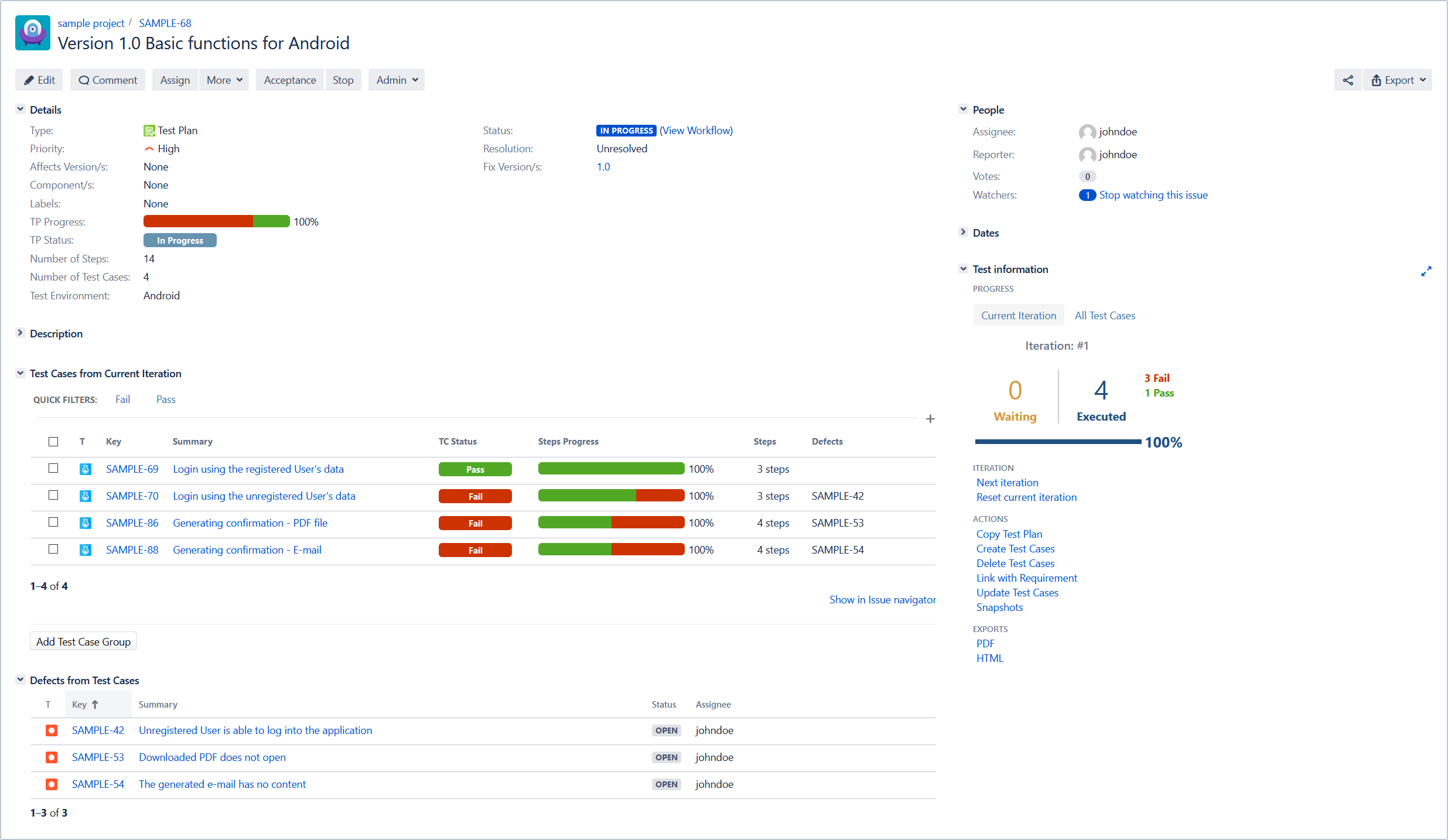
Test Plan is a standard issue type. You can configure fields in the same way as for any native issue in Jira.
In addition, you can also configure a different issue type as a Test Plan. An additional issue type as Test Plan will behave as a standard Test Plan. It will contain all its components and operations.
To learn more how to configure additional Test Plan see Additional Test Plan issue types.
Test Cases panel
The Test Cases panel contains list of tests to execute. The Test Cases are created by using Create Test Cases operation. The name of the header of this panel may vary depending on which viewing mode you are in. The viewing mode you can change in the Test Information panel in the Progress section. There are two modes:
- Current Iteration which shows Test Cases in current Test Plan iteration. In this mode the panel is called Test Cases from Current Iteration.
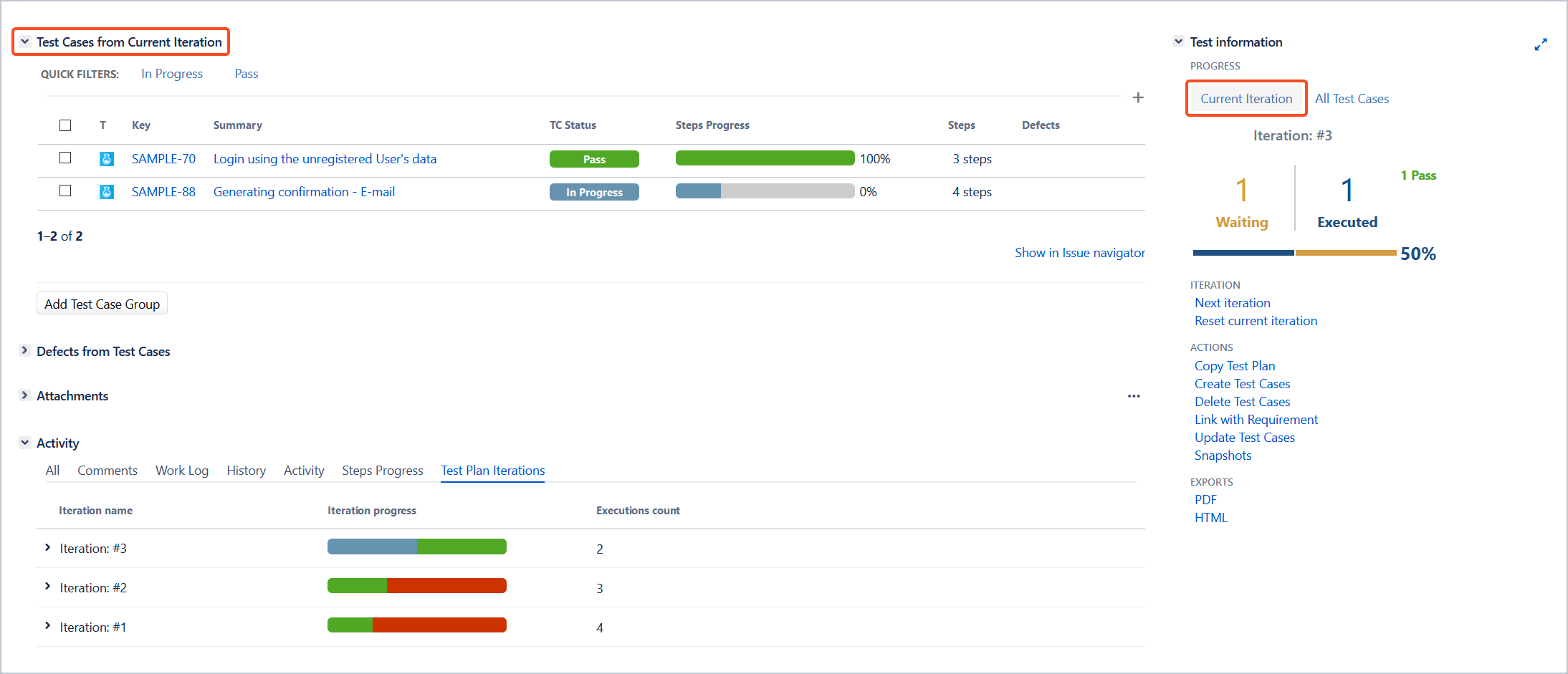
- All Test Cases which shows all added to Test Plan Test Cases. In this mode the panel is called All Test Cases.
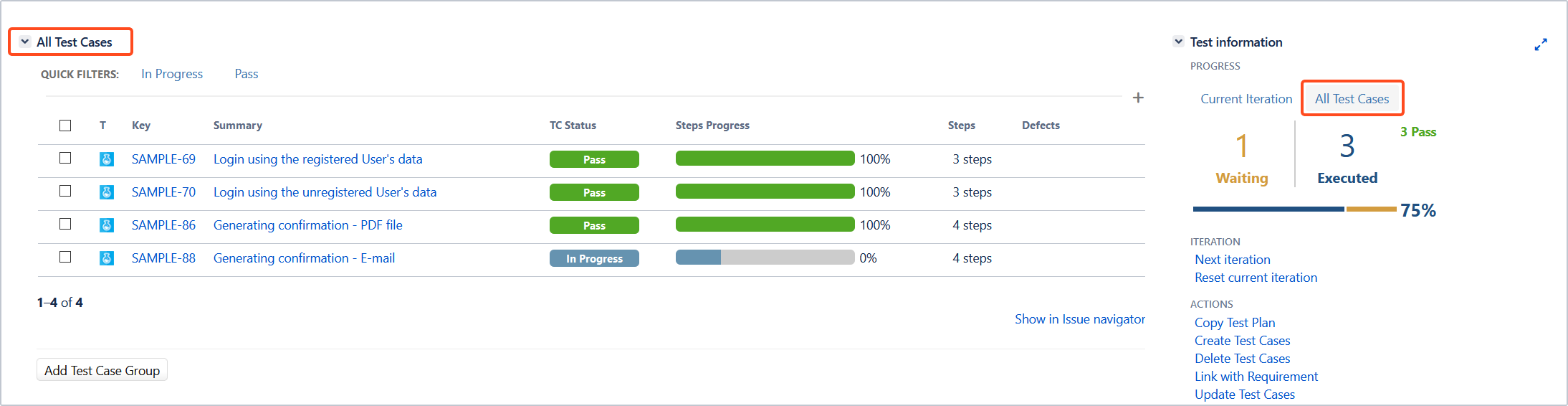
The number of Test Cases displayed in the Current iteration mode can be different than in All Test Cases mode.
Organizing Test Cases
The Test Cases panel is modifiable. You can decide which information you want to be visible on the panel (eg. Defects, Assignee, Status, Steps Progress, Environment, etc.). See Test Cases panel columns at TestFLO Settings in Test Case section and adapt the columns to your needs.
You can also to determine how many Test Cases are shown per page depending on whether the panel has groups or not. See Page size: single TC group and Page size: multiple TC groups at TestFLO Settings in Test Case section.
When the Test Cases panel contains multiple of Test Case groups, you can decide how many groups are displayed per page. See Page size: Number of TC groups in TestFLO Settings under Test Plan section to set the desired number.
If you set a very high number in Page size: Number of TC groups, large Test Plans with thousands of Test Cases and more than a hundred groups may cause the Test Plan issue view to load slowly.
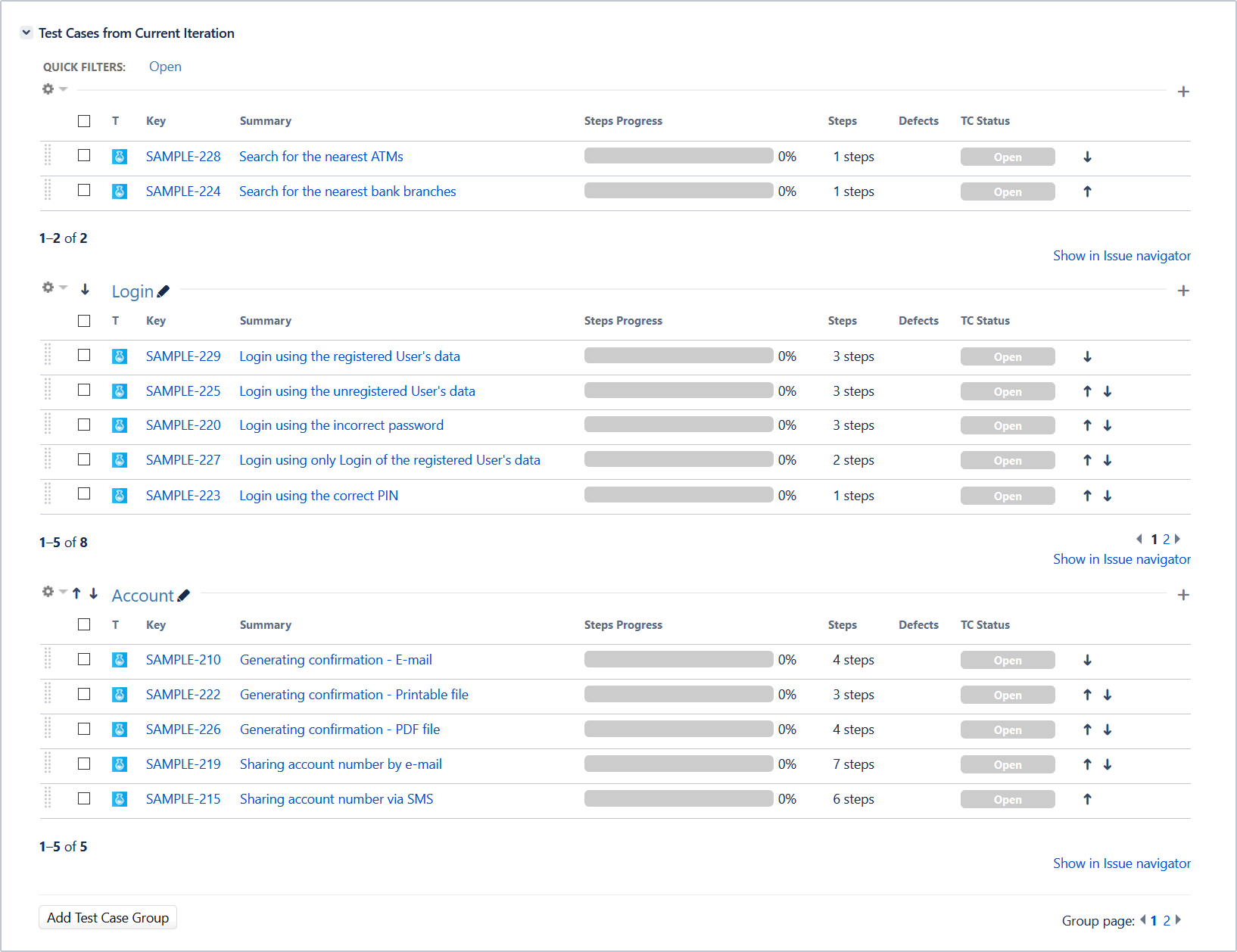
Adding Test Case group
Test Cases can be grouped under Test Plan for better transparency and logical structure.
Steps
To add Test Case group
- Click Add Test Case Group.
- Name the group. You can also add several groups at once. All you need to do is click Add group on the Add Test Case Group dialog and the next group will be added.
- Click Add.
Result
Groups have been added to the panel.
Creating Test Cases under Test Case group
To create Test Cases under given Test Case group use the plus icon to the right of the TC group name.
Editing and deleting group
To edit name of the group click pencil and rename group. Click Save to save the change. To delete group click pencil and then Remove and confirm operation.
The Test Cases from the removed group will be transferred to the general group.
Moving Test Cases to group
To move Test Cases to given group select Test Cases you want to move. Click on the cog icon and select the appropriate group from the list.
Changing group order
Use arrows next to cog icon to change the order of the Test Case group.
Changing Test Cases order
There are two ways to change the Test Cases order. Use drag&drop or arrows to sort Test Cases.
Show in issue navigator
Click Show in issue navigator link to redirect to Issue Navigator. From that point you can execute bulk change on group of your Test Cases:
- Change assignee (issue edit)
- Pass/Fail/Retest many tests at once (issue transition)
- Change version, component, due date, etc. (issue edit)
Enforcing the order of Test Case execution as defined in Test Plan
After organizing Test Cases on a Test Plan, you may need to enforce users to run Test Cases in a defined order. You can achieve this by using the TestFLO - Test Case order of execution from Test Plan Validator set on the Test Case workflow and setting the Reorder Test Cases in Test Plans permission so that the given users cannot manipulate the order of Test Cases on the Test Plan.
For more information see TestFLO - Test Case order of execution from Test Plan Validator and Reorder Test Cases in Test Plans.
The defined order of Test Cases can be manipulated by:
- creating new Test Cases
- reordering Test Cases by users who have the Reorder Test Cases in Test Plans permission.
We assume that if users perform these two cases above Test Cases that are already executed, they are aware of the impact on the possibility of the validator malfunctioning.
Validator is set in the Test transition in the Test Case workflow and requires a Pass or Fail status from the previous Test Case. The user does not have the Reorder Test Cases in Test Plans permission (lack of drag&drop, arrows, move Test Case group).
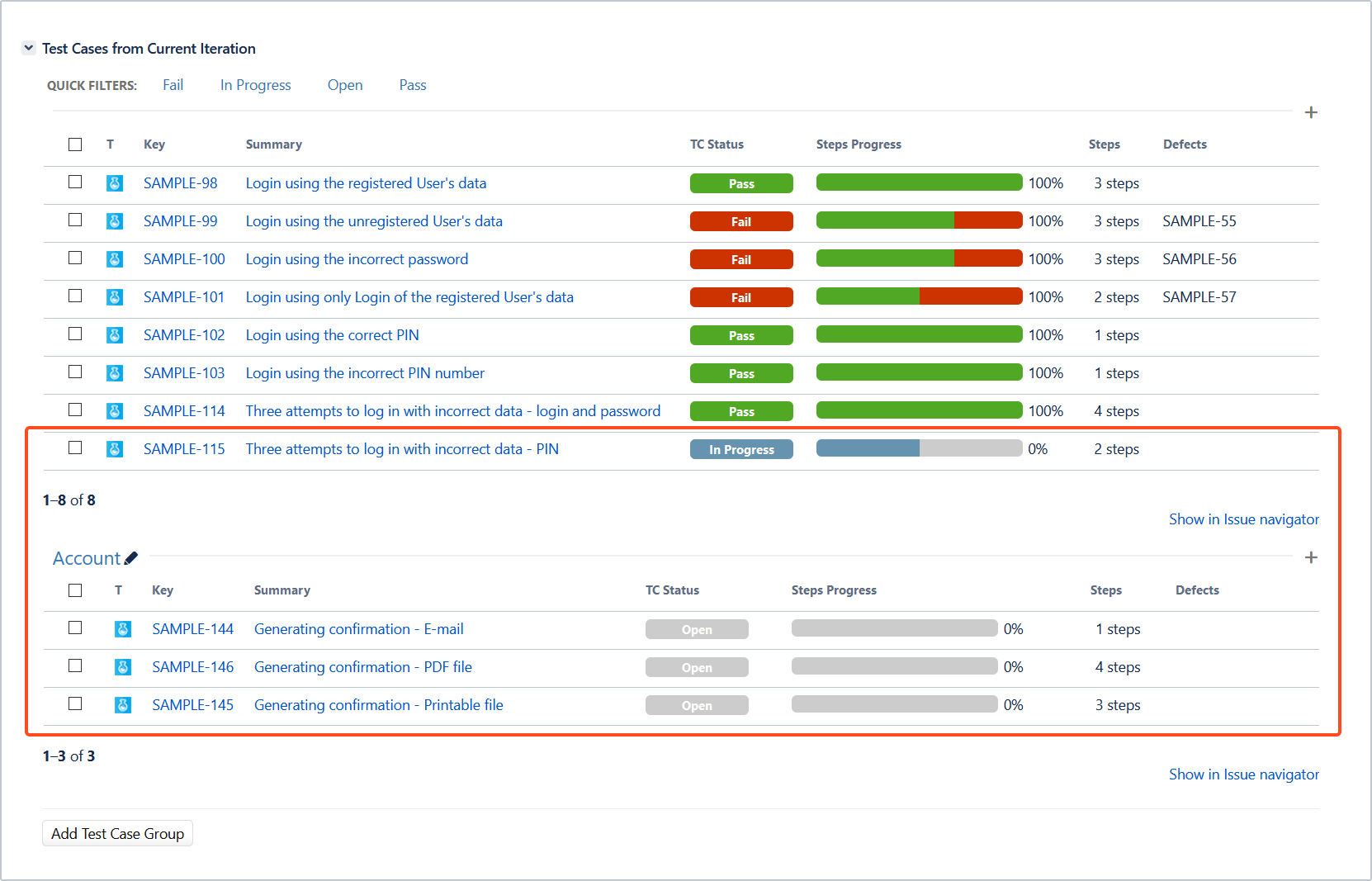
In the Test Cases panel, a specific order of Test Cases execution is set. Four Test Cases are still waiting for execution: SAMPLE-115, SAMPLE-144, SAMPLE-146, SAMPLE-145. When the user wants to execute (Test transition) SAMPLE-144 before the SAMPLE-115, the validator returns the following message:
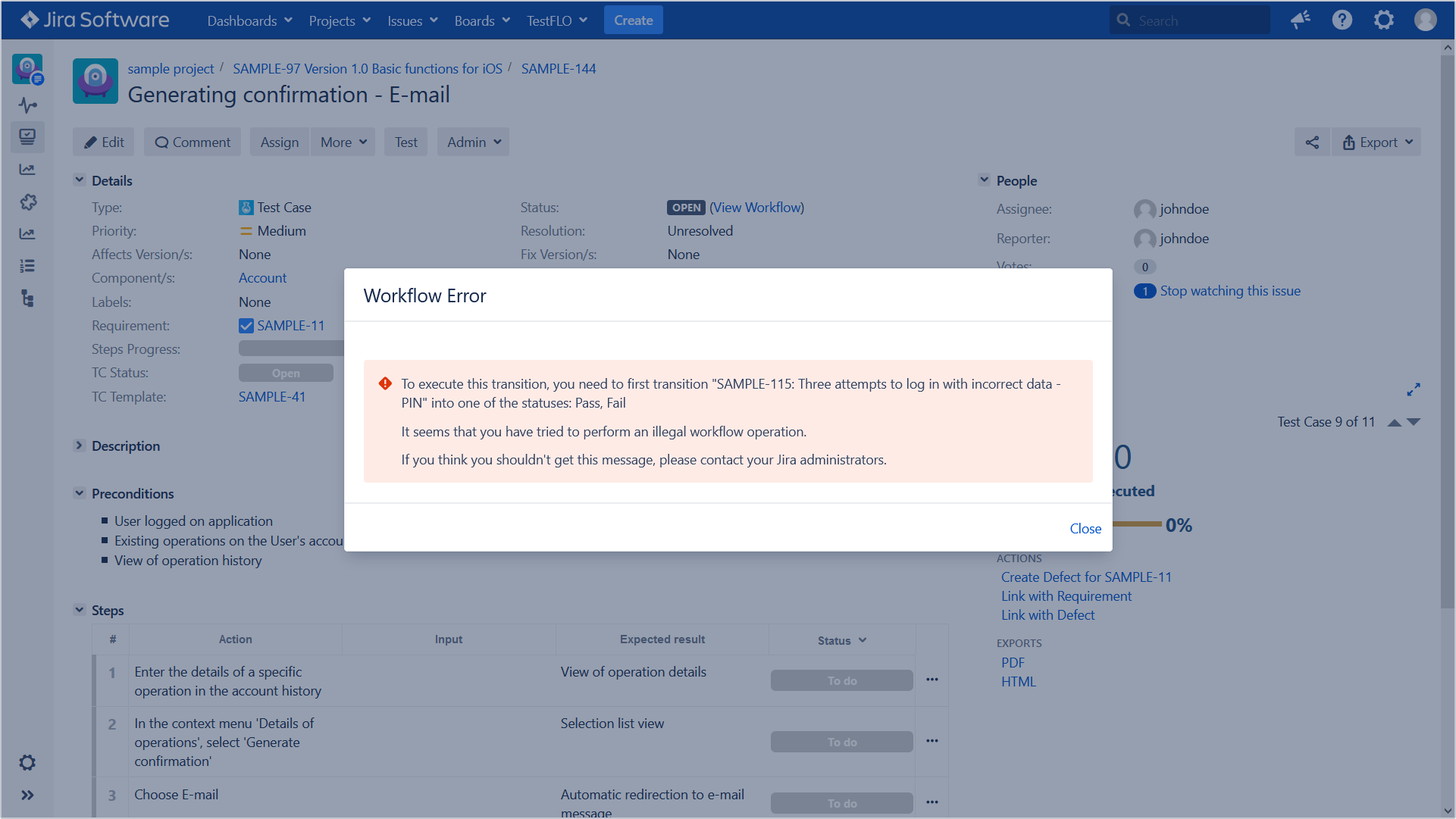
Test information panel
The Test information panel shows relevant information and allows you to use operations connected with the Test Plan.
To learn more see Test information panel on Test Plan.