- Configuration
- Introduction
- List theme
- Cards theme
- Request Details View
- Requests View
- Login screens
- Categorization
- Portal descriptions
- Design inspirations
- Cards design inspirations
- List design inspirations
Login screens
Learn how to customize the login screen
Theme Extension enables you to customize the login screen which enhances the experience and provides consistency with the company’s design language. You can set the login screen to inherit the colors and layouts from the Help Center or you can configure it differently.
Login screen’s customizable elements include:
- Background - Upload the image or fill it with color.
- Announcement - Add an announcement to display a message to your customers. For example, a note about support hours, or a warning about an incident with your tool.
- Logo - Upload the image (recommended size: height 40 pixels, max. width 160 pixels). If you don’t add a logo, your help center name displays here instead. This help center name can be also modified.
- Footer - Add a piece of short information about your company, links to external resources, or anything else you need.
Layouts inherited from Help Center
When the login screen inherits all the settings from the Help Center, it mirrors certain colors to create a consistent layout. Below you can see how the colors are arranged in different elements.
native Help Center
| Login screen element | Help Center configuration |
|---|---|
| Top background | Banner background or uploaded graphics |
| Bottom background | Gray |
| Announcement banner | Color which is based on the banner background, implemented by Atlassian |
| Logo | Logo |
| Footer | Powered by Jira Service Desk or Powered by Jira Service Management (from JSM 4.14) |
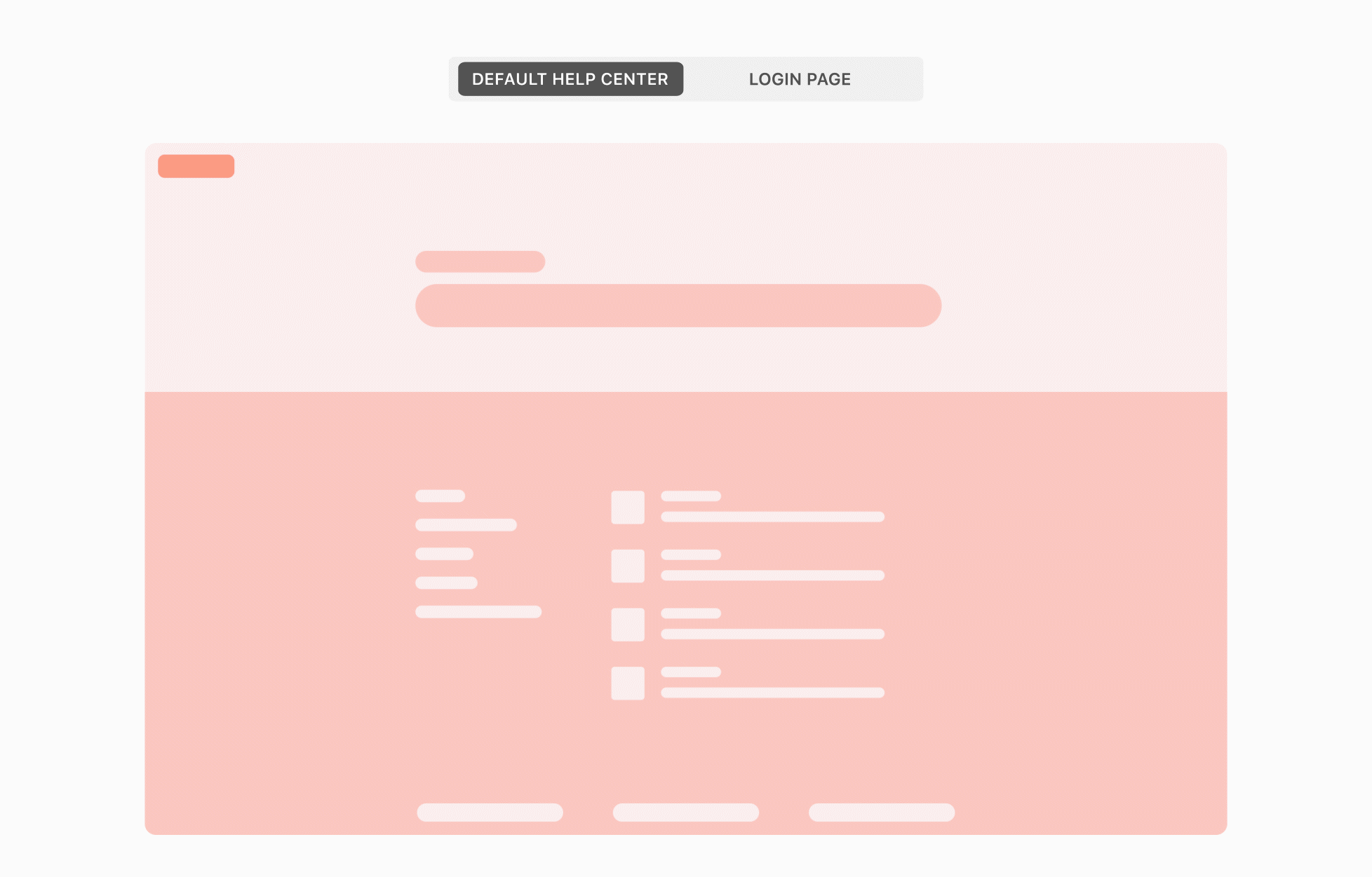
List theme
| Login screen element | Help Center configuration |
|---|---|
| Top background | Color #2 from List configuration |
| Bottom background | Color #1 from List configuration |
| Announcement banner | Color #1 from List configuration or color configured in the Announcement banner |
| Logo | Text or uploaded graphics configured in the Home Link |
| Footer | Color #1 from List configuration or color configured in the Footer |
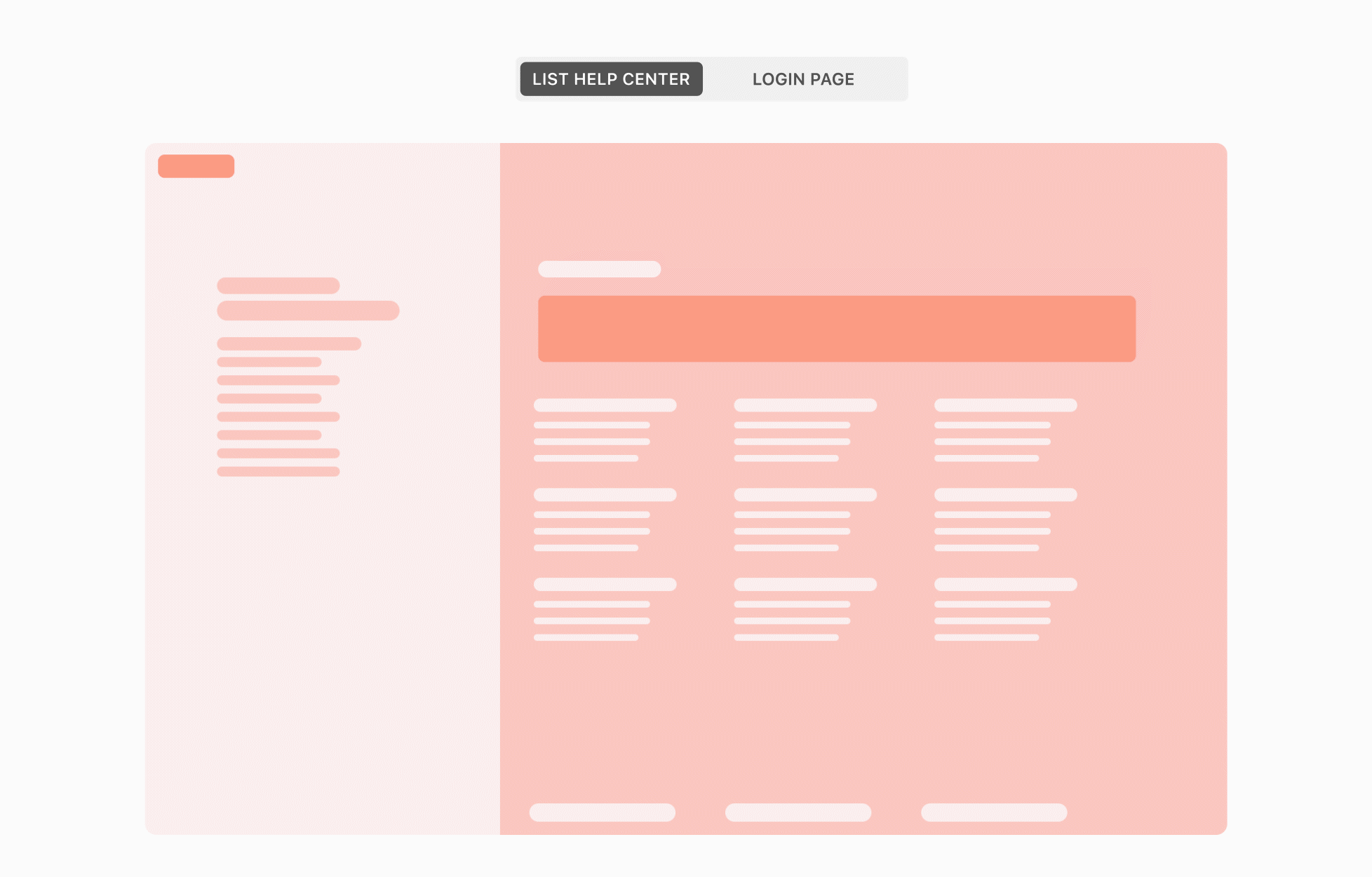
Cards theme
| Login screen element | Help Center configuration |
|---|---|
| Top background | Uploaded graphics or color configured in the Top background |
| Bottom background | Uploaded graphics or color configured in the Bottom background |
| Announcement banner | Color configured in the Announcement banner |
| Logo | Text or uploaded graphics configured in the Logo |
| Footer | Color configured in the Footer |
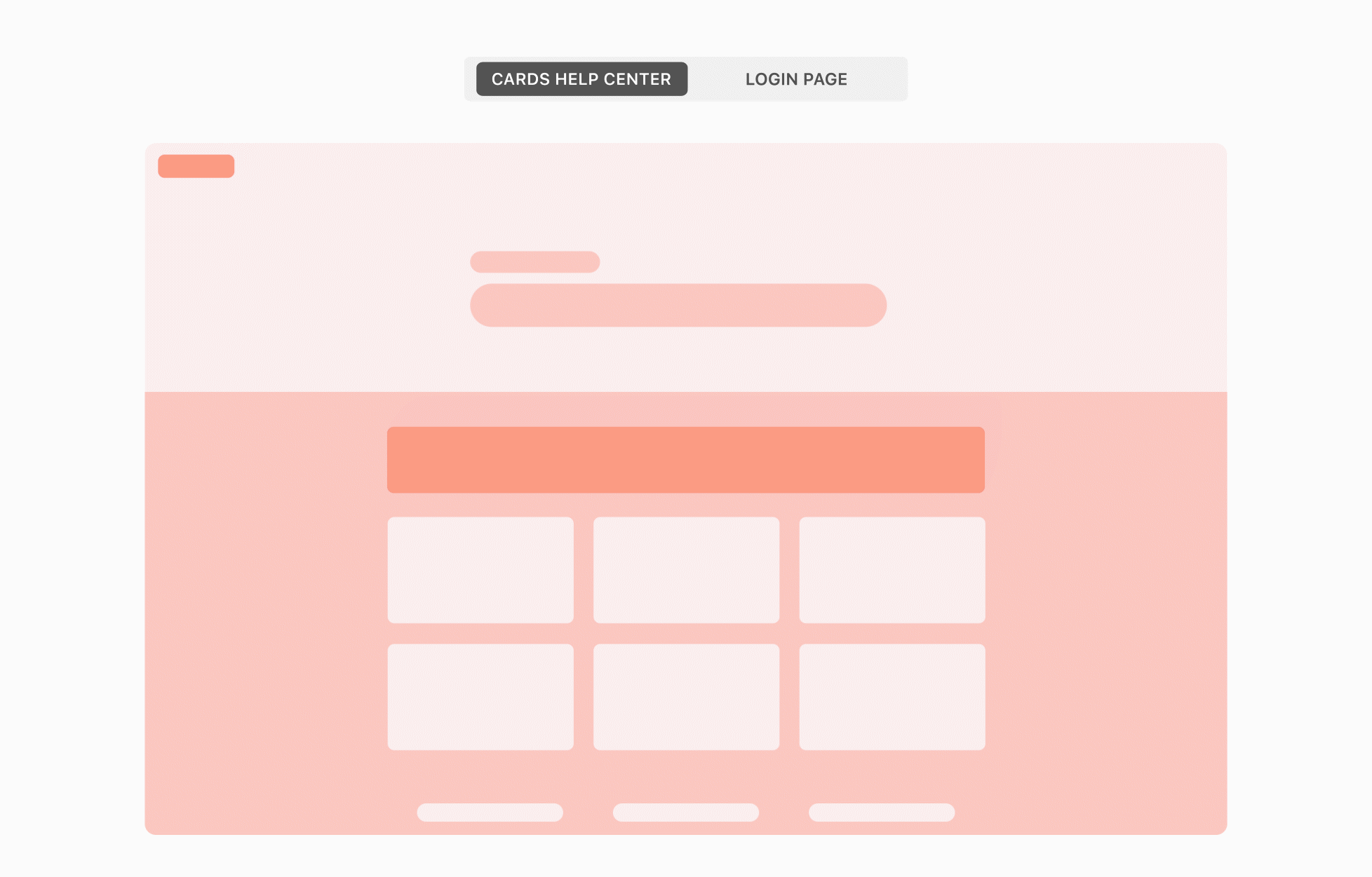
Editing the elements
Steps
- Go to Jira Administration > Manage apps.
- Select Log in screens under Theme Extension.

- Select the Custom option which allows you to open the editor.
NoteThe native login screen provided by Atlassian is active as default. - Click Next.

- Click Elements in the top navigation and edit your selected elements.

Background
In order to change the background, click anywhere on the screen and select background type: Divided or Solid.
Solid background has only one configuration panel whereas in Divided background, each one is configured separately.
By selecting Divided background, you can configure the top and bottom graphics. Use drag and drop to upload images or choose colors using the palette. You can also decide on the position of your images.

By selecting Solid background, use drag and drop to upload your background image or choose colors using the palette. You can also select how the image fills the background.

Announcement banner
Customize your banner by using various styles and colors. Create a message and format your texts and links. You can also upload an image.

You can always preview the configuration of your banner to check the introduced formatting before saving your changes.

Logo
Customize the logo which appears in the top-left corner of the screen. Type the text and change its color. You can also upload an image.

If you upload an image, it will replace the text even if it’s in the text field.
Footer
Design the configuration of your footer by selecting the style of its background, texts and links.
You can insert the footer text and customize its layout.

You can always preview the configuration of your footer to check the introduced formatting before saving your changes.

Once you’ve finished editing, apply the settings to your login screen by clicking Save & Publish.

Result
Your login screen is customized. Open the Help Center in incognito mode to check if the screen is loading properly.
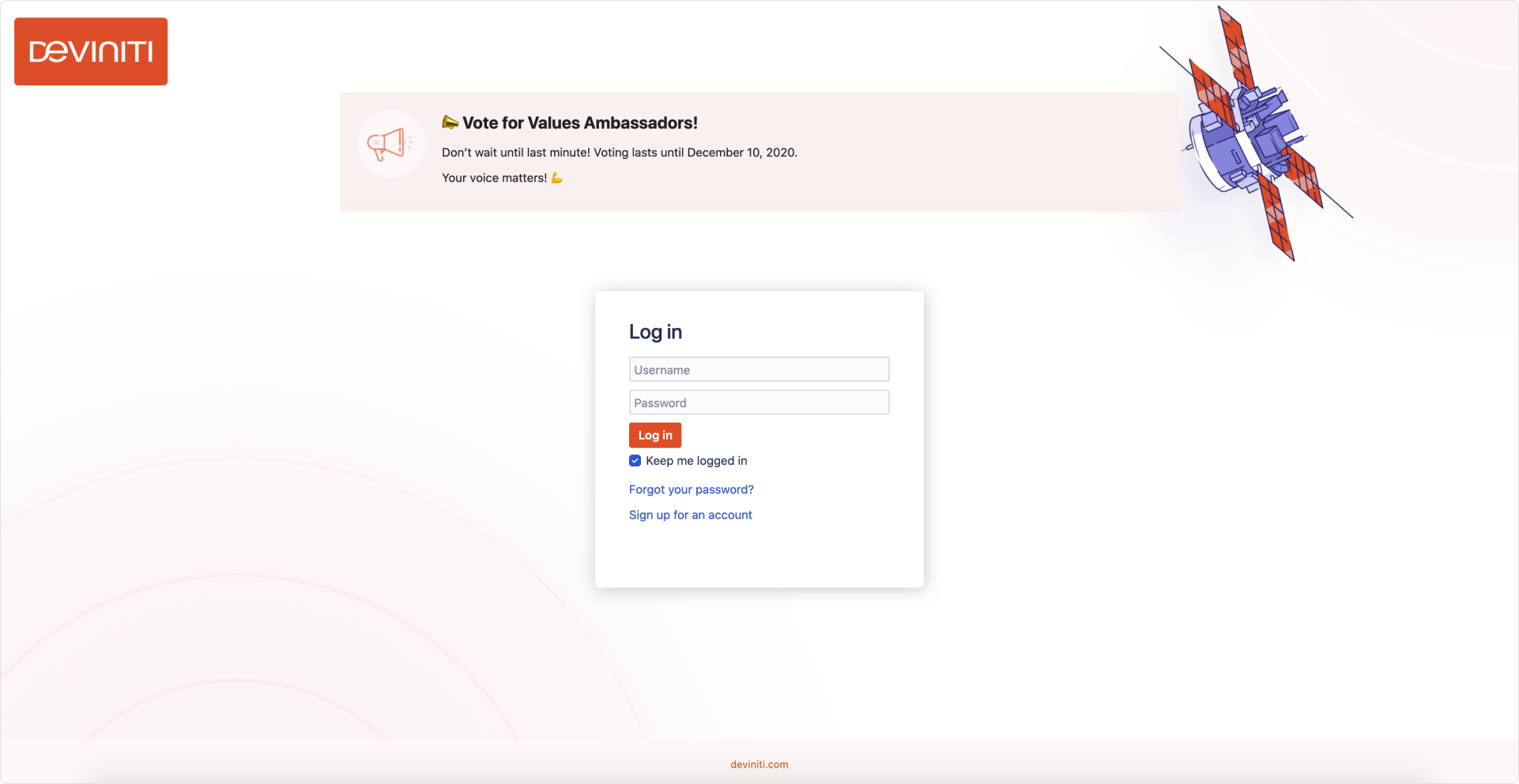
If you can’t find the answer you need in our documentation, raise a support request.
