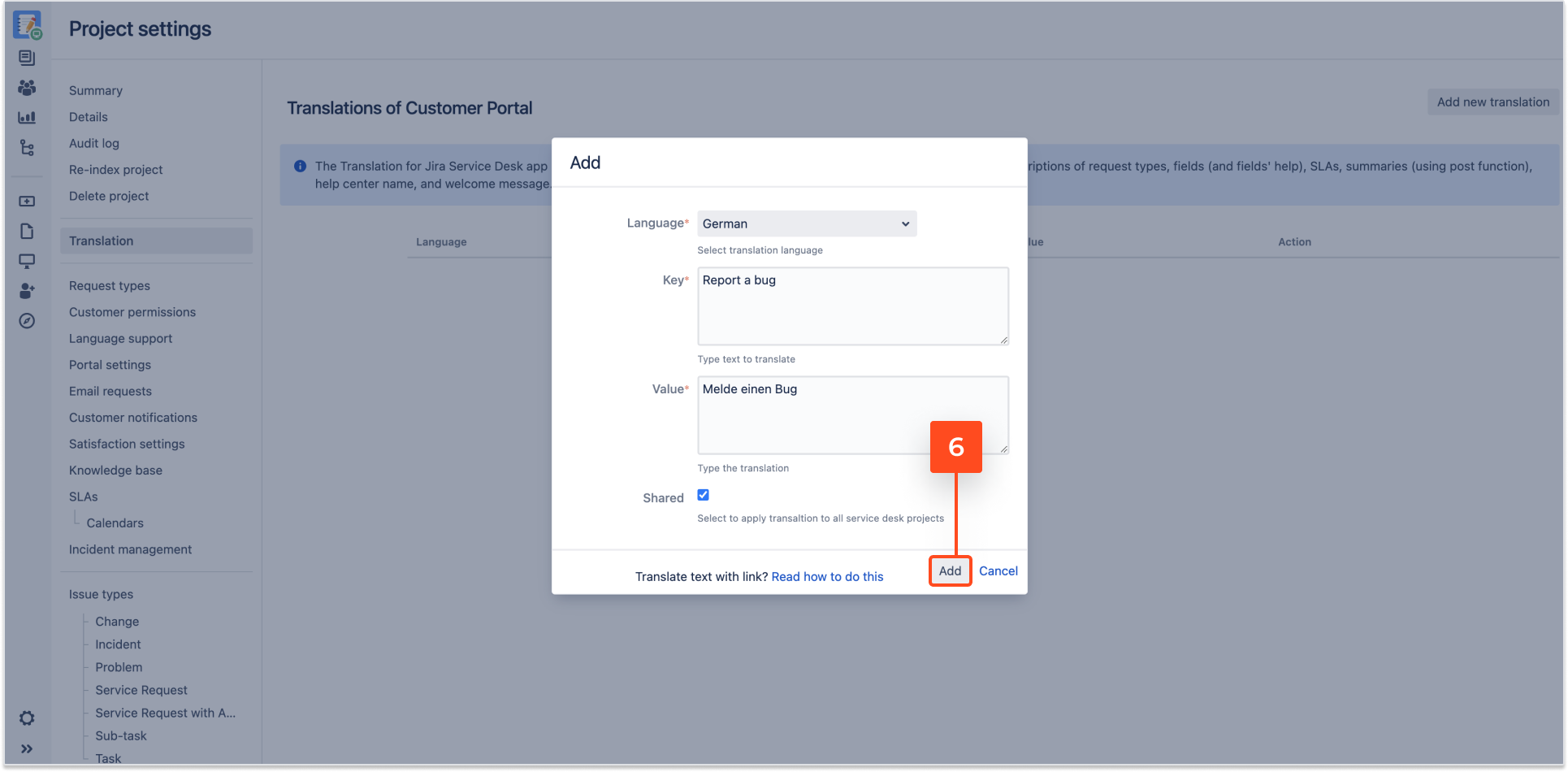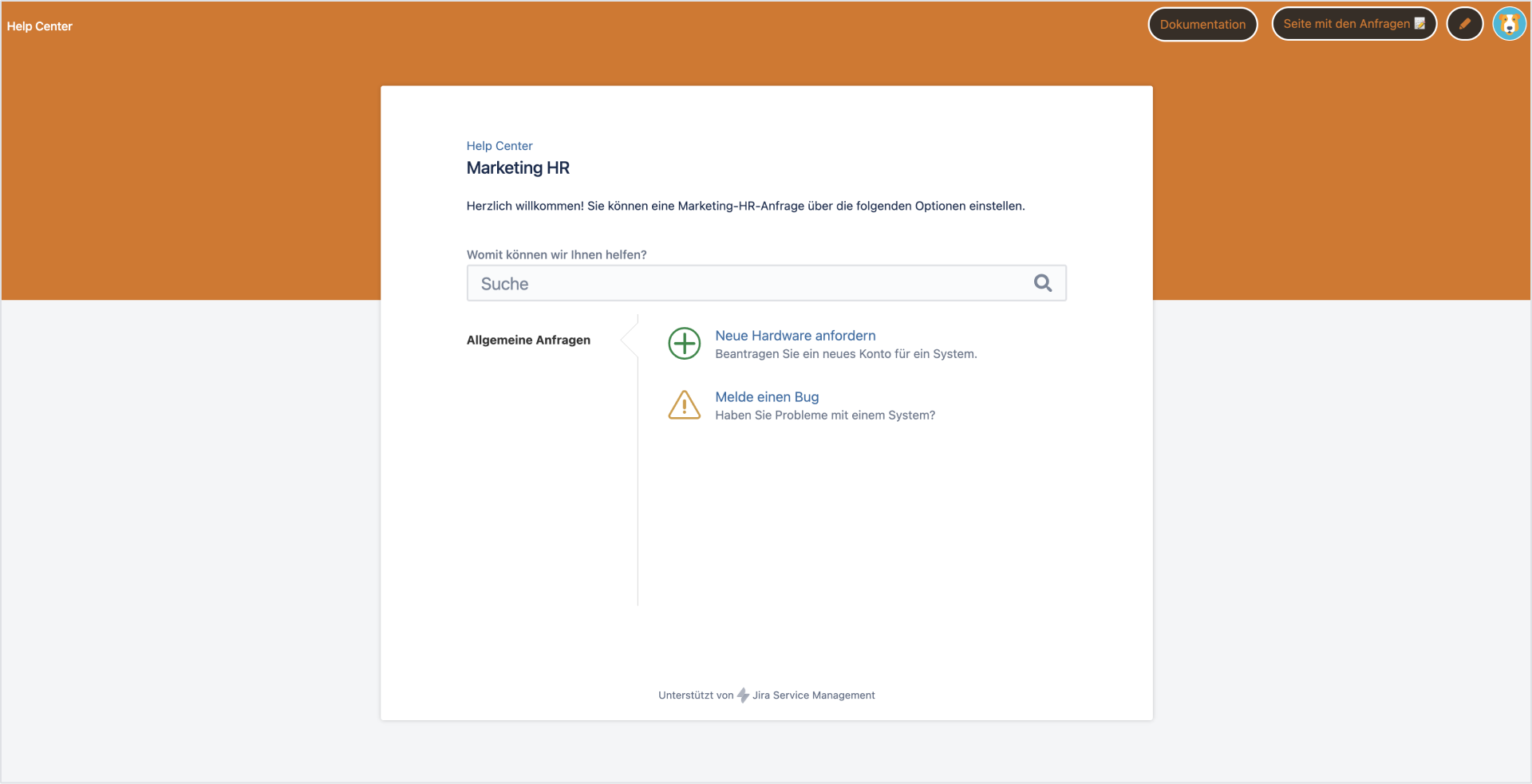- Configuration
- Language switcher
- Add translation
- Links translation
- Translation keys
- For Developers
- Translation REST API
- Java API
Add translation
Find out how to add translations with the Translation for Jira Service Management app.
This app works in the key-value model where:
- key is the text to be translated
- value is the current translation
The following types of values are supported by the app:
- Groups of request types
- Request types
- Descriptions of request types
- Fields (and fields’ help)
- SLAs
- Checkboxes
- Radiobuttons
- Selects
- Multiselects
- Cascading selects
- Summaries (using post function)
- Help center name
- Welcome message
Try the live demo below to learn about adding translation.
Steps
To set configuration:
- Choose Projects at the top of the screen.
- Choose the service project you want to configure.

-
From service project sidebar, select Project settings > Translation.
-
When the Add dialog box appears, configure the following:
-
Language: Select language you want to translate into.
WarningRemember to add the selected language to the Language switcher list.
-
Key: Type text to translate.
NoteRemember that keys are case sensitive. -
Value: Type the translation.
NoteThe Translation for Jira Service Management app supports the following types of values: groups of request types, request types, descriptions of request types, fields (and fields’ help), SLAs, checkboxes, radiobuttons, selects, multiselects, cascading selects, summaries (using post function), help center name and welcome message. -
Shared: Select to apply translation to all service projects.

-
- To display translations only in the selected projects, type your translations manually for each project.
- The Help Center content on the Customer Portal is translated only if the Shared option is selected.
- To check how to translate text with link, click Read how to do this at the bottom of the modal.
Result
A new configuration is added.
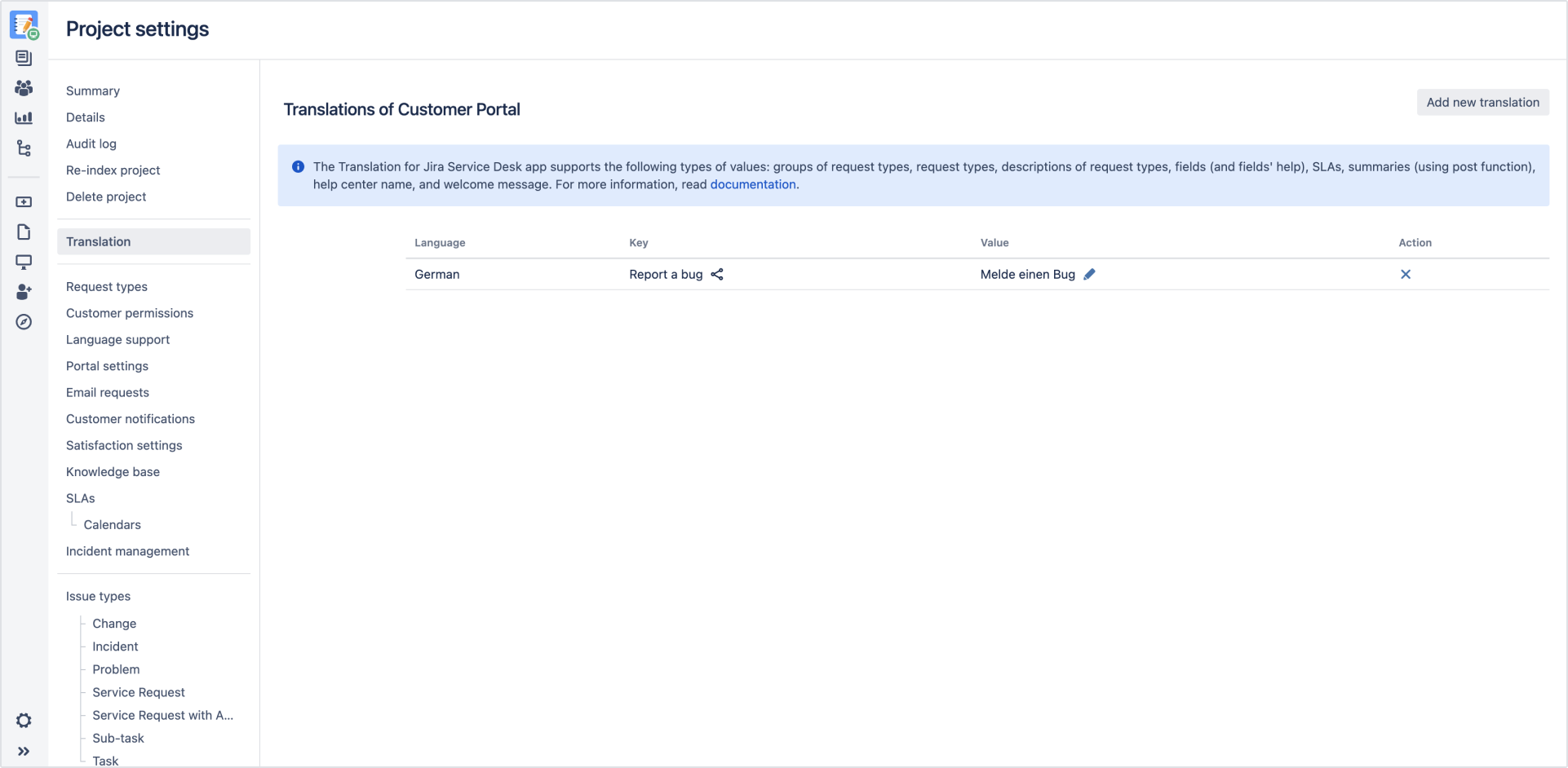
- The edit and delete configuration options are at the right side of the table. Click the pen icon to edit or the cross icon to remove selected configuration.
- The share icon next to the key name indicates that the translation is applied to all service projects.
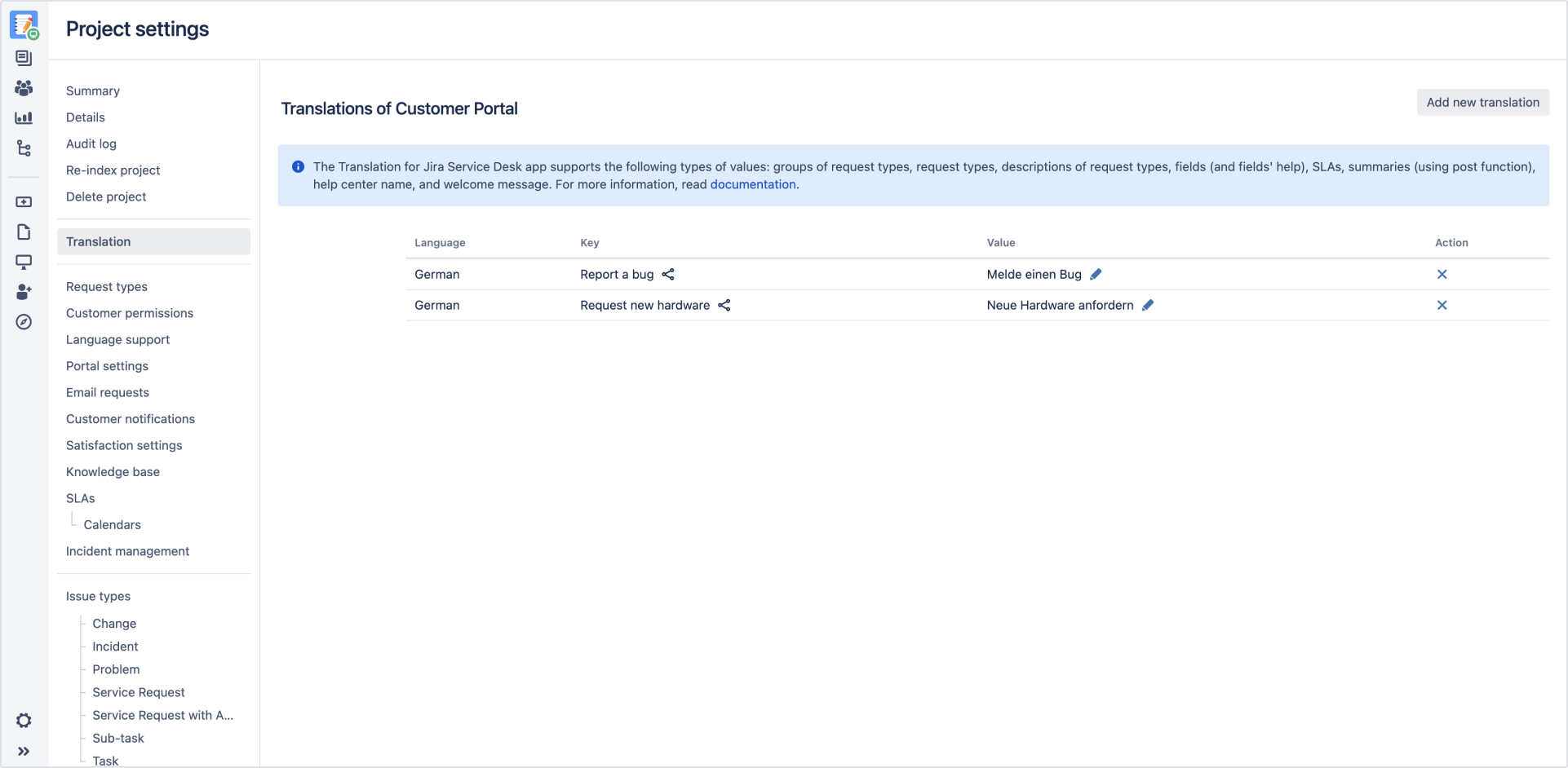
If you can’t find the answer you need in our documentation, raise a support request.