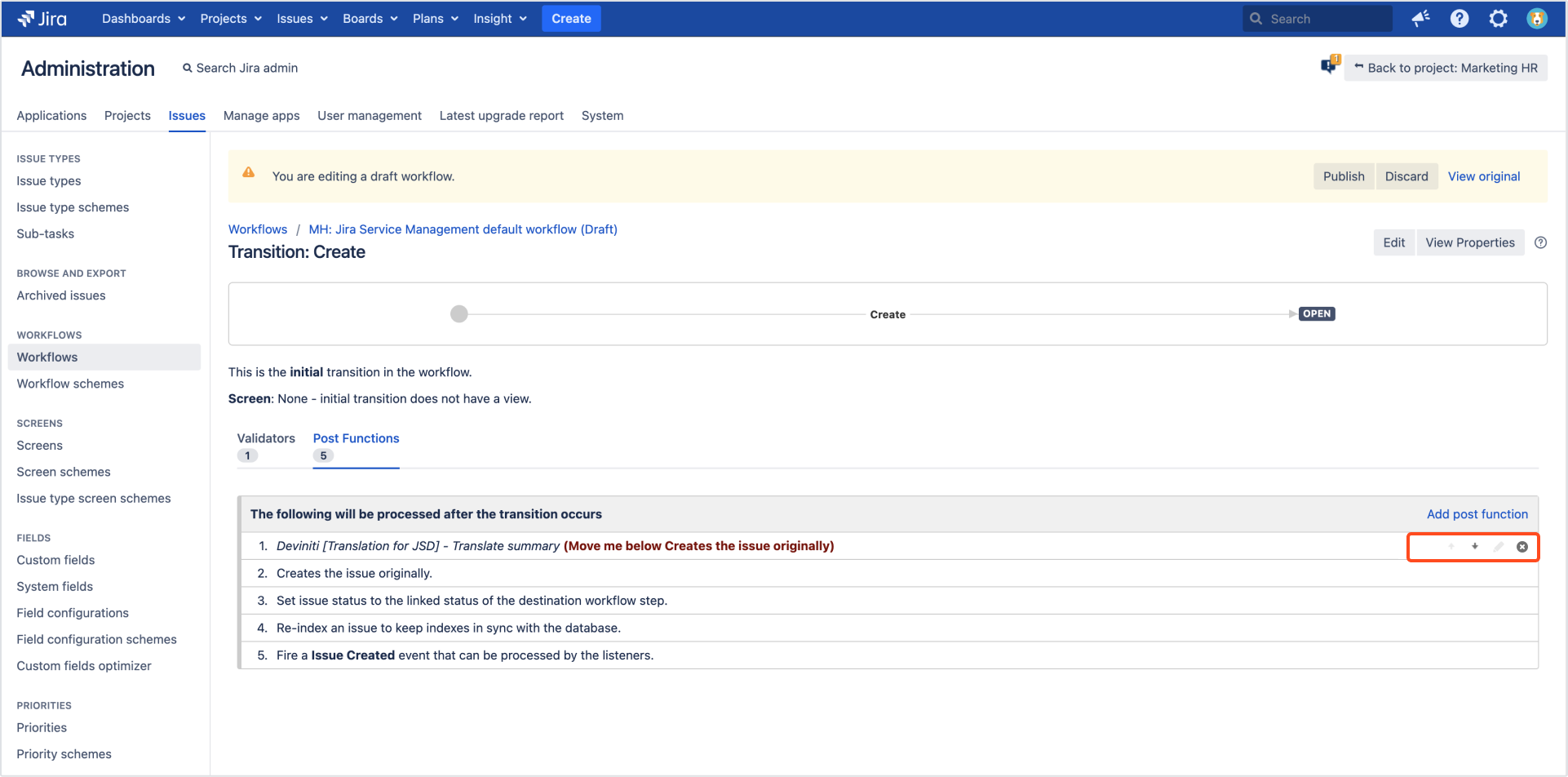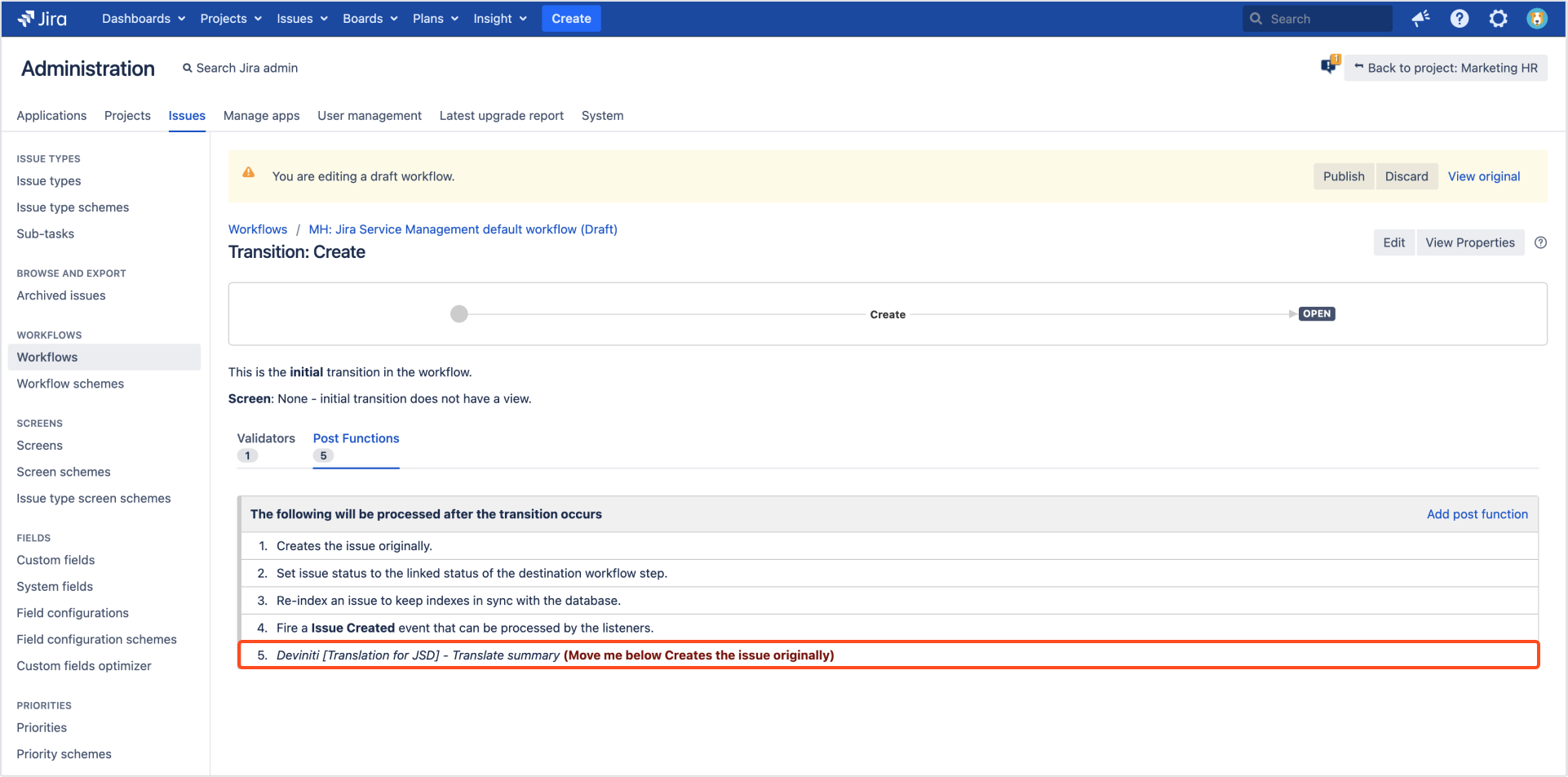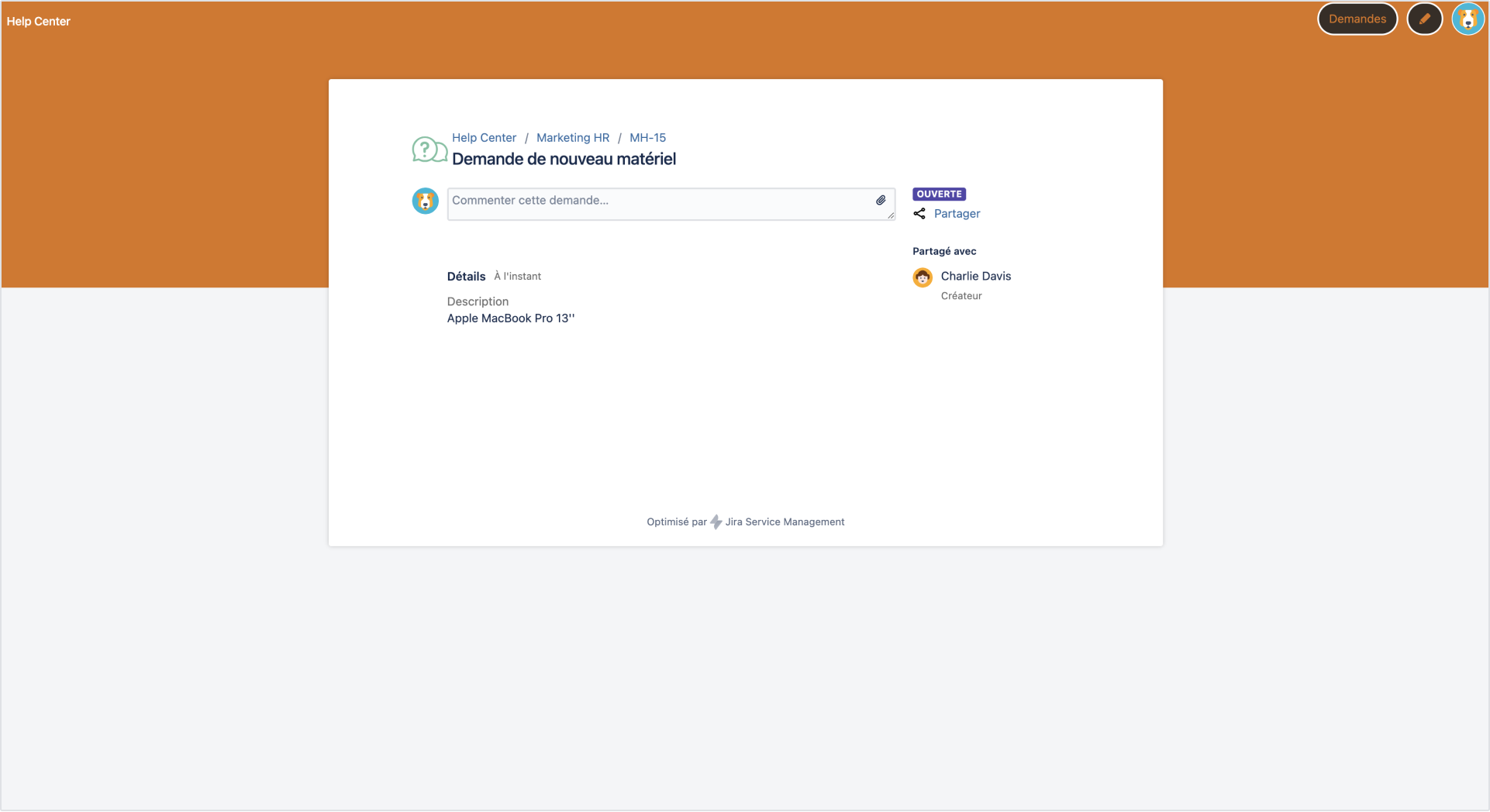- Configuration
- Language switcher
- Add translation
- Links translation
- Translation keys
- For Developers
- Translation REST API
- Java API
Last updated Jun 20, 2023
Post function
This page provides information on adding translations of the summary fields in Jira workflows
Translation for Jira Service Management allows for translating the Summary field only if it’s hidden on the Customer Portal.
Warning
Before you start, log in as a user with the Jira Administrators global permission.
Info
- For information on working with workflows, see Working with workflows.
- For information on adding a post function to a workflow’s transition, see Post functions.
Add post function
Steps
To set configuration:
- Go to Post Functions.
Tip
A recommended transition is Create.
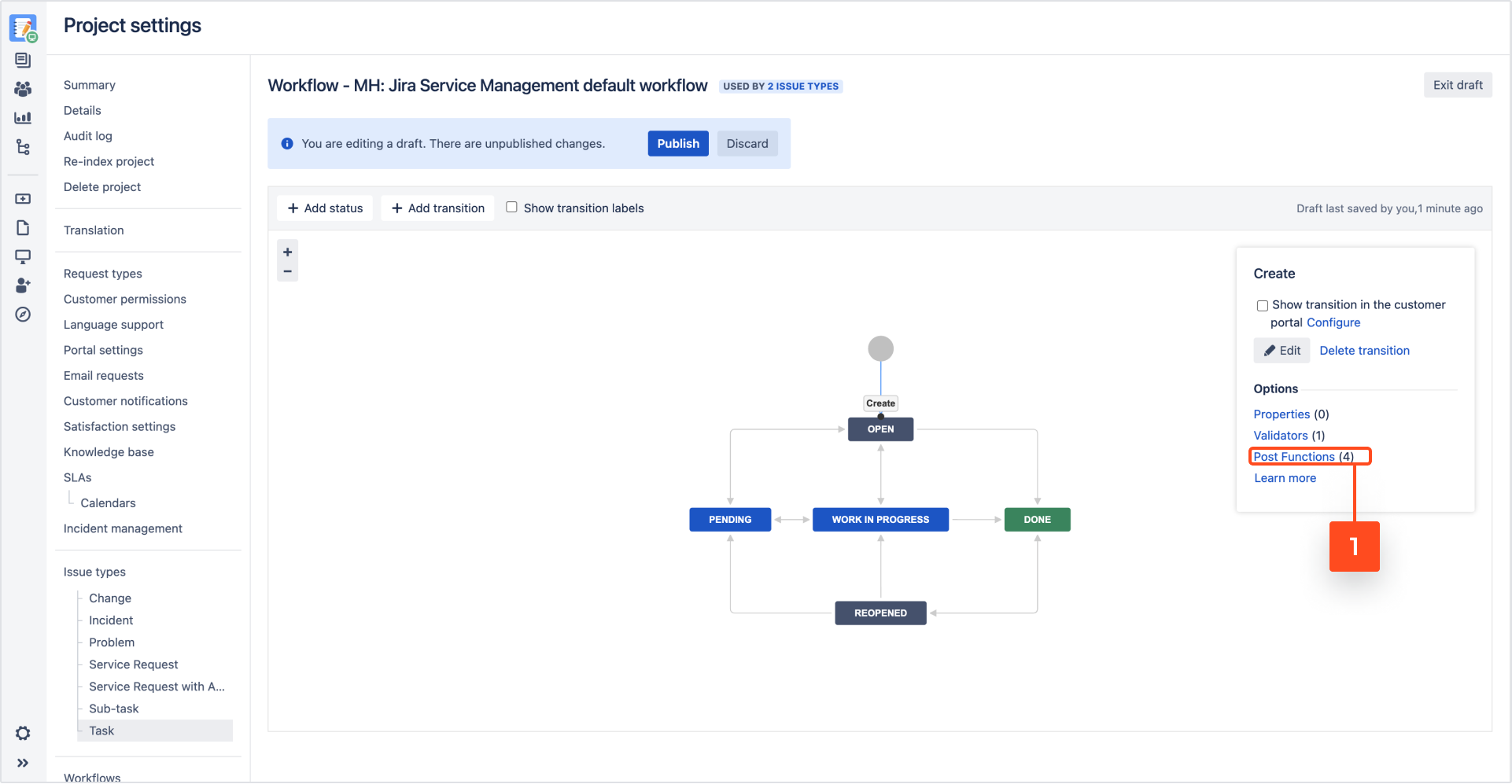
- In the Post functions section click Add post function.

- Choose Deviniti [Translation for JSD] - Translate summary from the list of available post functions.
- Click Add.
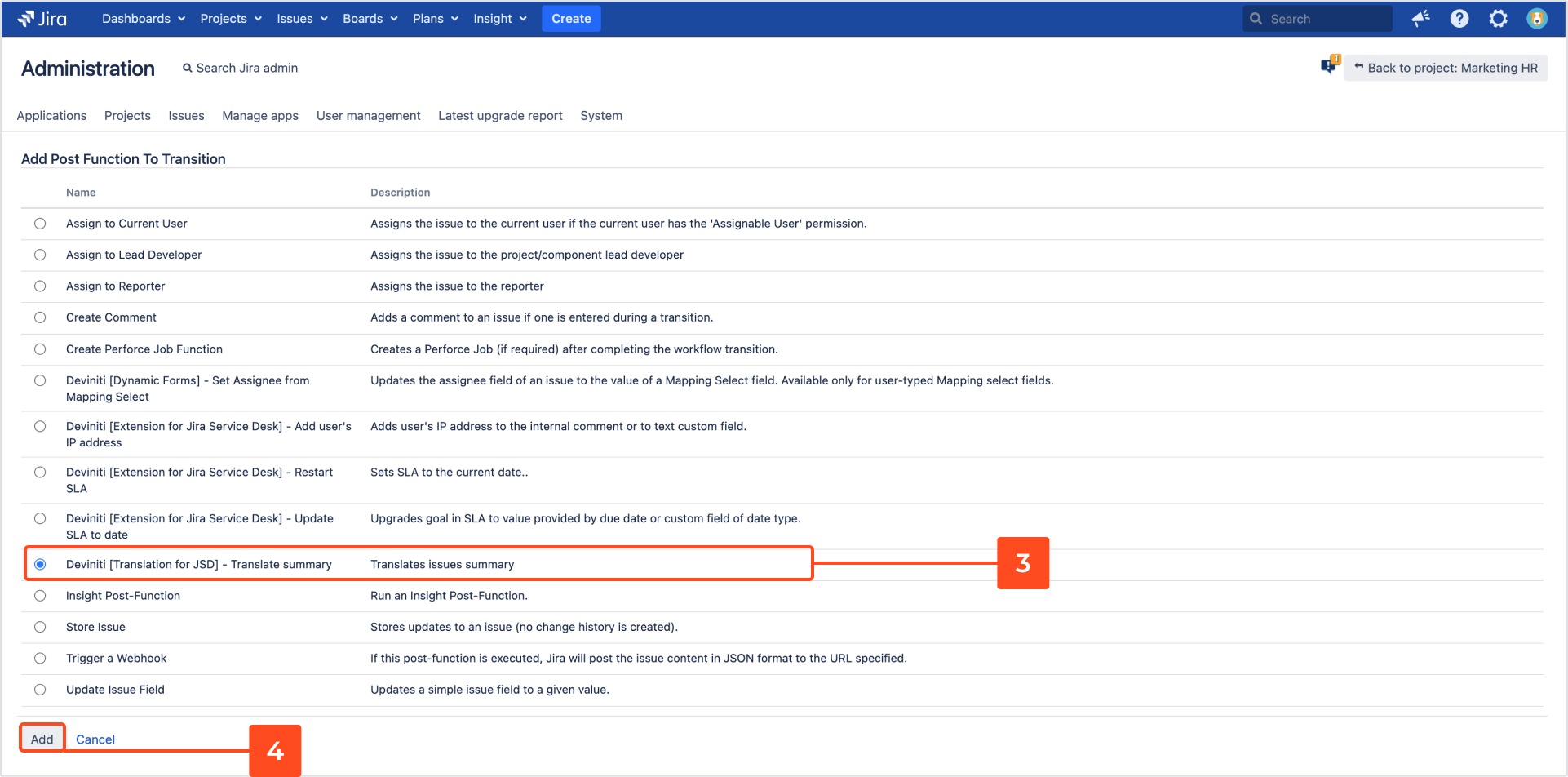
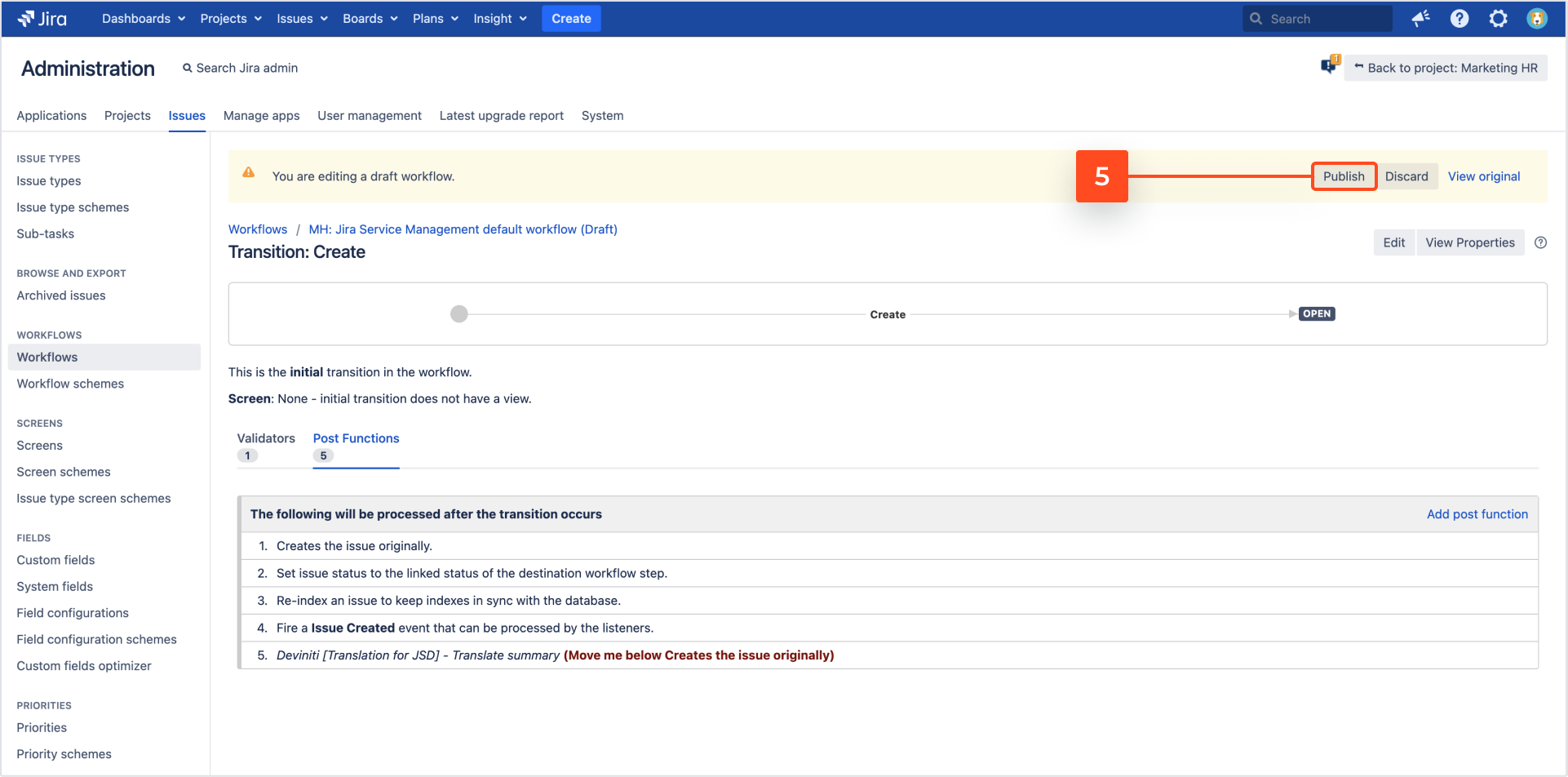
6. Confirm publishing with the Publish button. You can publish your draft and, optionally, save your original workflow as an inactive backup.
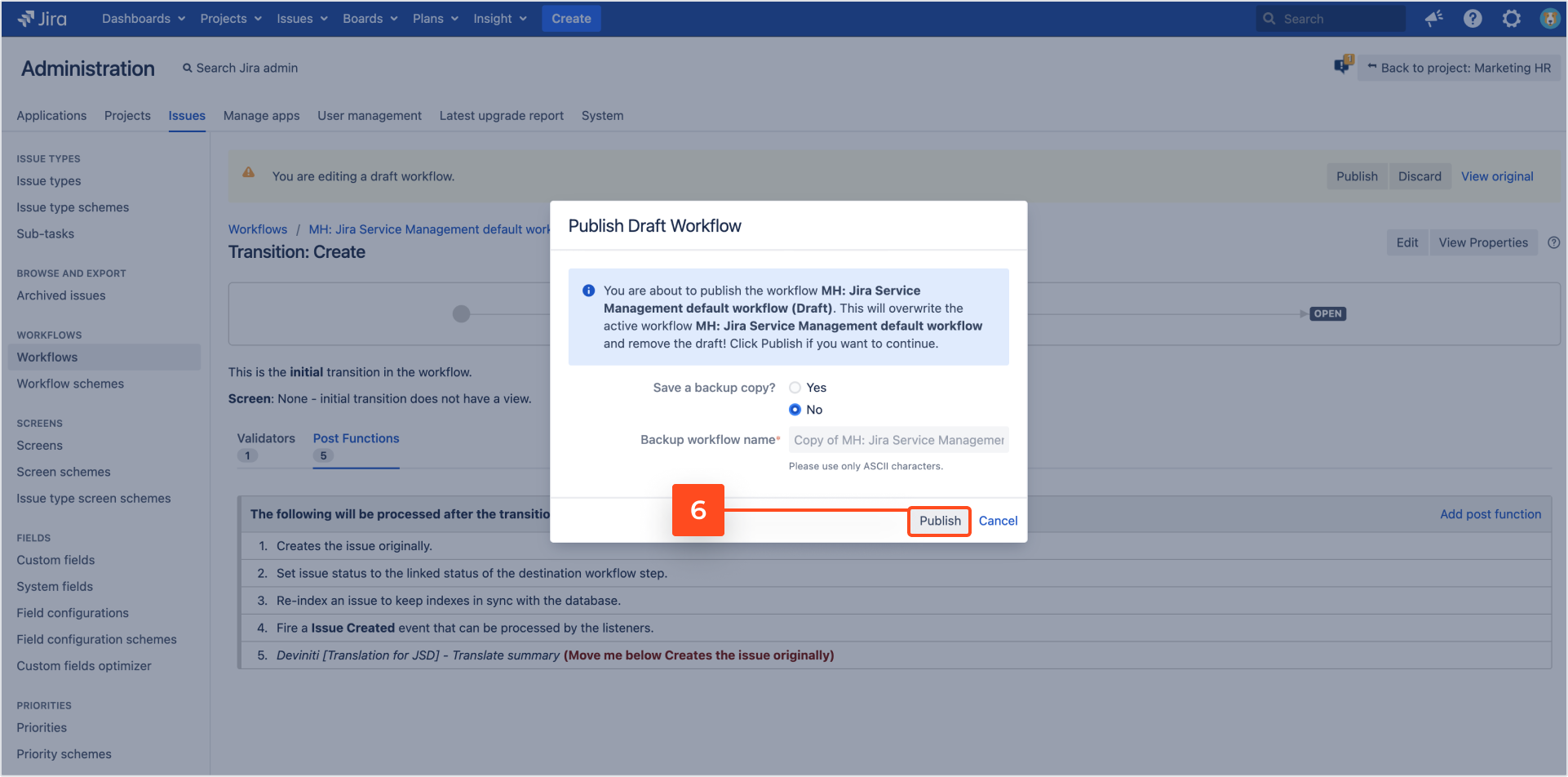
Translate summary post function
Steps
To set configuration:
- Choose Projects at the top of the screen.
- Select the service project you want to configure.
- From service project sidebar, select Project settings > Request types.
- Choose the request type in which you want to translate Summary and click Edit fields.
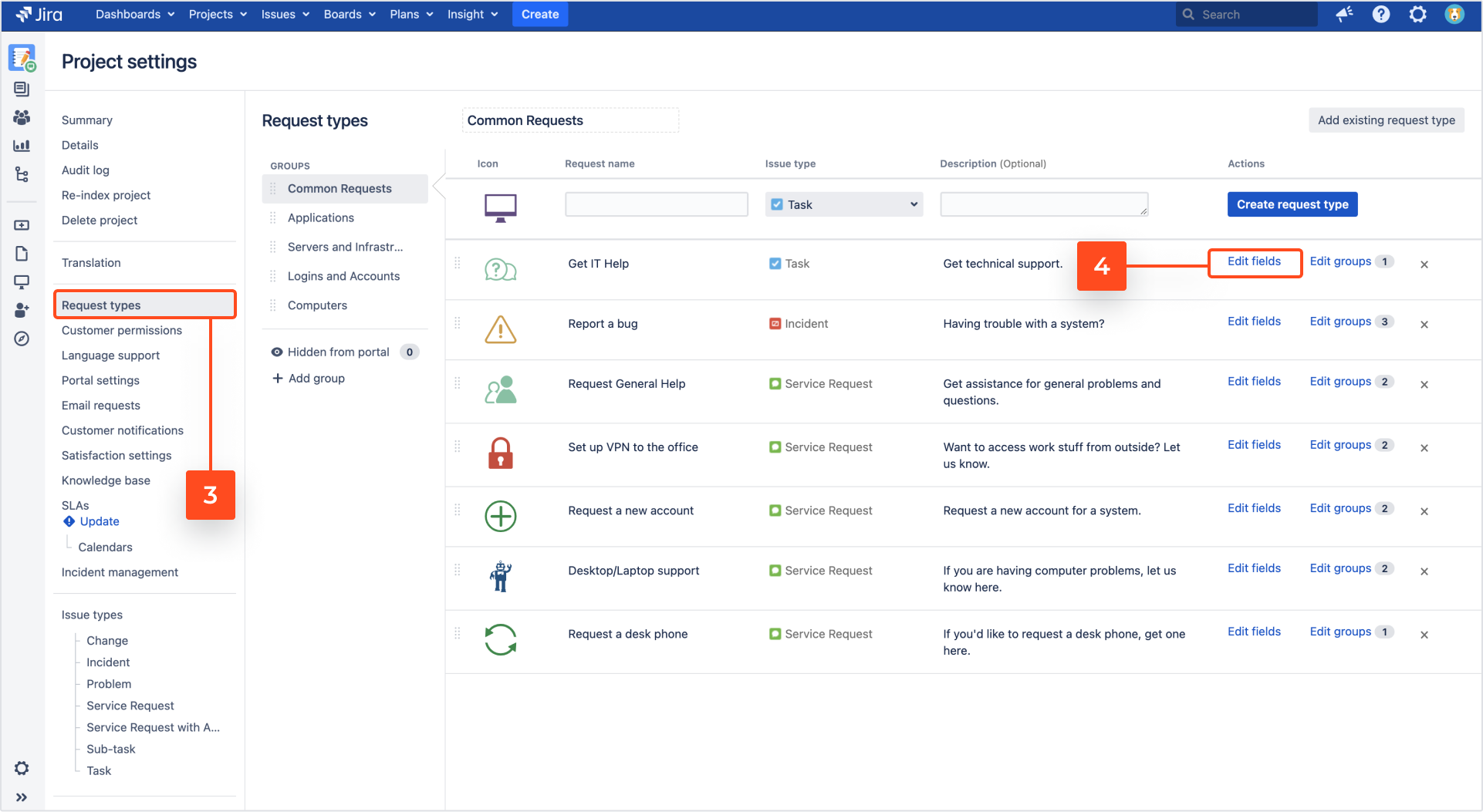
- Click Hide.
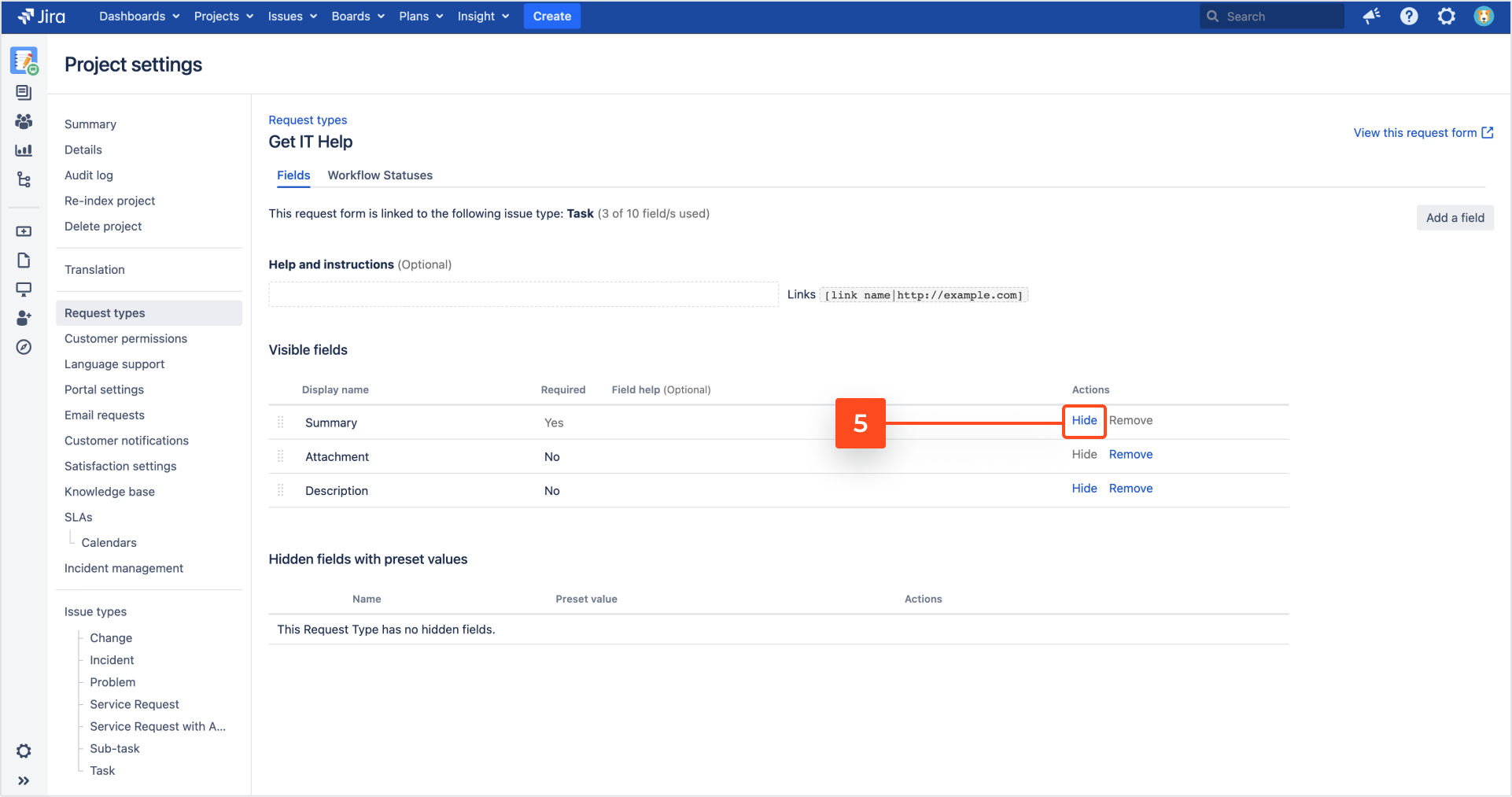
- Type a preset value and click Set.
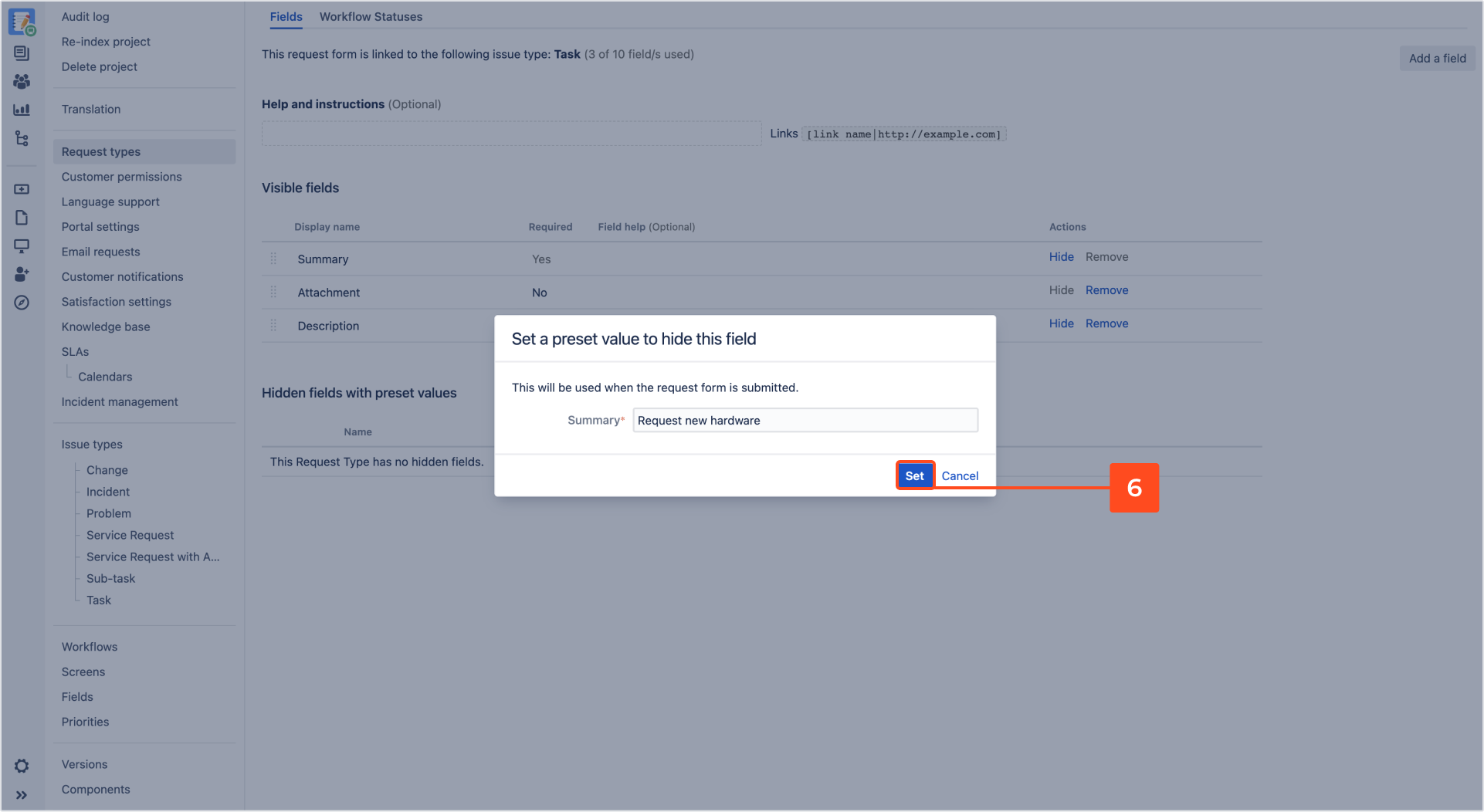
- Add a translation for this preset value.
Note- For information on adding a translation, see Add a translation.
- The edit and delete post function options are at the right side of the table.
Result
Need help?
If you can’t find the answer you need in our documentation, raise a support request.