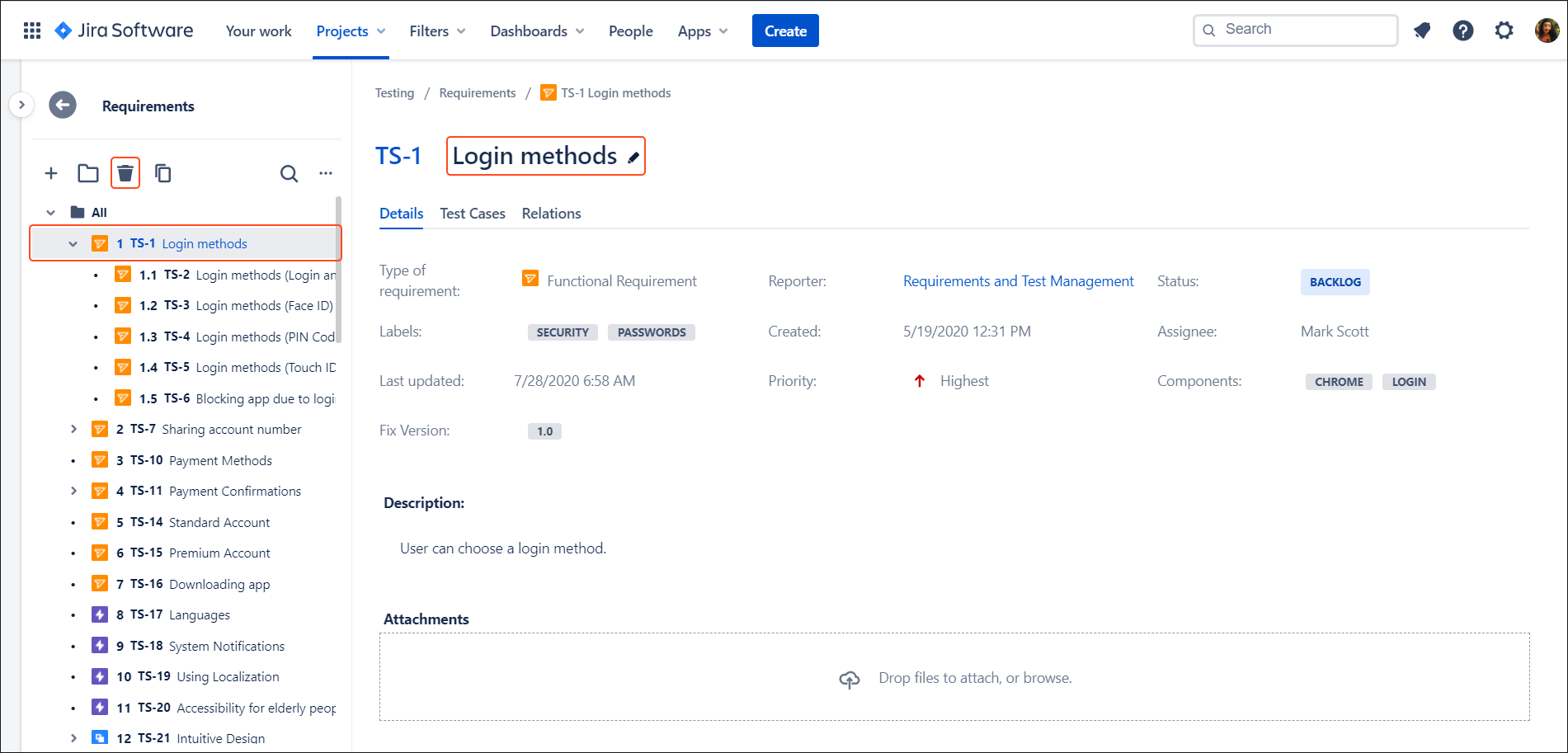Configuration
This section provides answers to frequently asked questions about RTM configuration.
Can I move an issue from the RTM project to other project?
Yes, it’s possible to move an issue from the RTM project to other project, using native Jira Move option.
However, if you transfer an issue from RTM project (A) to other RTM project (B):
- the issue will disappear from the tree and flex search in RTM project (A),
- you need to add it manually to tree in project (B).
If you move an issue from RTM project to other project (where the RTM app is disabled), issue won’t disappear from the tree structure (and flex search) automatically. You need to refresh the tree.
I have created Requirements in Jira, but they are not visible on the tree in RTM app.
Creating Requirements by using standard Create Issue Screen in Jira makes them invisible on the tree in RTM app. This case requires an extra step.
Thanks to the Import to tree feature you can import your Requirements to the tree from Issue Navigator.
Simply navigate to the Requirement’s tree and select Import to tree. Choose relevant issues and click Import.

As a result, your Requirements are added to the tree structure. However, as all RTM issues, they are still visible in Issue Navigator.
How to rename and remove folders?
RTM app allows to rename and remove folders at any time.
- To remove click on the target folder and the bin icon will activate.
NoteThis action requires Delete issues permission. - Changing the name is possible by online editing in the details section. Click on the name and start editing.
NoteThis action requires Edit issues permission.
How to add RTM issue types to project?
To add following RTM issue types:
- Functional Requirement
- Non-Functional Requirement
- Business Requirement
- UI Requirement
- Test Case
- Test Plan
- Test Execution
- Defect
to the project, you need to:
- Navigate to Project settings > Issue types.
- Click Actions > Edit issue types.
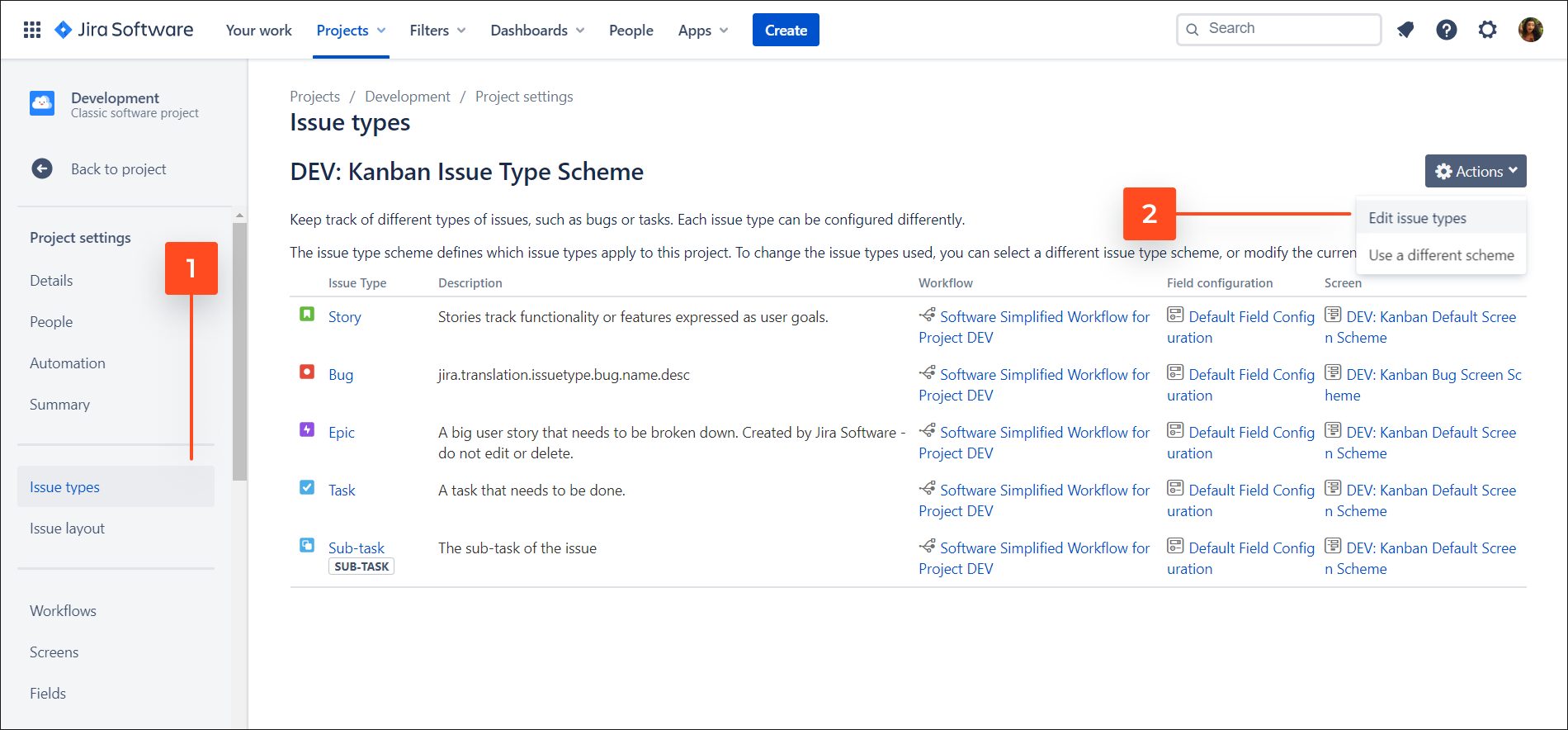
- Move RTM issue types from Available Issue Types column to Issue Types for Current Scheme column.
- Click Save.
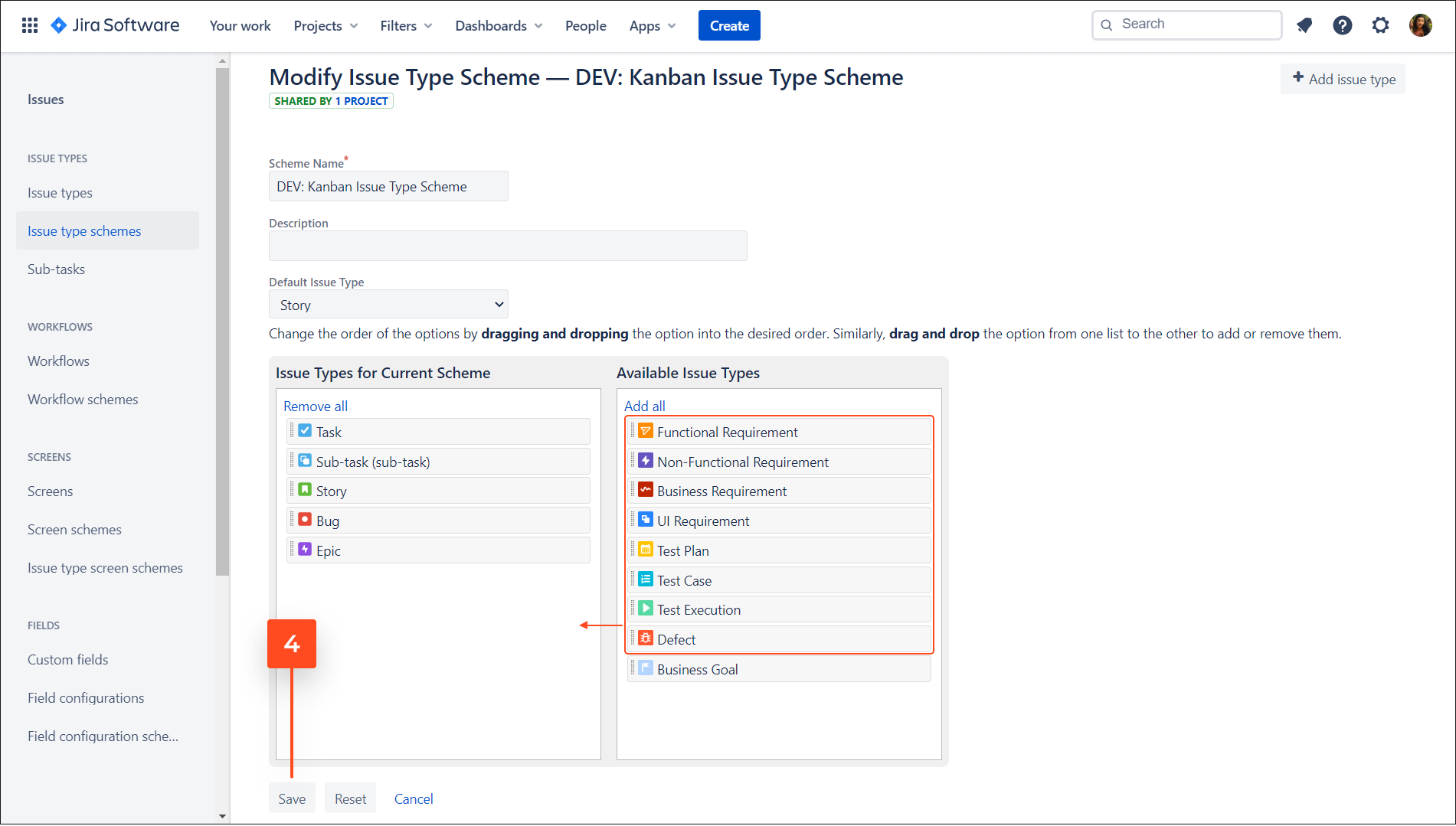
Result
RTM issue types are added to the target project.
Do I have to use RTM issue types?
Your project can be based on RTM Issue Types or you can set your own issue types for each module. It’s not mandatory to use only RTM issue types.
For more detailed information, see Issue Types chapter.
How to add fields required by RTM app to the screen?
Steps
To add following fields to the screen:
- Fix versions
- Log Work
- RTM Environment
- Time Tracking
InfoAssignee, Labels, Components, and Priority fields must be also added to the screen. Make sure you already have them in configuration.
- Navigate to Project settings > Screens.
- Choose target screen scheme and click the pen icon to edit.
NoteRTM app uses Create Issue and Edit/View Issue screens. Make sure to add fields to all of them. - Click on particular screen.
- Add fields.
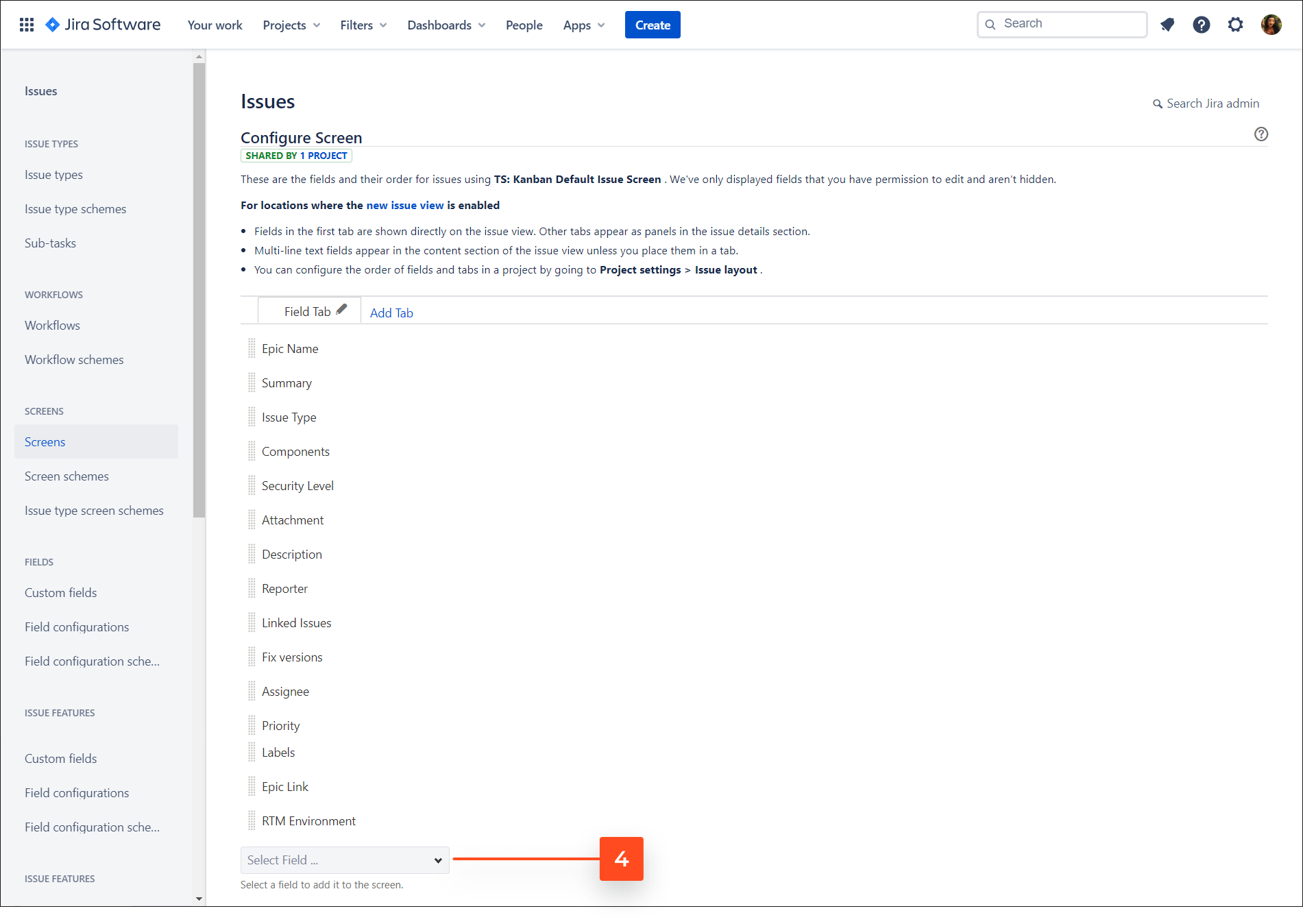
Result
Fields used in RTM app are added to the screen.
Is it possible to use custom workflows for Test-related issues? Does RTM enforce any workflow?
RTM app does not enforce any workflow. However, there are some strategies that you should consider while creating a workflow for your team.
We’ve prepared some guides to help you configure the best workflow that works for every team.