- Introduction
- About
- Get started
- Migration to Cloud
- Bundled Fields
- Overview
- Add Bundled Field
- Bundled Fields Configuration
- Format and validation
- Using Bundled Fields
- Advanced settings
- Bundled Fields Searcher
- Java API (ScriptRunner)
- Data Sources
- Email notifications
- Bundled Fields v.6.8.x - 6.9.x
- Bundled Fields v.6.7.x
- Dynamic Forms
- Dynamic Forms
- Supported fields
- Visibility
- Request Types visibility
- Fields visibility
- Customer Portal visibility
- Options visibility
- Requirements visibility
- SLAs visibility
- Java API
- Multilevel Structure
- Configuration
- Using a multilevel structure on the Customer Portal
- User Synchronization
- Organizations and Groups Synchronization
- Issue View
- Issue View
- Add user's IP address post function
- Restart SLA post function
- Update SLA to date post function
- Customer Portal
- Links
- Export list
- Split column
- Request details view
- Additional fields
- Additional options
- Compatibility
- Configuration Manager
Last updated Jan 4, 2019
Add Jira groups to Organization
This section provides information on how to define which Jira groups will be synchronized with a particular organization. If you add Jira users to defined groups, they will be added to this organization automatically.
Warning
Before you start, log in as a user with the Jira Administrators global permission.
Steps
To set configuration:
- Go to Jira Administration > Manage apps.
- Select User Synchronization from the menu in the Extension for Jira Service Management section.
- Go to the Add Jira groups to Organization section.
- Configure the following:
- Jira groups: Select which Jira groups will be synchronized with a particular organization.
- Organization: Select organization to which users will be added.
- Click Add.
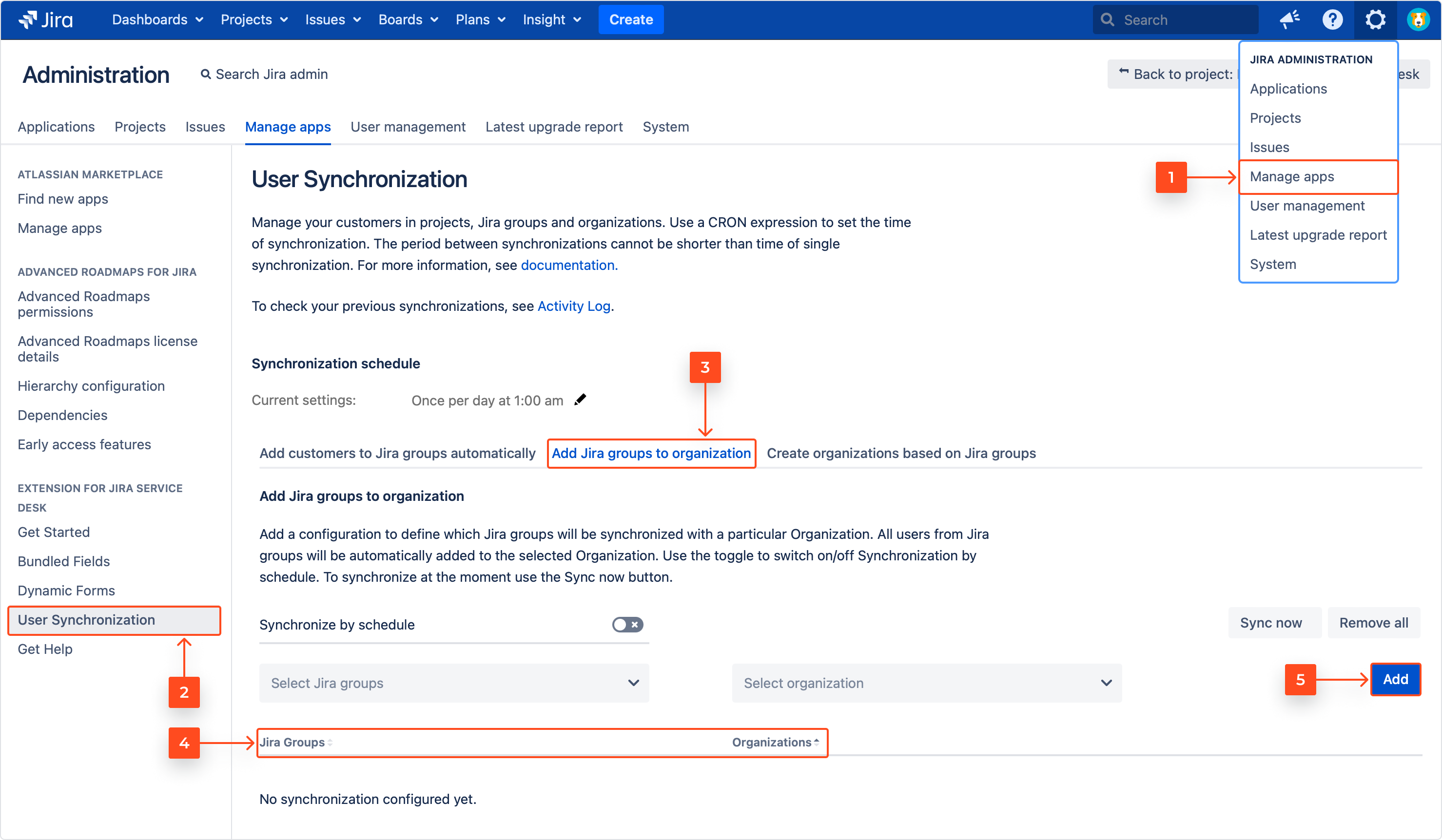
Note
- To synchronize groups by schedule, set the state of switch to on. You can also synchronize groups manually if necessary by clicking Sync now on the right side of the screen.
- The welcome email will not be sent to users after syncing group to organization. Users which are added to the group already exist in Jira database.
Result
A new configuration is added.
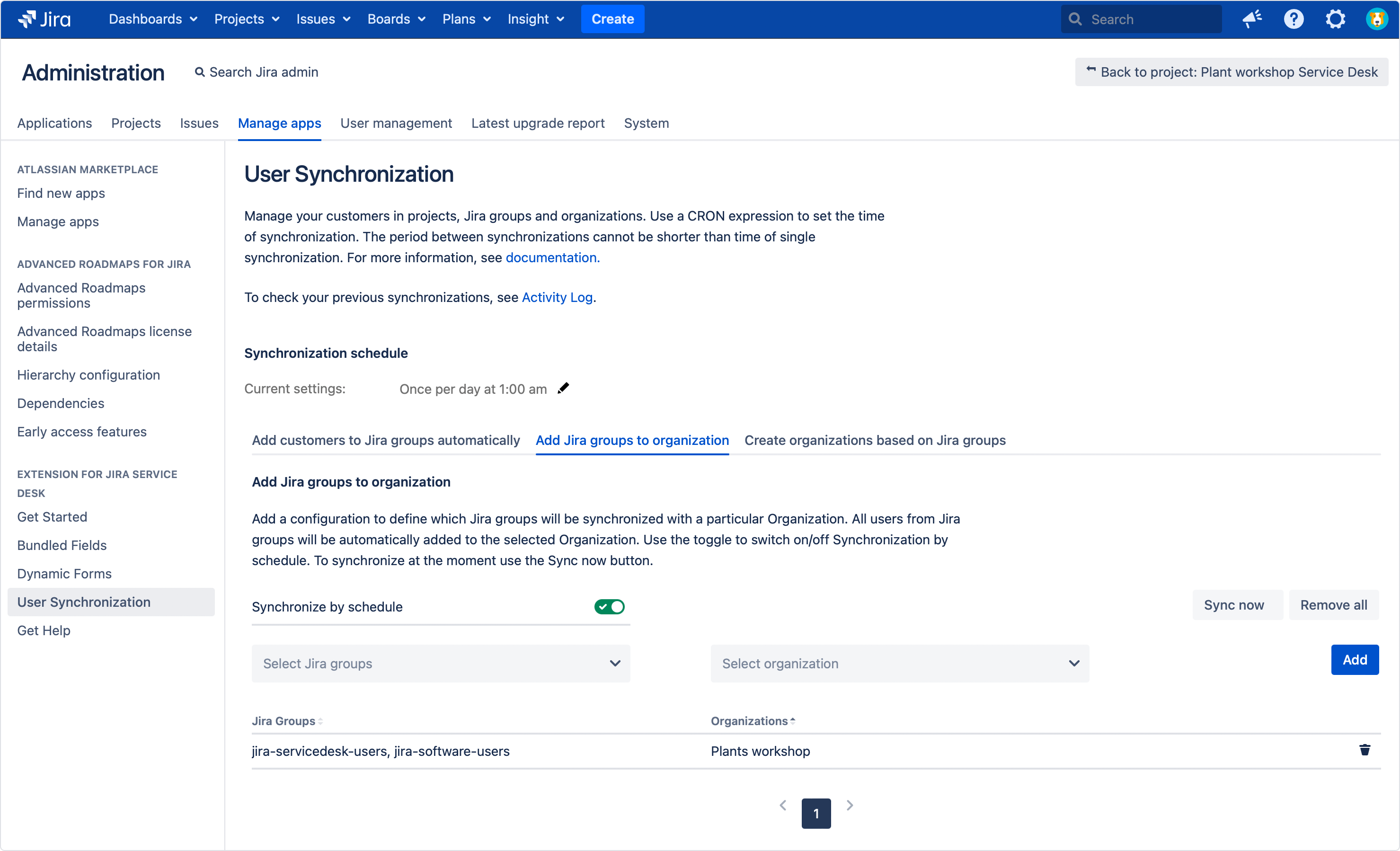
Note
Click the trash icon to remove selected configuration. To remove all configurations, click Remove all on the right side of the screen. Removing all configurations does not cause removing Jira groups or organizations from Jira. Their members will also stay there.
Need help?
If you can’t find the answer you need in our documentation, raise a support request*.
- Include as much information as possible to help our support team resolve your issue faster.