- Introduction
- About
- Get started
- Migration to Cloud
- Bundled Fields
- Overview
- Add Bundled Field
- Bundled Fields Configuration
- Format and validation
- Using Bundled Fields
- Advanced settings
- Bundled Fields Searcher
- Java API (ScriptRunner)
- Data Sources
- Email notifications
- Bundled Fields v.6.8.x - 6.9.x
- Bundled Fields v.6.7.x
- Dynamic Forms
- Dynamic Forms
- Supported fields
- Visibility
- Request Types visibility
- Fields visibility
- Customer Portal visibility
- Options visibility
- Requirements visibility
- SLAs visibility
- Java API
- Multilevel Structure
- Configuration
- Using a multilevel structure on the Customer Portal
- User Synchronization
- Organizations and Groups Synchronization
- Issue View
- Issue View
- Add user's IP address post function
- Restart SLA post function
- Update SLA to date post function
- Customer Portal
- Links
- Export list
- Split column
- Request details view
- Additional fields
- Additional options
- Compatibility
- Configuration Manager
Requirements visibility
Learn how to determine fields to be required for selected users.
Configuration
By using the Requirements tab of the Visibility configuration you can define the fields that should be displayed on the Customer Portal as required to selected user groups.
Steps
- Choose Projects from the main navigation bar.
- Choose the service project you want to configure.
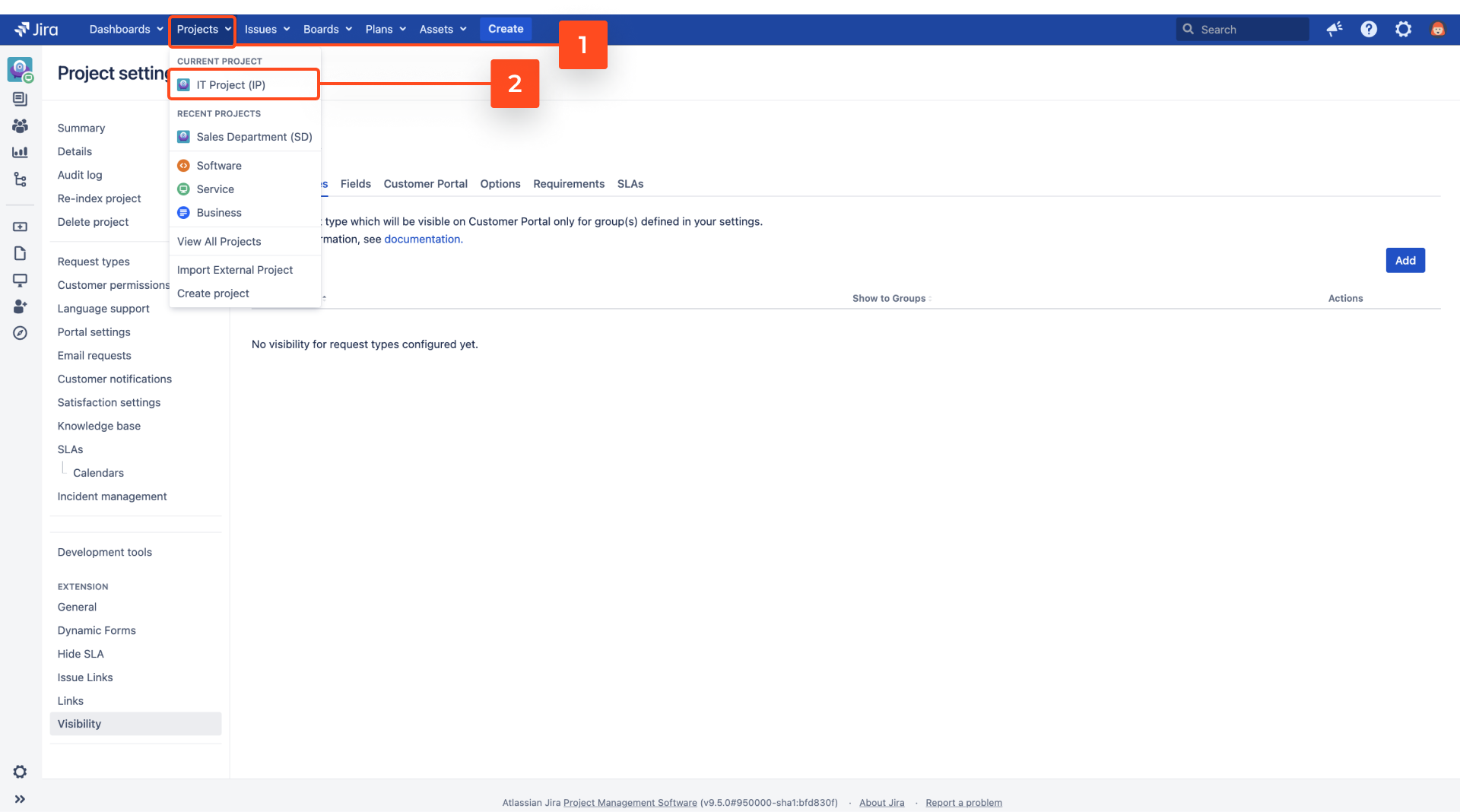
- Navigate to Project settings > Visibility in the Extension for Jira Service Management section.
- Go to the Requirements tab.
- Click Add.

- Select Request type for which your configuration will be applied on the Customer Portal.
- Choose Field to be displayed as required on the Customer Portal.
- Select Groups of users for which the selected field(s) will be visible as required.
You can add a new group of users by accessing Jira Administration > User management > Groups. Once you access the configuration, enter a name for your new group and click Add.
- Click Save.

Result
Your configuration of the Requirements visibility is added to the list. Only the Customer Portal users who belong to the selected user group will see the chosen field(s) as required.

If you can’t find the answer you need in our documentation, raise a support request. Include as much information as possible to help our support team resolve your issue faster.