- Configuration
- First steps
- Project setup
- Sample templates
- Migration to Cloud
- Supported fields
- Permissions
- Jira Service Management
- Template management
- Create a template
- Template configuration
- Variables
- Template Navigator
- Delete a template
- Use as a template
- Set of Fields - advanced features
- Using template
- Autocomplete
- Default Template
- Apply template
- Use Template in Jira Automation
- Automatic create and close
- JQL Searchers
- Direct links
- Create Structure post function
- About Create Structure
- Create Structure configuration
- App integrations
- REST API
- ScriptRunner and Groovy scripts
Last updated Apr 16, 2023
Relations tab
Check your templates structure and connections
Here you can view the whole structure generated by your template and the relations between the linked issues. Stories will be listed under an epic, and subtasks under a story.
- Click on the arrow to expand the tree.
- Click on the issue key to open the extended issue view of the linked issue.

You can preview the structure by clicking the three dots next to your template in the issue tree, too:
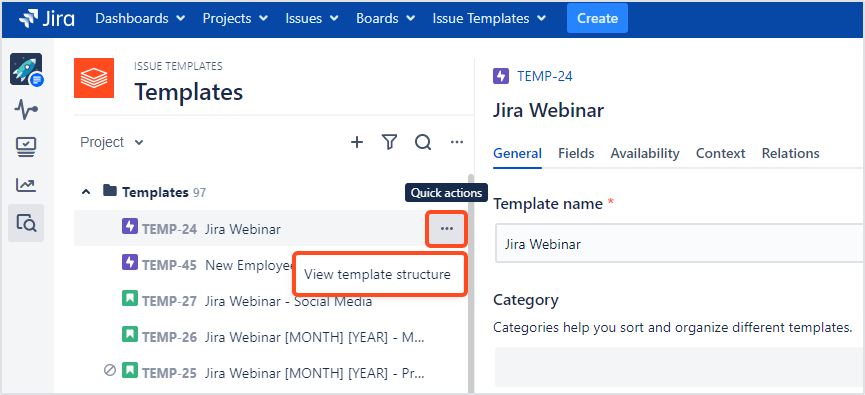
Need help?
If you can’t find the answer you need in our documentation, raise a support request.