- Configuration
- First steps
- Project setup
- Sample templates
- Migration to Cloud
- Supported fields
- Permissions
- Jira Service Management
- Template management
- Create a template
- Template configuration
- Variables
- Template Navigator
- Delete a template
- Use as a template
- Set of Fields - advanced features
- Using template
- Autocomplete
- Default Template
- Apply template
- Use Template in Jira Automation
- Automatic create and close
- JQL Searchers
- Direct links
- Create Structure post function
- About Create Structure
- Create Structure configuration
- App integrations
- REST API
- ScriptRunner and Groovy scripts
Global variables
Learn how to manage variables from the Variable Library
To manage the Variables Library, you need the Jira Administrators global permission.
Settings overview
As mentioned before, you can make any user variable global - that is, available in all issues within the Template Repository (TEMP). In order to do so, you only need to click Enable for all template issues while creating or editing the variable.
This option is available only for administrators of the Template Repository (TEMP) project).
You can then manage global variables from the Administration Panel within the Template Repository (TEMP). Here’s what the new panel allows you to do (see descriptions below):
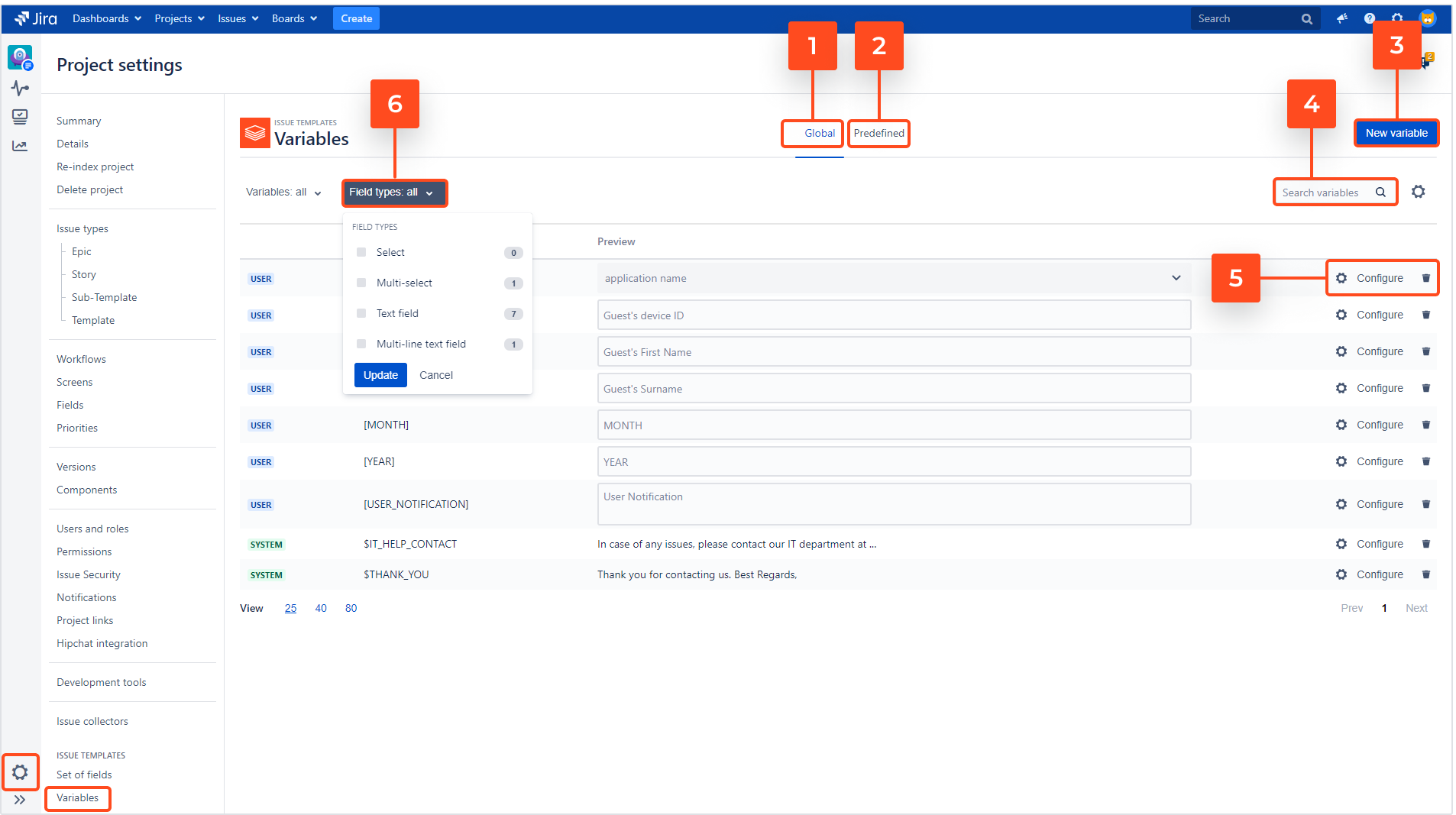
- View all user variables that were set up as global as well as all custom system variables.
- View all predefined system variables. You may use them in your templates but you won’t be able to edit them.
- Create a new variable. (Only user global variables and custom system variables are available here. If you want to create a simple user variable, you can do it from the right-hand side panel on the issue view).
- Search through all variables.
- Configure a variable.
- Filter the variables’ list.
If you can’t find the answer you need in our documentation, raise a support request.
