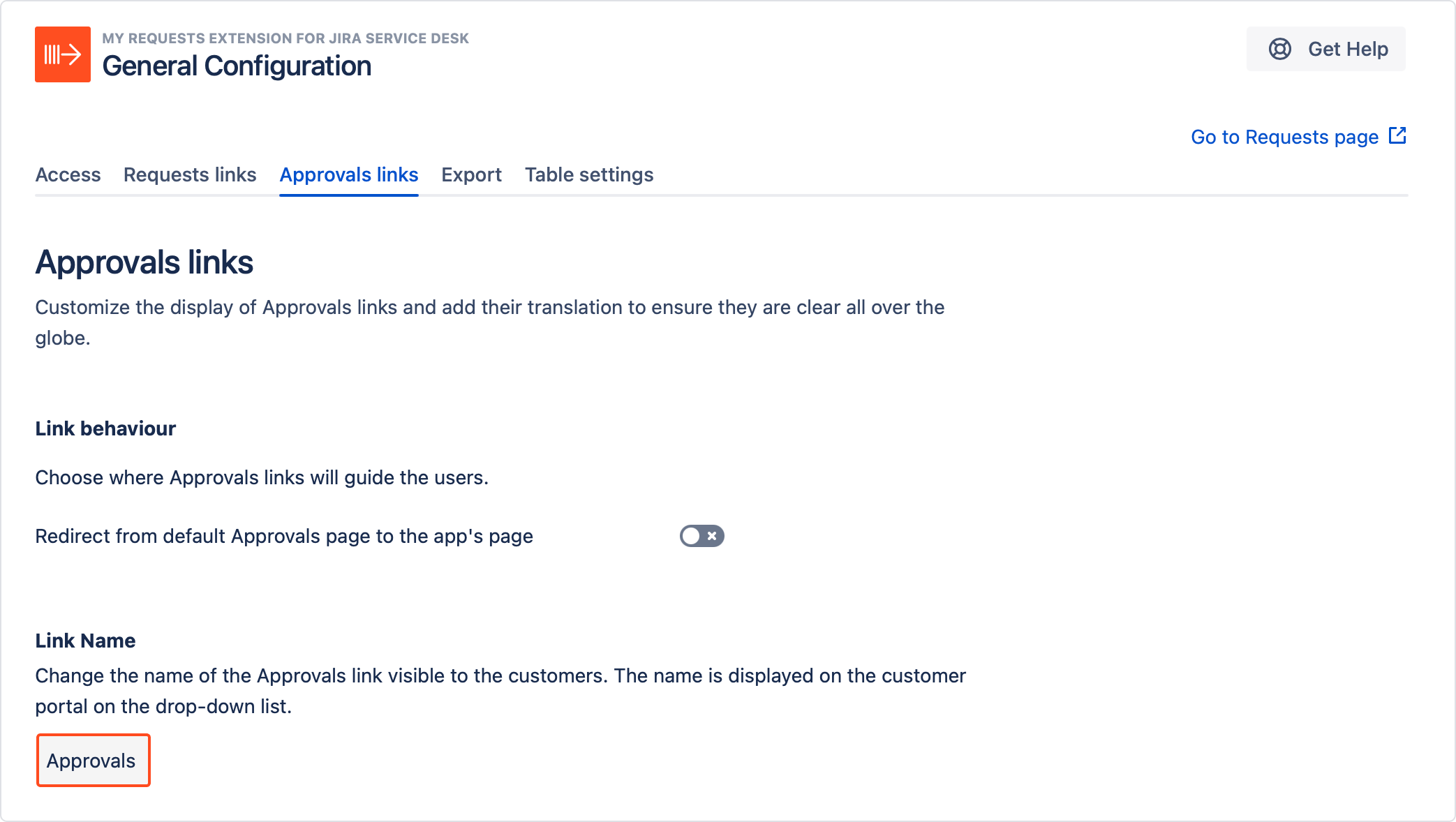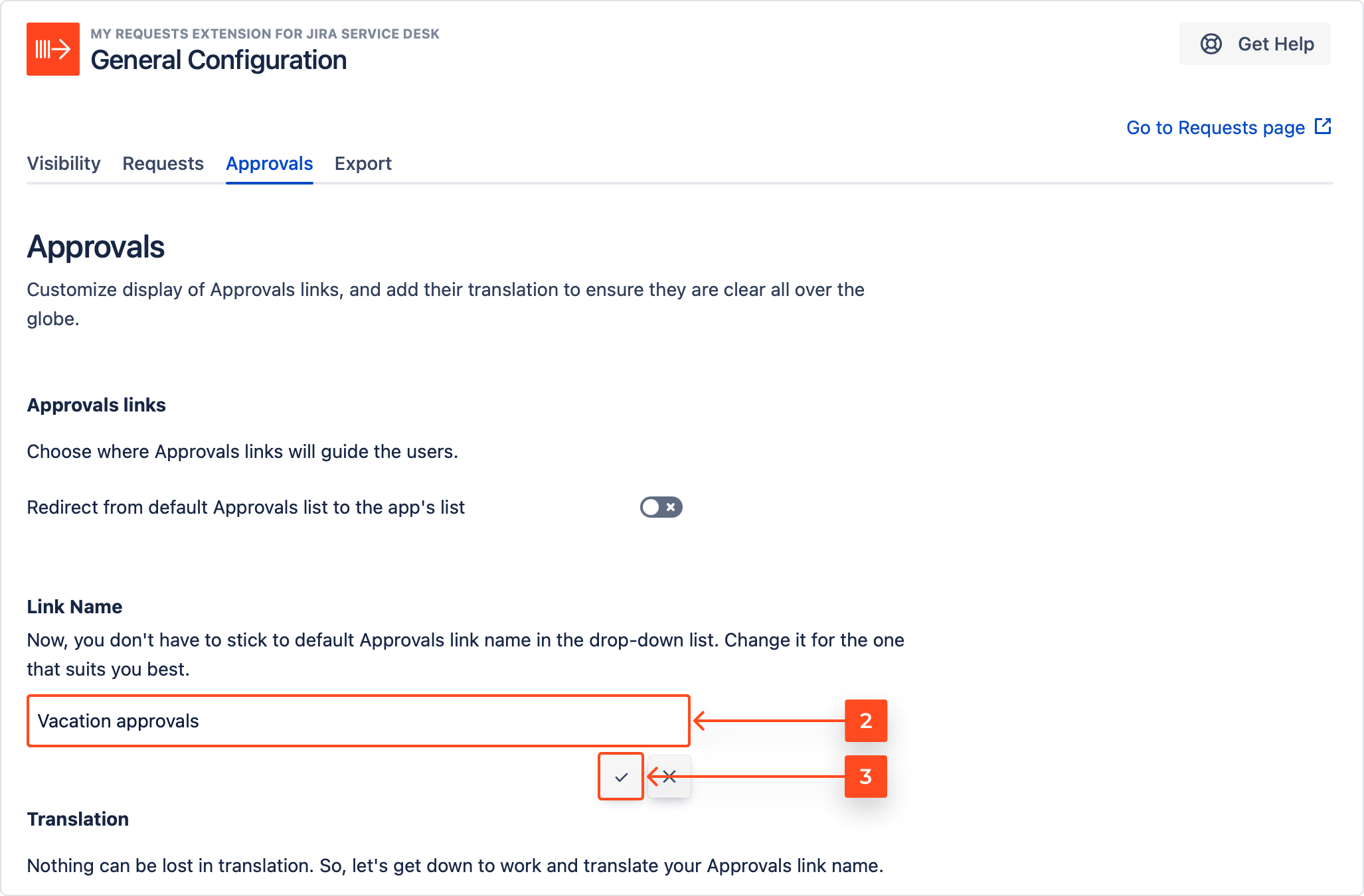- Get started
- About
- Supported fields
- Migration to Cloud
- User's guide
- Customer's view
- Approvals page
- Configuration
- General Configuration
- Scopes
- Fields configuration
- Filters management
Approvals
You can specify the properties of the Approvals links such as behaviour, custom name and translations. In order to fully customize your links, access the Approvals links page first.
Steps
- From the top navigation bar, choose Jira Administration > Manage apps.
- On the left sidebar, select General Configuration under My Requests Extension section.
- Click on the Approvals tab.
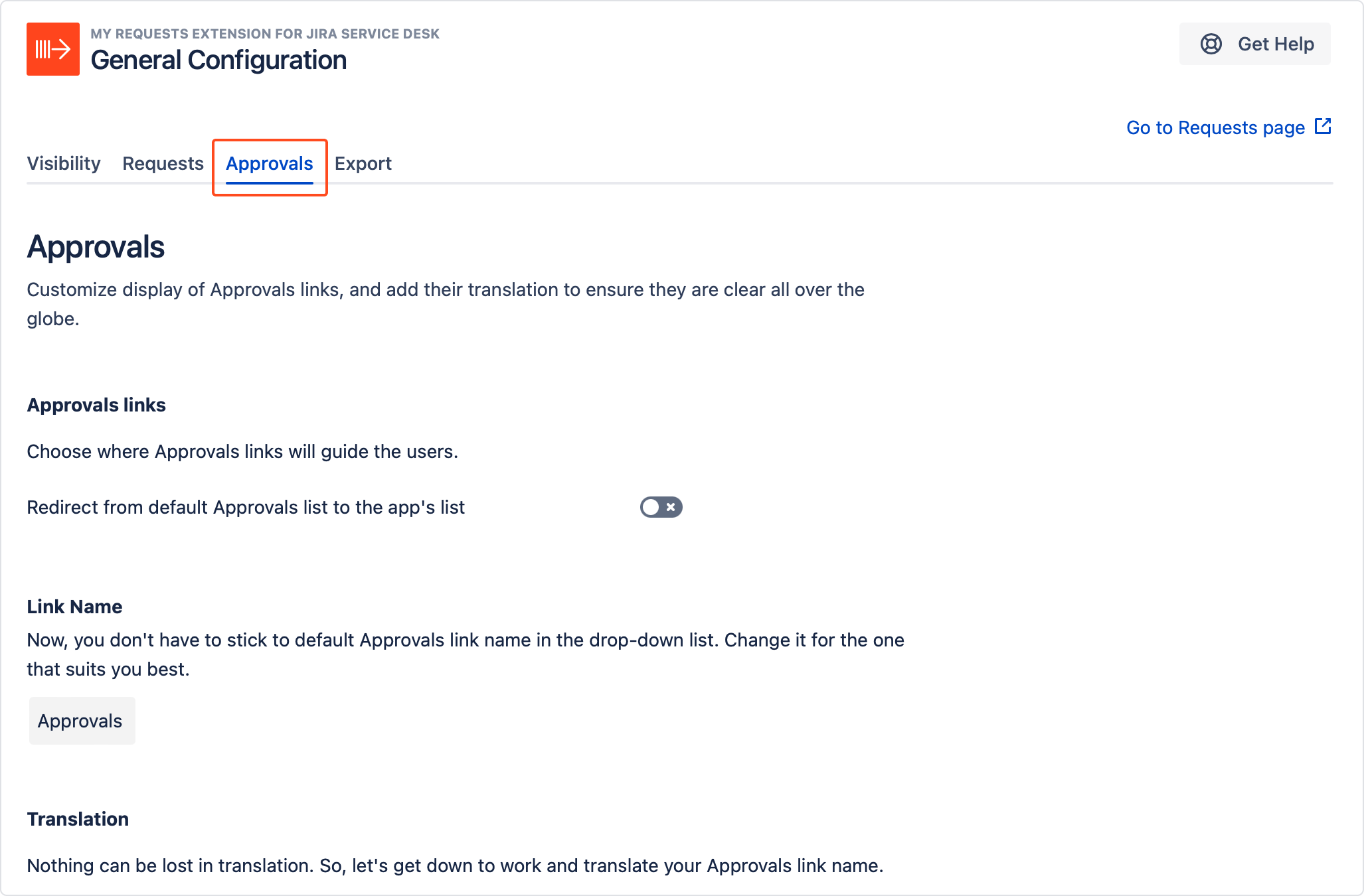
Link behaviour
Use the toggle shown below to specify the behaviour of the default Approvals link.
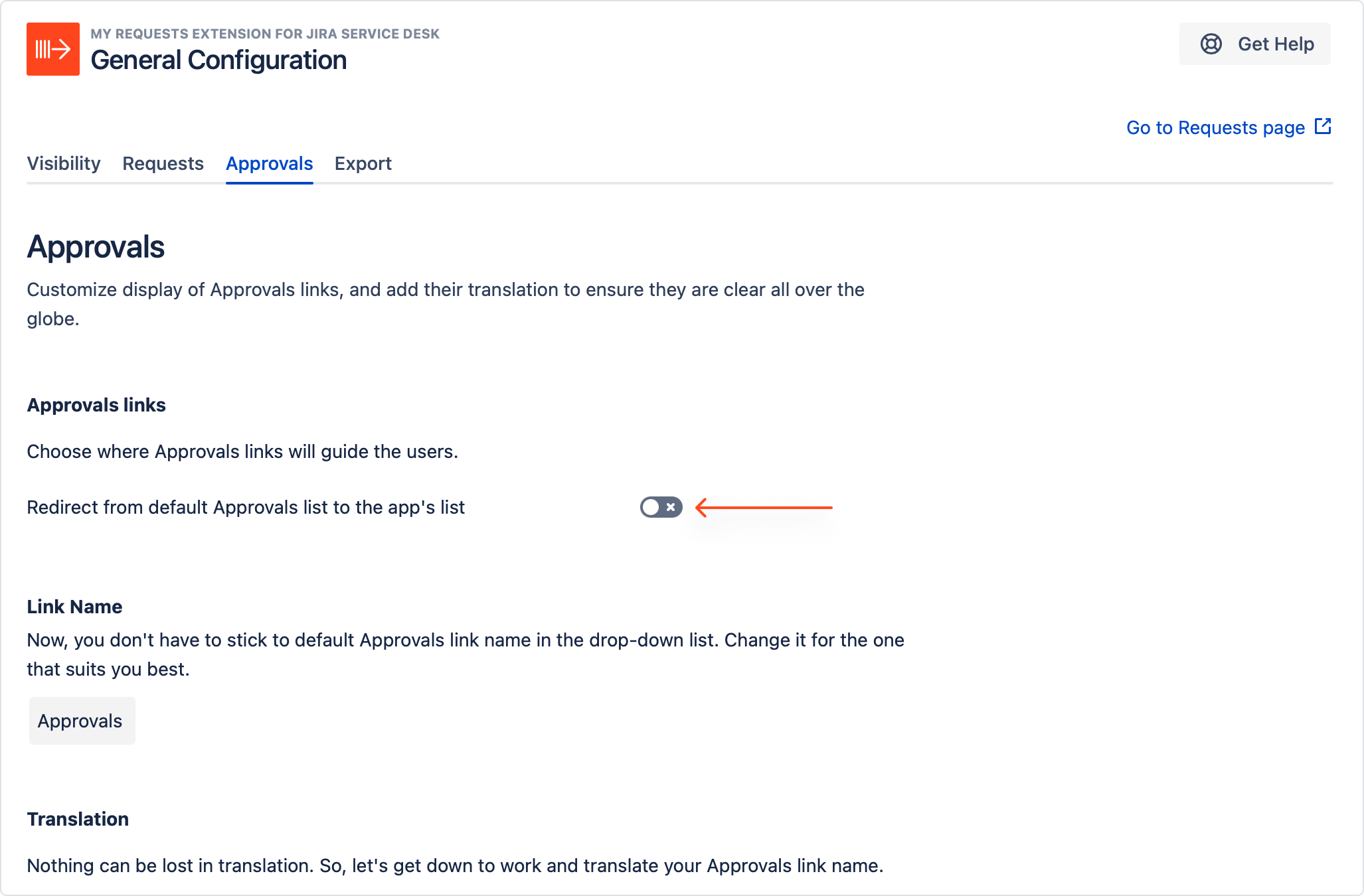
- Switch on the toggle to make the link redirect customers to the app’s Approvals page.
Link name
You can set your custom name for your Approvals link.
Steps
Result
The custom name is set and displayed on the Customer Portal in the top-right corner of the screen.
Translation
You can provide a set of translations of your Approvals link that will later be used throughout the app.
Steps
- Scroll down and find the language you want the link to be translated to.
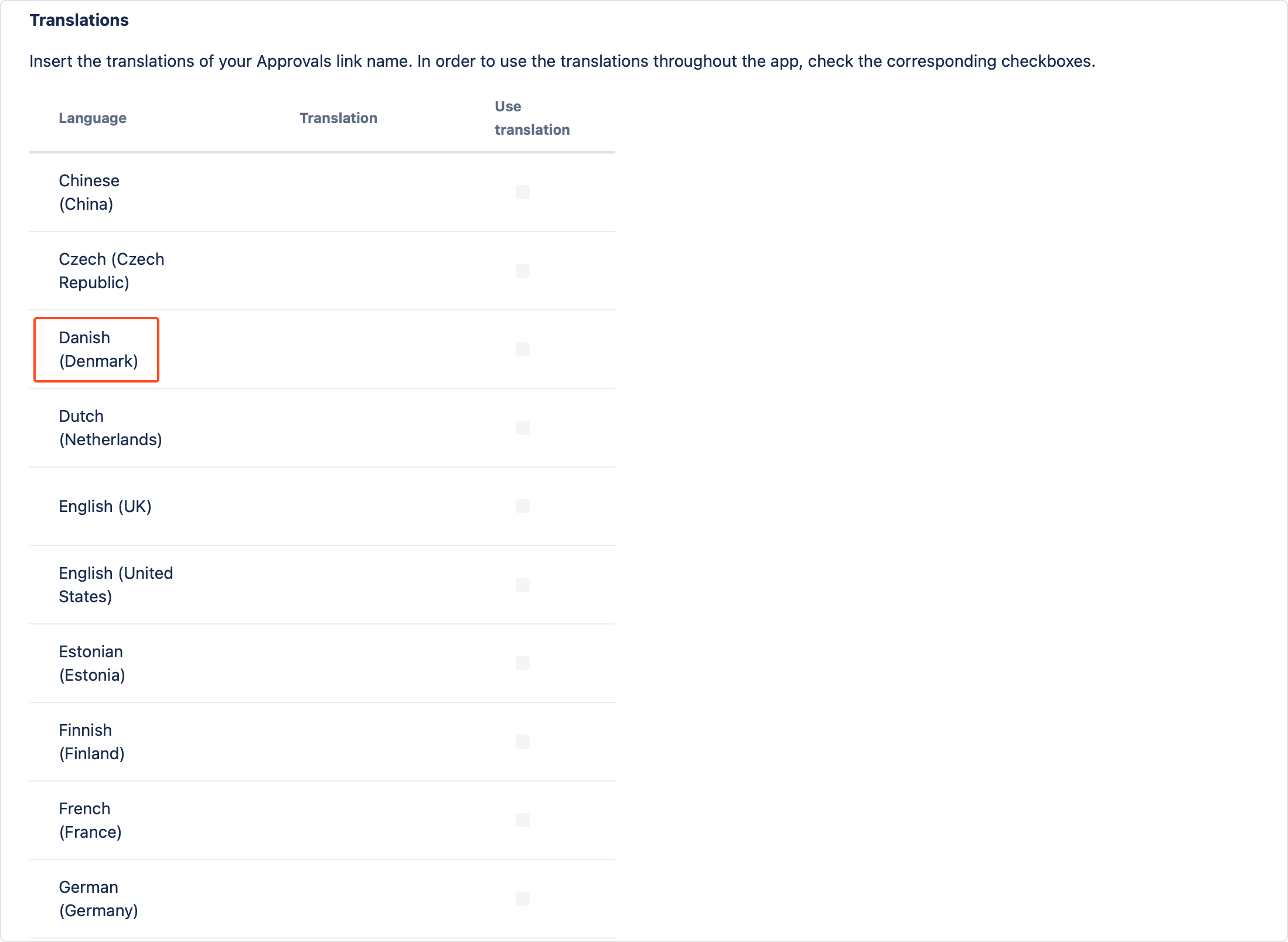
- Insert the translation.
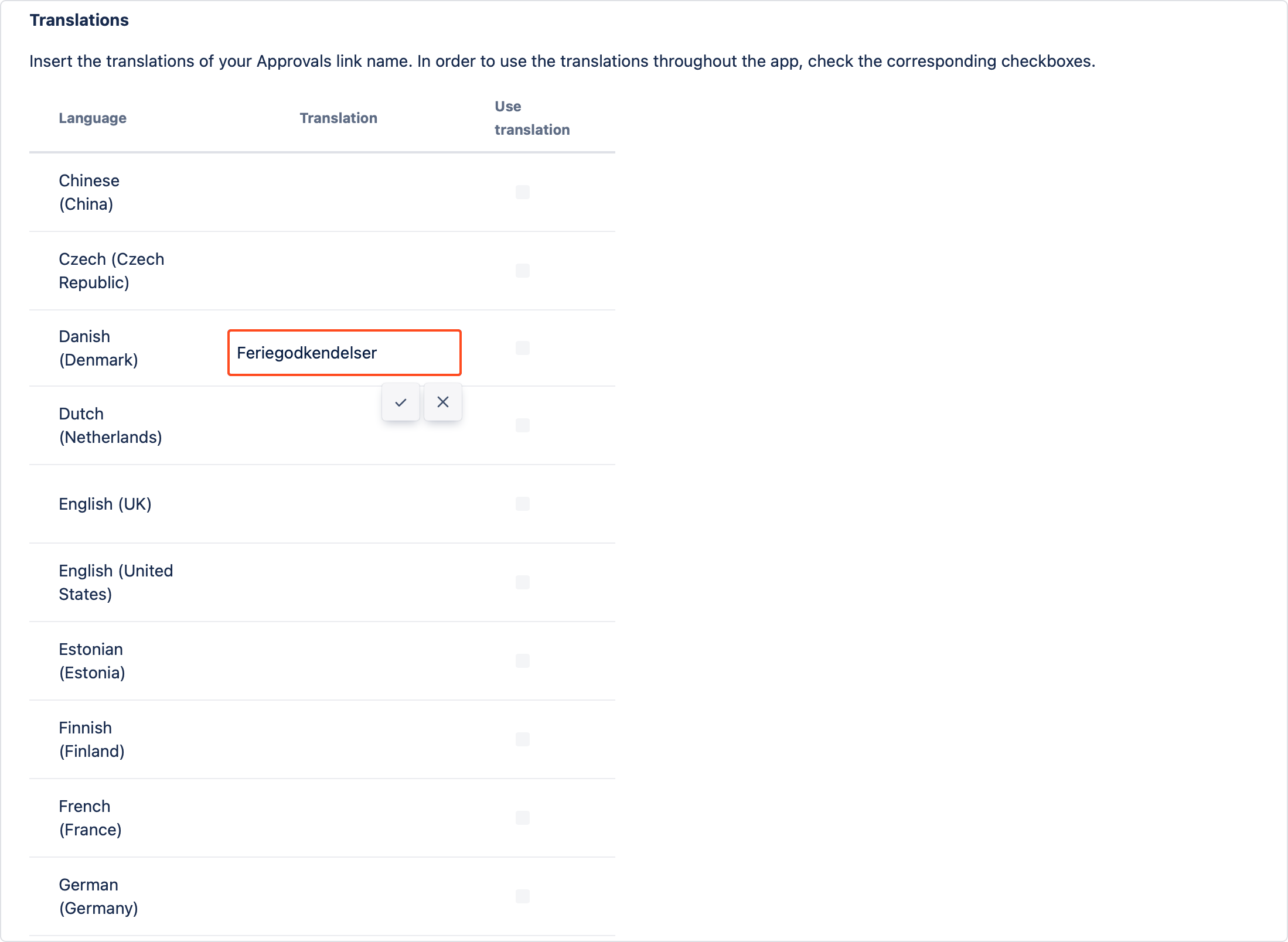
- Click on the tick icon to confirm translation.
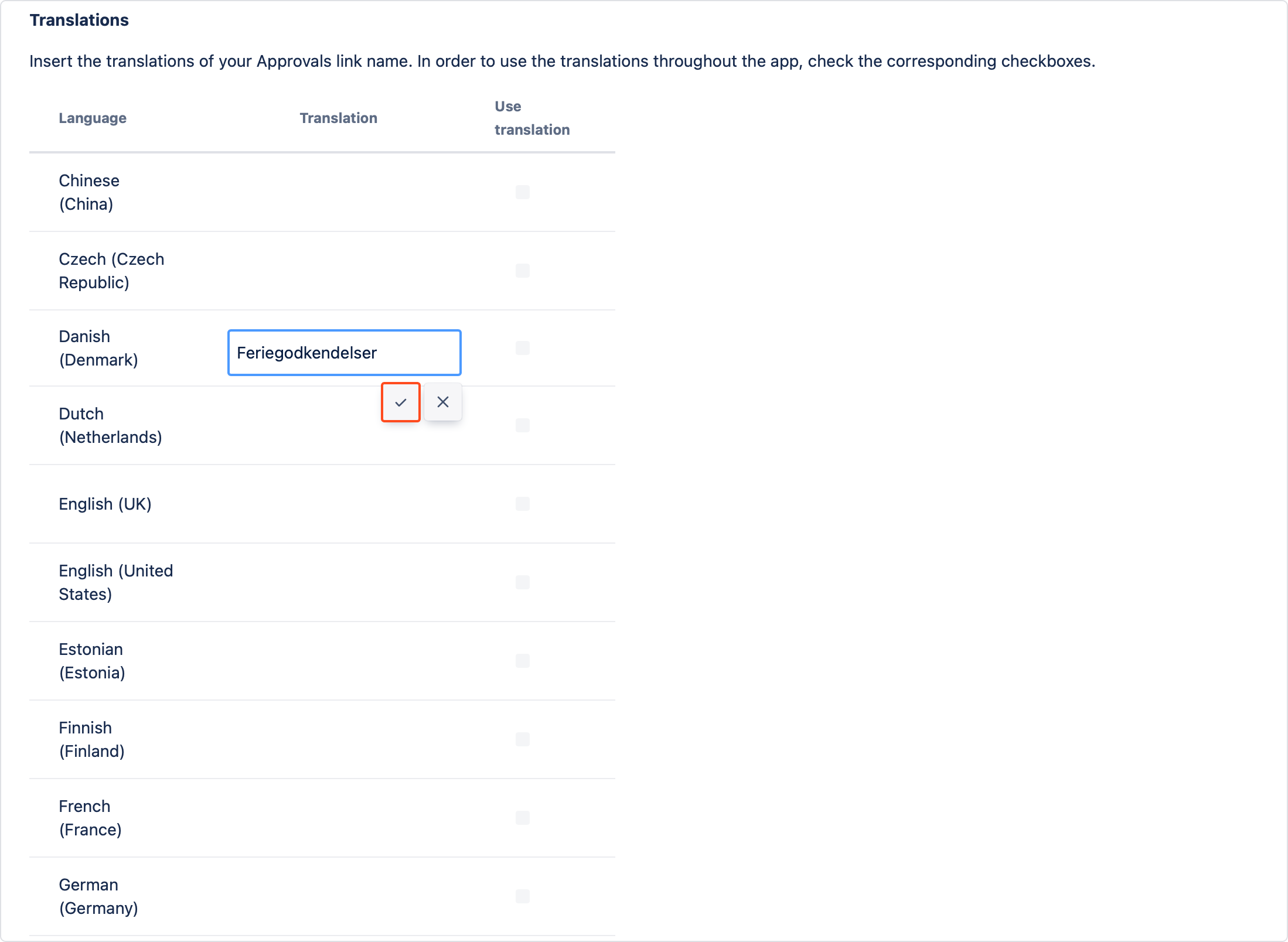
- Check the box next to a translation to use it in the app.
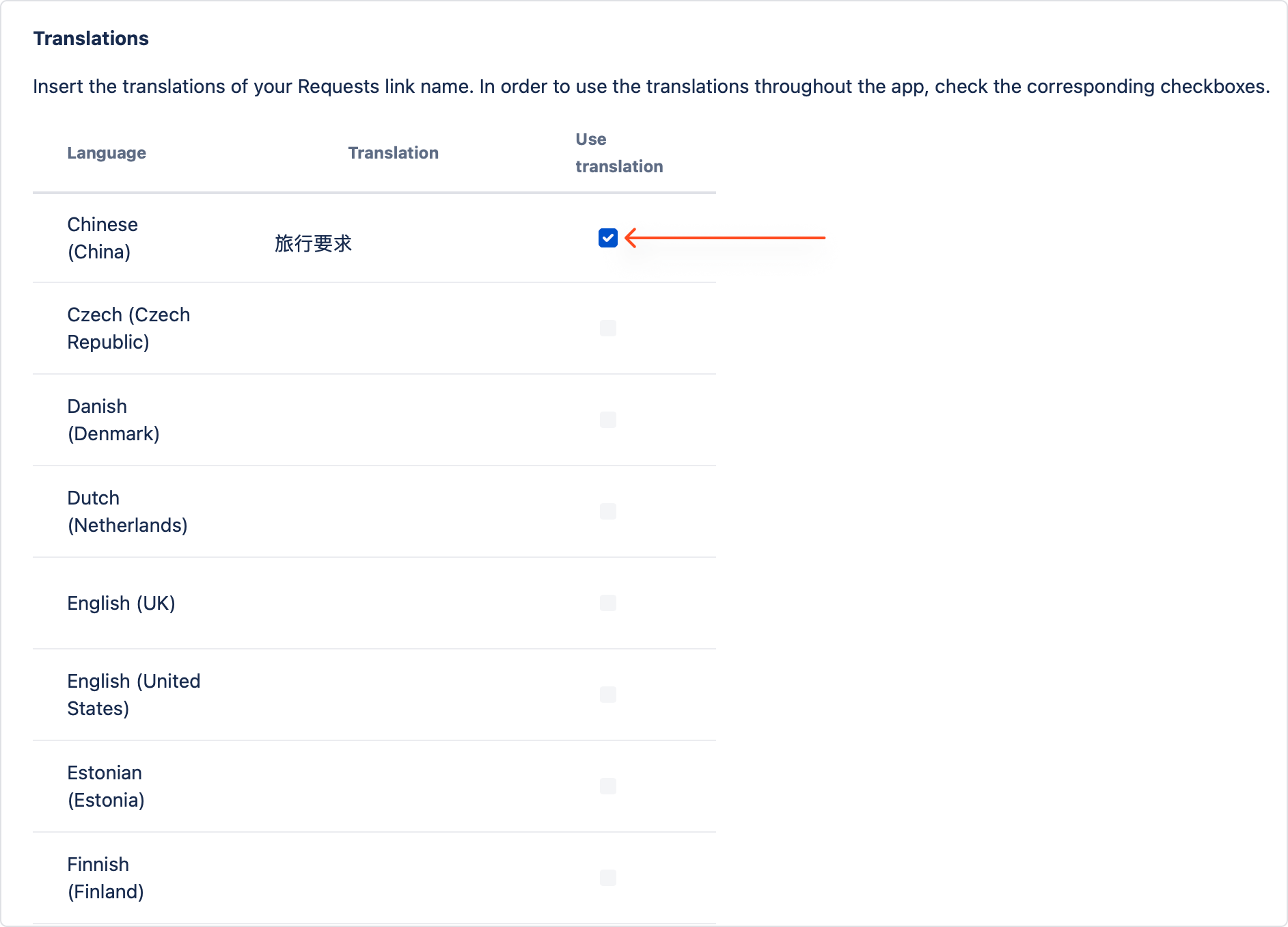
Result
The translation is added.
The translation which customers see depends on the language they use on their Customer Portal profile.
If you can’t find the answer you need in our documentation, raise a support request.