- About TestFLO
- Overview
- For whom
- Key benefits
- Roadmap
- Onboarding
- Basic concepts
- Glossary
- Quick guide for Jira Administrator
- Quick guide for QA manager
- Quick guide for testers
- Demo environment
- Requirements
- Requirements
- Requirement operations
- Designing tests
- Test Case Template
- Organizing tests
- Reporting & tracking
- Reporting and tracking overview
- Requirement Test Coverage Report
- Requirement Traceability Report
- Requirement Test Execution Report
- Test Plan Execution Report
- Test Plan Iterations Report
- Test Execution Report
- Test information panel
- Issue panels
- Export test issues
- Dashboard Gadgets
- Miscellaneous
- TestFLO menu
- Issue Search Dialog
- JQL functions
- Administration & Configuration
- Projects' organization
- Create project
- Project configuration
- TestFLO settings
- TestFLO Permissions
- Custom fields
- Advanced workflow configuration
- Panel Filter Result
- Import/Export TCT
- Test Automation configuration
- Upgrade reports
- Upgrade guide
- Integrations
- Confluence
- REST API
- Configuration Manager for Jira
- Xporter
Last updated Jul 12, 2022
Create Test Plan
As the Test Plan is used to aggregate Test Cases to be executed later, you can use two ways to create it. The first is to create an empty Test Plan and add Test Cases later and the second is to create a Test Plan with Test Cases based on the contents of folders from the Test Repository or Coverage panel on the requirement. Below you will find a list of possible options.
- To create blank Test Plan you can use:
- the Create button from the main navigation bar in Jira
- the Create Test Plan operation from the menu More in requirement view
- To create Test Plan with Test Cases you can use:
- the Create Test Plan with Test Cases operation from the menu More in requirement view
- the Create Test Plan in the Test Repository view
- the Create Test Plan with grouped TCs in the Test Repository view
Note
Below you will find instructions on how to create a Test Plan using the Create button, other descriptions of the methods you will find in the links attached above.
Steps
To create a Test Plan:
- Click the Create button in the Jira main navigation bar.
- In the Create Issue dialog select Project and set Issue Type as Test Plan.
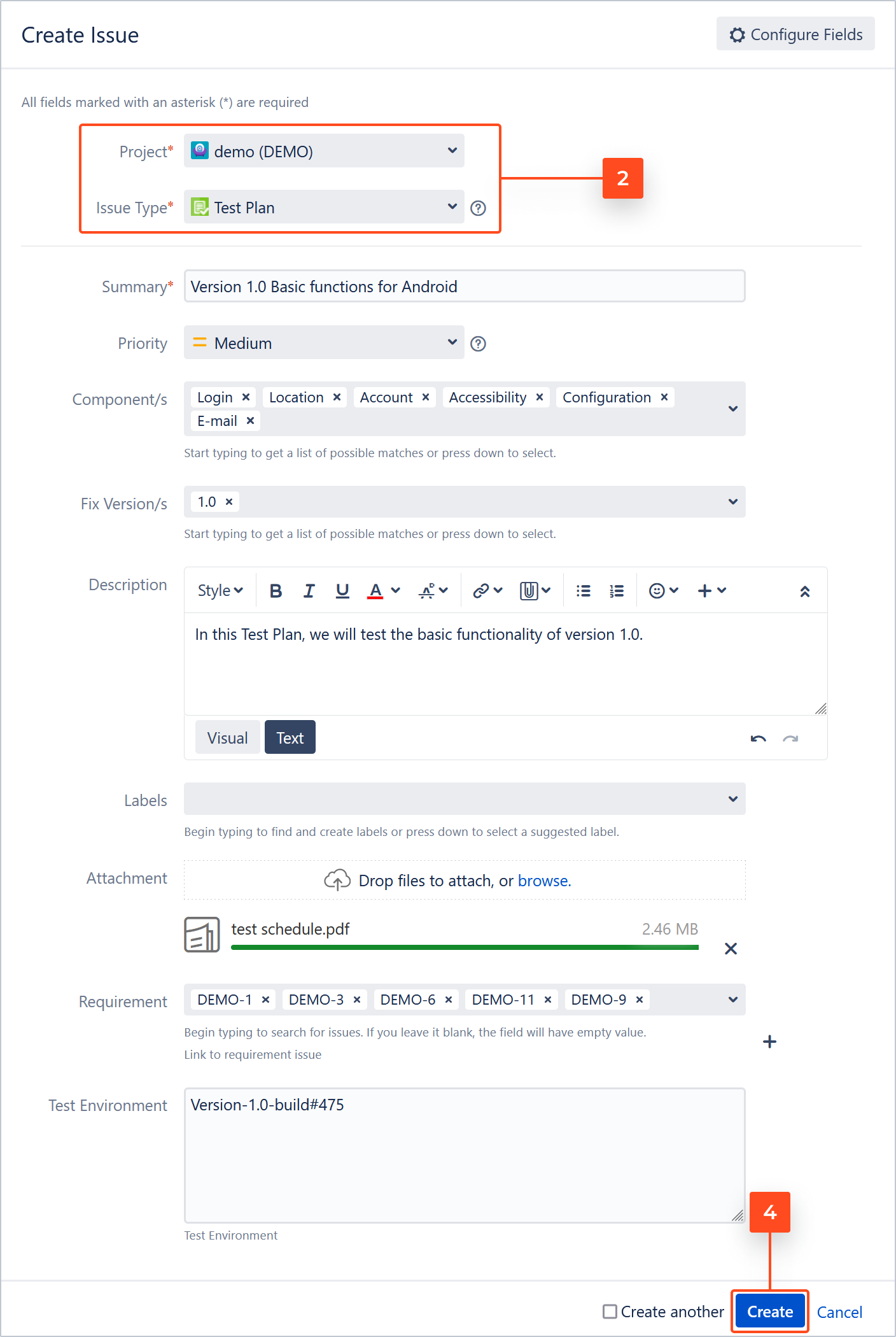
- Fill in the Summary field and other fields that will be useful during testing and procesing Test Plan.
- Click Create.
Result
You have created a Test Plan. Now you can add Test Cases.
