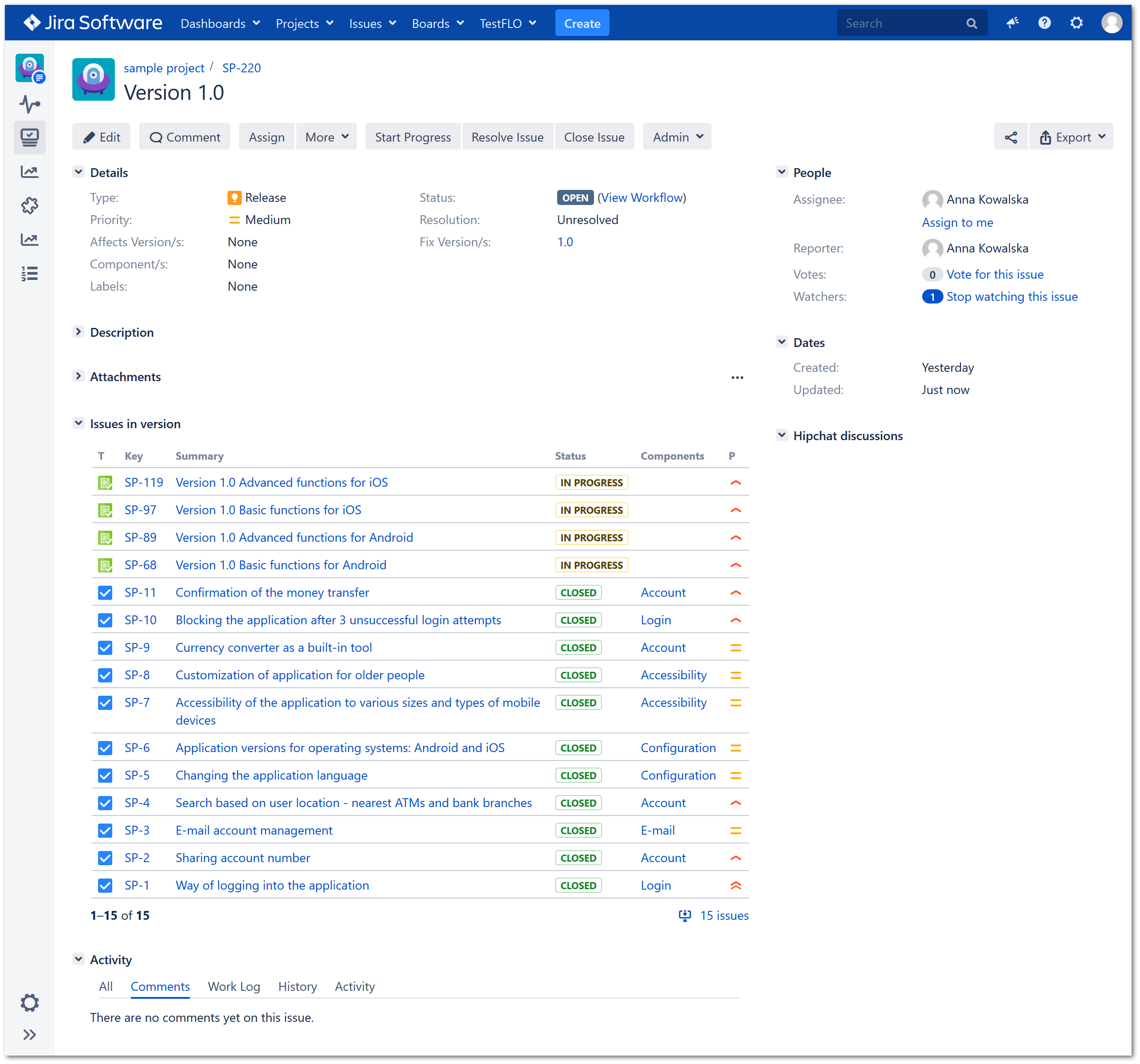- About TestFLO
- Overview
- For whom
- Key benefits
- Roadmap
- Onboarding
- Basic concepts
- Glossary
- Quick guide for Jira Administrator
- Quick guide for QA manager
- Quick guide for testers
- Demo environment
- Requirements
- Requirements
- Requirement operations
- Designing tests
- Test Case Template
- Organizing tests
- Reporting & tracking
- Reporting and tracking overview
- Requirement Test Coverage Report
- Requirement Traceability Report
- Requirement Test Execution Report
- Test Plan Execution Report
- Test Plan Iterations Report
- Test Execution Report
- Test information panel
- Issue panels
- Export test issues
- Dashboard Gadgets
- Miscellaneous
- TestFLO menu
- Issue Search Dialog
- JQL functions
- Administration & Configuration
- Projects' organization
- Create project
- Project configuration
- TestFLO settings
- TestFLO Permissions
- Custom fields
- Advanced workflow configuration
- Panel Filter Result
- Import/Export TCT
- Test Automation configuration
- Upgrade reports
- Upgrade guide
- Integrations
- Confluence
- REST API
- Configuration Manager for Jira
- Xporter
Last updated Jul 12, 2022
Creating a PFR panel
Custom PFR panels can be created to enhance the visibility in other areas, not necessarily connected with test management.
Steps
To create a custom PFR panel:
-
Click Add Panel to view Issue Panel Configuration.
-
Fill the all necessary information. Below you can find a description of settings:
- Panel title - the name of the panel. It’s a good practice to name the panel according to its contents.
- Project - the project in which the panel will be displayed.
- Issue type - the type of issues on which the panel will be displayed.
- JQL - JQL query filtering the issues displayed in the panel.
- Placeholder condition - dynamic JQL condition based on the field value of the issue viewed added to the JQL query.
- Columns config - configuration of columns displayed in the PFR panel. User can use one of the default column sets or choose Custom configuration to set dedicated columns for this panel.
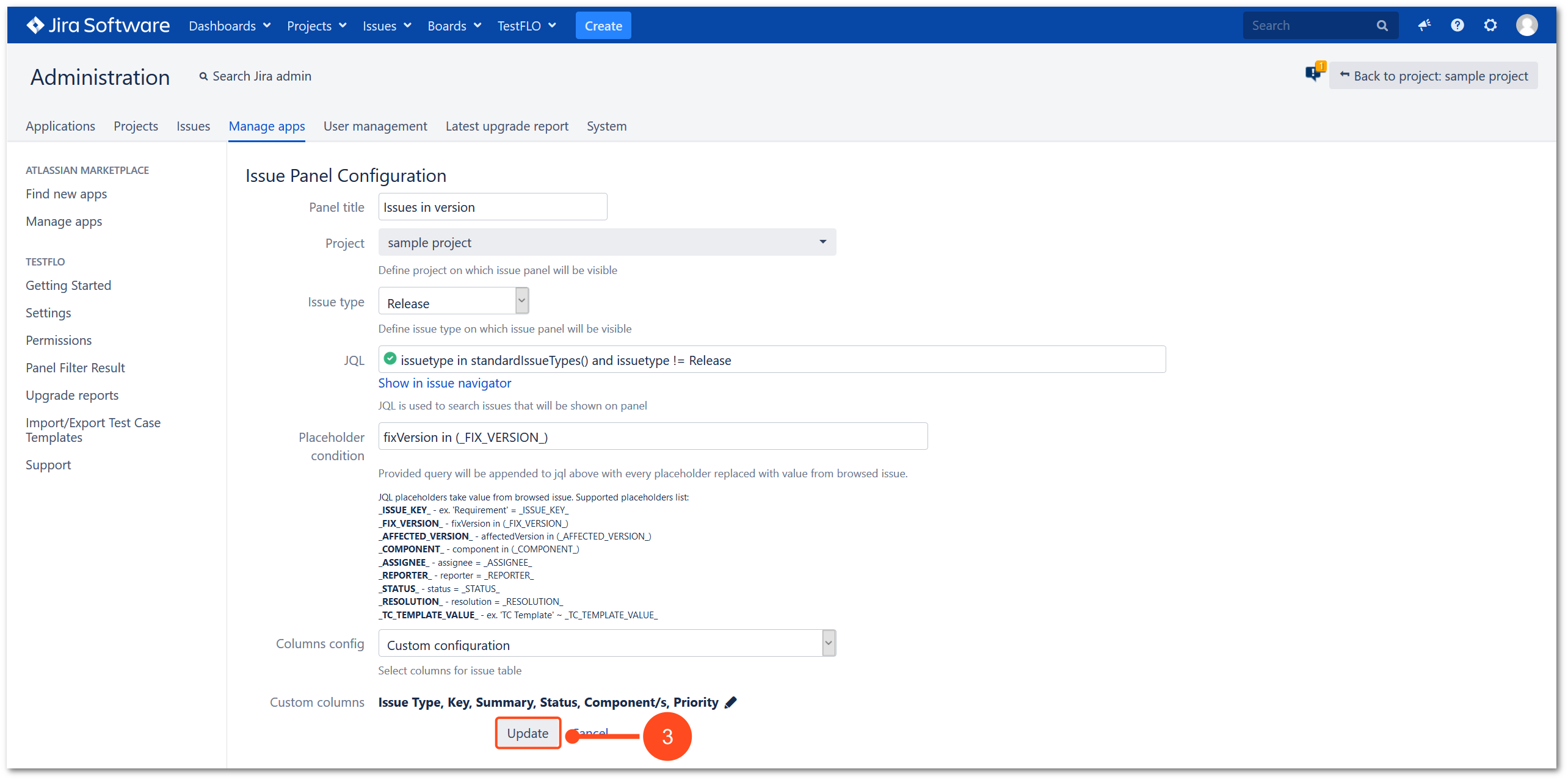
Result
Panel was added to the list and appeared in the selected issue type.