- About TestFLO
- Overview
- For whom
- Key benefits
- Roadmap
- Onboarding
- Basic concepts
- Glossary
- Quick guide for Jira Administrator
- Quick guide for QA manager
- Quick guide for testers
- Demo environment
- Requirements
- Requirements
- Requirement operations
- Designing tests
- Test Case Template
- Organizing tests
- Reporting & tracking
- Reporting and tracking overview
- Requirement Test Coverage Report
- Requirement Traceability Report
- Requirement Test Execution Report
- Test Plan Execution Report
- Test Plan Iterations Report
- Test Execution Report
- Test information panel
- Issue panels
- Export test issues
- Dashboard Gadgets
- Miscellaneous
- TestFLO menu
- Issue Search Dialog
- JQL functions
- Administration & Configuration
- Projects' organization
- Create project
- Project configuration
- TestFLO settings
- TestFLO Permissions
- Custom fields
- Advanced workflow configuration
- Panel Filter Result
- Import/Export TCT
- Test Automation configuration
- Upgrade reports
- Upgrade guide
- Integrations
- Confluence
- REST API
- Configuration Manager for Jira
- Xporter
Demo environment
This page provides information about the demo environment and its configuration.
Starting your adventure with a new product is always a challenge and usually we want to get to know its capabilities as soon as possible. The same challenge comes with TestFLO. Taking into account its flexible and complex nature, we want to make your experience of getting familiar with our app, smooth and satisfying. As another way of exploring the world of TestFLO, we have prepared a demo environment. This instance is preconfigured with some custom solutions compared with the default TestFLO setup, to show you how powerful TestFLO with Jira might be. Below you will find the address and credential to login and changes applied in this environment in comparison to the default Jira/TestFLO configuration.
Credentials
Find out how TestFLO looks and works on an example:
URL address: http://demo.testflo.com/server/secure/Dashboard.jspa
Username/Password: testflo/testflo
Additional Issue type settings
We have customized the TestFLO demo environmentcompared to the default TestFLO/Jira setup. We have adjusted the issue types listed below to manage the tests even better:
- Test Case Template (TCT)
- Test Case (TC)
- Test Plan (TP)
- Bug
Test Case Template (TCT)
Custom Fields
The Details section has been enriched with new custom fields to gather useful information. These are:
- TCT Version - version of a Test Case Template. This number increases when a TCT is updated.
- Preconditions - what has to be done, before a test can be executed.
- TCT Status - status of a Test Case Template. This is a workflow status with a custom color configuration.
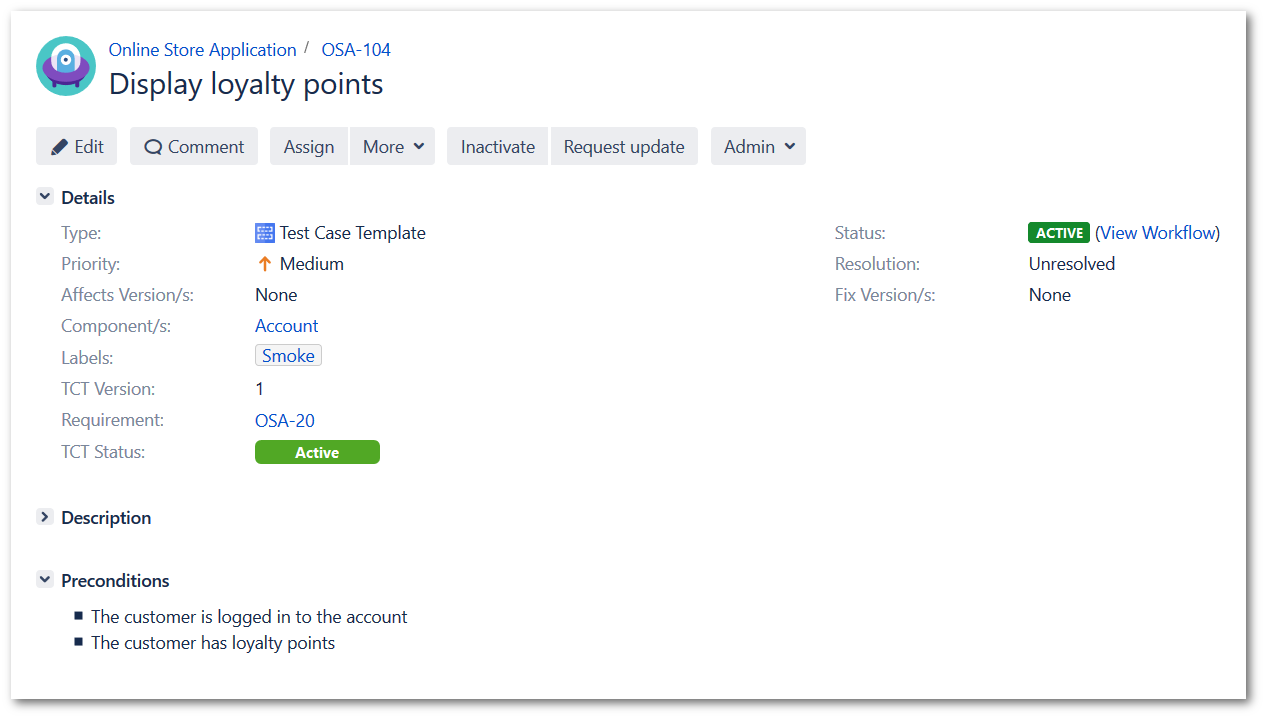
Except custom fields listed above, we also use default Jira fields like Priority, Component/s, or Labels to categorize the templates. Also, there is a default TestFLO custom field Requirement.
Workflow
Workflow of the Test Case Template issue type has been modified to track the state of the template better.
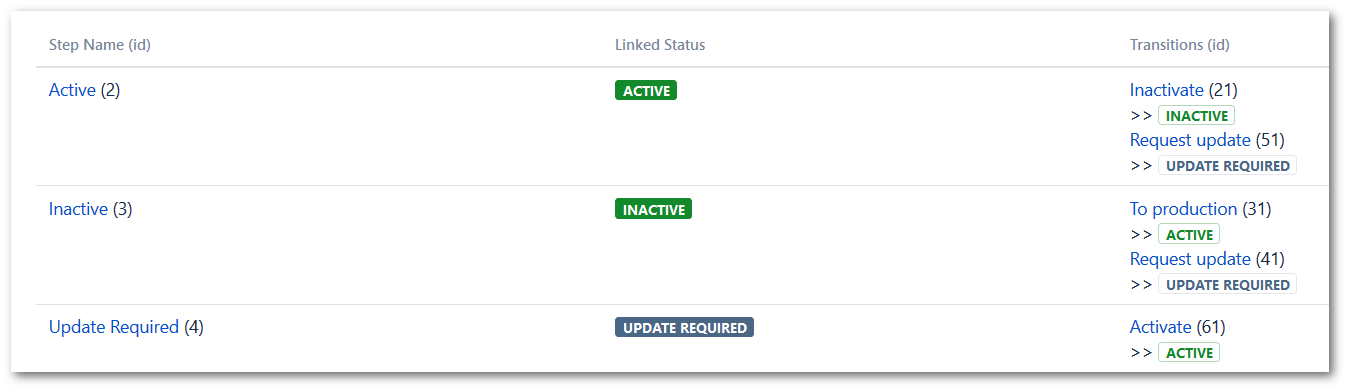
Statuses:
- Active - ready for use. The only active state of TCT
- Inactive - cannot be used
- Update required - requires an update
Actions
- Make Snapshot
When your TCT needs an update, you might want to store its state before the changes. Performing an Update transition on the TCT workflow will create a Test Snapshot.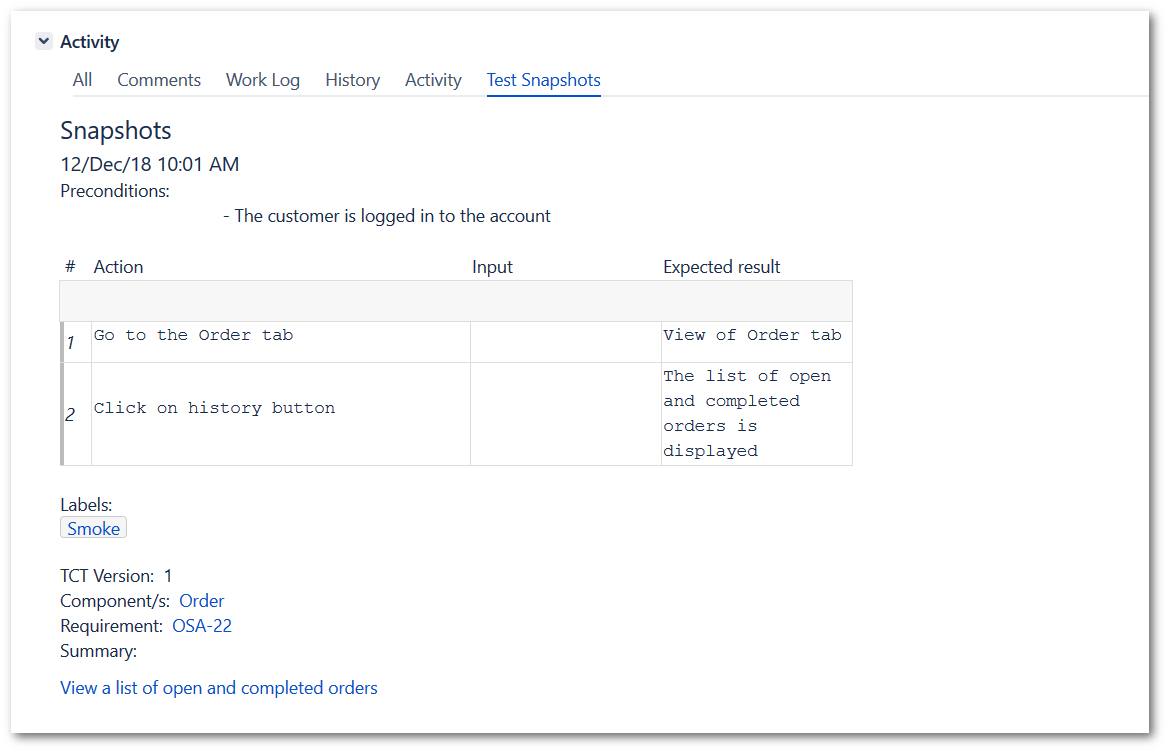
- Increment TCT Version
When your TCT is going back to production after an update, the TCT Version field will automatically increment its value upon making a To production transition on TCT workflow.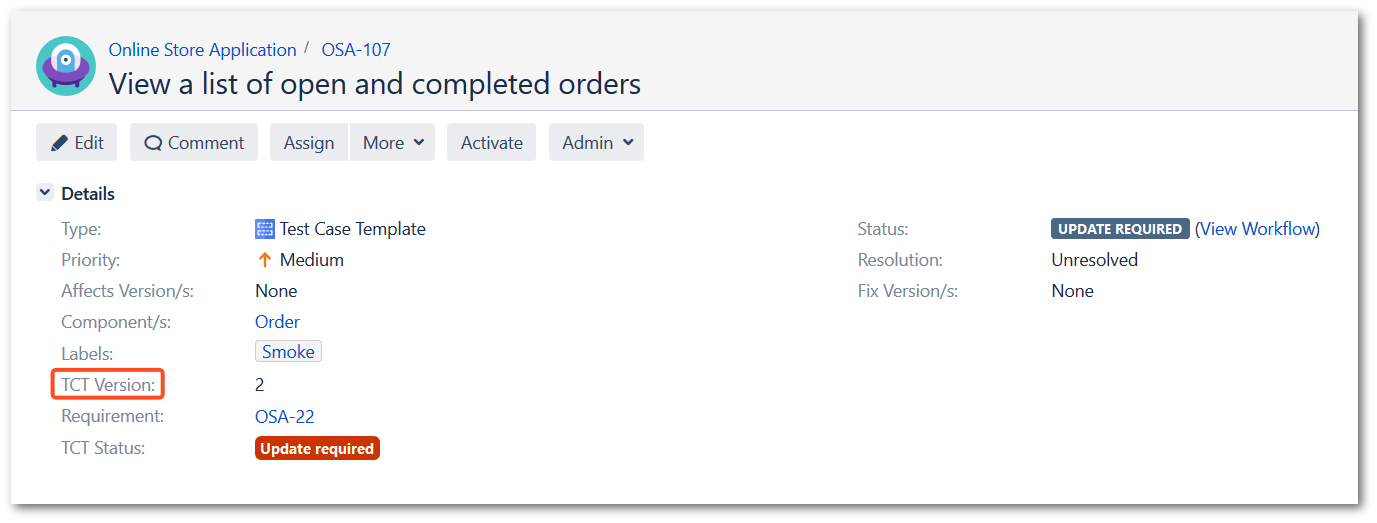
Test Case (TC)
Custom Fields
The Details section has been enriched with new custom fields to gather useful information. These are:
- Preconditions - what has to be done, before a test can be executed.
- Steps Progress - progress bar based on Steps execution
- Fails - number of failed executions of this Test Case
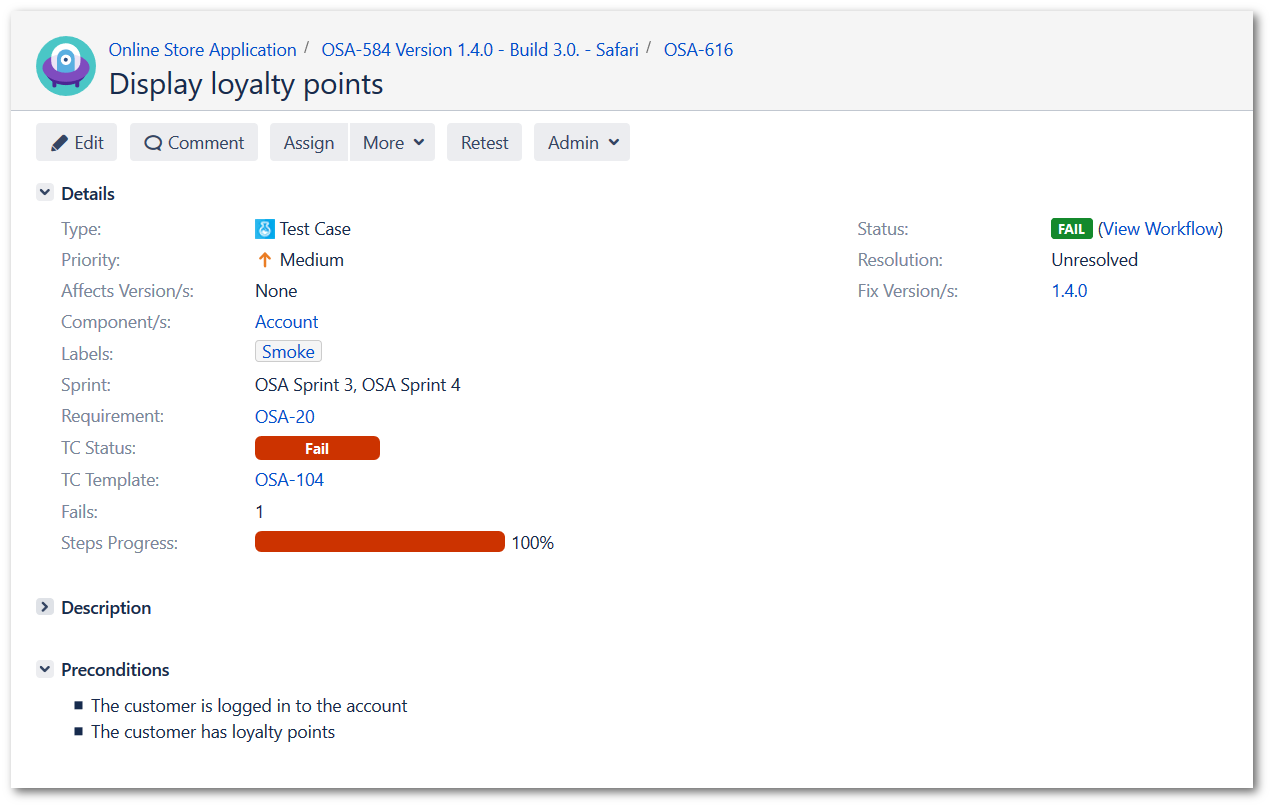
Except custom fields listed above, we also use default Jira fields like Priority, Component/s, Labels (those fields’ values come from the templates), or Fix Version/s to categorize test cases. Also, there are default TestFLO custom fields Requirement, TC Status or TC Template.
Workflow
Workflow of the Test Case issue type has been modified to track the state of its execution better.
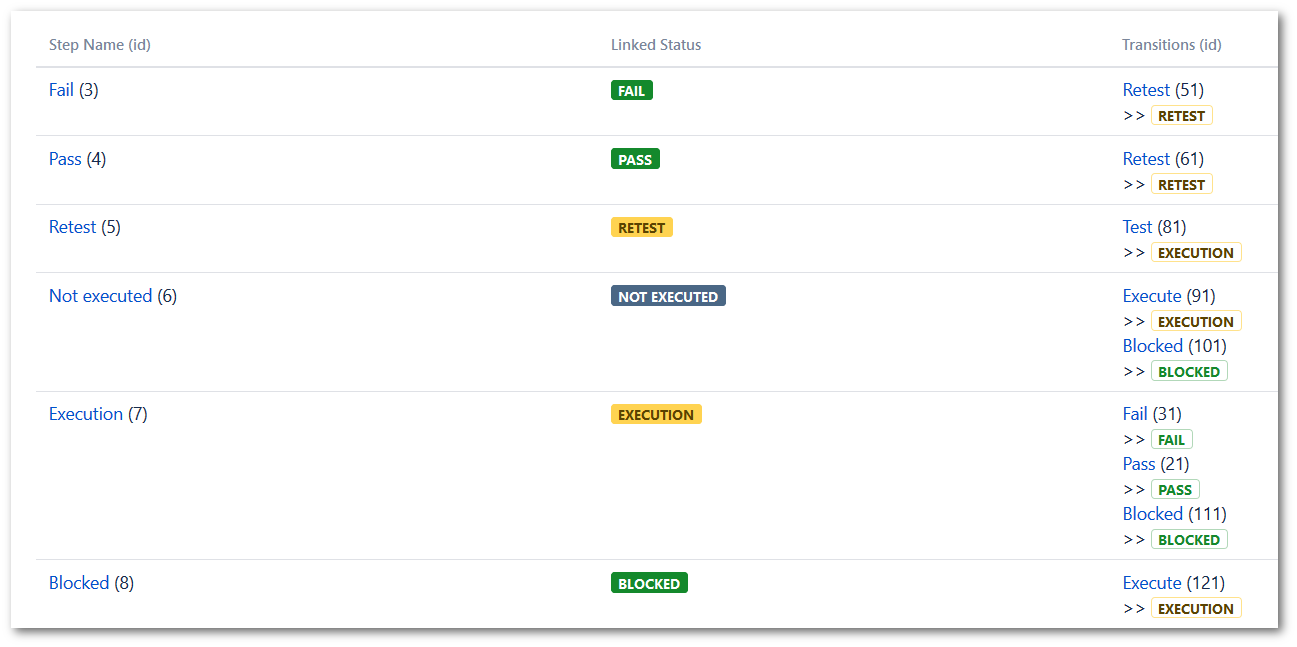
Statuses:
- Fail - execution ended with a negative result
- Pass - execution ended with a positive result
- Retest - waiting to be retested
- Not executed - not executed yet
- Execution - in the progress of execution
- Blocked - cannot be executed
Actions
- Increment Fails
If you are using the same test cases for retesting purposes, you might want to monitor how many times certain test case failed. Upon performing a Fail transition, TestFLO will automatically increment the value of the Fails field.
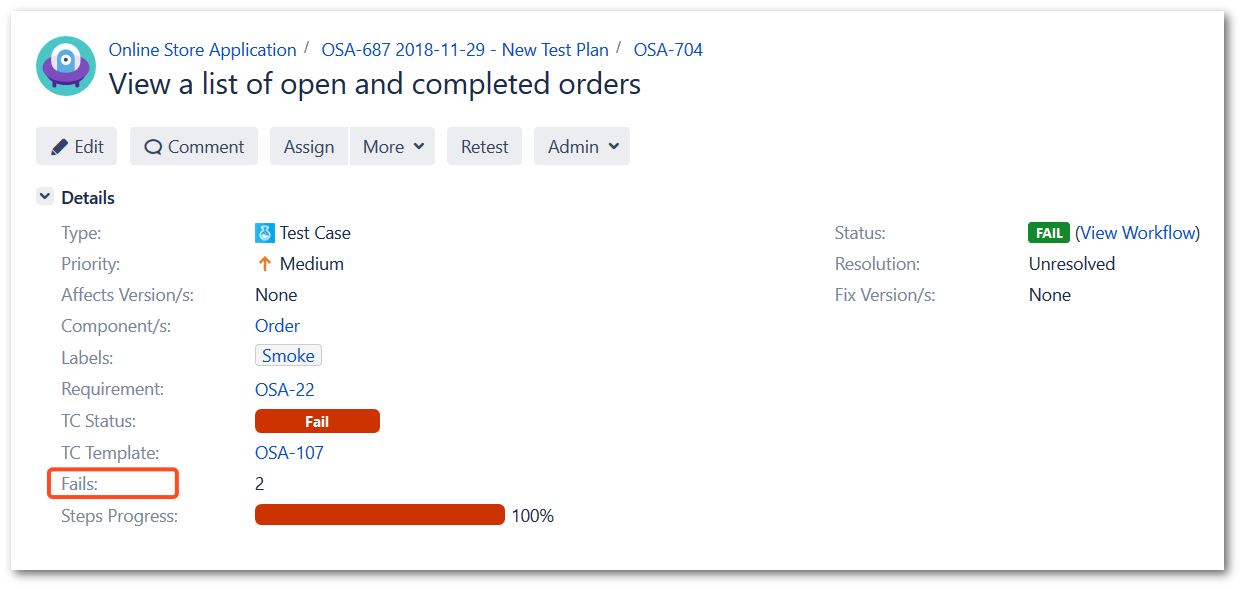
Test Plan (TP)
Custom Fields
The Details section has been enriched with new custom fields to gather useful information. These are:
- Build - build number of the software
- Test Environment - environment that the software is being tested on
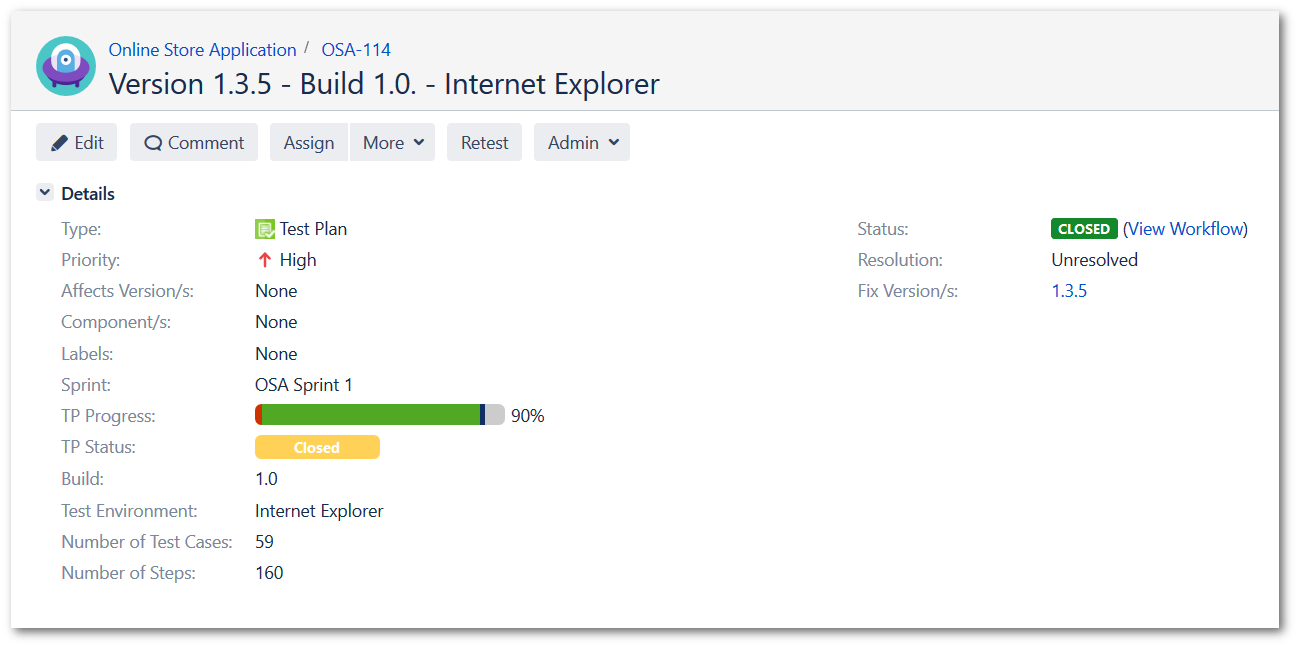
Except the custom fields listed above, we also use default Jira field Fix Version/s to categorize the test plan. Also there are default TestFLO custom fields TP Progress or TP Status.
Actions
- Make Snapshot
If you are using the same test plan for retesting purposes, you might want to store the information about previous executions. Upon performing an Acceptance transition, TestFLO will automatically make a snapshot of this Test Plan. - Make transition on TCs
If you are using the same test plan for retesting purposes, you might want the Test Cases, that recently failed to be set to Retest status. Performing the Retest transition from the Acceptance status will automatically make the Retest transition on failed Test Cases.
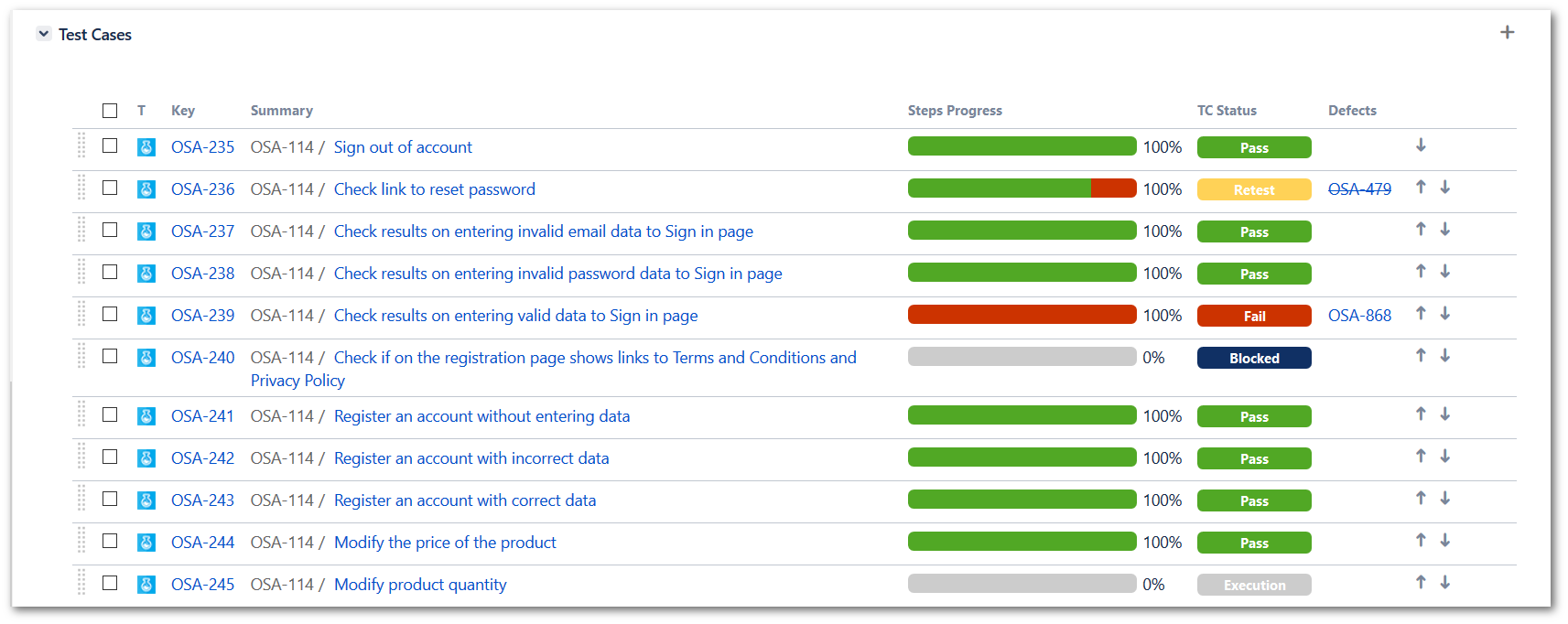
Bug
This standard Jira issue type has been adjusted for improved transparency.
Custom Fields
The Details section has been enriched with new custom fields to gather useful information. These are:
- Preconditions - what has to be done, before the bug can be reproduced
- Steps to reproduce - steps leading to the reproduction of the bug
- Actual result - actual outcome of reproduction steps
- Expected result - expected outcome of reproduction steps
- Test Environment - the environment on which the bug has been found
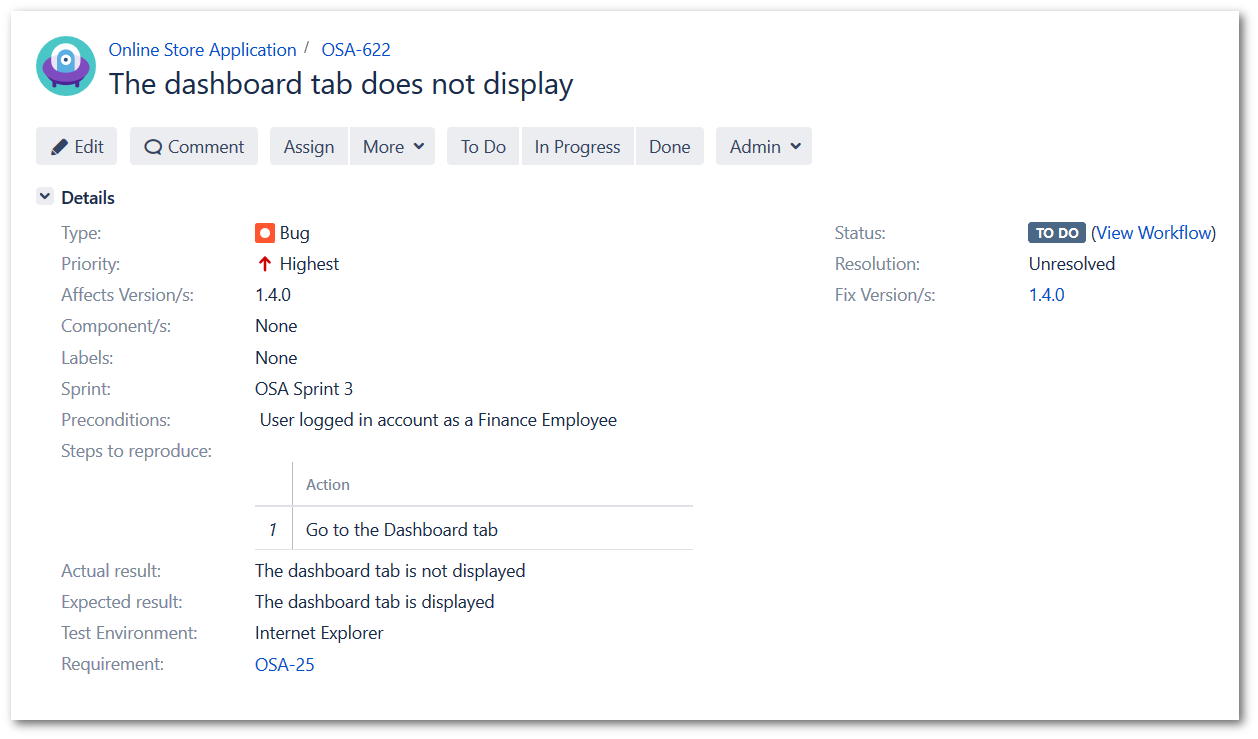
Except the custom fields listed above, we also use default Jira field Affects Version/s and Fix Version/s to categorize the bugs. Also there is default TestFLO custom field Requirement.
Additional Reporting Dashboard settings
Dashboards bring better visibility to your testing process. We have created two dashboards allowing to quickly view the state of tests:
- Test Repository
- Last Version Test Execution
Test Repository dashboard
Test Repository dashboard gathers the most important data about your Test Case Templates and consists of four Jira gadgets:
- Filter Results: TCT Update Required
This is the Filter Results gadget and it lists all the TCTs, that are on status Update Required. The test manager can see which tests need to be updated, because e.g. there was a change in the requirements.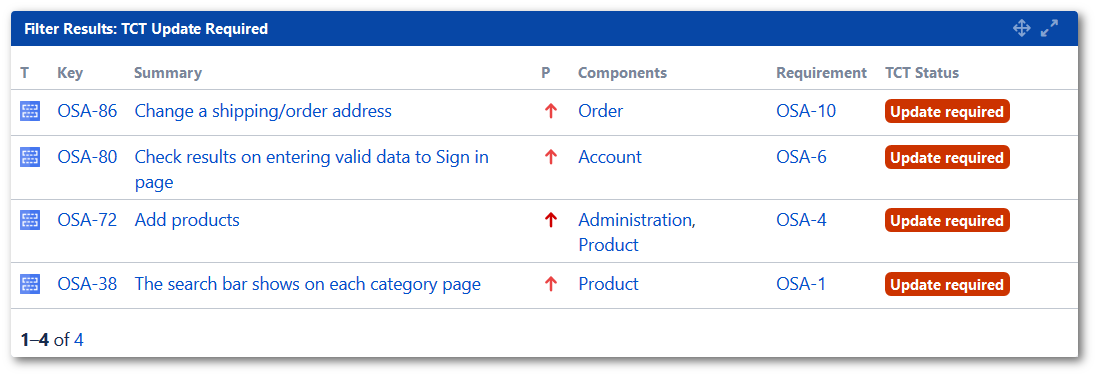
- Filter Results: TCT Smoke
Another Filter Results gadget, but this time it shows all the Test Case Templates with Smoke label, so there is a quick view on the smoke tests suite.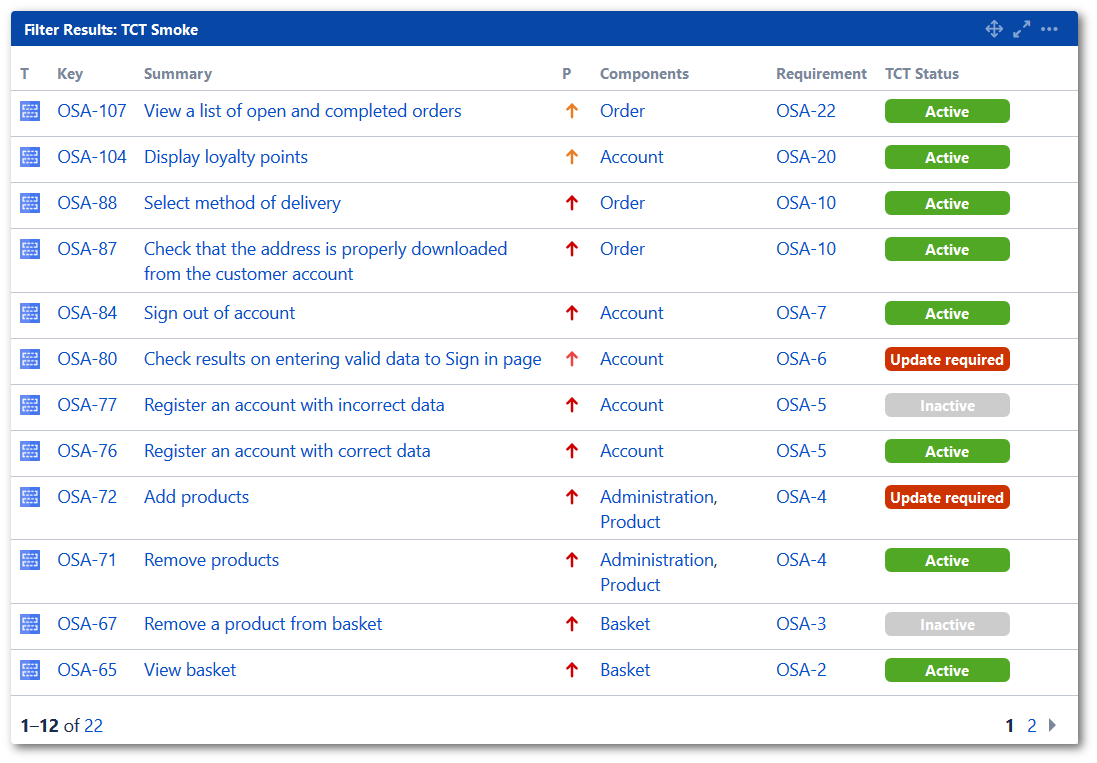
- Issue Statistics: All TCTs (Priority)
This Issue Statistics gadget show your repository in the distribution of Priority set.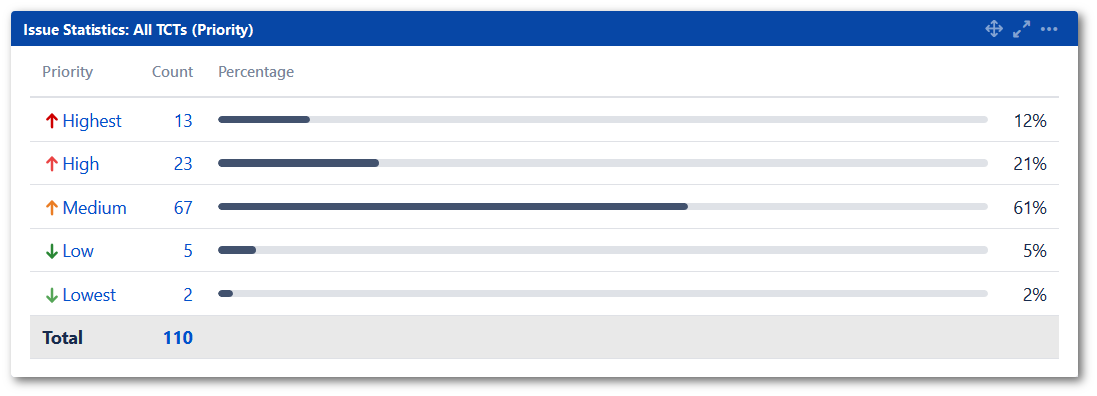
- Pie Chart: All TCTs
Pie chart summarizing your whole Test Case Template repository in the distribution of the Component set.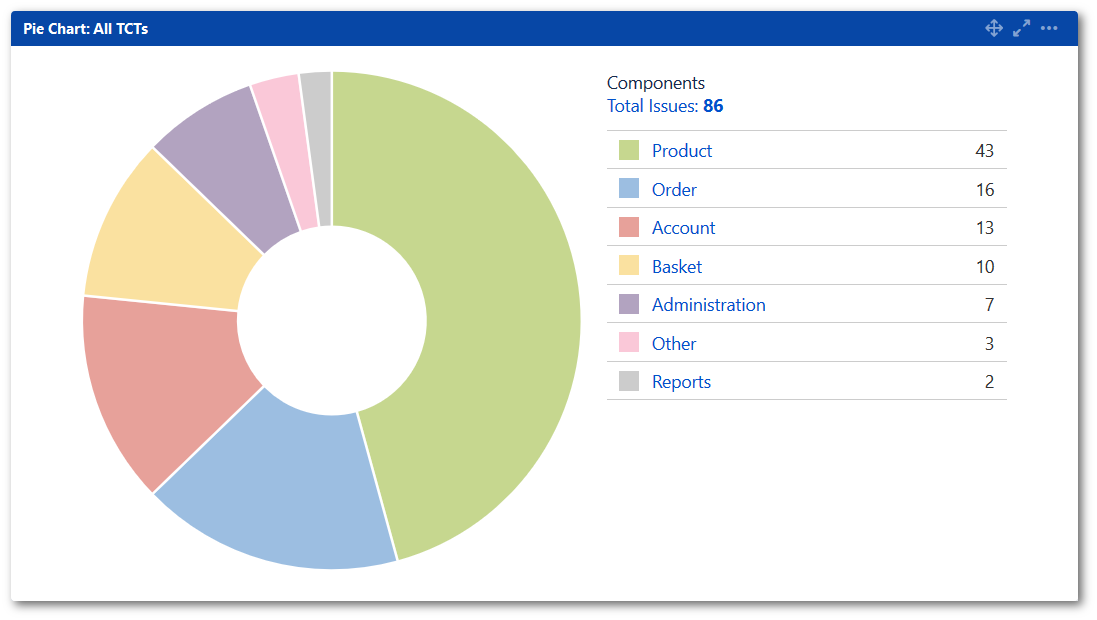
Last Version Test Execution dashboard
Last Version Test Execution dashboard shows you all the relevant data about the test progress of the earliest unreleased version and it includes following gadgets:
- Filter Results: Bugs Earliest Unreleased Version
Bugs, that are still open in current version.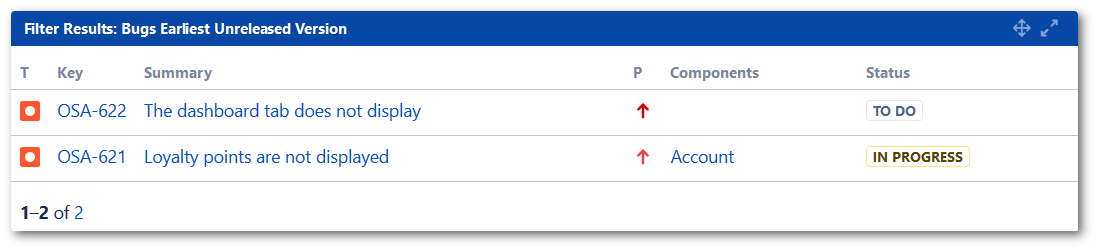
- Filters Results: TP Earliest Unreleased Version
Filter Results gadet listing Test Plans for current version.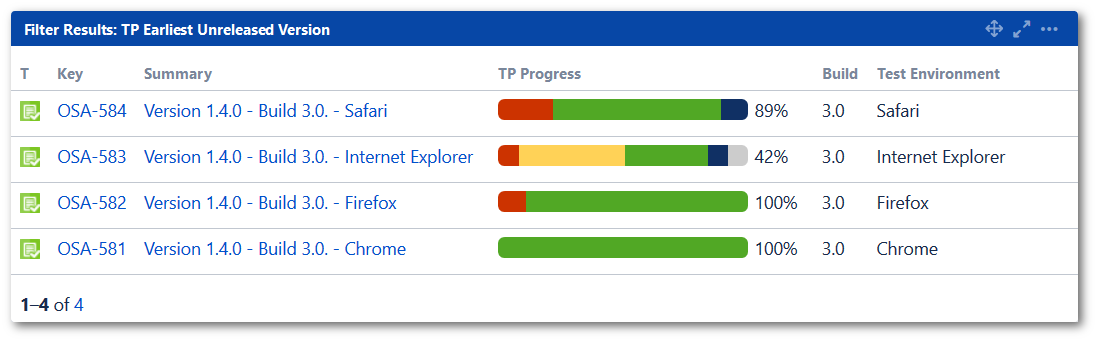
- Filters Results: TC Not Passed Earliest Unreleased Version
Filter Results gadet listing not passed Test Cases (all statuses excluding Pass) for current version.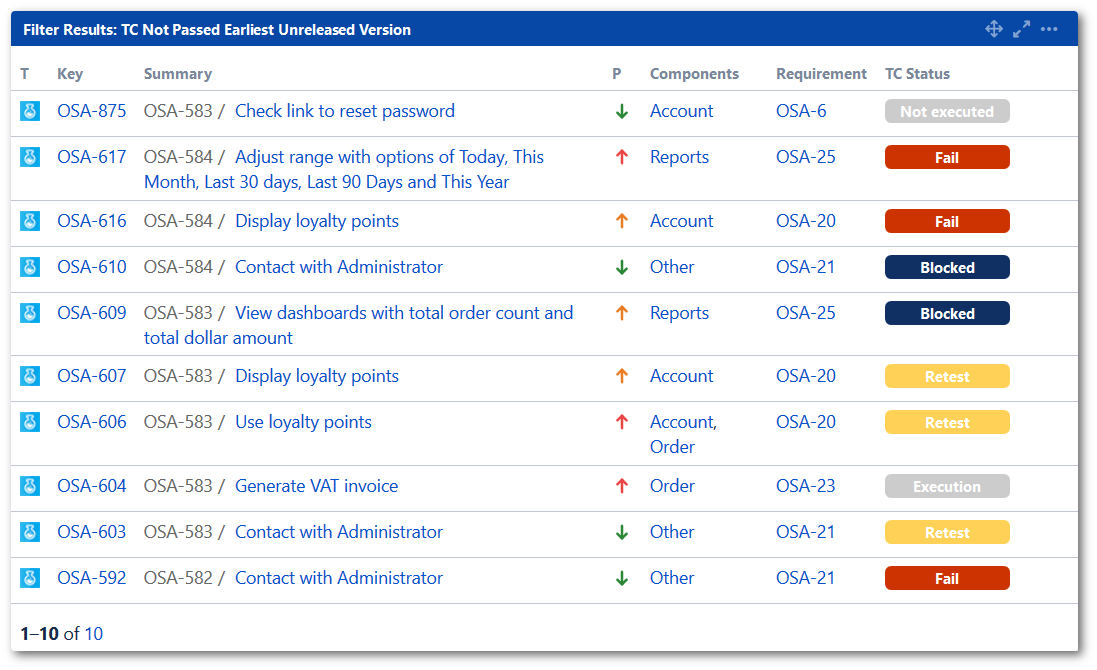
- Pie Chart: TC Earliest Unreleased Version
Pie chart summarizing Test Cases in the distribution of the status for current version.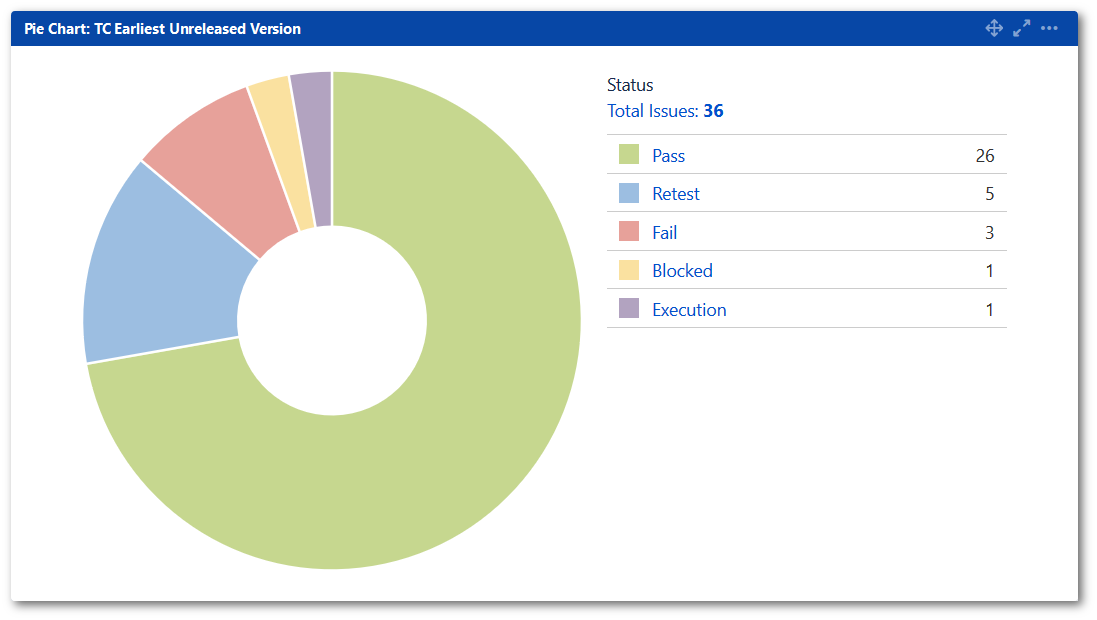
- Two Dimensional Filter Statistics: TC Earliest Unreleased Version
This gadget shows the statuses of Test Cases assigned to certain testers.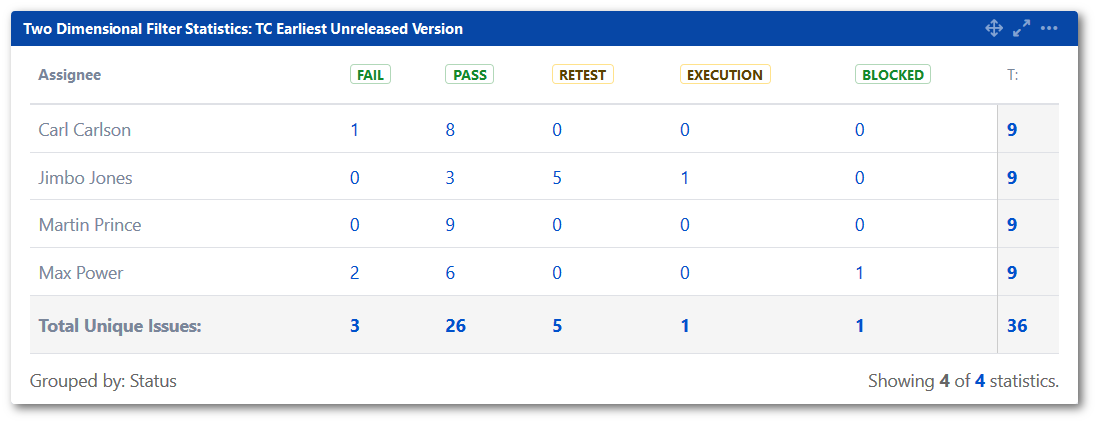
If you can’t find the answer you need in our documentation, raise a support request*.