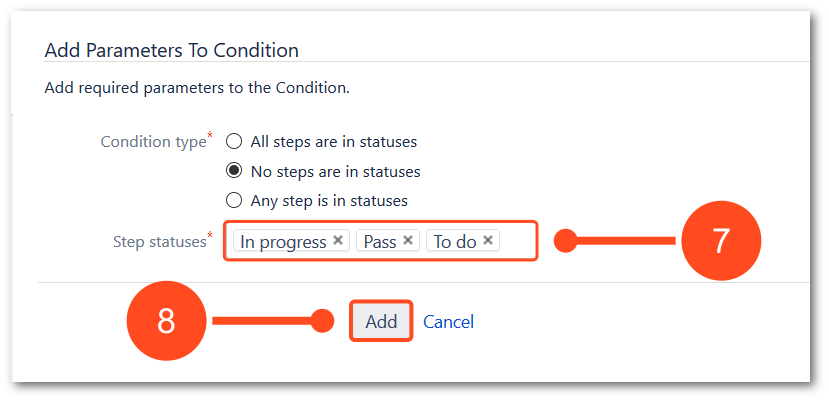- About TestFLO
- Overview
- For whom
- Key benefits
- Roadmap
- Onboarding
- Basic concepts
- Glossary
- Quick guide for Jira Administrator
- Quick guide for QA manager
- Quick guide for testers
- Demo environment
- Requirements
- Requirements
- Requirement operations
- Designing tests
- Test Case Template
- Organizing tests
- Reporting & tracking
- Reporting and tracking overview
- Requirement Test Coverage Report
- Requirement Traceability Report
- Requirement Test Execution Report
- Test Plan Execution Report
- Test Plan Iterations Report
- Test Execution Report
- Test information panel
- Issue panels
- Export test issues
- Dashboard Gadgets
- Miscellaneous
- TestFLO menu
- Issue Search Dialog
- JQL functions
- Administration & Configuration
- Projects' organization
- Create project
- Project configuration
- TestFLO settings
- TestFLO Permissions
- Custom fields
- Advanced workflow configuration
- Panel Filter Result
- Import/Export TCT
- Test Automation configuration
- Upgrade reports
- Upgrade guide
- Integrations
- Confluence
- REST API
- Configuration Manager for Jira
- Xporter
Conditions
TestFLO conditions are added to JIRA build in conditions list. They are preventing of changing Test Case or Test Plan status regarding parent or child present statuses.
TestFLO - Linked Issues Status Condition
This workflow condition allows to execute given transition on the issue when issues linked to it are in proper status.
Steps
To set the TestFLO - Linked Issues Status:
- Go to the Jira Administration > Issues > Workflows.
- Select a workflow and click Edit mode.
- Select the appropriate transition where you want to set the condition and click on Conditions link.
- Click Add condition.
- Select TestFLO - Linked Issues Status Condition.
- Click Add.
- Select Link types connecting the issues and Issue Statuses that will be treated as valid.
- Select which all or any linked isuess must met status condition.
- Click Add.
Result
Condition has been added.
TestFLO - Parent In Status Condition
This workflow condition allows to execute given transition on Test Case (subtask issue type) when parent issue is in given status.
Steps
To set the TestFLO - Linked Issues Status:
- Go to the Jira Administration > Issues > Workflows.
- Select a workflow which is used for Test Cases and click Edit mode.
- Select the appropriate transition where you want to set the condition.
- Click Add condition.
- Select TestFLO - Parent In Status.
- Click Add.
- Select parents’ statuses that need to be valid during the condition check. To multiselect hold Ctrl button.
- Click Add.
Result
Condition has been added.
TestFLO - Related Issues Status Condition
This workflow condition allows to execute given transition on the issue when issues related to it by Panel Filter Result are in proper status.
Steps
To set the TestFLO - Related Issues Status Condition:
- Go to the Jira Administration > Issues > Workflows.
- Select a workflow and click Edit mode.
- Select the appropriate transition where you want to set the condition.
- Click Add condition.
- Select TestFLO - Related Issues Status Condition.
- Click Add.
- Select Panel Filter Result defined on issue type connected to the workflow.
- Select Related issue types from the Panel Filter Result and Statuses that will be treated as valid.
- Click Add.
Result
Condition has been added.
TestFLO - Required Dynamic Table Condition
This workflow condition allows to execute given transition on the issue when field of TestFLO [Dynamic Table] - Dynamic Table Field type is not empty.
Steps
To set the TestFLO - Linked Issues Status:
- Go to the Jira Administration > Issues > Workflows.
- Select a workflow and click Edit mode.
- Select the appropriate transition where you want to set the condition.
- Click Add condition.
- Select TestFLO - Required Dynamic Table Condition.
- Click Add.
- Select Dynamic Table Custom Field which should be checked against the contidion.
- Click Add.
Result
Condition has been added.
TestFLO - Required Steps Condition
This workflow condition allows to execute given transition on the issue when field of TestFLO Steps type is not empty.
Steps
To set the TestFLO - Linked Issues Status:
- Go to the Jira Administration > Issues > Workflows.
- Select a workflow and click Edit mode.
- Select the appropriate transition where you want to set the condition.
- Click Add condition.
- Select TestFLO - Required Steps Condition.
- Click Add.
- Select Steps CF which should be checked against the contidion.
- Click Add.
Result
Condition has been added.
TestFLO - Subtasks Status
This workflow condition allows to execute given transition on parent issue (for eg. Test Plan) when all or any subtasks are in given status.
Steps
To set the TestFLO - Subtasks Status:
- Go to the Jira Administration > Issues > Workflows
- Select a workflow which is used for Test Plan and click Edit mode.
- Select the appropriate transition where you want to set the condition.
- Click Add condition.
- Select TestFLO - Subtask Status Condition.
- Click Add.
- Select subtasks’ issue types for which the condition is to be checked.
- Select statuses that need to be valid during the condition check. Hold Ctrl for multiselect.
- Optional - select ANY subtask meet condition instead of ALL if there is no need for all subtasks to be in pointed statuses.
- Click Add.
Result
Condition has been added.
TestFLO - Steps Status Condition
This workflow condition allows executing the given transition on the Test Case when statuses in Steps panel are in proper statuses selected in configuration.
Steps
To set the TestFLO - Steps Status Condition:
- Go to the Jira Administration > Issues > Workflows
- Select a Test Case workflow and click Edit mode.
- Select the appropriate transition where you want to set the condition.
- Click Add condition.
- Select TestFLO - Steps Status Condition and click Add.
- Choose condition type:
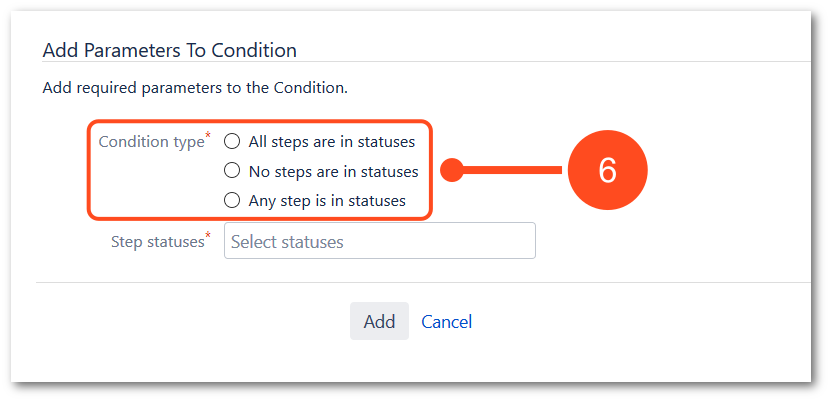
- All steps are in statuses - if all steps statuses are in selected statuses, then the chosen transition will be available in the Test Case (for example useful at blocking Pass transition).
- No steps are in statuses - if all steps statuses aren’t in selected statuses, then the chosen transition will be available in the Test Case (for example useful at blocking Fail transition).
- Any step is in statuses - if at least one steps statuses is in selected statuses, then the chosen transition will be available in the Test Case.
Result
Condition has been added.