- Introduction
- About
- Onboarding
- Getting Started
- Demo backup
- User's guide
- Projects' organization
- Test design
- Organizing tests
- Test planning
- Test execution
- Requirements
- Operations
- Reporting and tracking
- Import/Export TCT
- Export test issues
- Issue search dialog
- TestFLO menu
- Admin's guide
- Project configuration
- Test Automation configuration
- TestFLO settings
- TestFLO Permissions
- Custom fields
- Advanced workflow configuration
- Panel Filter Result
- Upgrade reports
- Upgrade guide
- Integrations
- Confluence
- REST API
- Configuration Manager for Jira
Last updated Feb 22, 2021
Create TestFLO project
This section provides information on how to create TestFLO project.
Note
The created project is a Business Project Type.
Creating a TestFLO project gives you the opportunity to create a new project with default issue types, screens and workflow configuration. After create you will be able to use the TestFLO issue types:
- Test Case Template,
- Test Case,
- Test Plan
in the way you wish. This project doesn’t contain sample data.
Steps
To create TestFLO Project:
- Click Projects in Jira top bar and select Create project.
- Select TestFLO Project.
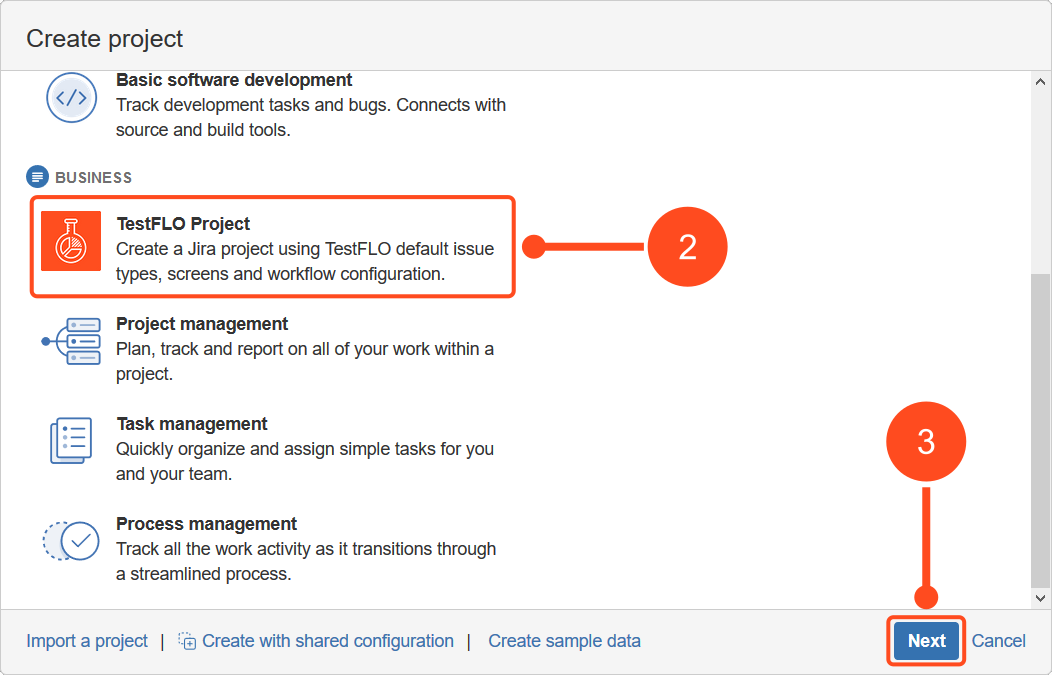
- Click Next.
- Click Submit.
- Fill the Name and Key of project and click Submit.
Result
The TestFLO project with default configuration was created.