- Introduction
- About
- Onboarding
- Getting Started
- Demo backup
- User's guide
- Projects' organization
- Test design
- Organizing tests
- Test planning
- Test execution
- Requirements
- Operations
- Reporting and tracking
- Import/Export TCT
- Export test issues
- Issue search dialog
- TestFLO menu
- Admin's guide
- Project configuration
- Test Automation configuration
- TestFLO settings
- TestFLO Permissions
- Custom fields
- Advanced workflow configuration
- Panel Filter Result
- Upgrade reports
- Upgrade guide
- Integrations
- Confluence
- REST API
- Configuration Manager for Jira
Requirement operations
This page contains information about the operations you can perform on the requirement.
Operations on a requirement are available after selecting which issue is to be treated as a requirement. Any issue type in Jira can be a requirement. To learn more, see the Requirements tab.
You need to have Create Issue permission to perform operations on the requirement.
Each requirement has dedicated operations:
Create Test Case Template
This operation allows you to create a Test Case Template in direct relation to the given requirement. When creating a Test Case Template, the Requirement field is set automatically with the requirement issue key from which the Test Case Template is created. In the Create Issue screen, the Requirement field is not available. Created Test Case Template appears in the Coverage panel on the requirement.
Steps
To use the Create Test Case Template:
- Click menu More and choose the Create Test Case Template operation.
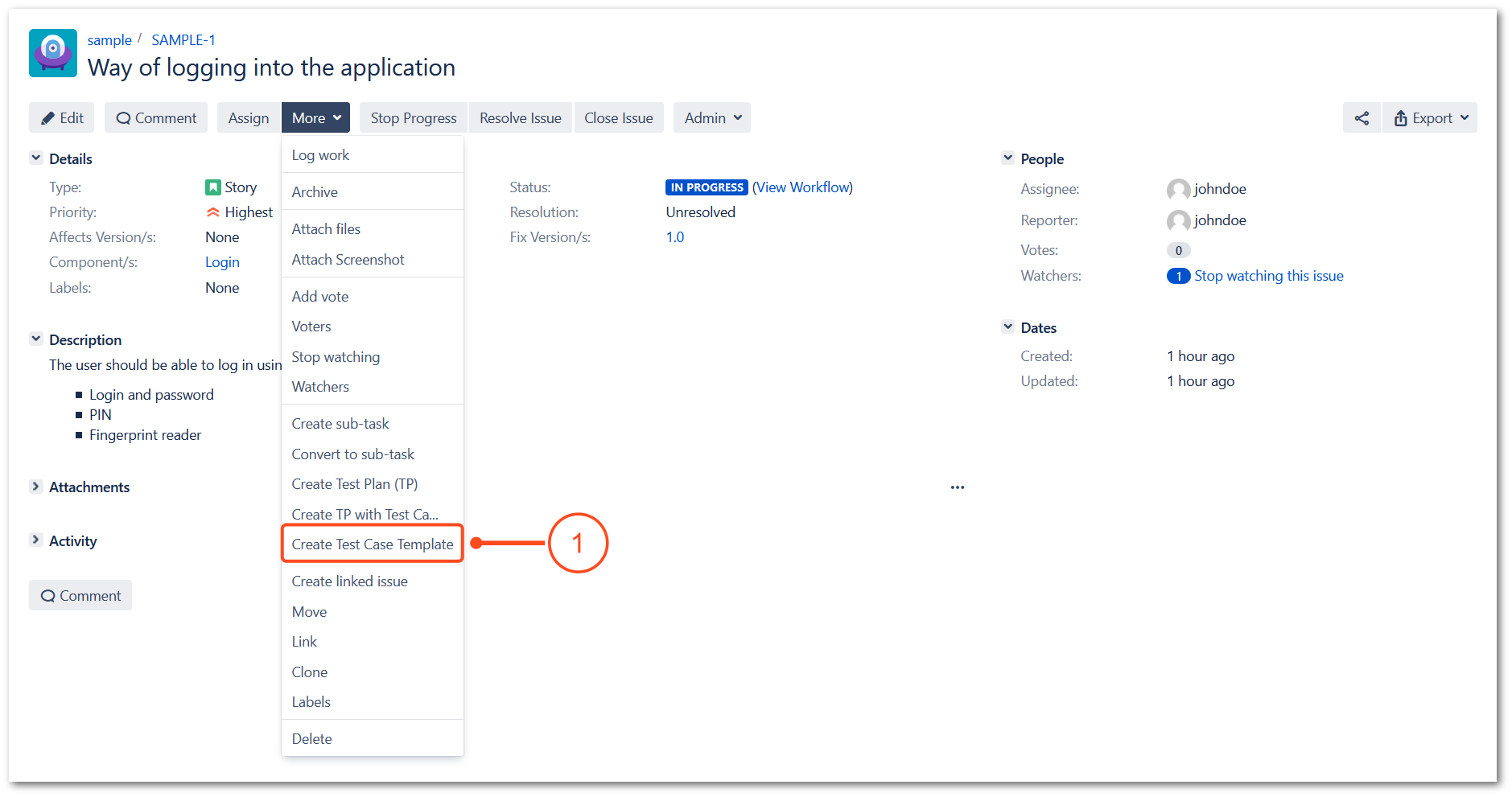
- On the Create Issue page complete all the necessary fields.
- Click Create.
Result
You have created a Test Case Template. On the requirement created Test Case Template displays in the Coverage panel.
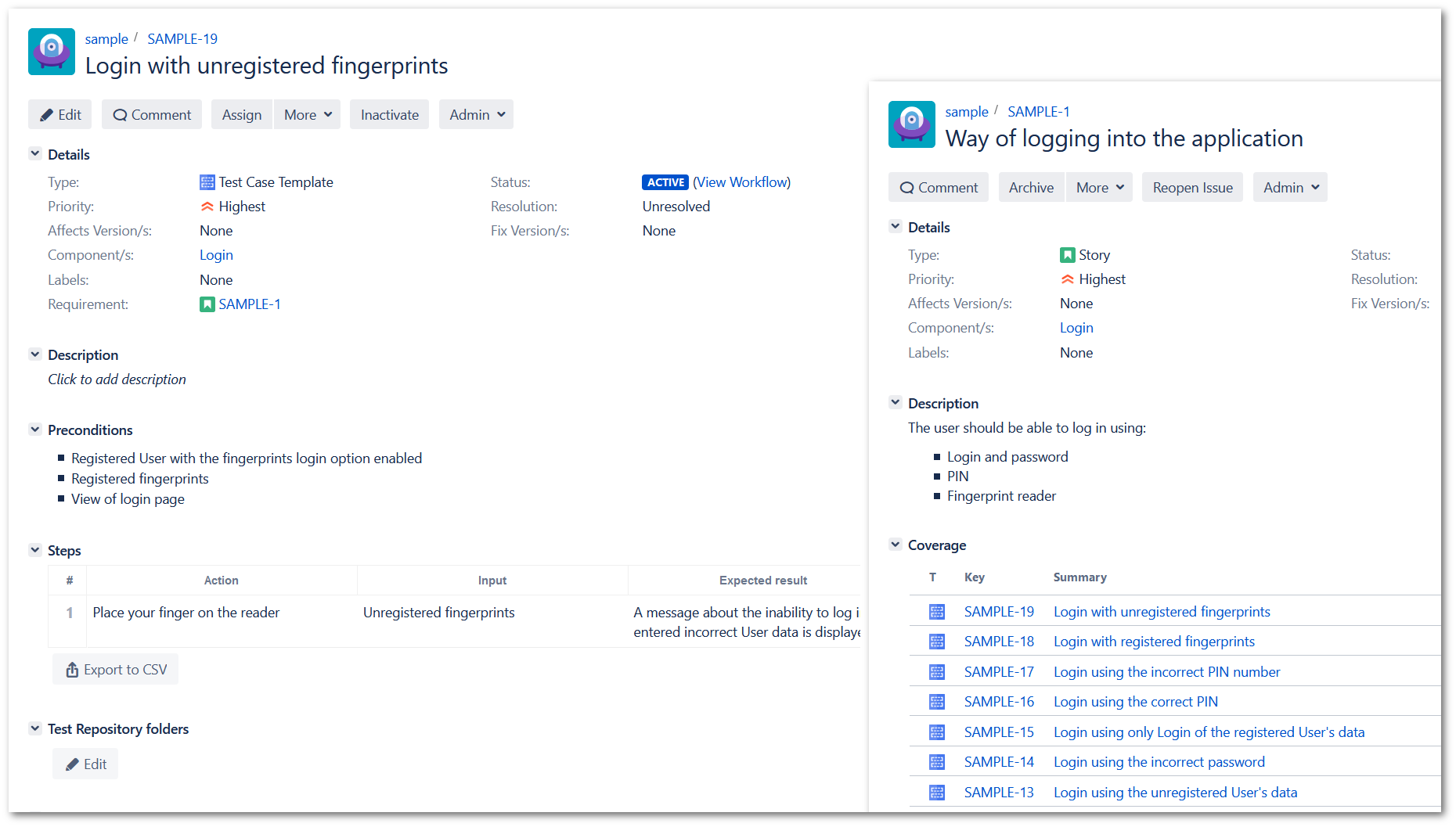
Create Test Plan
This operation allows you to create a Test Plan in direct relation to the given requirement. When creating a Test Plan, the Requirement field is set automatically with the requirement issue key from which the Test Plan is created. In the Create Issue screen, the Requirement field is not available. Created Test Plan appears in the Test Progress panel on the requirement.
Steps
To use the Create Test Plan operation:
- Click menu More and choose the Create Test Plan (TP) operation.

- On the Create Issue page complete all the necessary fields.
- Click Create.
Result
You have created a Test Plan. On the requirement created Test Plan displays in the Test Progress panel.
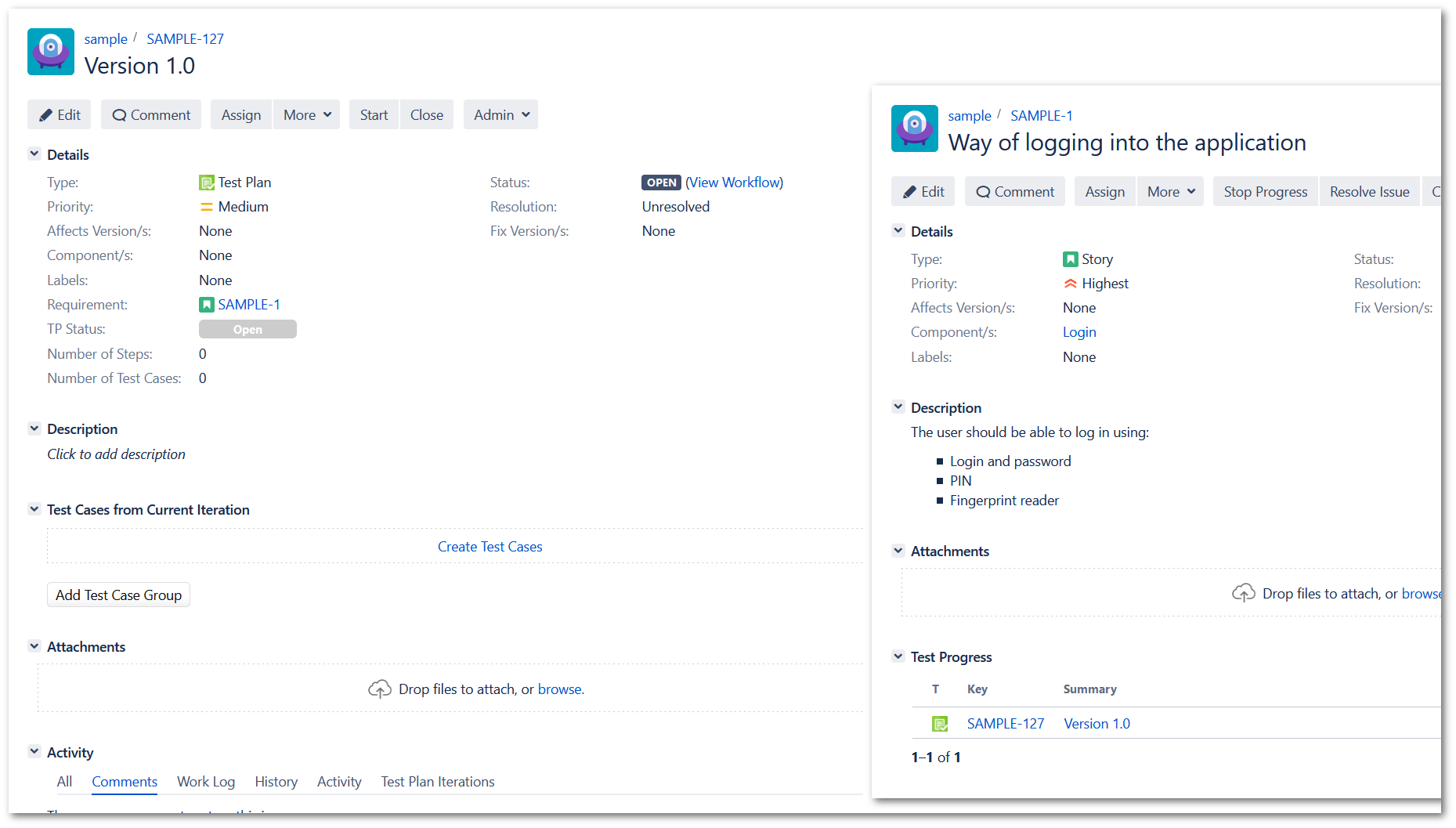
Create Test Plan with Test Cases
This operation allows you to create a Test Plan with Test Cases in direct relation to the given requirement. Test Cases in Test Plans are created based on Test Case Templates, which are stored in the Coverage panel on a requirement. The Requirement field is set automatically for both Test Plan and Test Cases. In the Create Issue screen, the Requirement field is not available. Created Test Plan appears in the Test Progress panel and Test Cases in the Tests Under Execution panel on the requirement.
The required fields for the Test Case are omitted while creating the Test Plan.
To use the Test Plan with Test Cases operation:
- Click menu More and choose the Create TP with Test Cases operation.

- On the Create Issue page complete all the necessary fields.
- Click Create.
Result
You have created a Test Plan with Test Cases. On the requirement created Test Plan displays in the Test Progress panel and Test Cases in the Tests Under Execution panel.
