- Introduction
- About
- Onboarding
- Getting Started
- Demo backup
- User's guide
- Projects' organization
- Test design
- Organizing tests
- Test planning
- Test execution
- Requirements
- Operations
- Reporting and tracking
- Import/Export TCT
- Export test issues
- Issue search dialog
- TestFLO menu
- Admin's guide
- Project configuration
- Test Automation configuration
- TestFLO settings
- TestFLO Permissions
- Custom fields
- Advanced workflow configuration
- Panel Filter Result
- Upgrade reports
- Upgrade guide
- Integrations
- Confluence
- REST API
- Configuration Manager for Jira
Requirement Traceability Report
With the Requirement Traceability Report, you can track the relationship between requirements, Test Case Templates, Test Cases and its execution in given iteration and created defects. This report will help you analyze the overall testing effort for requirements in a version.
The report is available once the Jira issues have been selected from the specific project to be considered as requirements. This configuration is located in the Project settings > Test Management > Requirements tab.
For more information see Requirements tab.
Steps
To use the Requirements Traceability Report:
- Click on Projects in main bar in Jira and select project from list.
- Click on Test Reports on left side menu.
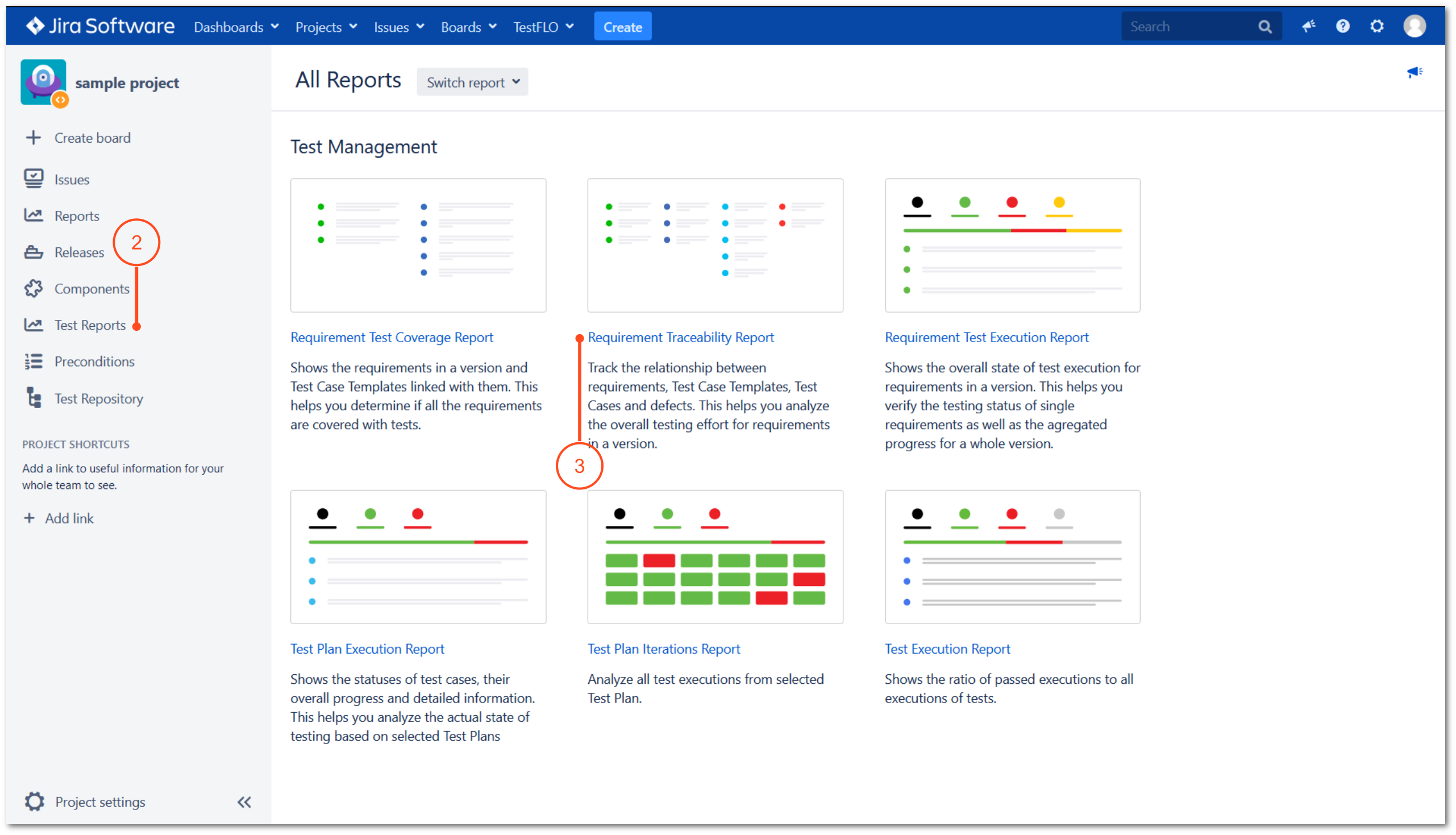
- Choose the Requirement Traceability Report.
Result
View of the Requirement Traceability Report.
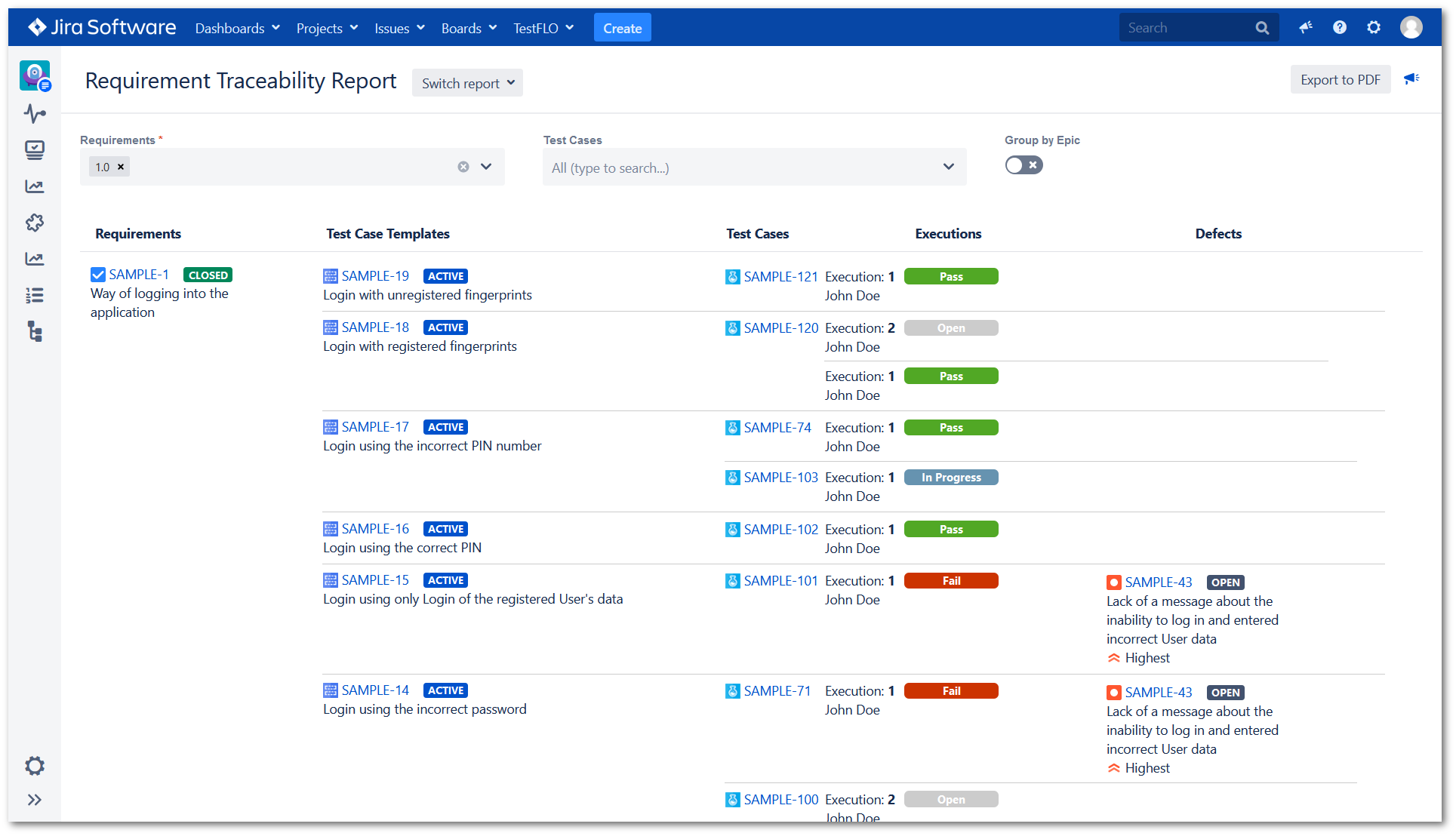
To quickly navigate to the Requirement, Test Case Template, Test Case, or Defect just click on the issue key link. You will be redirected to the selected issue.
Filters
To obtain an appropriate range of data you can filter the Requirements and Test Cases with built-in filters that refer to the Fix Version/s field and connection with a given requirement or use saved filters. Each filter list has its own searching categories. The filters selected in the Requirements and Test Cases add up and do not represent a part of the common.
Each category is displayed in the filter list when at least one value matches that category.

Requirements filtering
You can filter the Requirements by selecting the appropriate filter value from the list. To search specific value enter a phrase in the search bar. To remove a value from filtering, click the cross next to the unwanted value.
| Category: filter | Description |
|---|---|
| Fix version is assigned | Filters all requirements that have a value set in the Fix Version/s field. |
| No fix version is assigned | Filters all requirements that don’t have a value set in the Fix Version/s field. |
| Released versions | In this category, you can filter the requirements with a given version set in the Fix Version/s field. The category lists only the released versions. |
| Unreleased versions | In this category, you can filter the requirements with a given version set in the Fix Version/s field. The category lists only unreleased versions. |
| Saved Jira filters | In this category, you can filter requirements using defined filters in the Issue Navigator. |
Test Cases filtering
You can filter the Test Cases by selecting the appropriate filter value from the list. To search specific value enter a phrase in the search bar. To remove a value from filtering, click the cross next to the unwanted value.
| Category: filter | Description |
|---|---|
| Fix version is assigned | Filters all Test Cases that have a value set in the Fix Version/s field. |
| No fix version is assigned | Filters all Test Cases that don’t have a value set in the Fix Version/s field. |
| Requirement connection: TCs connected with the requirement directly | Filters Test Cases that are directly connected to the requirement from the Requirements column via the Requirement field. |
| Requirement connection: TCs in Test Plan connected with the requirement directly | Narrows the Test Cases down to the ones present in a Test Plan in which the Requirement field contains the requirement from the Requirements column of this report. |
| Released versions | In this category, you can filter the Test Cases with a given version set in the Fix Version/s field. The category lists only the released versions. |
| Unreleased versions | In this category, you can filter the Test Cases with a given version set in the Fix Version/s field. The category lists only unreleased versions. |
| Version of Test Plan containing TCs | In this category, you can filter Test Cases based on the Fix Version/s field from the Test Plan to which these Test Cases belong. The Test Plan and requirement match the same value in the Fix Version/s field. |
| Saved Jira filters | In this category, you can filter Test Cases using defined filters in the Issue Navigator. |
Group by Epic
Group by Epic slider give you possibility to see a more structured scope of requirements. To see requirements grouped by Epic, click on the slider and the report view will adapt the chosen display mode.
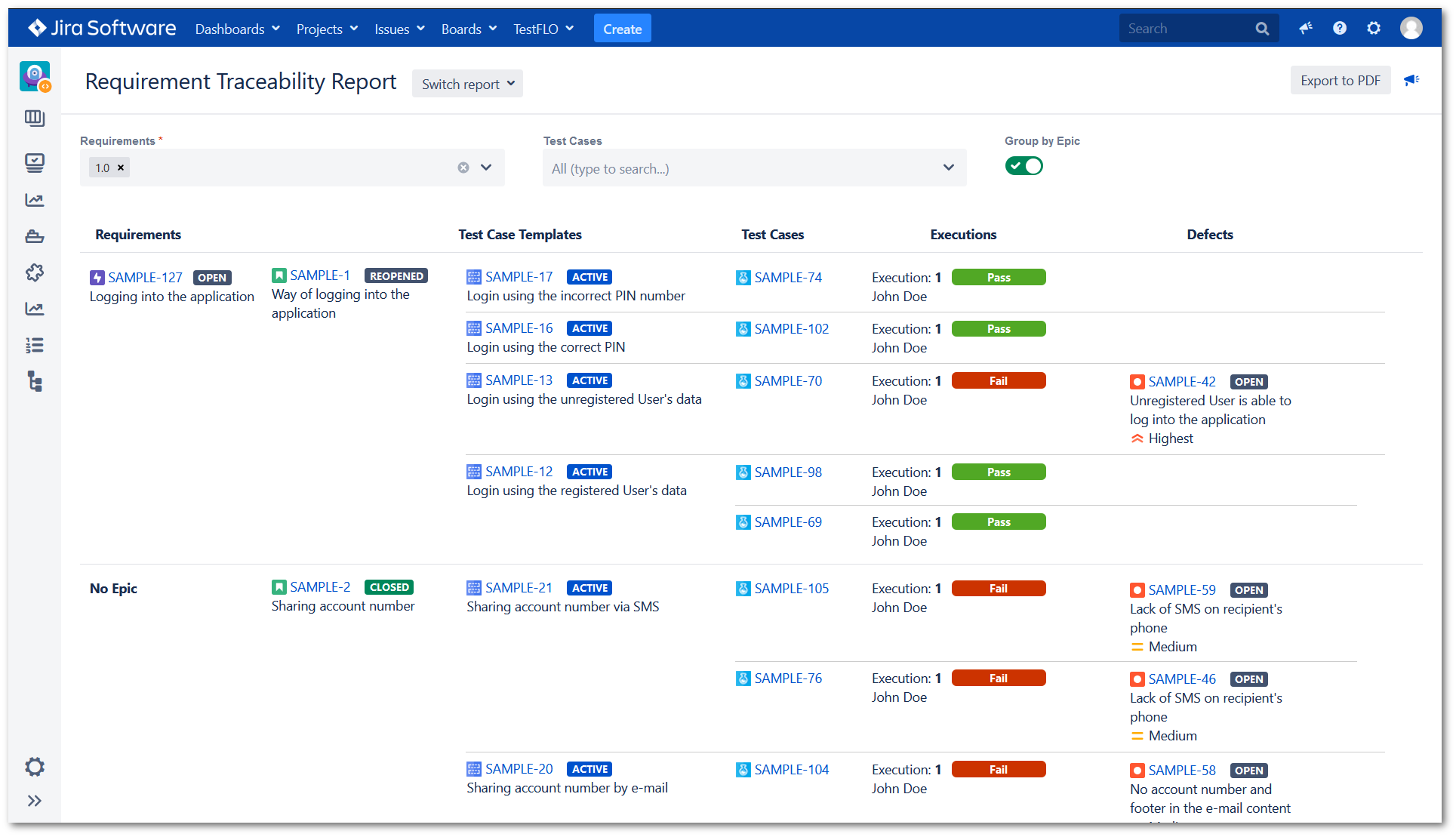
If a requirement is not connected to any Epic then it will be shown under the No Epic label.
Export to PDF
The Requirement Traceability Report can be exported to a PDF file. To export the report, use the Export to PDF option in the upper right corner of the report view.
Example of exported Requirement Traceability Report to pdf file - requirement-traceability-report.pdf
Need help?
If you can’t find the answer you need in our documentation, raise a support request*.
*Include as much information as possible to help our support team resolve your issue faster.
