- Introduction
- About
- Onboarding
- Getting Started
- Demo backup
- User's guide
- Projects' organization
- Test design
- Organizing tests
- Test planning
- Test execution
- Requirements
- Operations
- Reporting and tracking
- Import/Export TCT
- Export test issues
- Issue search dialog
- TestFLO menu
- Admin's guide
- Project configuration
- Test Automation configuration
- TestFLO settings
- TestFLO Permissions
- Custom fields
- Advanced workflow configuration
- Panel Filter Result
- Upgrade reports
- Upgrade guide
- Integrations
- Confluence
- REST API
- Configuration Manager for Jira
Last updated Feb 22, 2021
Test Repository folders
Test Repository folders panel gives you the ability to view the folders paths from Test Repository where the given Test Case Template is located directly on Test Case Template. From the issue view, you can also easily add or remove the Test Case Template from the folder/s without having to switch to the Test Repository view.
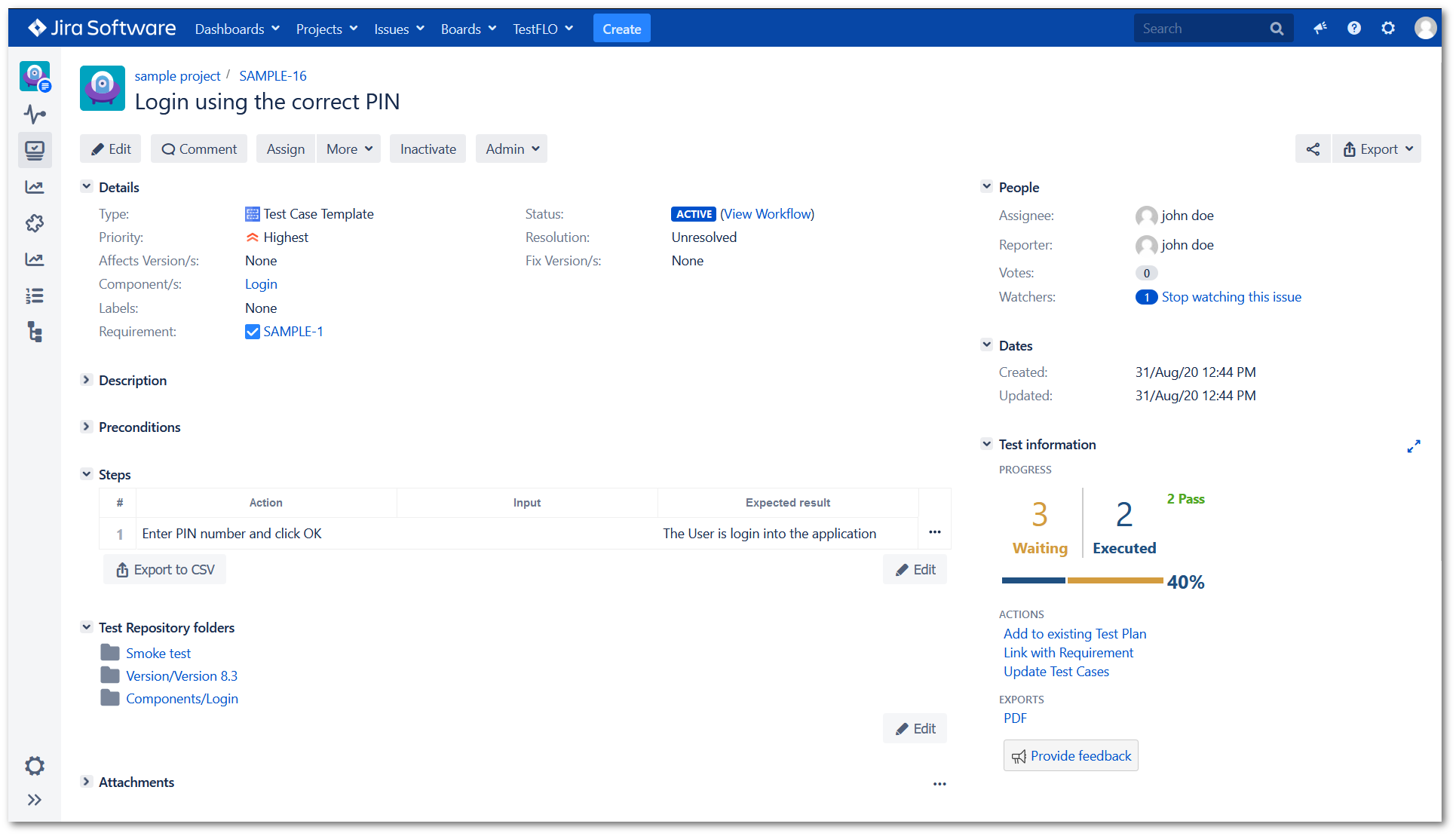
Add to folder
Steps
To add Test Case Template to folder:
- Click Edit button in the Test Repository folders panel.
- Click Plus icon to expand list with folders from Test Repository tree.
- Enter the folder name in the search bar or search for a folder from the list.
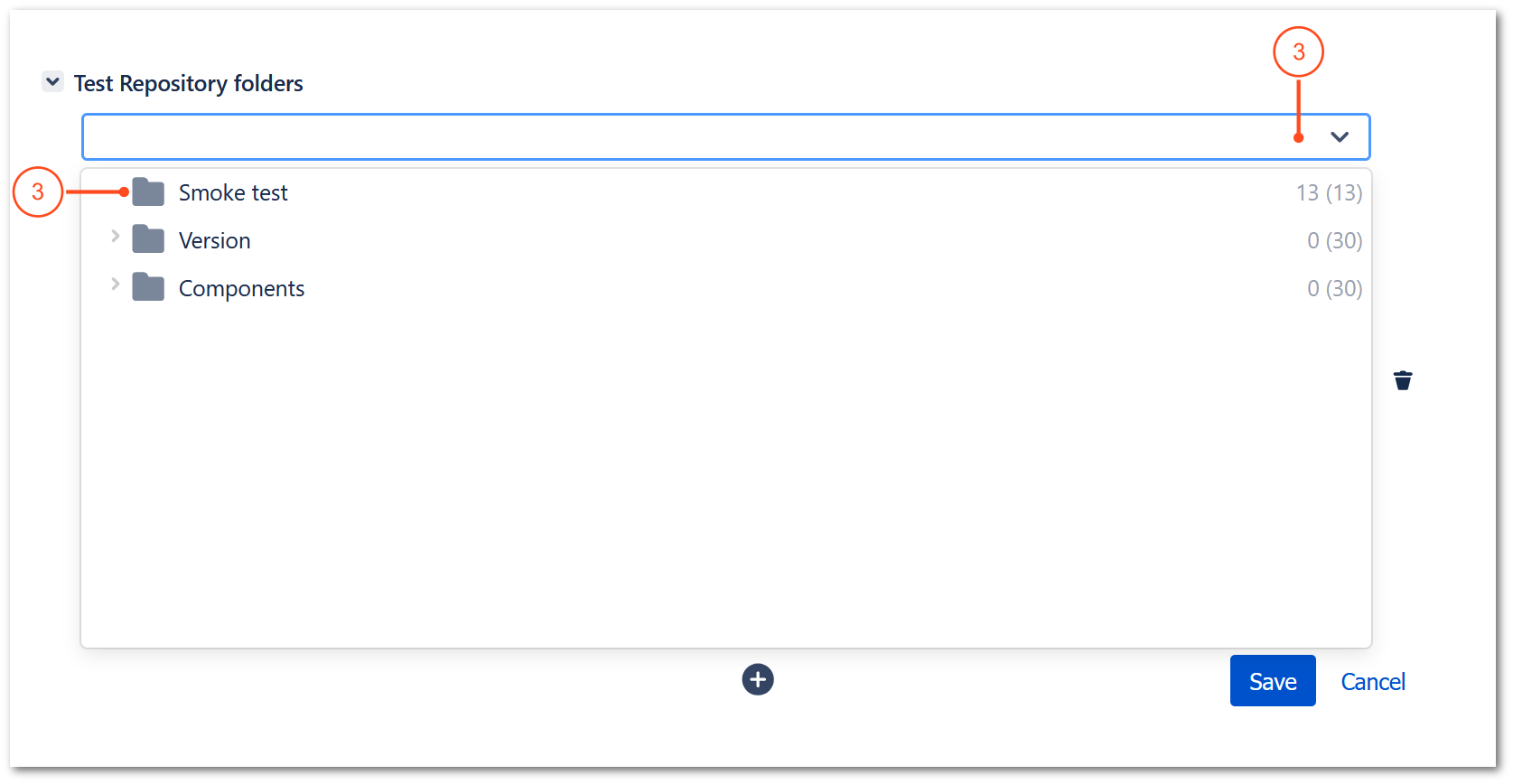
- Click on the selected folder to add.
- Click Save to save choice.
Result
The Test Case Template was added to selected folder in the Test Repository tree.
Delete folder
To delete Test Case Template from the folder use Bin icon in the Edit mode.