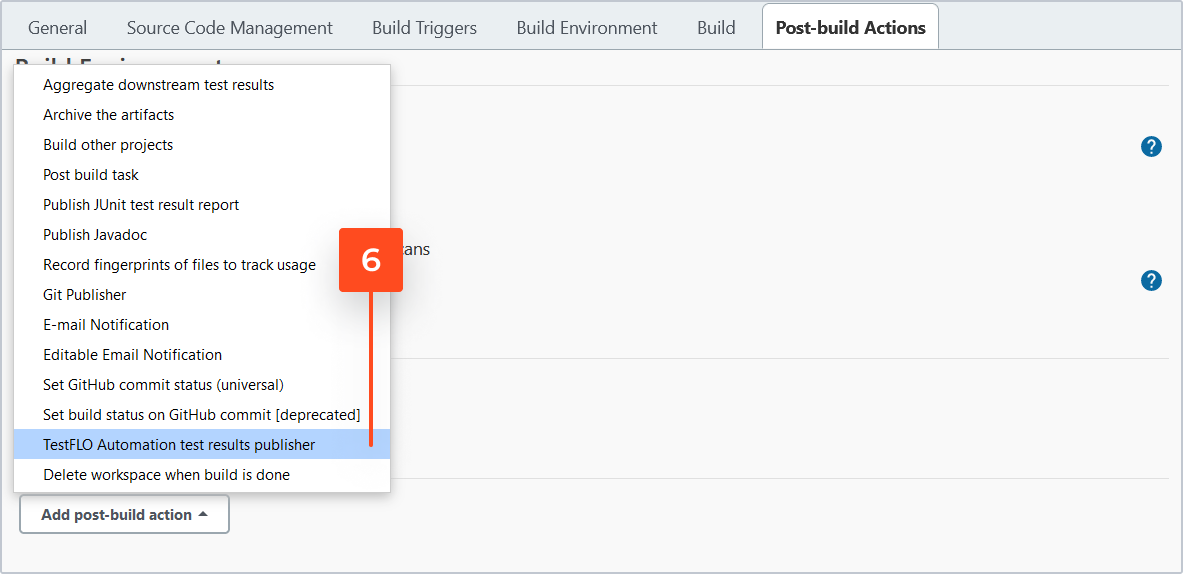- About TestFLO
- Overview
- For whom
- Key benefits
- Roadmap
- Onboarding
- Basic concepts
- Glossary
- Quick guide for Jira Administrator
- Quick guide for QA manager
- Quick guide for testers
- Demo environment
- Requirements
- Requirements
- Requirement operations
- Designing tests
- Test Case Template
- Organizing tests
- Reporting & tracking
- Reporting and tracking overview
- Requirement Test Coverage Report
- Requirement Traceability Report
- Requirement Test Execution Report
- Test Plan Execution Report
- Test Plan Iterations Report
- Test Execution Report
- Test information panel
- Issue panels
- Export test issues
- Dashboard Gadgets
- Miscellaneous
- TestFLO menu
- Issue Search Dialog
- JQL functions
- Administration & Configuration
- Projects' organization
- Create project
- Project configuration
- TestFLO settings
- TestFLO Permissions
- Custom fields
- Advanced workflow configuration
- Panel Filter Result
- Import/Export TCT
- Test Automation configuration
- Upgrade reports
- Upgrade guide
- Integrations
- Confluence
- REST API
- Configuration Manager for Jira
Jenkins integration
Integrating Jenkins with TestFLO by installing the TestFLO - Test Management for Jira plugin will allow you to publish build test results and import them as Test Cases right to Test Plans. The plugin provides new build task in Post-build actions and parameterization in the configuration of Jenkins job. It supports testing frameworks and tools:
- JUnit (XML)
- TestNG (XML)
- Cucumber (JSON)
The lowest supported Jenkins version is 2.249.
Compatibility with TestFLO app
| Jenkins plugin version | TestFLO app version |
|---|---|
| 1.1.0 | 8.9.0 and higher |
| 1.0.5 | 8.0.0 to 8.8.1 |
Installing the plugin
Steps
To install TestFLO - Test Management for Jira Jenkins plugin:
- Go to the Jenkins and click the Manage Jenkins option.
- Select Manage Plugins from the list.
- Go to the Available tab and search TestFLO - Test Management for Jira.
- Select the plugin and install it.
Result
You have installed the TestFLO - Test Management for Jira plugin.
Configuration
Steps
To configure the Jenkins job:
-
Select the job from the list in Jenkins.
-
Click Configure.
-
In the General section select the This project is parameterized option.
-
Parametrize job with 3 String Parameters:

- testPlanKey - contains the issue key of Test Plan from which job is being run.
- targetIteration - tells whether to add Test Cases to current iteration in Test Plan or to create new. You can provide default value using these options:
- CURRENT_ITERATION
- NEW_ITERATION
- testCaseCreationStrategy - tells whether new Test Cases should be created with test results, or only limited to updating existing Test Cases in Test Plan. You can define a default value, using these options:
- CREATE_AND_UPDATE
- UPDATE_EXISTING
-
In the Post-build Actions section, click the Add post-build action.
-
- Jira URL - URL to Jira instance, which receives test results.
- User - Jira user login.
- Password - Jira user password.
- Test output file format - test result file format. You can choose from:
- Junit (XML)
- TestNG (XML)
- Cucumber (JSON)
NoteThe given job must contain tests of the type indicated in this option only.
- Test results files - path where test results are stored. From this place the plugin gets the test results to send them to Jira.
- Missing Test Plan key parameter behavior - when the job doesn’t receive the Test Plan issue key from Jira, it can either skip this task or fail it.
-
To verify the task configuration, you can use the Test connection button.
-
Click Save.
Result
You have saved the configuration. Now you can run your tests from the Test Plan using the Run automated tests operation.