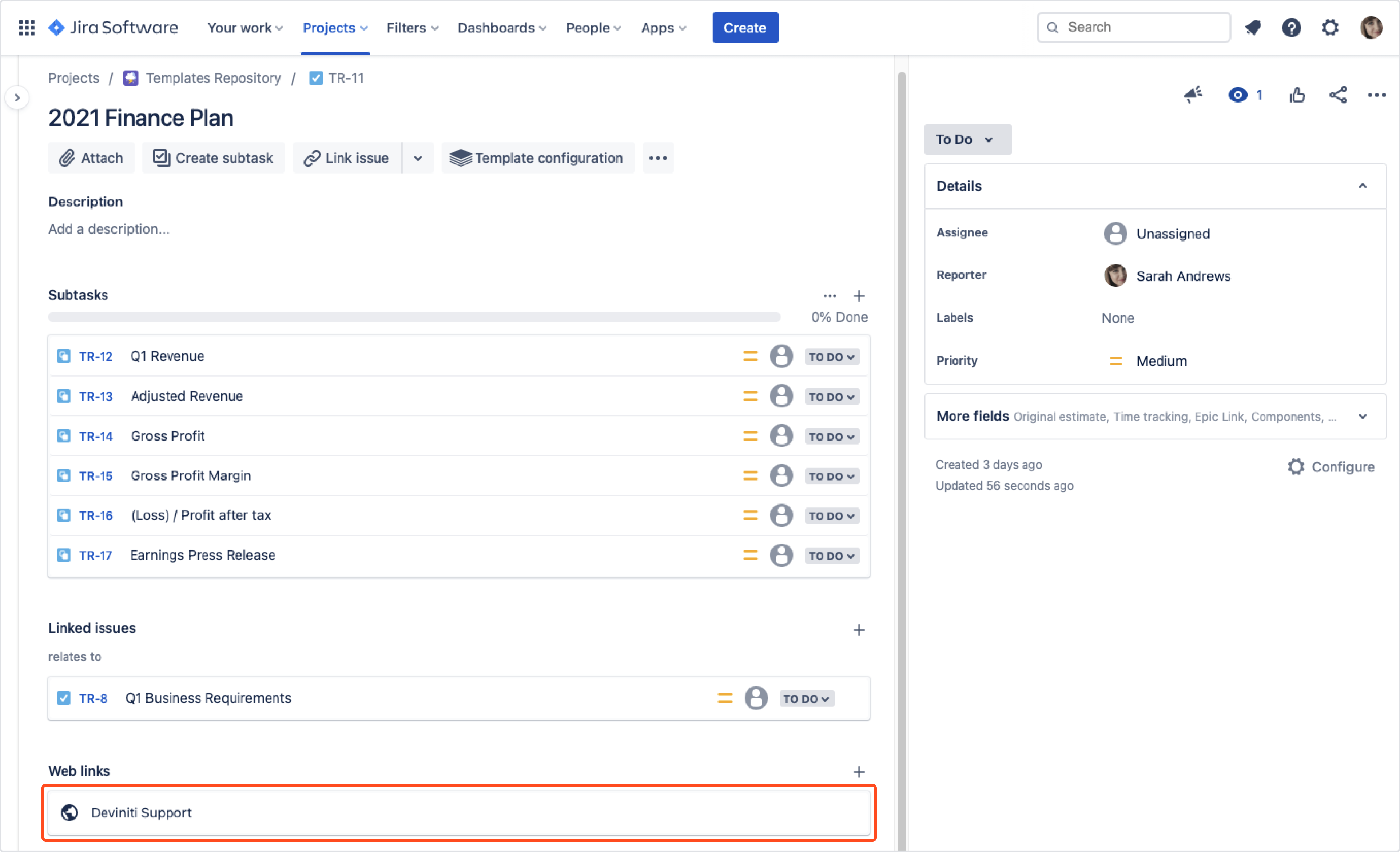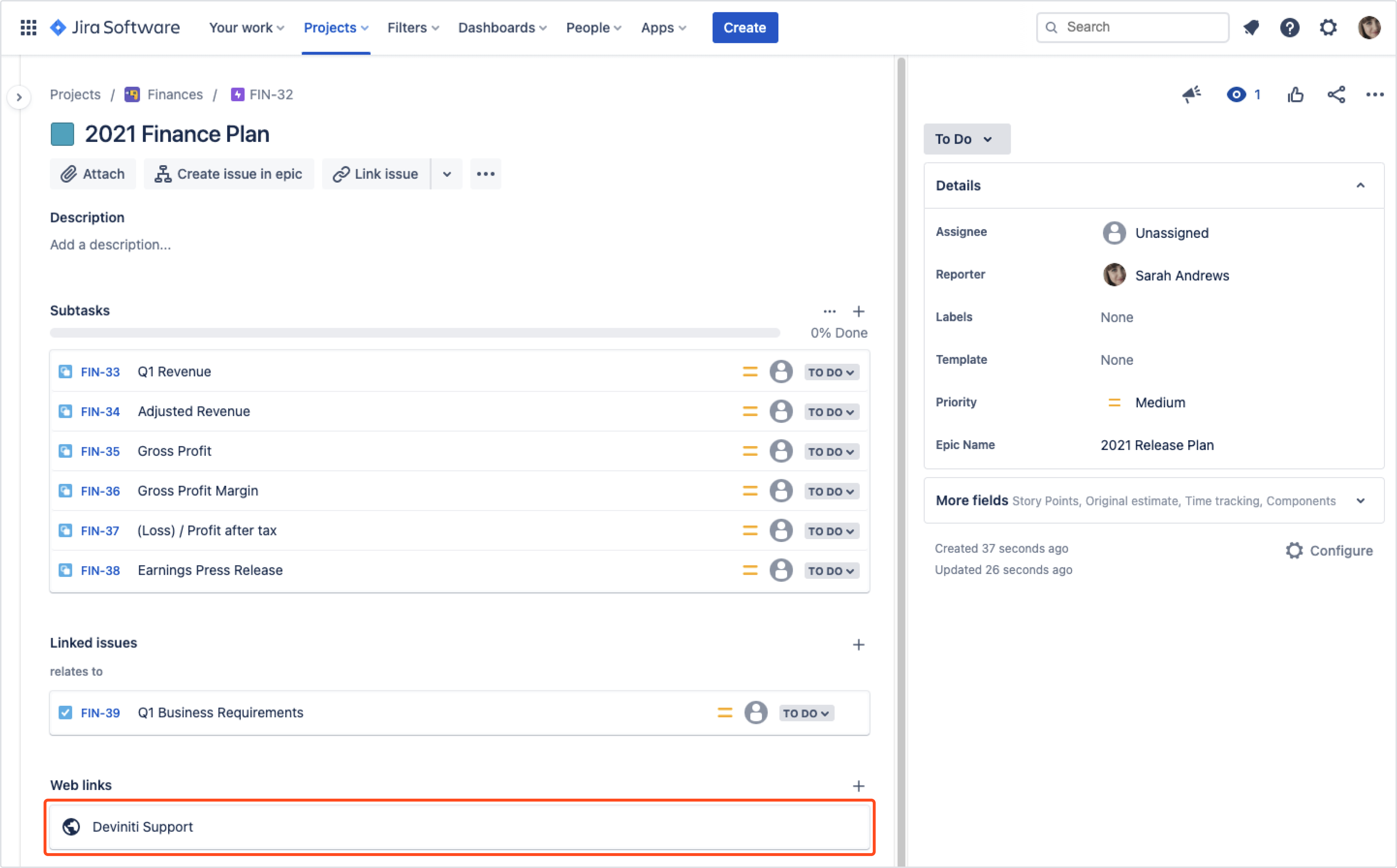- Get started
- About
- First steps
- Glossary
- Migration
- Configuration
- Global configuration
- Repository
- Template configuration
- Template scope
- Manage templates
- Supported fields
- Permissions
- Using templates
- Create issue from template
- Create issue structures
- Apply template to existing issue
- Recreate issue
- Use template custom field on issue create screen
- Default templates
- Direct link
- JQL searchers
- Variables
- Static variables
- Dynamic variables
- Smart defaults
- Basics
- Smart issues
- Smart users
- Smart dates
- Smart project
- How to use smart defaults
- App Integrations
- Team-managed projects
- Jira Software
- Jira Service Management
- Advanced Roadmaps
- Issue Checklist for Jira
- Advanced
- Automation
- Legacy automation action
- REST API
- Create issue and apply template with Jira REST API
- Security
- Security statement
- App permissions
Copy links and linked issues
This chapter provides information about copying links and linked issues.
With Issue Templates for Jira app, you can copy issue links and even create new issues from linked templates. It’s also possible to copy Web links.
Issue links
As soon as the app detects a link pointing to an issue that is also a template:
- it will create a new issue from that template and
- rewrite the link so that it points to that new issue
If a link doesn’t point to a template, the app will copy the link as it is.
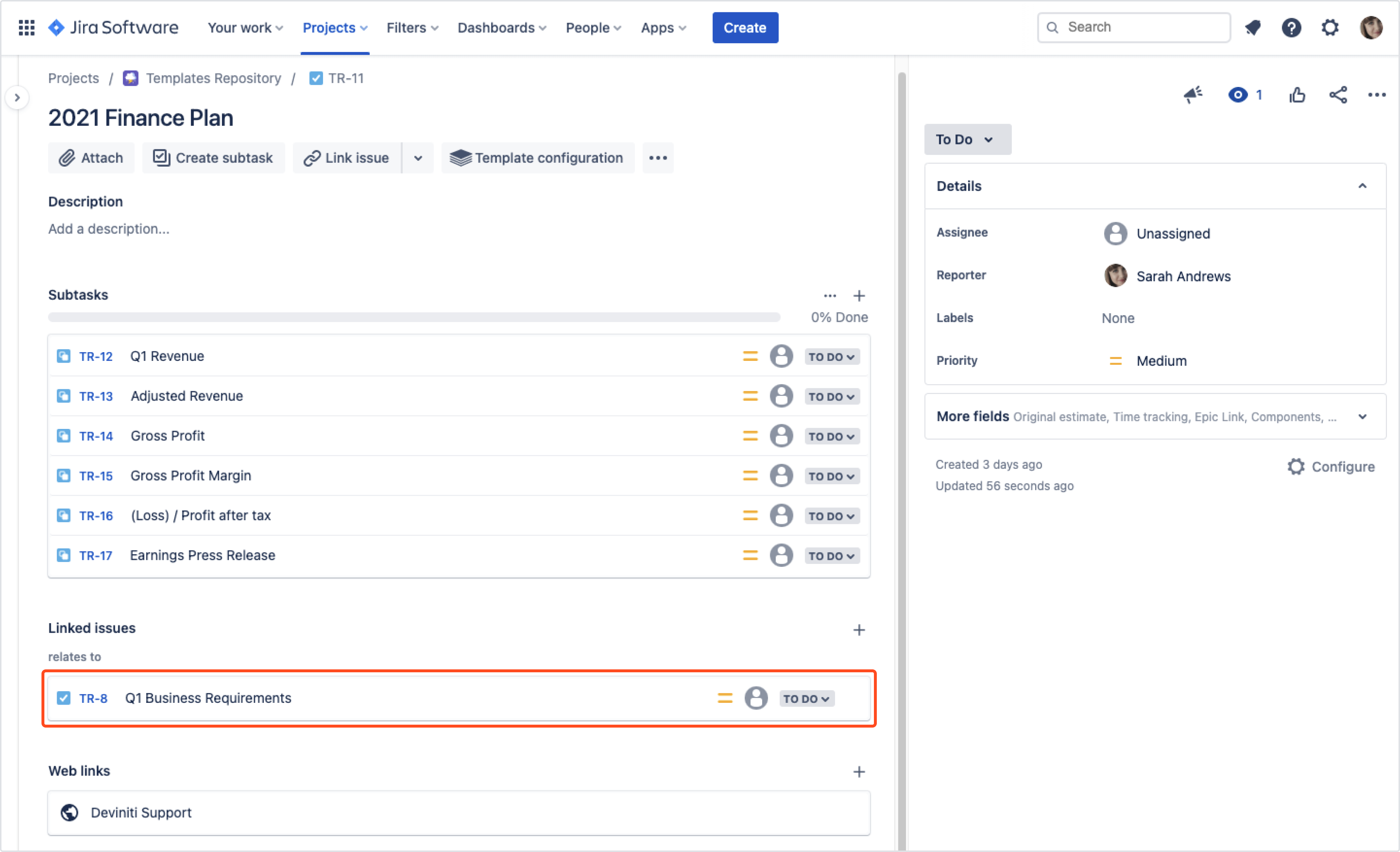
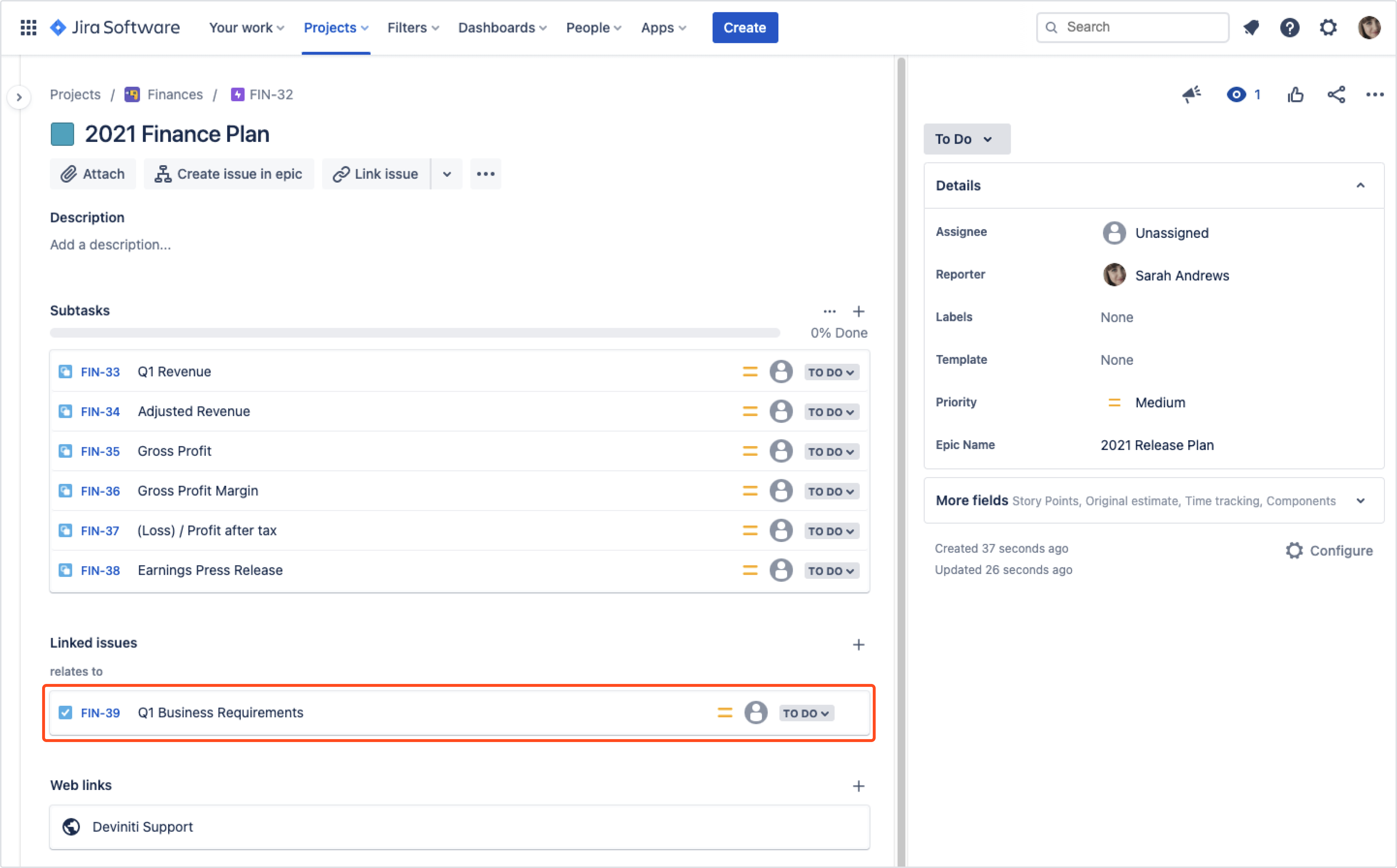
Autocomplete in Create issue dialog
If the link points to a template, it won’t be displayed in the Create issue dialog. All issues from linked templates will be generated right after creating an issue. As you can select only one type of link in Create issue dialog, we decided not to show linked templates at all.
Web links
Issue Templates for Jira app copies web links without any additional configuration.