- Get started
- About
- First steps
- Glossary
- Migration
- Configuration
- Global configuration
- Repository
- Template configuration
- Template scope
- Manage templates
- Supported fields
- Permissions
- Using templates
- Create issue from template
- Create issue structures
- Apply template to existing issue
- Recreate issue
- Use template custom field on issue create screen
- Default templates
- Direct link
- JQL searchers
- Variables
- Static variables
- Dynamic variables
- Smart defaults
- Basics
- Smart issues
- Smart users
- Smart dates
- Smart project
- How to use smart defaults
- App Integrations
- Team-managed projects
- Jira Software
- Jira Service Management
- Advanced Roadmaps
- Issue Checklist for Jira
- Advanced
- Automation
- Legacy automation action
- REST API
- Create issue and apply template with Jira REST API
- Security
- Security statement
- App permissions
Understand Smart Defaults
Issue Templates for Jira provides an additional Smart defaults tab available in templates (on the right side of the Issue View). The Smart defaults tab provides a select, where you can find all fields supported in your project.
From now on, you can edit template fields and fill them with the smart expressions. Thanks to that, you are able to easily access data within Jira.
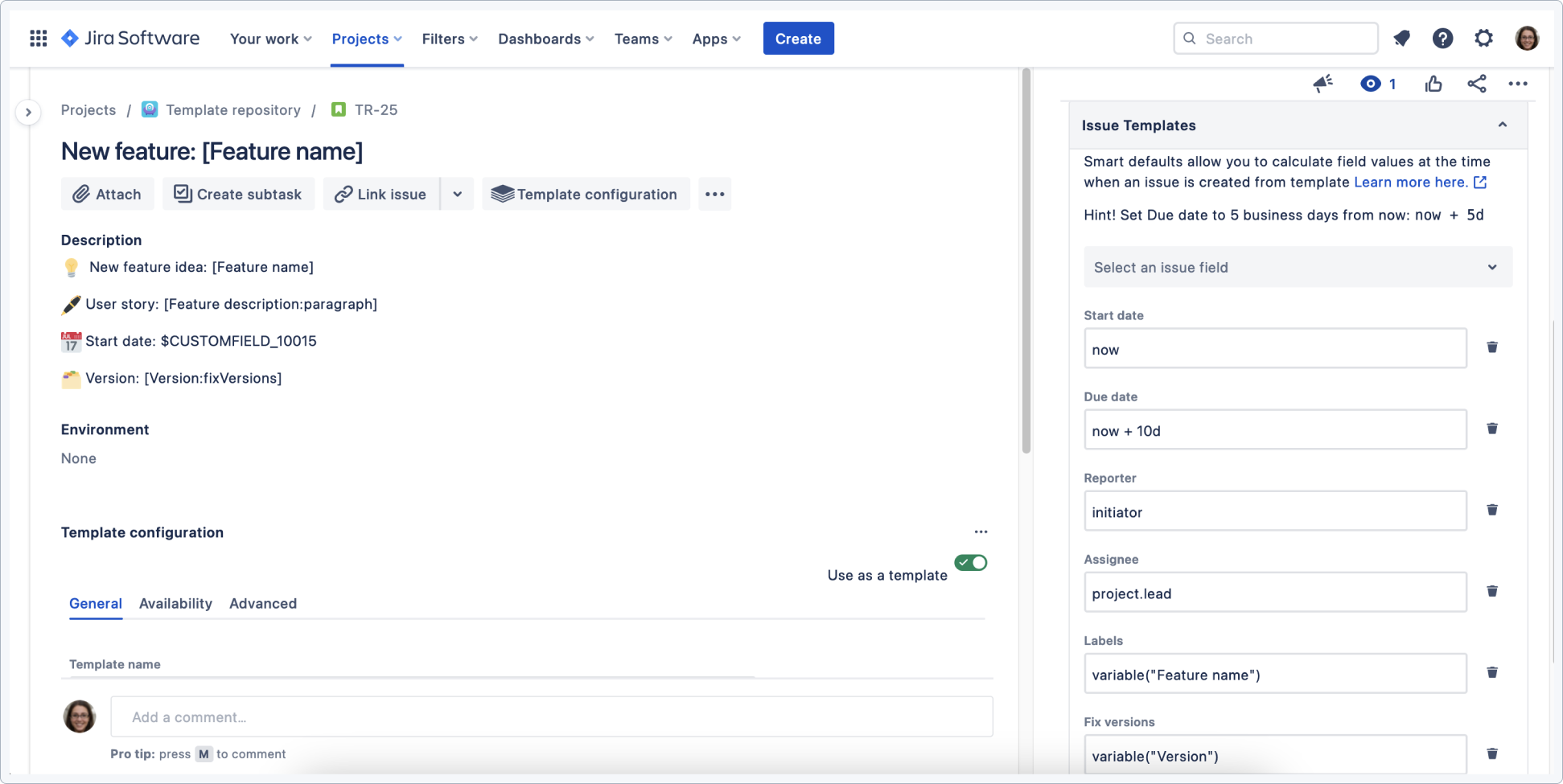
You can use smart issues, users, dates or project, for example:
issue.reporter.displayName- returns the name and surname of the reporter of the current issue[user].accountId- returns user’s account IDnow + 5d or now.plusBusinessDays(5)- adds a given number of days omitting weekends. Math operations are calculated in UTC
For details, see Smart defaults.
Use Smart Defaults in template
With smart defaults you can calculate the field’s value at the time when an issue is created from the template.
You can, for instance, configure a template that would automate the process of:
- filling the starting date
- setting a deadline
- setting a reporter and assigning an issue to a specific role or person
- creating a label
- setting a version
You can also prepare a timeline for complex tasks with multiple steps or link an epic with smart defaults.
Steps:
To configure it simply click Smart Defaults in the template’s issue details view and an issue field you want to add smart defaults for.
Try the live demo below