- Introduction
- About
- First steps
- Migration to Cloud
- Admin's guide
- Global settings
- Configure queues
- Create group
- Edit group
- Manage groups
- Reorder queues
- Date settings
- Import queues
- Export queues
- User's guide
- Personal preferences
- Searching
- Favorites
- Filtering issues
- Editing assignee
- Issues per page
- Sorting issues
- Hiding queue
- Hiding group
Favorites
This chapter provides information on managing queues in the Favorites group.
Only queues, not groups, can be marked as favorites and added to the Favorites group.
When you add or clear a queue from Favorites, the changes apply only to you. Other users within your project manage their Favorites individually within their panels.
Adding to Favorites
You can mark a queue as a favorite and add it to the Favorites group using either the Queues for JSM panel or the Queue view.
When you mark multiple queues as favorites and add them to the Favorites group, they’re arranged in the same order as they were organized in the Queues for JSM panel structure.
To move a queue from Hidden group to Favorites, start by unhiding it. Then, follow the steps below to add it to the Favorites group.
For detailed information on hiding and unhiding queues, read the following chapter.
Adding from the Queues for JSM panel
To mark a queue as a favorite and add it to the Favorites group:
Steps
- Hover your mouse over the desired queue in the Queues for JSM panel.
- Click on the Star icon labeled Mark as favorite.
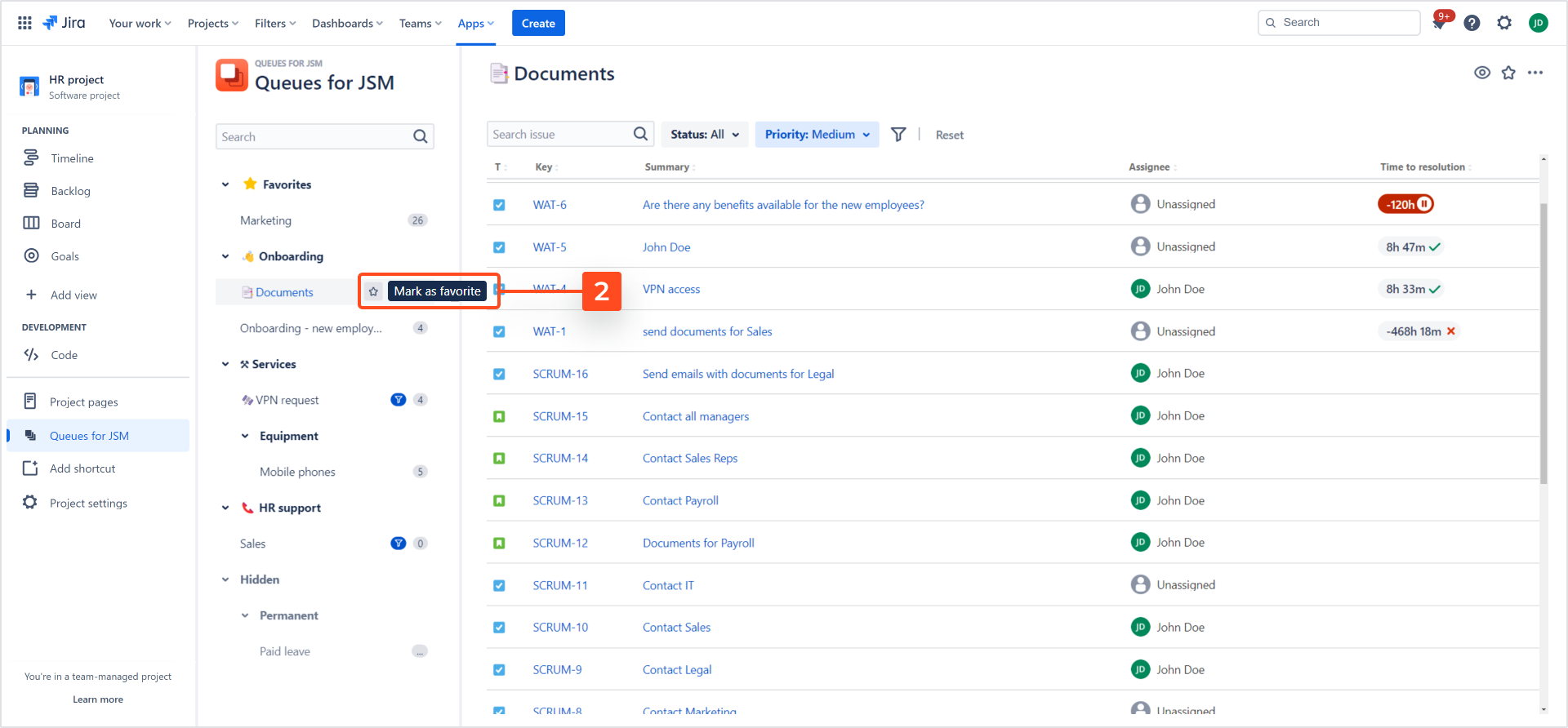
Result
The queue is marked as a favorite and added to the Favorites group.
Adding from the Queue view
To mark a queue as a favorite and add it to the Favorites group:
Steps
- Select the desired queue.
- Click the Star icon labeled Mark as favorite in the upper right corner of the Queue view.
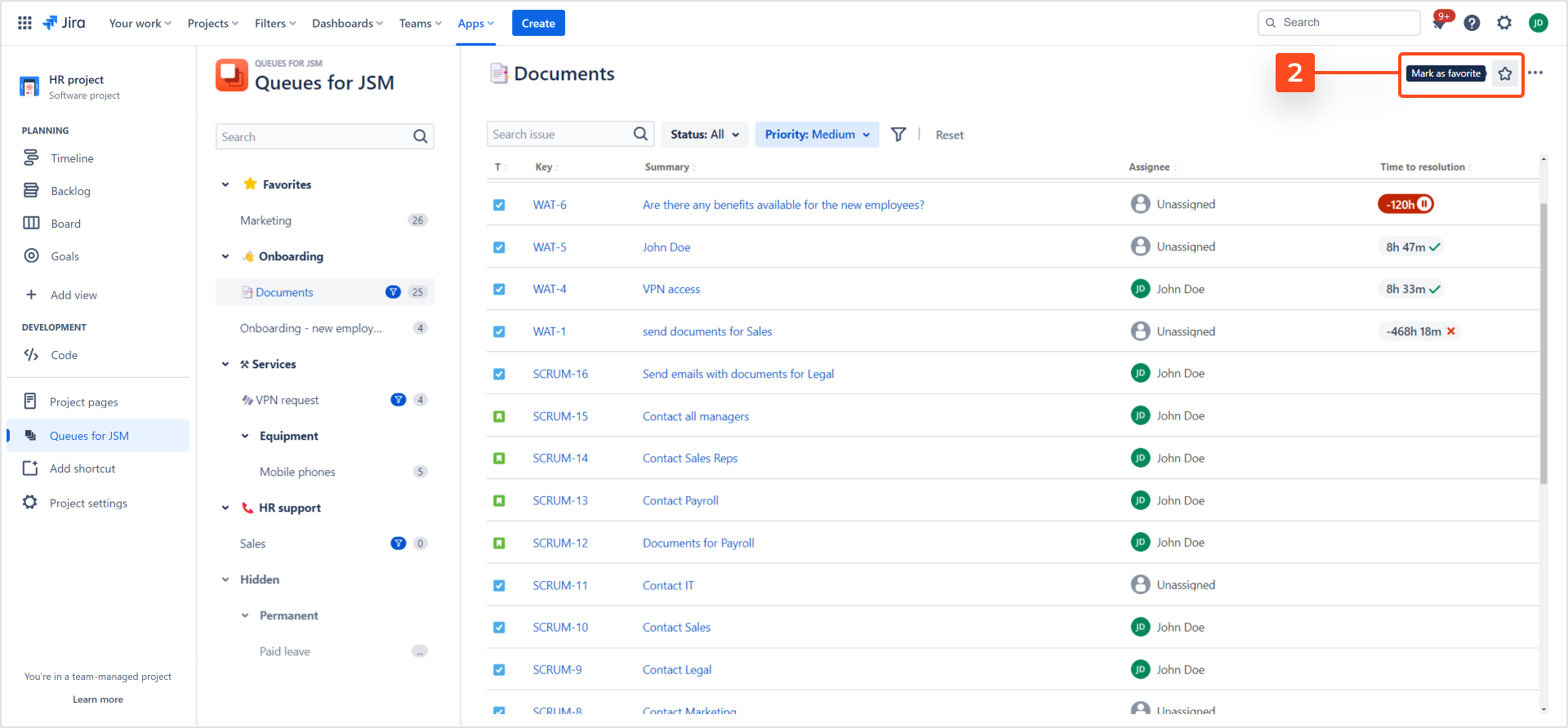
Result
The queue is marked as a favorite and added to the Favorites group.
Clearing from Favorites
The Queues for JSM app allows you to clear queues from the Favorites group individually or in bulk.
When you clear a queue from Favorites, it returns to its original position within the panel structure or the group to which it was initially added.
Clearing individually
To clear queues individually from the Favorites group:
Steps
- Hover your mouse over the desired queue in the Queues for JSM panel.
- Click on the Star icon labeled Clear from Favorites.
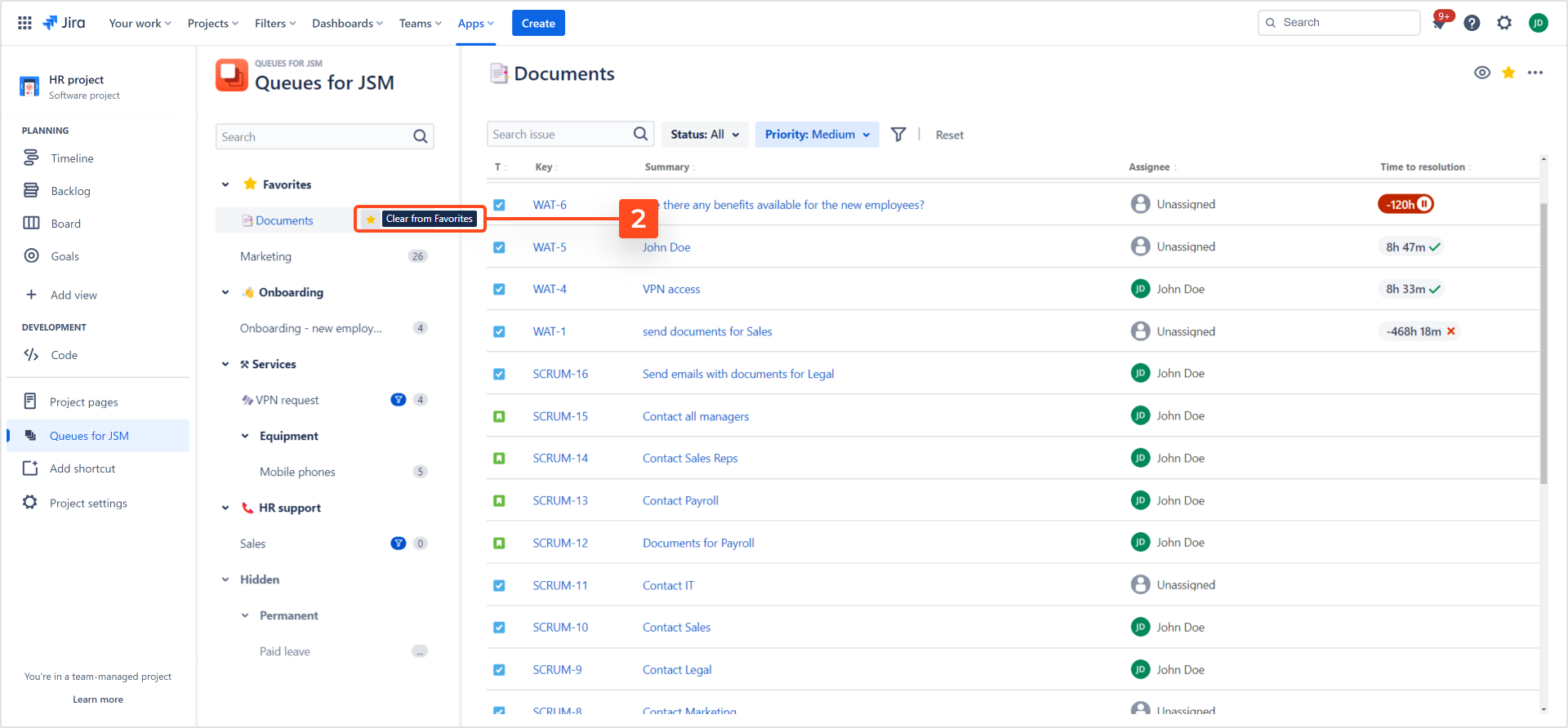
You can also clear a queue from Favorites by selecting it and clicking the Star icon labeled Clear from Favorites in the upper right corner of the Queue view.
Result
The queue is cleared from the Favorites group.
Clearing in bulk
If there are no queues in the Favorites group, the button for bulk deletion won’t be available.
To clear multiple queues from the Favorites group in bulk:
Steps
- On the Queues for JSM panel, click the Three dots menu next to the name of the Favorites group.
- Click Clear from Favorites.
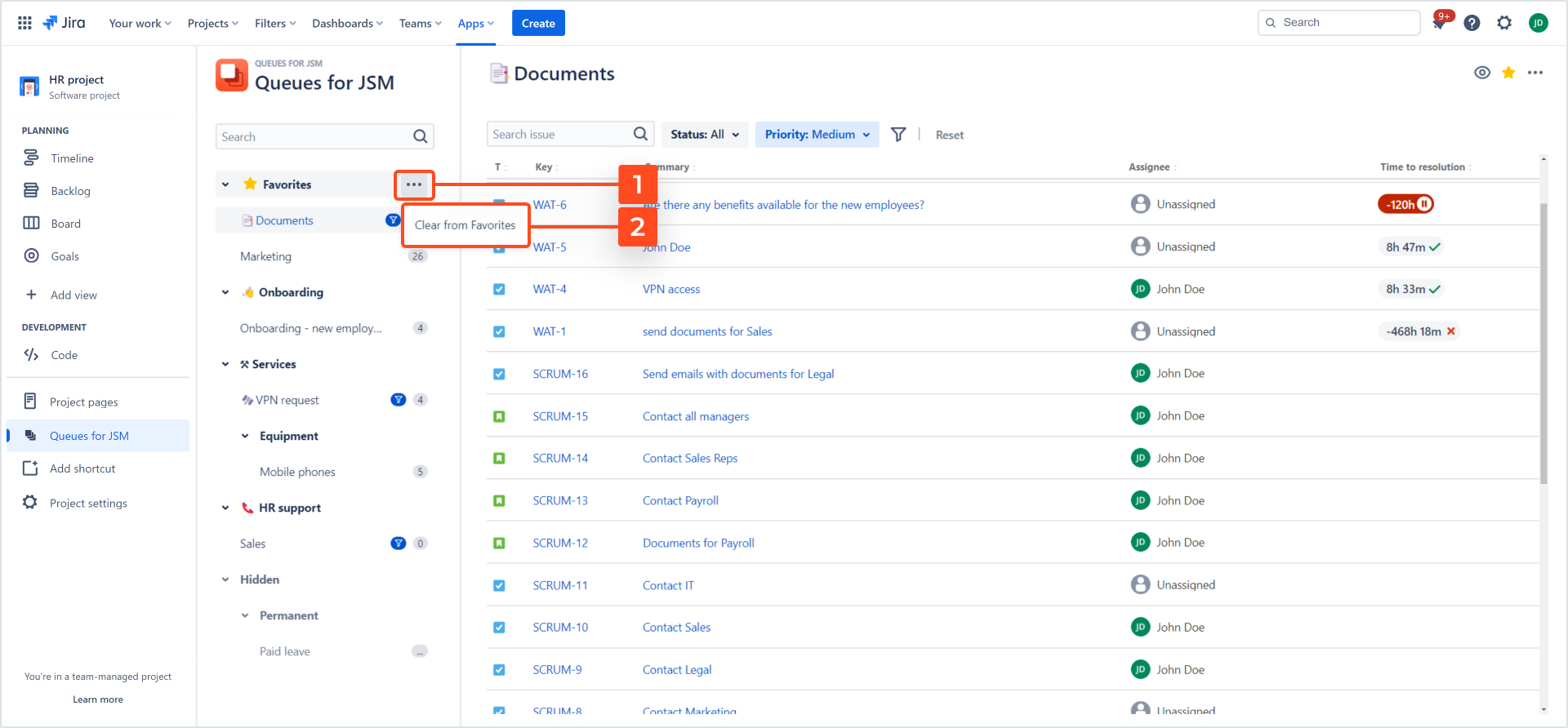
The Clear selected queues dialog appears.
- Select target queues.
If you want to remove all queues, click Select all.
- Click Confirm.
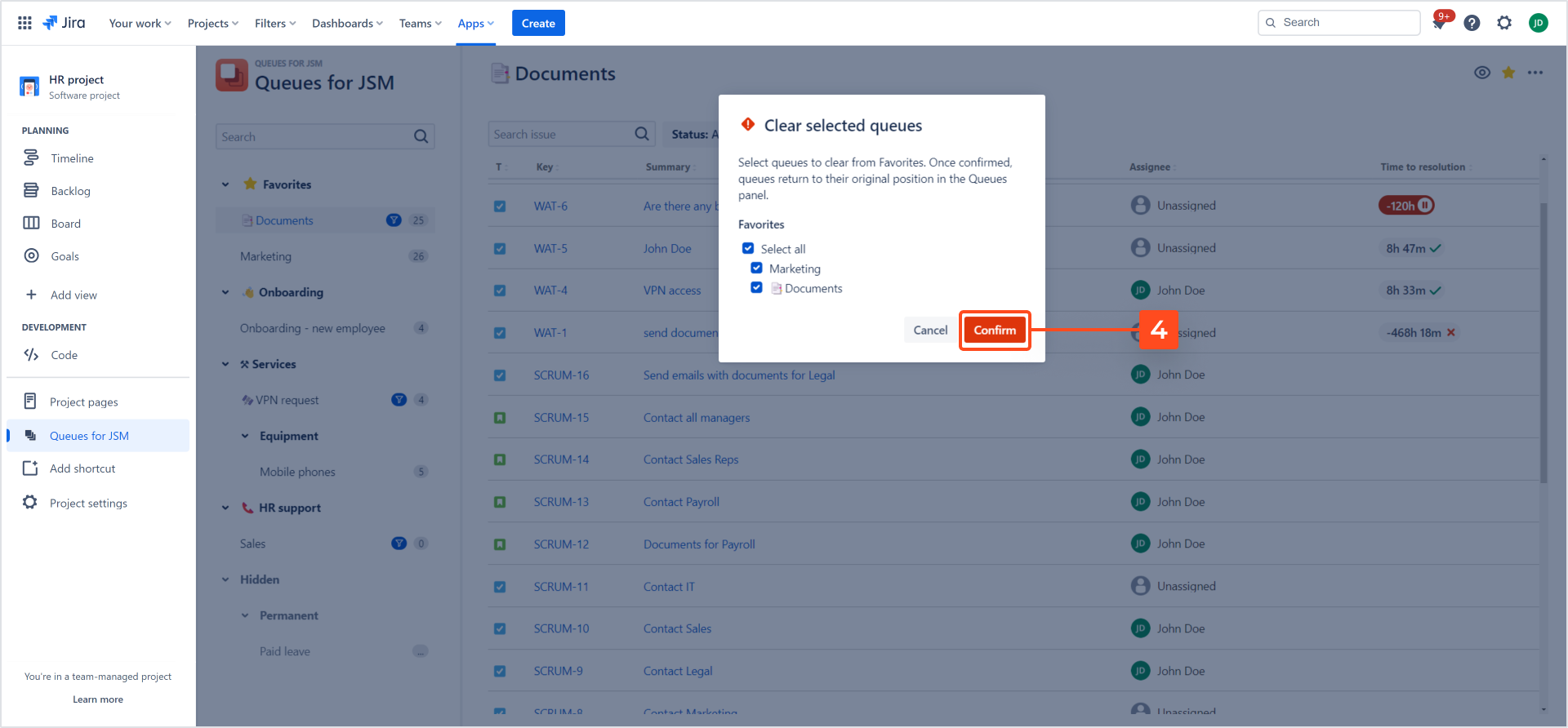
Result
Selected queues are cleared from the Favorites group.
If you can’t find the answer you need in our documentation, raise a support request.
Include as much information as possible to help our support team resolve your issue faster.