- Configuration
- First steps
- Project setup
- Sample templates
- Migration to Cloud
- Supported fields
- Permissions
- Jira Service Management
- Template management
- Create a template
- Template configuration
- Variables
- Template Navigator
- Delete a template
- Use as a template
- Set of Fields - advanced features
- Using template
- Autocomplete
- Default Template
- Apply template
- Use Template in Jira Automation
- Automatic create and close
- JQL Searchers
- Direct links
- Create Structure post function
- About Create Structure
- Create Structure configuration
- App integrations
- REST API
- ScriptRunner and Groovy scripts
Execute post function asynchronously
Learn how to optimize Jira performance while using Create Structure
You’ll find more information about the post function parameteres and all possible configuration modes in the Create Structure configuration chapter.
At the bottom of the post function configuration screen there is a checkbox that allows you to make the issue creation process more efficient. It is particularly useful when your template has many subtasks or linked issues: if you were to create them all at once, you’d risk a Jira session timeout.
If you execute the post function asynchronously, the linked issues will be created one by one in the background.
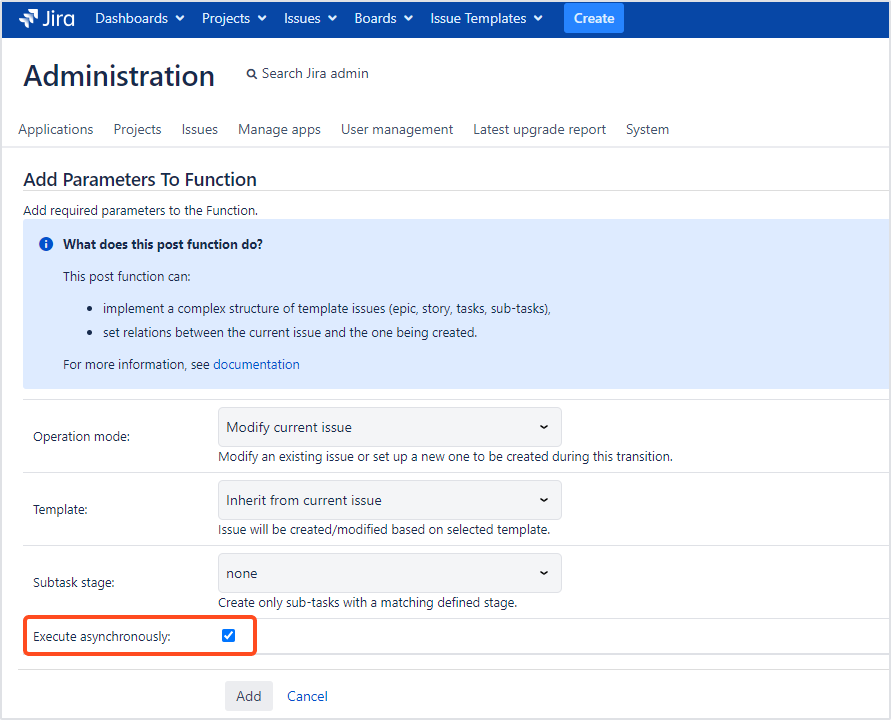
You will get a notification only after the first issue creation. All other tasks will be created without any notification, but you can always check the progress in the Event log.
Follow up
- To learn how to simply apply templates to new issues, go to Modify current issue.
- To learn how to create linked issues in different projects, go to Create new issue.
- To learn how to schedule additional subtasks to be created during a different transition, see Create subtasks during transition.
- To analyze a real-life example, read our Use case.
If you can’t find the answer you need in our documentation, raise a support request.