- Get started
- About
- Conditions and validators comparison
- Migration to Cloud
- Connect to Assets API
- Use cases
- Dynamic Forms
- Dynamic Forms Overview
- Add Dynamic Fields
- Add Translations
- Configure Conditions
- Configure Validators
- Copy Dynamic Fields
- Display Dynamic Fields
- Dynamic Fields in Team-managed projects
- REST API
- Use Case
- Supported fields
- Bundled Fields
- Bundled Fields Overview
- Global Configuration
- Project Configuration
- Display Bundled Fields
- Search with Bundled Fields
- Automation
- Request details view
- Customization Overview
- Display Additional Details
- Display Attachments
- Display Related Issues
- Display SLAs
- Use Case
Display Additional Details
Customize Request Details View with the fields presenting additional details
With Extension for Jira Service Management you can make additional information about requests visible on the Customer Portal. Select a field which presents desired information, assign it to particular request types and display it on the Customer Portal.
You can display the following fields:
- Assignee
- Checkboxes
- Components
- Date (Created, Resolved, Updated)
- Date Picker
- Date Time Picker
- Environment
- Labels
- Multi User Picker
- Number Field
- Priority
- Radio Buttons
- Resolution
- Select List (multiple choices)
- Select List (single choice)
- Text Area
- Text Field
- Time Tracking
- User Picker
- Version Picker
- Watchers
- Epic Link
- Sprint
Steps
To configure display of additional request details:
- Go to Project settings.
- Click Request details extension.
- Navigate to Show fields > Field and select the fields with details that you want to display.
- Go to Request types and select request types for which you want to display the selected fields.
Tip
If you want to show a field in every request type, select Apply to all.
- Click Add.
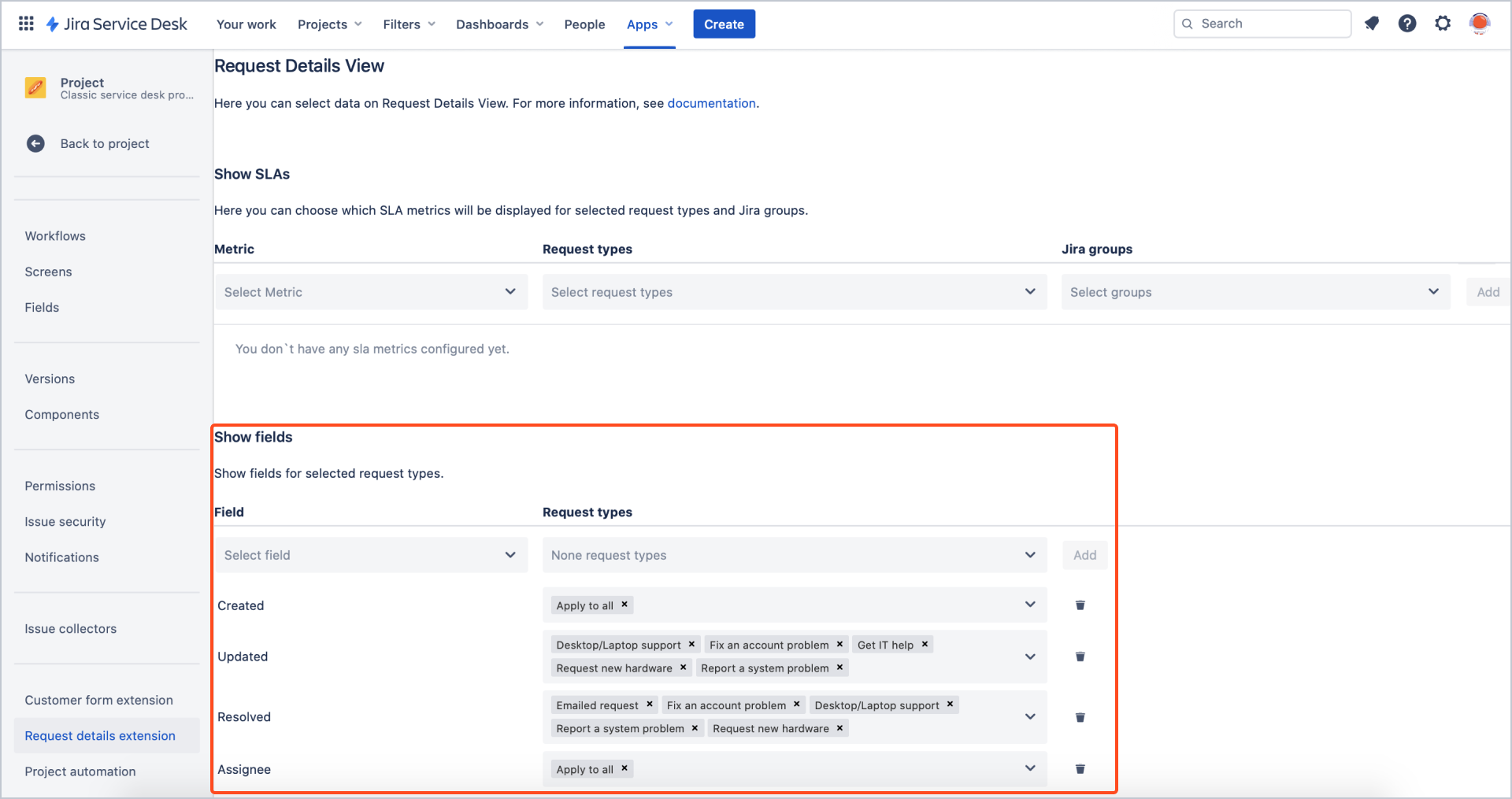
Result
Selected fields are visible in Request Details View for the selected request types.
If you can’t find the answer you need in our documentation, raise a support request.
Include as much information as possible to help our support team resolve your issue faster.
