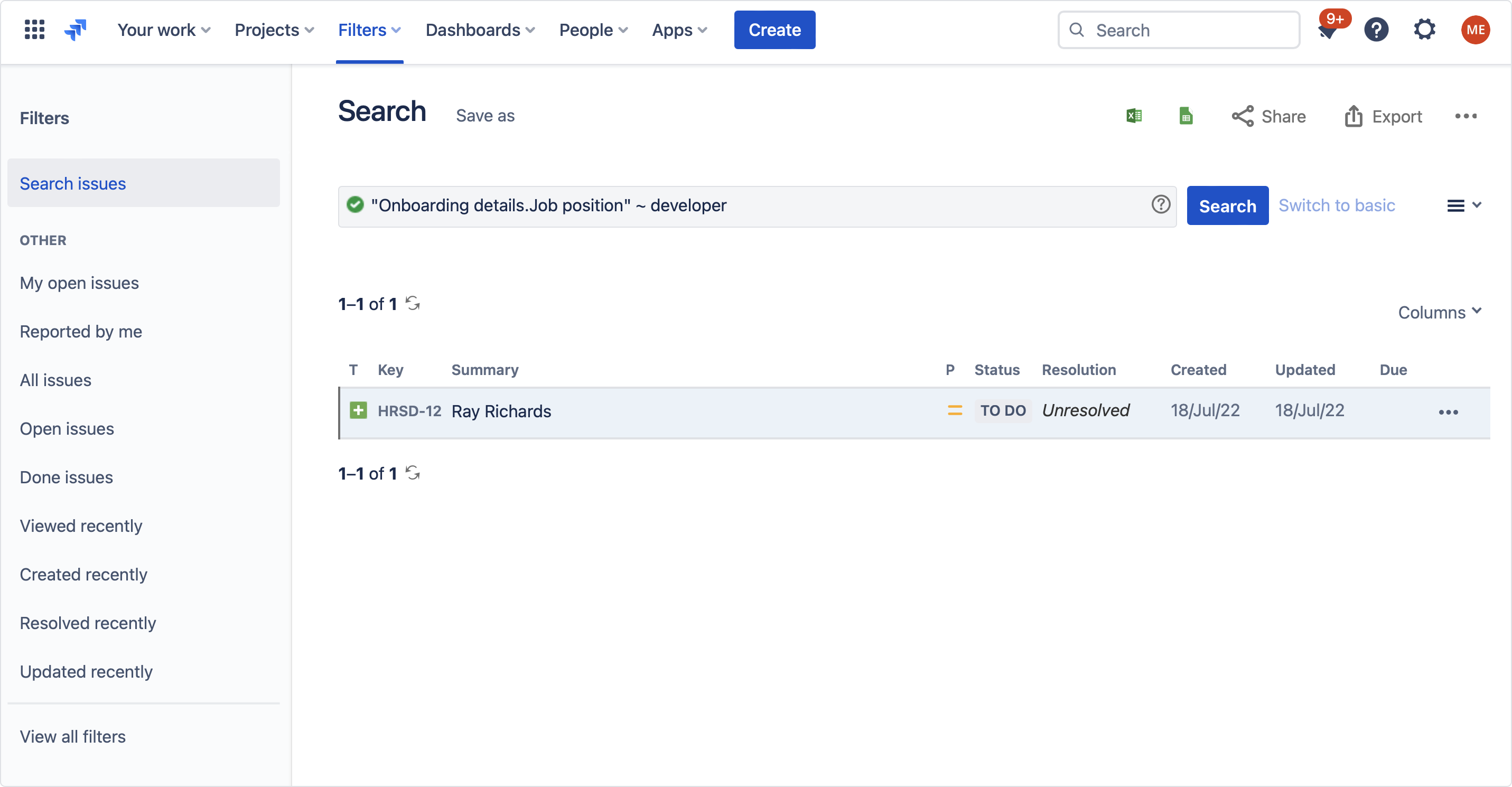- Get started
- About
- Conditions and validators comparison
- Migration to Cloud
- Connect to Assets API
- Use cases
- Dynamic Forms
- Dynamic Forms Overview
- Add Dynamic Fields
- Add Translations
- Configure Conditions
- Configure Validators
- Copy Dynamic Fields
- Display Dynamic Fields
- Dynamic Fields in Team-managed projects
- REST API
- Use Case
- Supported fields
- Bundled Fields
- Bundled Fields Overview
- Global Configuration
- Project Configuration
- Display Bundled Fields
- Search with Bundled Fields
- Automation
- Request details view
- Customization Overview
- Display Additional Details
- Display Attachments
- Display Related Issues
- Display SLAs
- Use Case
Search with Bundled Fields
See how you can search through issues containing Bundled Fields
Extension for Jira Service Management supports JQL searching for all the issues that contain Bundled Fields. You can search for single subfields or their specific values.
Searching for subfields
Steps
- Go to Issue navigator.
- Click Switch to JQL next to the search bar.
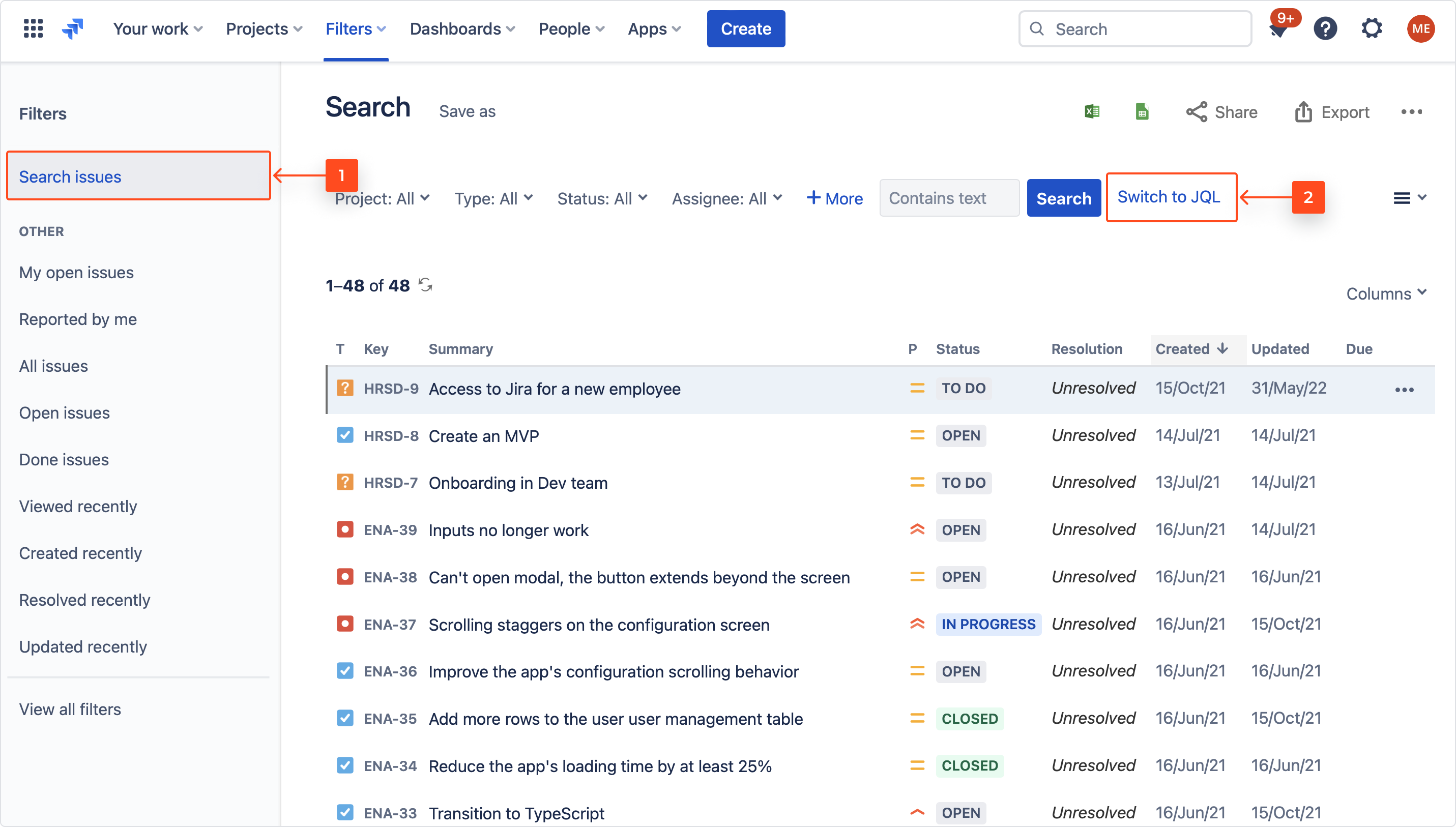
- Start typing the name of the Bundled Field. You will see the hints appear as you type.
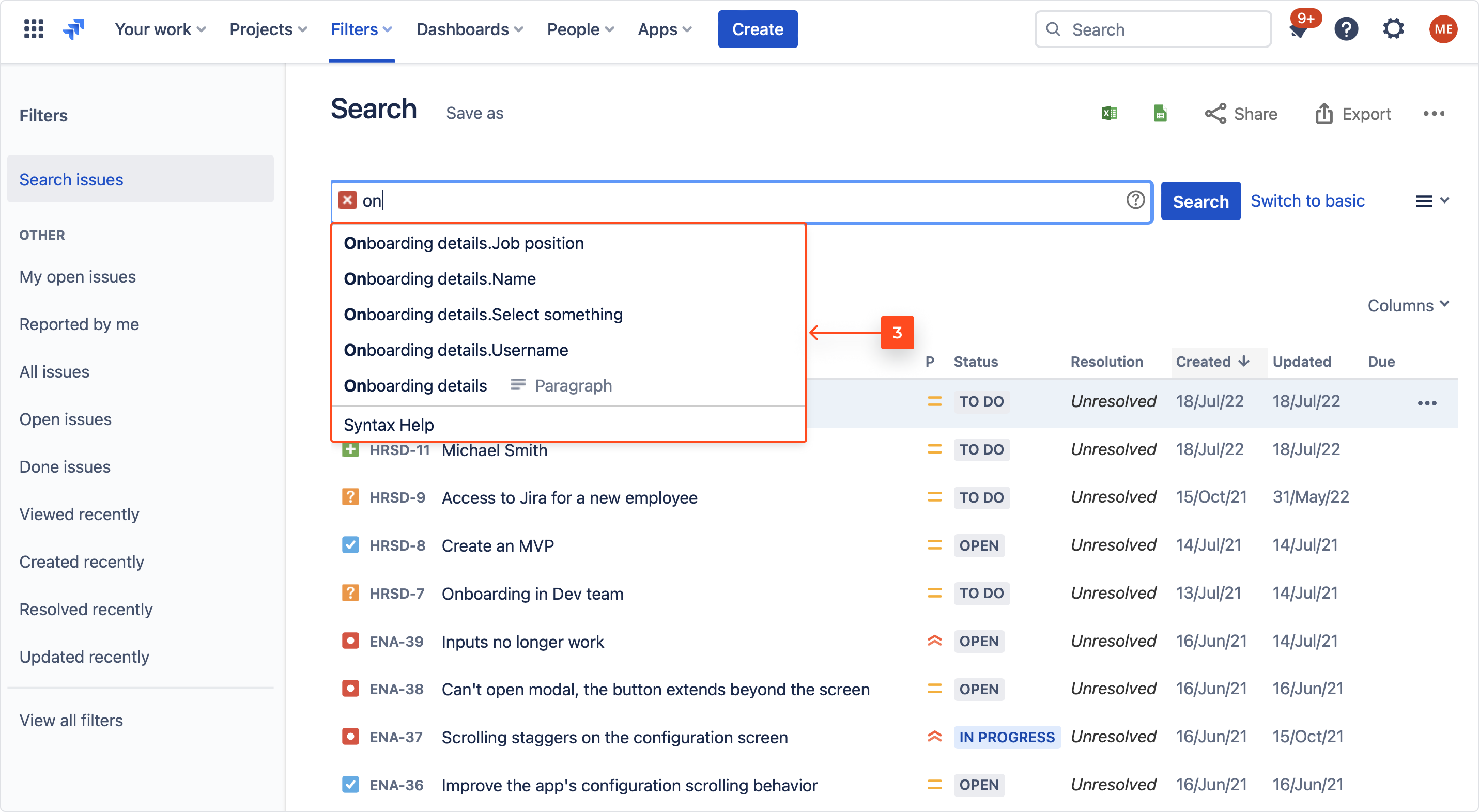 Note
NoteThe first part of the search phrase is the name of the Bundled Field, while the second is the name of the specific subfield.
- Click on a hint and type the desired operator.
- Click Search.
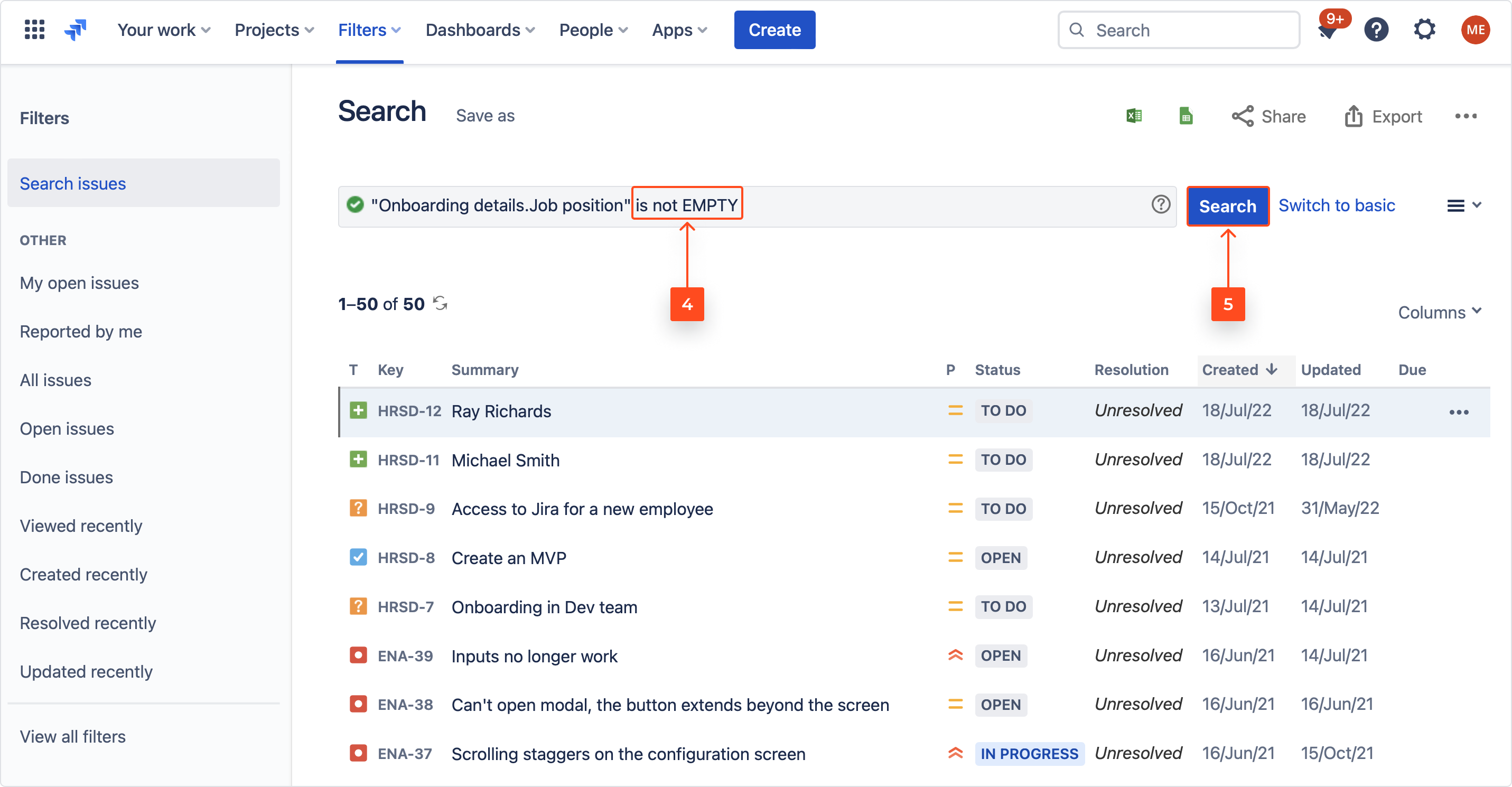
Result
You can also search for subfields without their Bundled Field context. The query will look as following:
Job position is NOT EMPTY
The query will see this as a regular custom field search. However, if there’s more Bundled Fields with identically named subfields, the query will return all Bundled Fields with the searched subfield.
Searching for subfield values
In the Issue navigator, you can search for the specific value of a given subfield. For each subfield type, use the following queries:
Text fields
"BUNDLED_FIELD_NAME.TEXT_SUBFIELD_NAME" ~ SUBFIELD_VALUE
Date fields
"BUNDLED_FIELD_NAME.DATE_SUBFIELD_NAME" = "RRRR-MM-DD"
Date & Time fields
"BUNDLED_FIELD_NAME.DATE_SUBFIELD_NAME" = "RRRR-MM-DD HH:MM"
Number fields
"BUNDLED_FIELD_NAME.NUMBER_SUBFIELD_NAME" = "NUMBER"
- Although searching is not case sensitive, you need to provide an exact matching value in order to get the desired results.
- Single and multi select fields are not supported for searching.
If you can’t find the answer you need in our documentation, raise
a support request.
Include as much information as possible to help our support team resolve your issue faster.