- Get started
- About
- First steps
- Glossary
- Migration
- Configuration
- Global configuration
- Repository
- Template configuration
- Template scope
- Manage templates
- Supported fields
- Permissions
- Using templates
- Create issue from template
- Create issue structures
- Apply template to existing issue
- Recreate issue
- Use template custom field on issue create screen
- Default templates
- Direct link
- JQL searchers
- Variables
- Static variables
- Dynamic variables
- Smart defaults
- Basics
- Smart issues
- Smart users
- Smart dates
- Smart project
- How to use smart defaults
- App Integrations
- Team-managed projects
- Jira Software
- Jira Service Management
- Advanced Roadmaps
- Issue Checklist for Jira
- Advanced
- Automation
- Legacy automation action
- REST API
- Create issue and apply template with Jira REST API
- Security
- Security statement
- App permissions
Template configuration
This chapter provides information on how to configure a template.
Every issue created in Templates repository becomes a template. Thus, to start using a template you need to create a regular Jira issue, where:
- fields visible on the Create Issue screen depends on screen configuration
- fields values are customized
Basic template has default settings that can be changed at any time:
- issue Summary is copied and used as a Template name
- template’s child inherits scope from parent,
- template is already configured to copy sub-tasks,
- Make template selectable toggle is switched on, so that template can be used as a primary template (can be directly selected in Template select or Template custom field),
- template is available in all projects.
To change the default configuration, open your template and click the Templates configuration quick-add button.
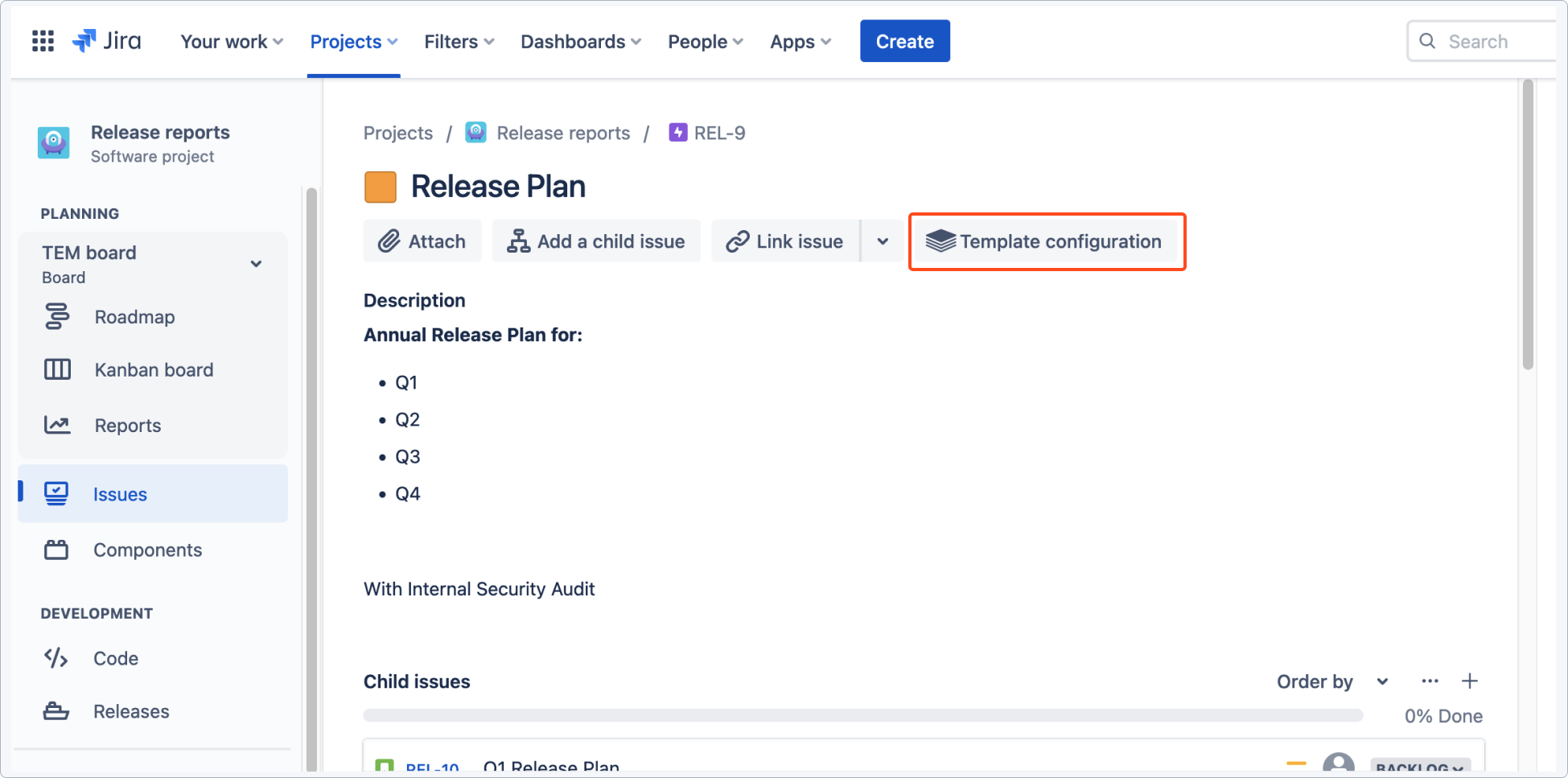
General
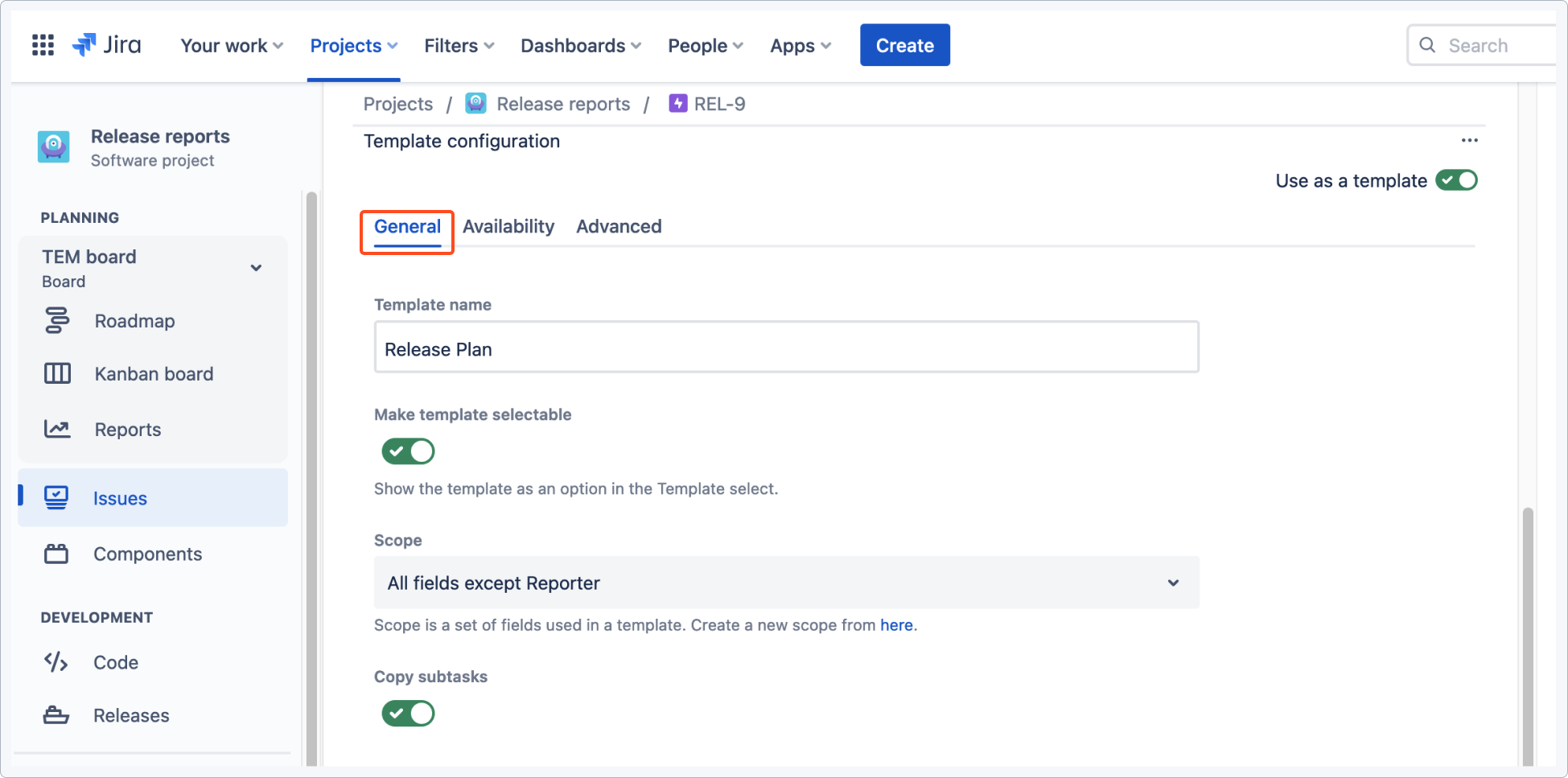
In the General section:
- Template name is copied from the Summary field, and can be changed here. Thanks to that, you can easily browse templates in a drop-down list.
Warning
Every logged in Jira user can access Template Name (even without browse project permission in templates repository), therefore you shouldn’t provide sensitive data here.
NoteIf you leave Template name field empty, it will rollback to Summary’s value. - Make template selectable toggle allows you to switch off the template in drop-down list. Switch it off for secondary templates, like your Stories under Epic, which you don’t want to use directly.
- In Scope you can select the set of template’s fields. With Inherit option, template’s fields are taken from the parent template
- Copy subtasks allows you to create new issue from the template with its subtasks, without any manual work. This option is enabled by default.
Availability

In the Availability section:
Limit the usage of the template to selected projects. If you leave the select empty, your template will be unavailable in all projects. This operation is equal to disabling the template.
Advanced
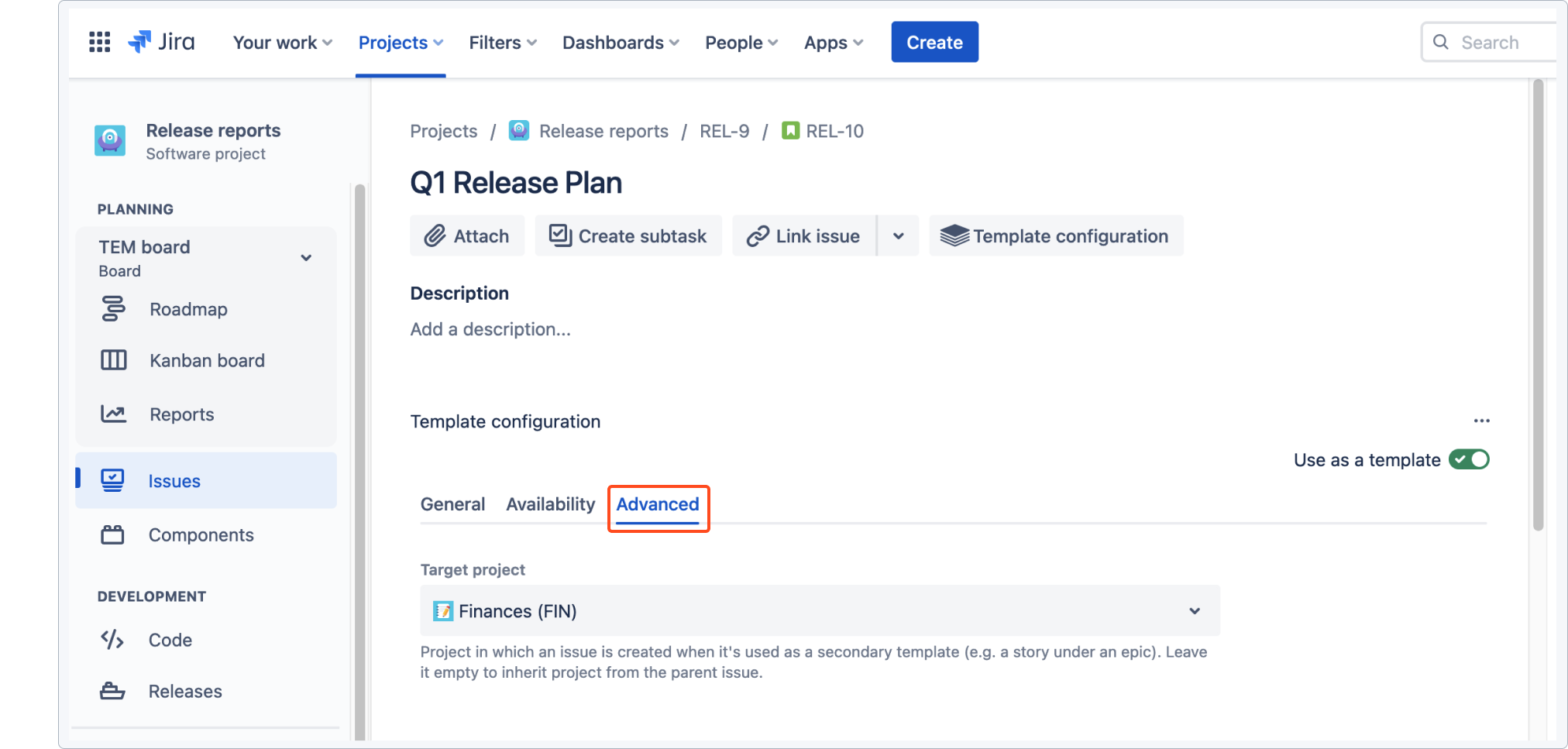
In the Advanced section:
With the target project feature you can select a project in which an issue will be created when it’s created as a part of a hierarchy. For example, you can configure your stories so they are created in different projects. With this feature you can create cross-project epics, which involve multiple teams working on different projects.