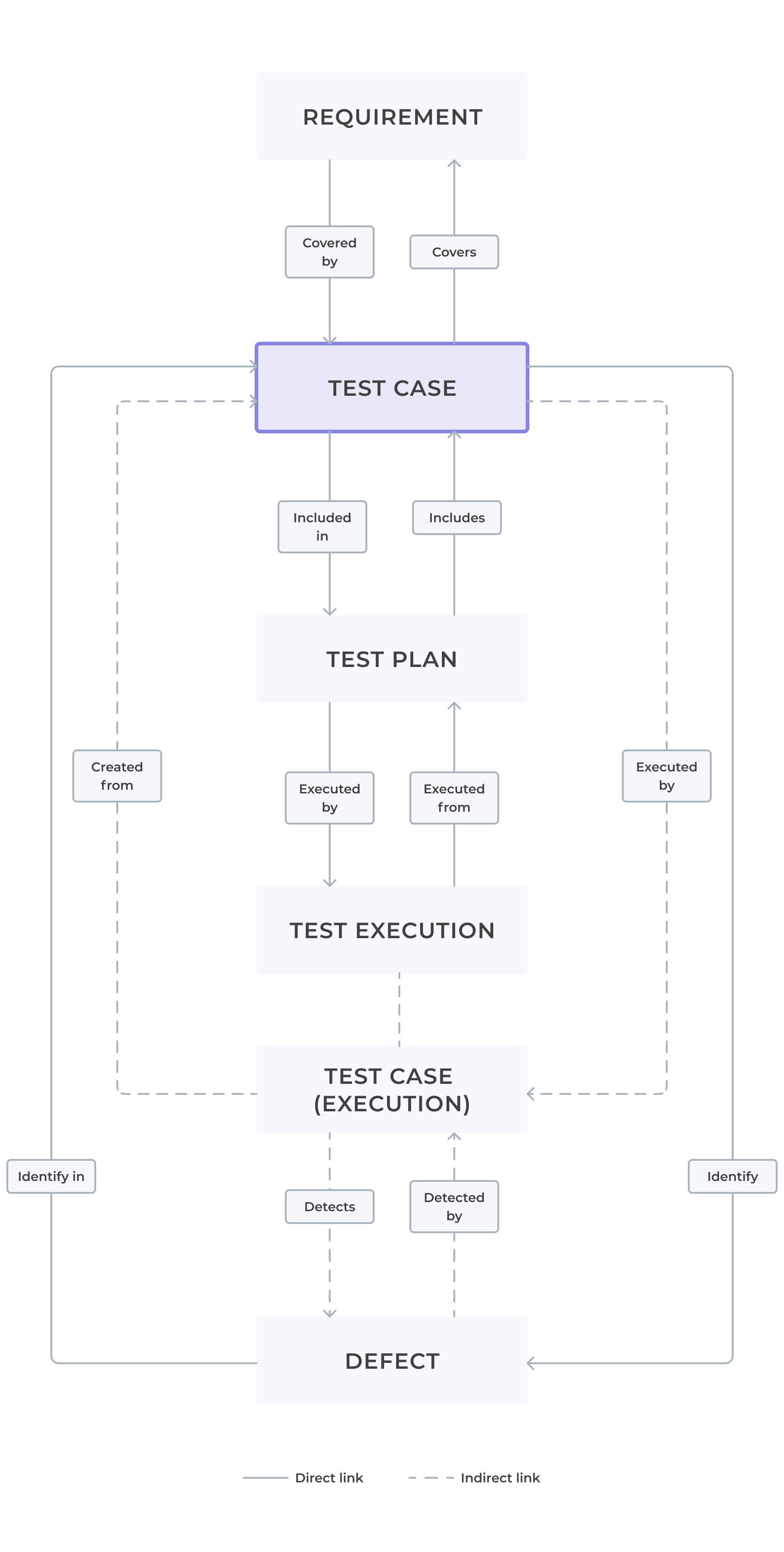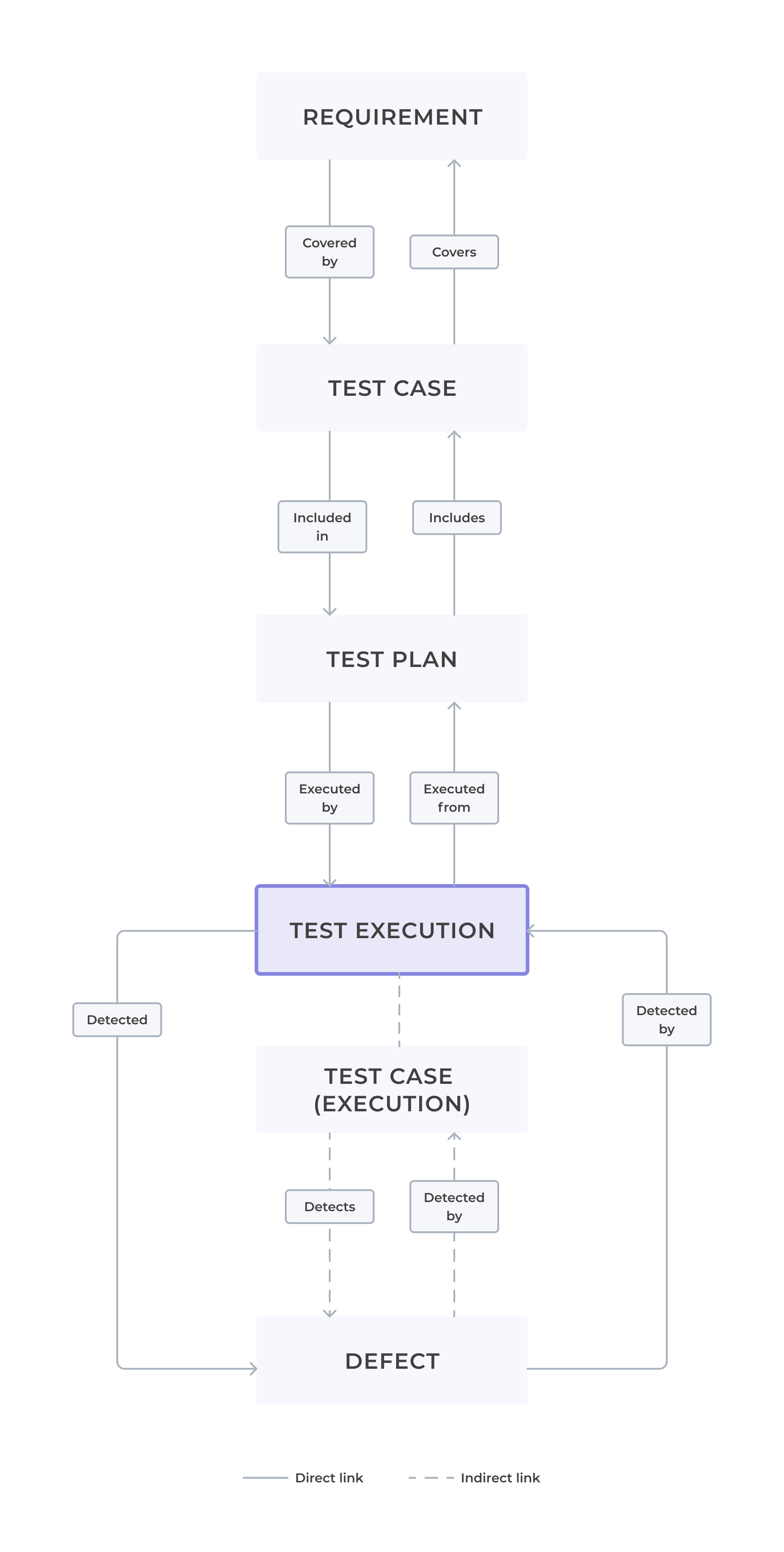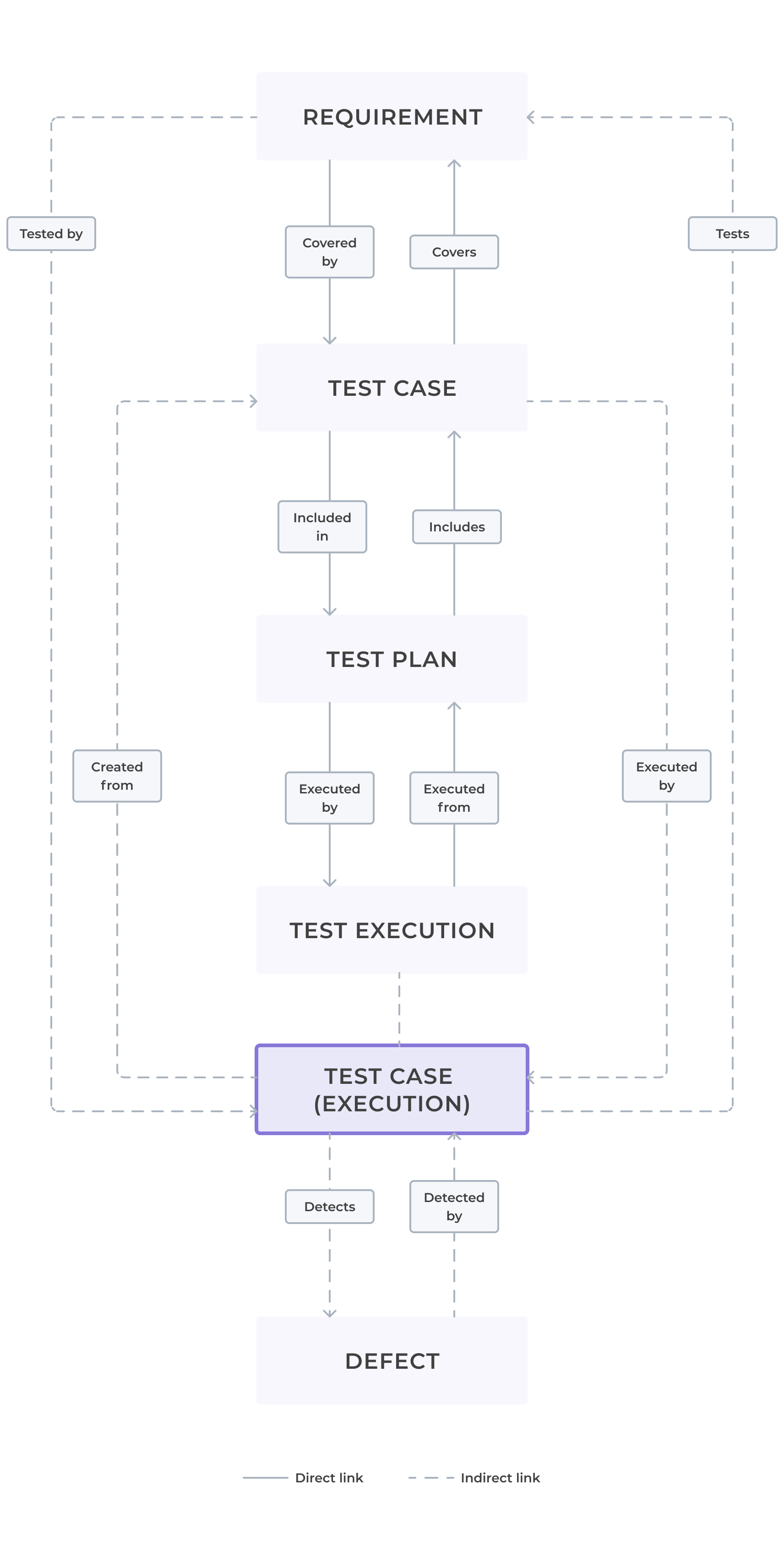- REST API
- REST API
- Authentication
- Test Key
- Jira REST API
- Requirements
- Test Case
- Test Plan
- Test Execution
- Test Case Execution
- Defects
- Tree Structure
- Example of use
Relations helper
This chapter provides information about relations between Requirements, Test Cases, Test Plans, Test Executions, and Defects. It means that in order to use RTM, you need to enable linking.
Make sure you have Linked issues field unlocked in Project settings > Fields.
There are two types of relations:
- Direct linking: Allows to link elements directly, for example: Requirement with Test Case or Test Case with Test Plan.
- Indirect linking: Provides an information about further relation, for example: Requirement with Test Plan (where Requirement links only with Test Case and Test Case is combined with Test Plan).
Each relation is described at the beginning of the chapter. For better understanding, see relations graphs below:
Relations
Each Requirement, Test Case, Test Plan, Test Execution and Defect has separate Relations tab, where you can add links.
- Before you start, make sure you have Link Issues permission. Read more about Permissions.
- Make sure you have Linked issues field unlocked in Project settings > Fields. Thanks to that, all links will be visible in Relations tab.
- Relations tab is available in already created objects.
- Test Case Execution has a read-only Relations tab.
Steps
To add links:
- Go to selected issue.
- Go to the Relations section.
- Click + New direct link.
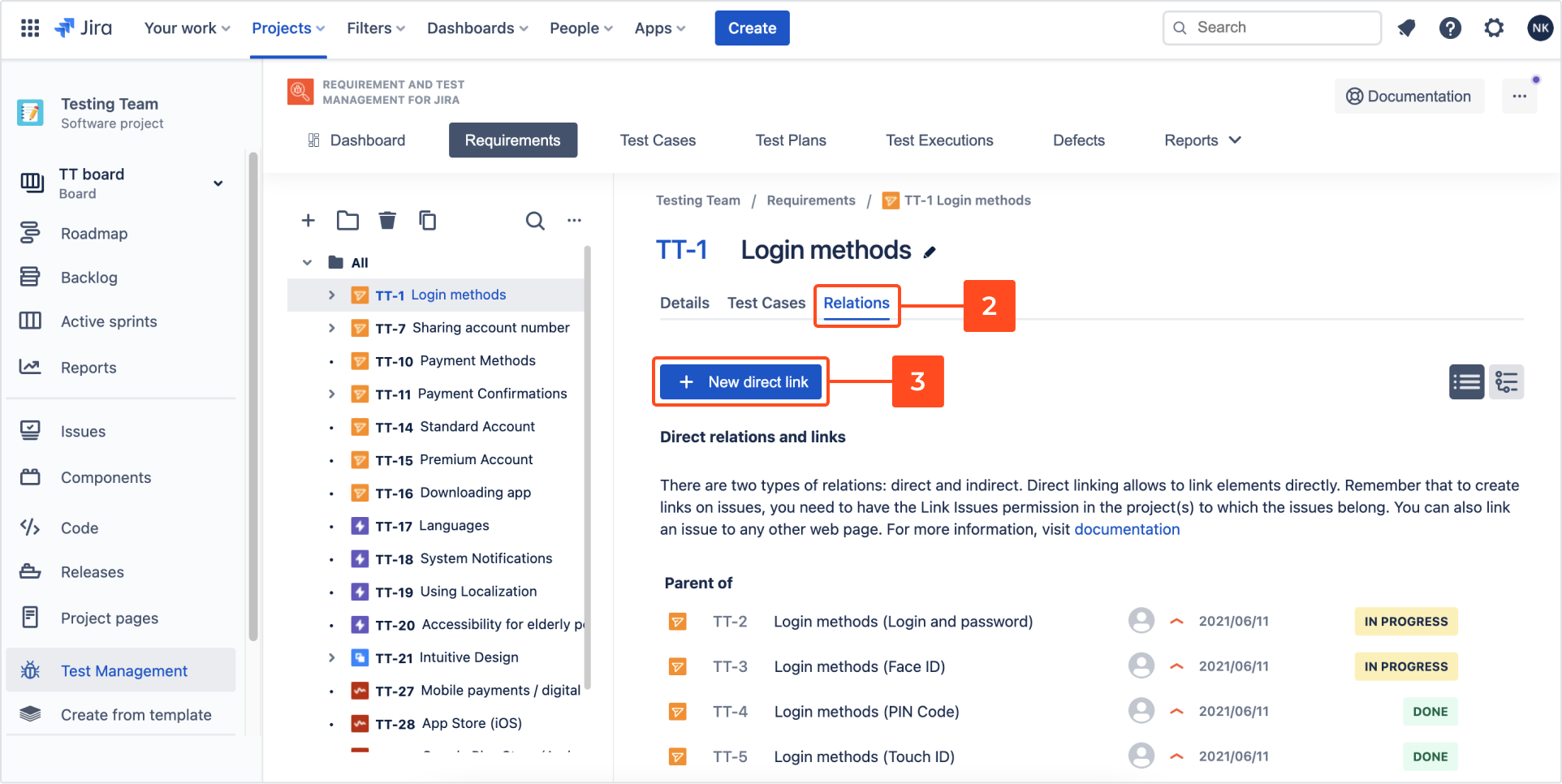
- Go to the Jira Issue section.
- Configure the following:
- Choose the type of link to be create.
- Choose issue: Specify the issues to be linked to your currently selected issue.
- Click Link.
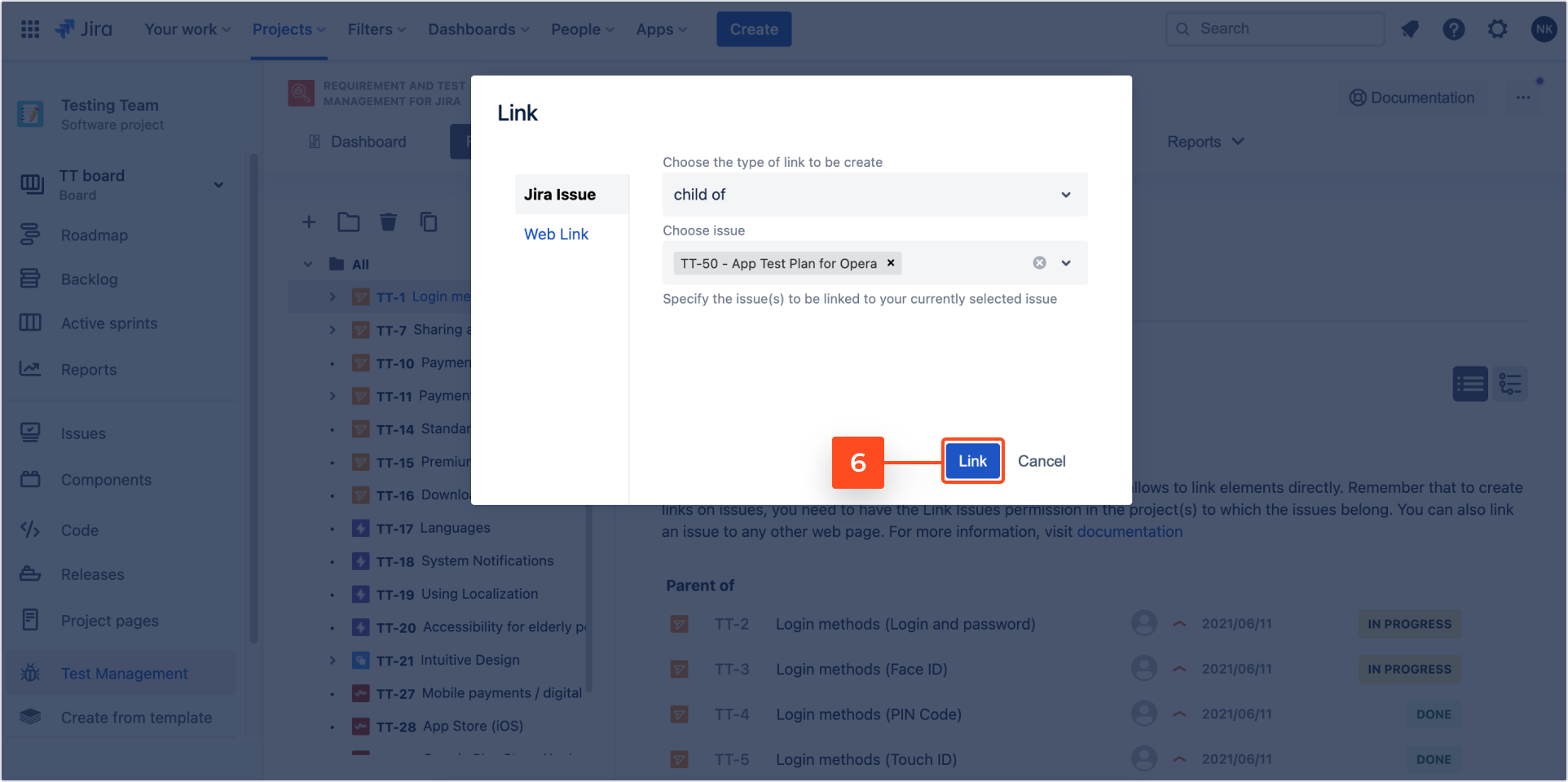
- Go to the Web Link section.
- Configure the following:
- URL: Enter the URL of the page to link.
- Link text: Enter the URL name.
- Click Link.
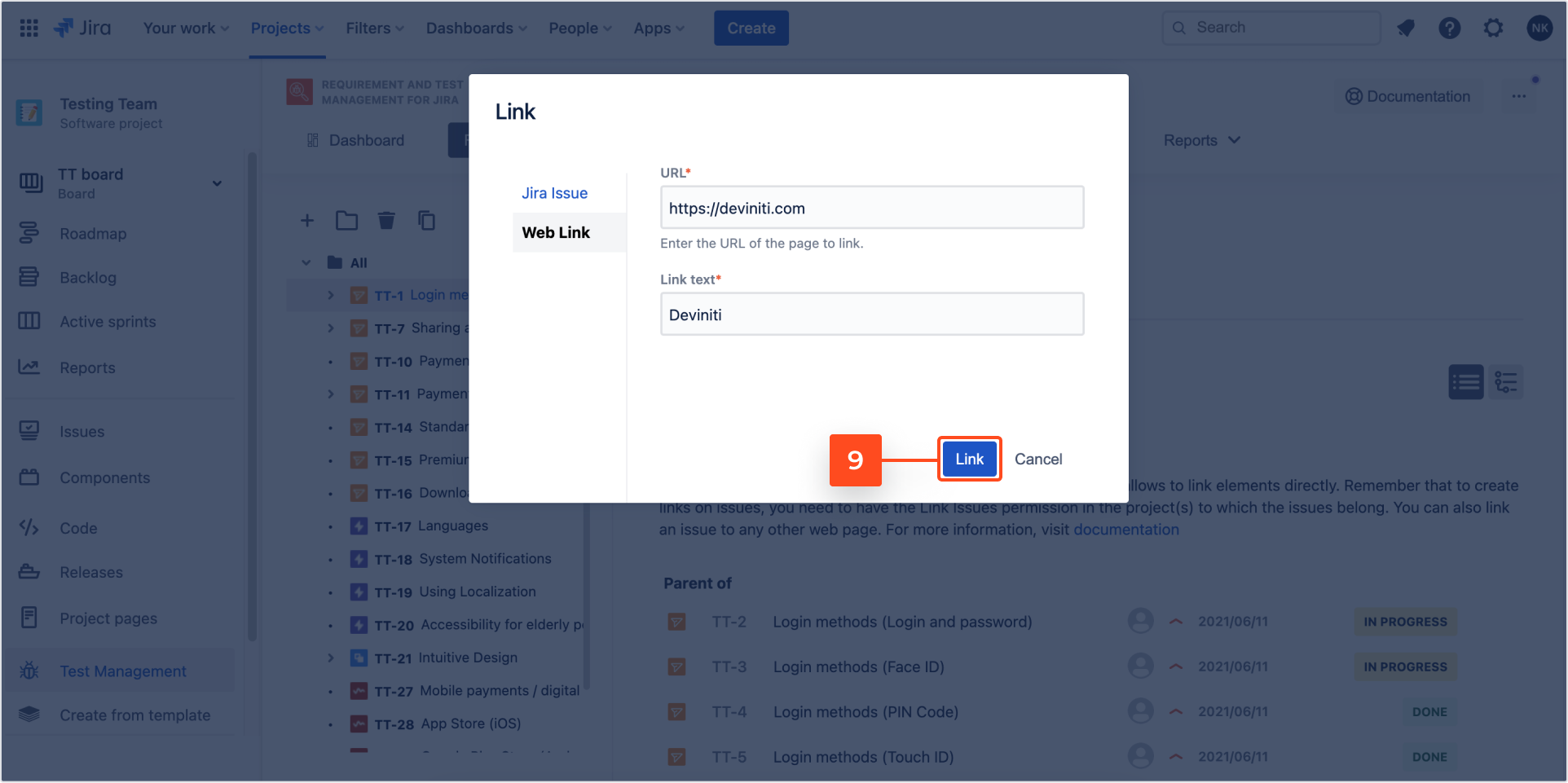
Result
- For example, you can also link to Confluence where requirement is described in details.
- If you want to remove added link, click the trash icon.
- In Relations section are displayed links related with RTM processes and added by Create Link option.
Need help?
If you can’t find the answer you need in our documentation, raise a support request*.
*Include as much information as possible to help our support team resolve your issue faster.