- Get started
- About
- Supported fields
- Configuration
- Introduction
- Pages
- Page editor
- Templates
- User Scopes
- Permissions
- Settings
Assets API configuration
Find out how to establish the app connection and use Assets
Configure your connection with the app via API token in order to use Theme Extension for Jira Service Management together with Assets.
To access Assets in Jira Service Management it’s required to upgrade your Jira Service Management plan to Premium. Learn about upgrading your plan in Jira.
Establish connection
You can establish the connection with the app by using your Atlassian account credentials:
- email address
- API token
API tokens serve for authentication and they allow you to securely work with the app. The tokens can be generated from your Atlassian account. You can use your generated token by applying the copy and paste options.
To find out how to create and manage API tokens, see Atlassian documentation.
Steps
- Go to Settings and access the Assets API section.
- Enter your email address.
- Provide your API token which can be created by using the Atlassian account view.
- Click Connect.
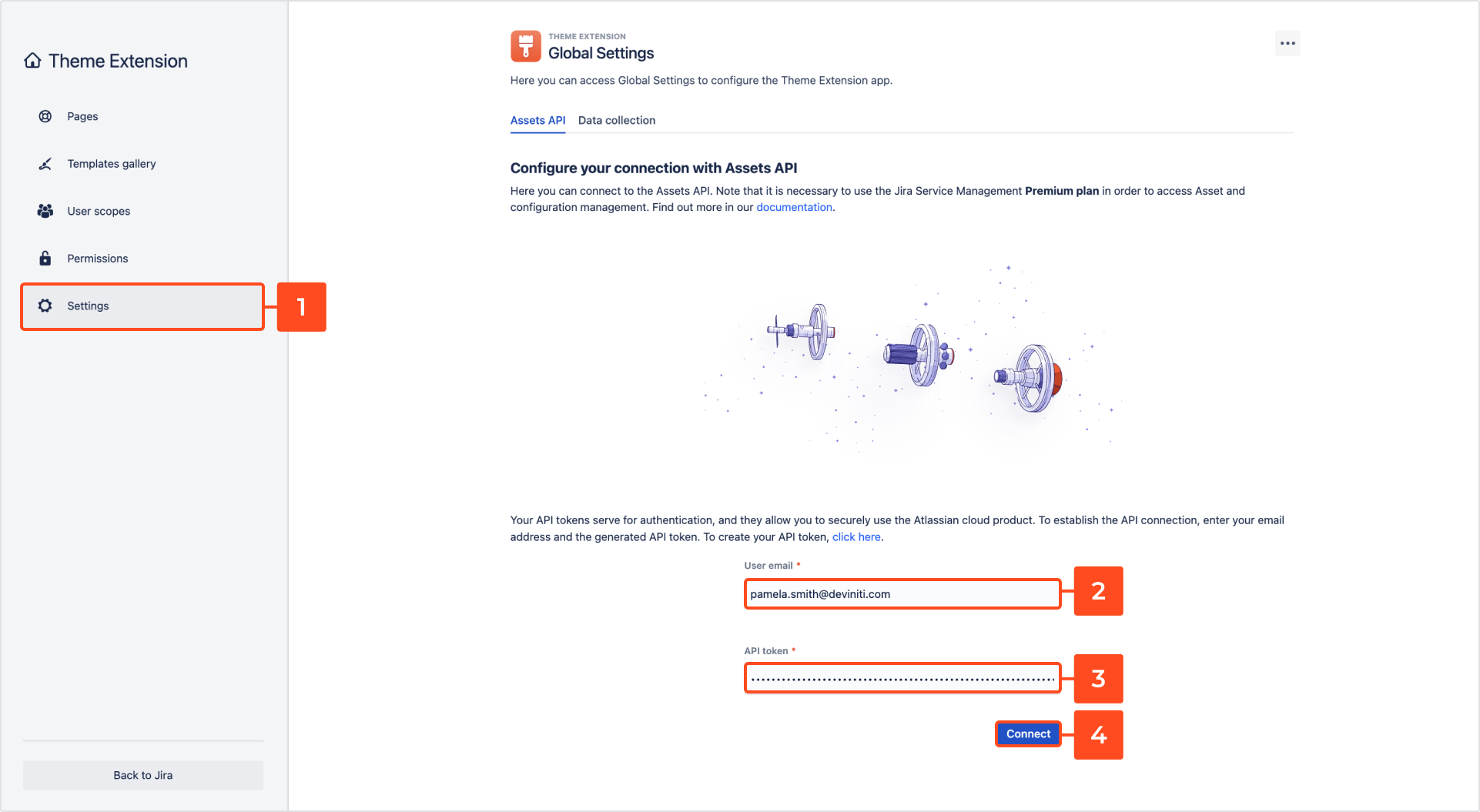
Result
The introduced email and API token are verified. If your credentials are correct, the connection is established.
Connection problems
If you’ve introduced wrong credentials or your token’s already expired, the connection with the app can’t be established. In the case of connection problems, you’ll see the Error label under the Connection status section.
Steps
- Check your credentials or generate a new API token by using the Atlassian account view.
- Click Try again.
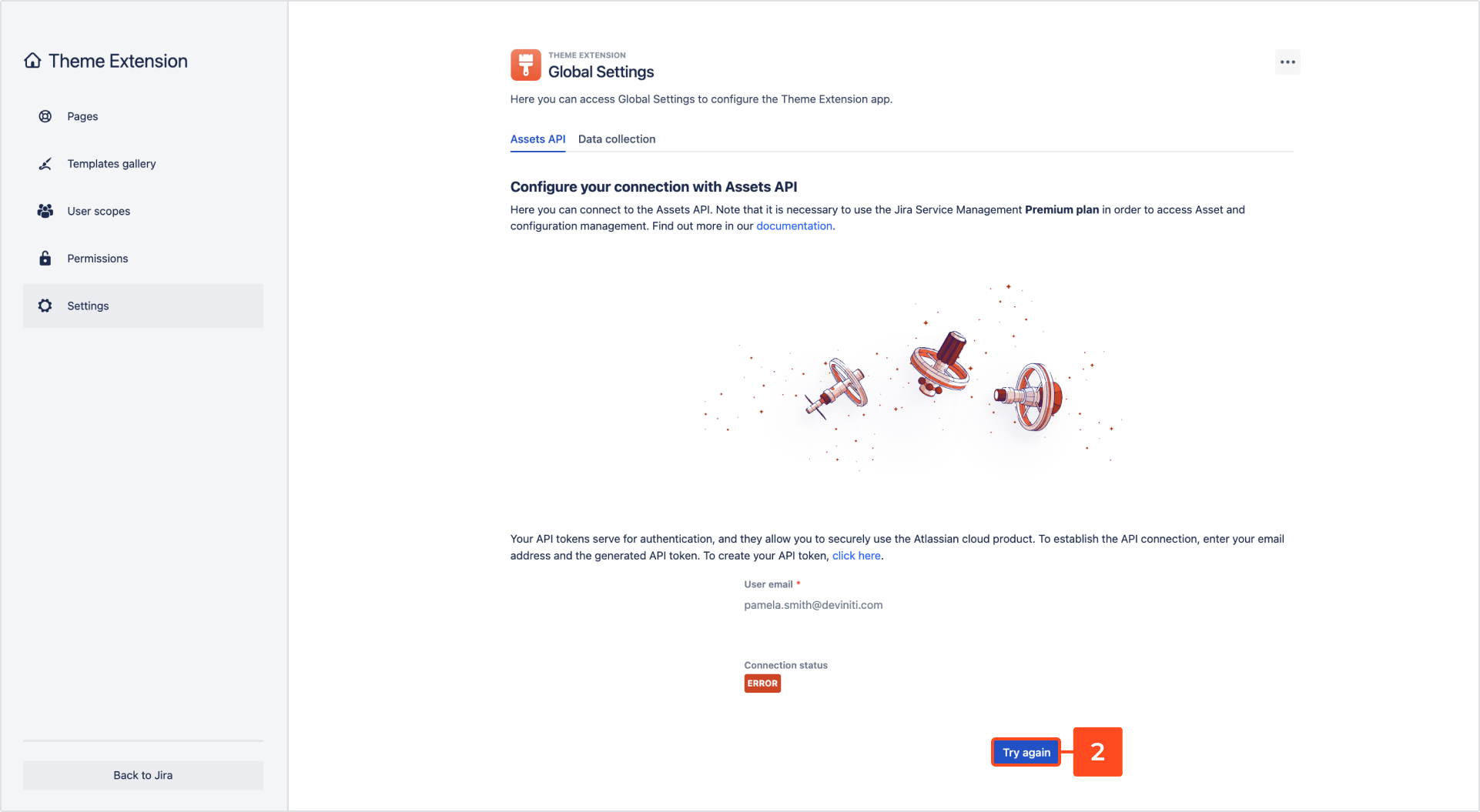
- Establish your connection by introducing correct credentials.
Result
Your connection is established and the app functionalities are available when the label under the Connection status section is changed to Connected.
Using Assets
Once you’ve successfully configured your connection with the Assets API, you can use Assets.
By adding the Assets custom field to the request forms of the particular project which is presented on the themed Page, the users of this Page can define their Assets.
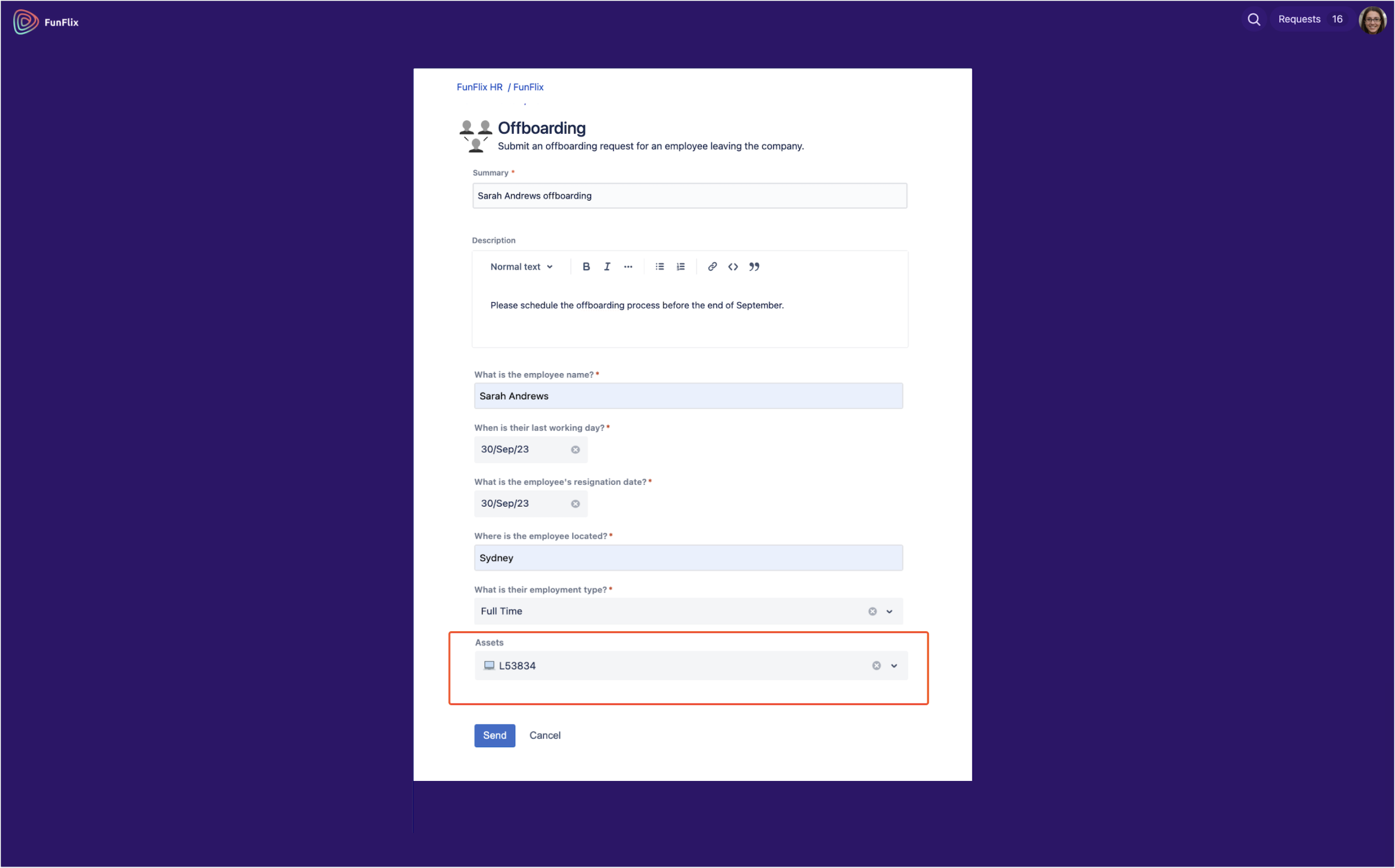
Disconnect Assets API
You can terminate the connection with the app by disconnecting the API token.
By terminating your connection with the Assets API you won’t be able to use the Theme Extension app with Assets.
Steps
- Access the Assets API configuration view.
- Click Disconnect.
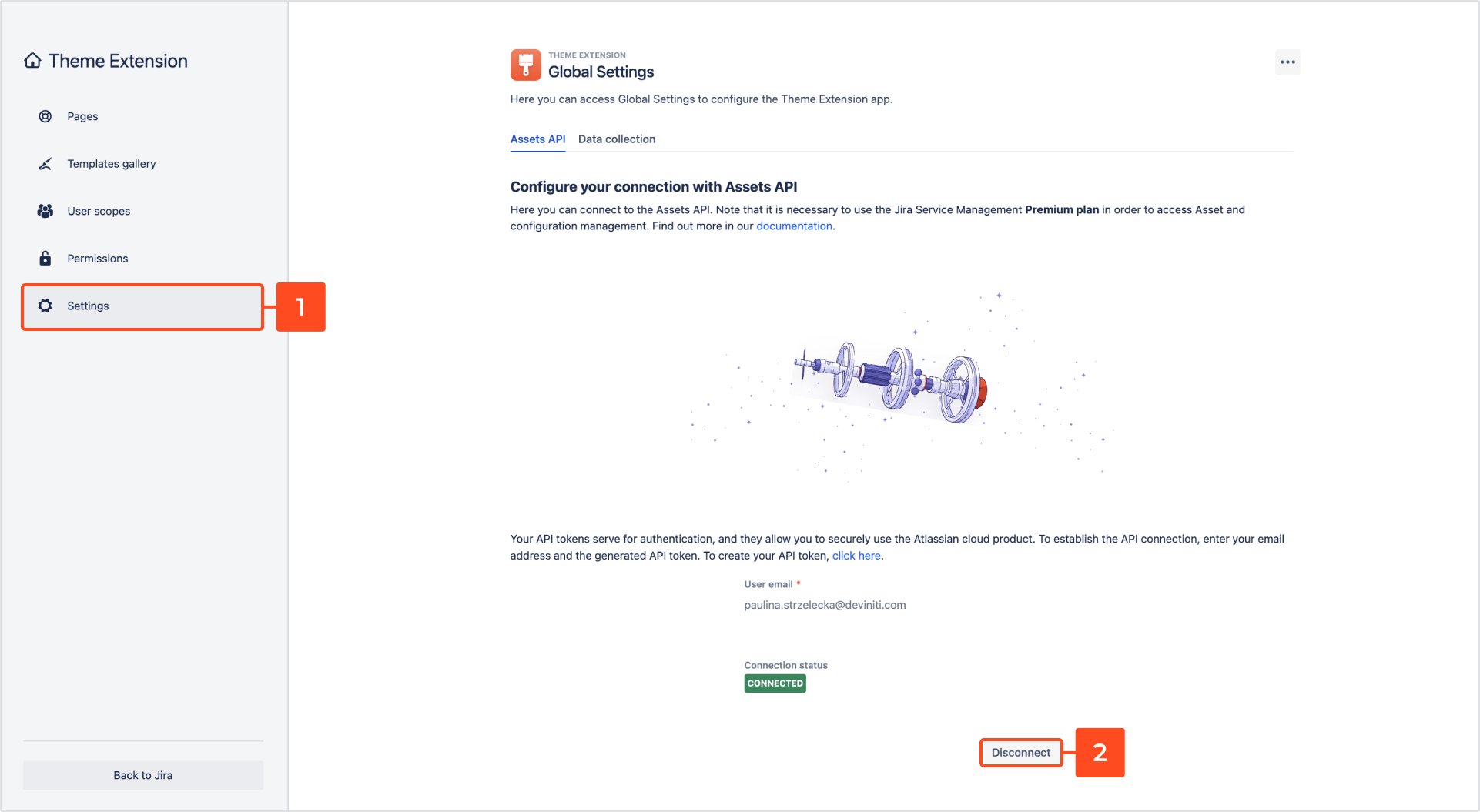
- Confirm that you wish to permanently disconnect the API token.
Result
Your app connection is terminated. You can establish a new connection by providing your API token and email address later.
If you can’t find the answer you need in our documentation, raise
a support request.
Include as much information as possible to help our support team resolve your issue faster.