- Get started
- About
- Supported fields
- Configuration
- Introduction
- Pages
- Page editor
- Templates
- User Scopes
- Permissions
- Settings
Customer’s view
Learn how to navigate a Page as a customer
As a customer, you can use Pages as a substitution for Customer portal and Help center. Once your Jira administrator provides you with a Page link, you can then log in to see different request types from various service projects.
Accessing Page
Once you’ve been provided with the Page link, as a customer you are redirected to the themed Page which allows you to raise requests.
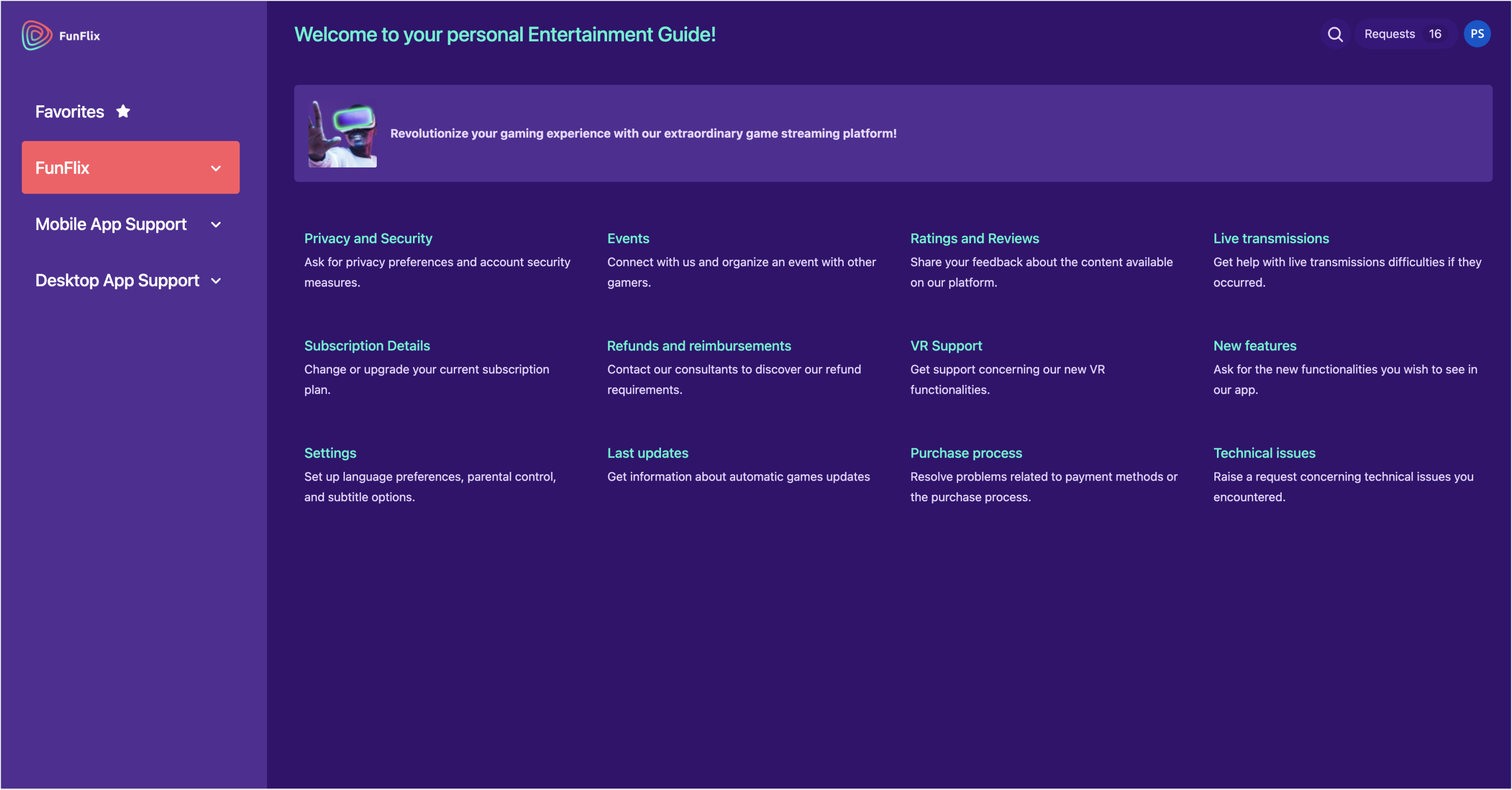
Requests options visible to the customer are based on projects which have been selected during the configuration of Page settings in Jira.
Page Overview
The main Page allows customers to perform several different actions. On the themed Page you can:
- Raise a request by using the options visible in the Main section. By selecting a particular request type, you will be redirected to the Request form.
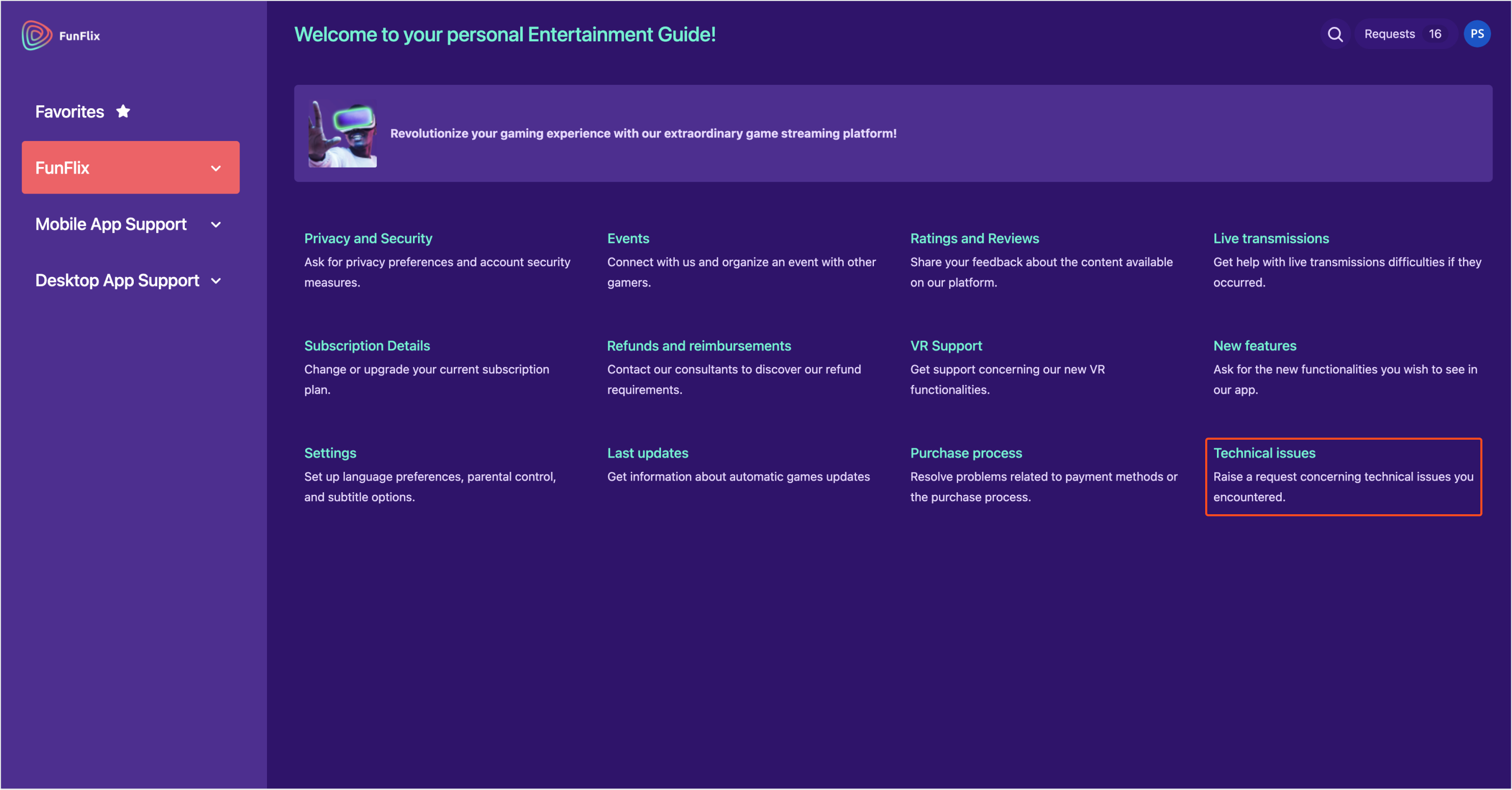
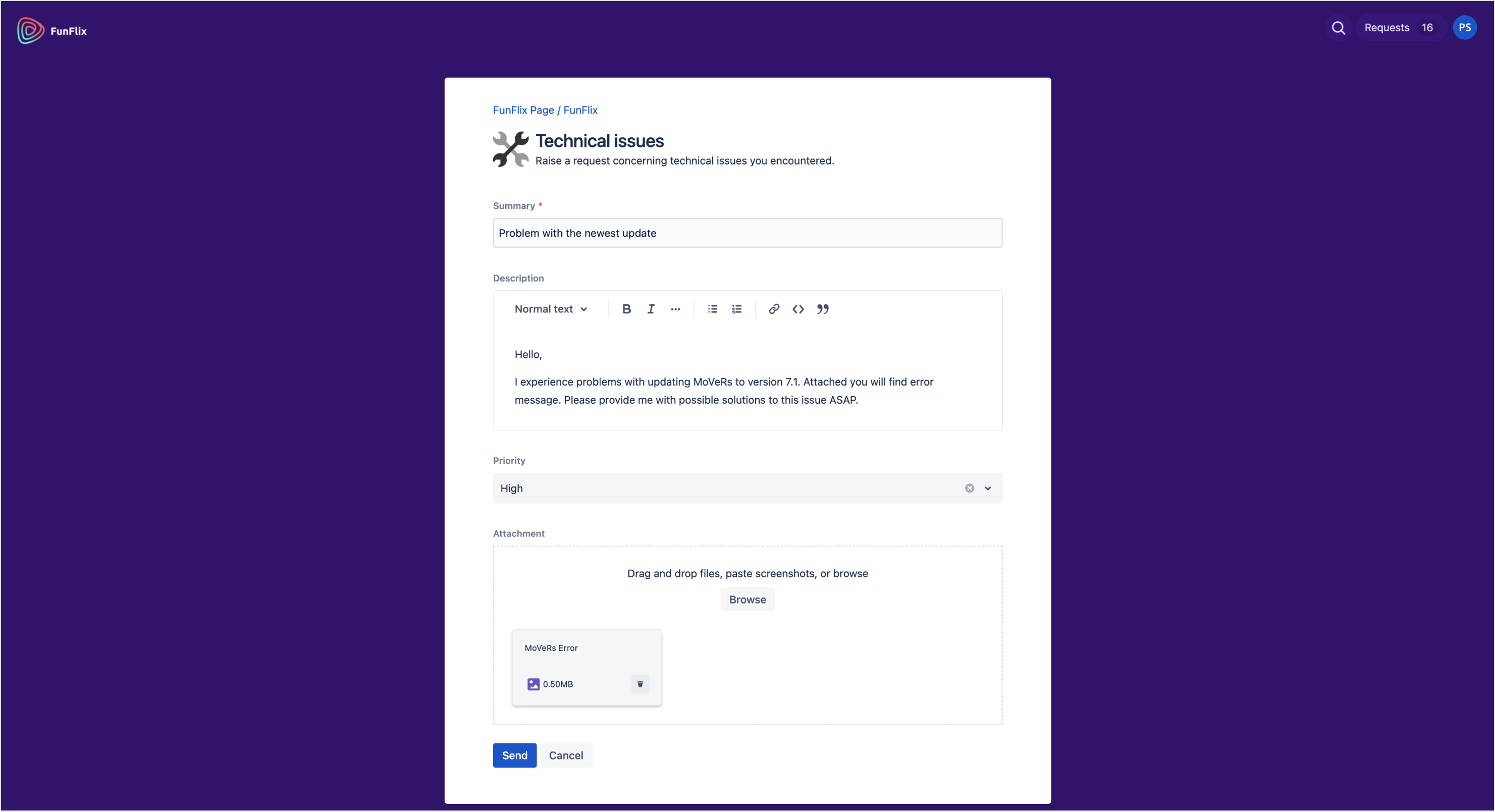
If your Request form includes the fields which are not supported by Theme Extension, it will be presented by using native Jira Service Management theme.
To check which fields are supported by the app, navigate to Supported fields chapter.
- Switch to another project in order to select different request types. The list of available projects which have been added to your Page is visible in the Navigation section.
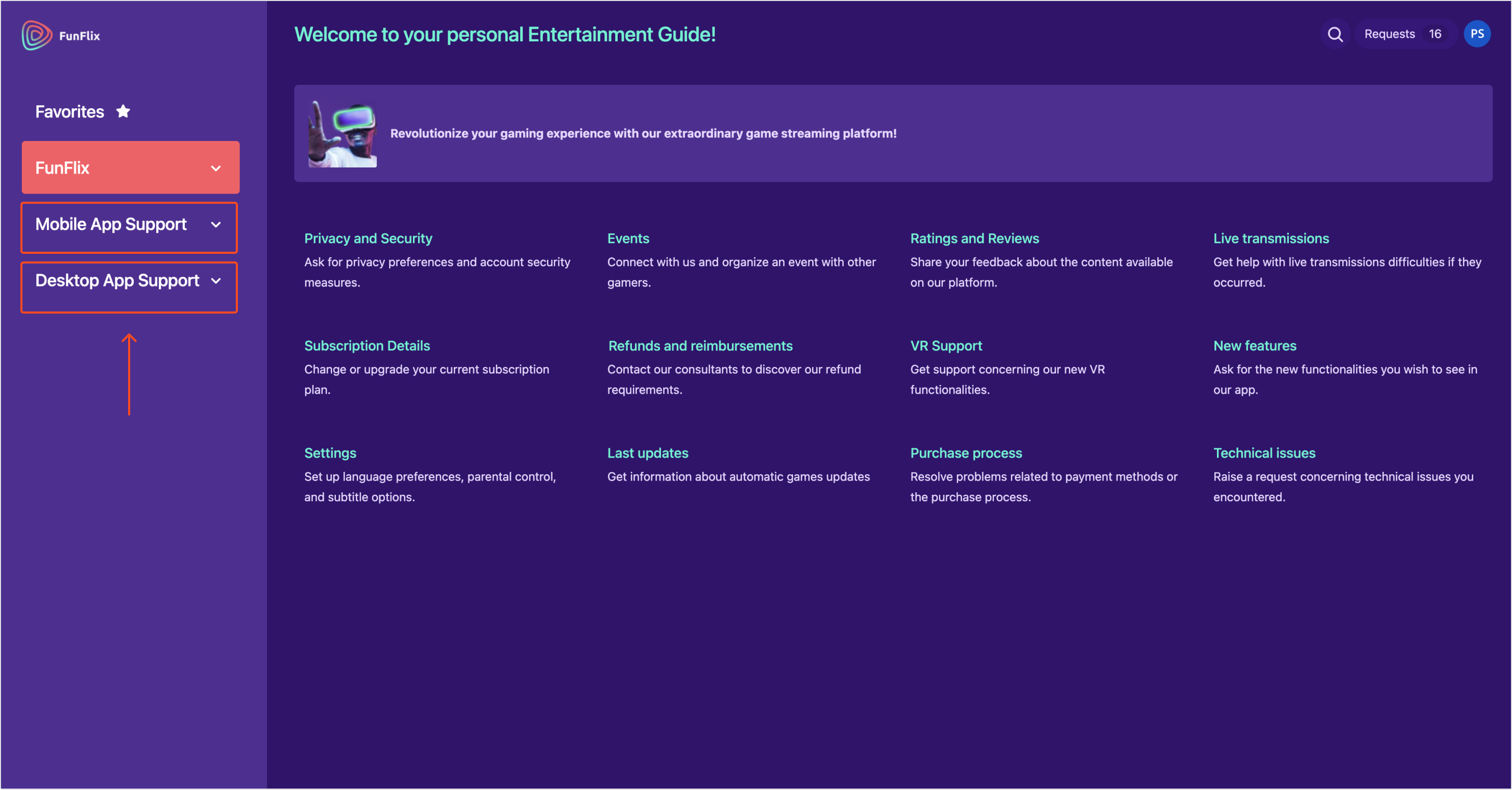
- Mark selected request types as favorites and access them in the Favorites category.
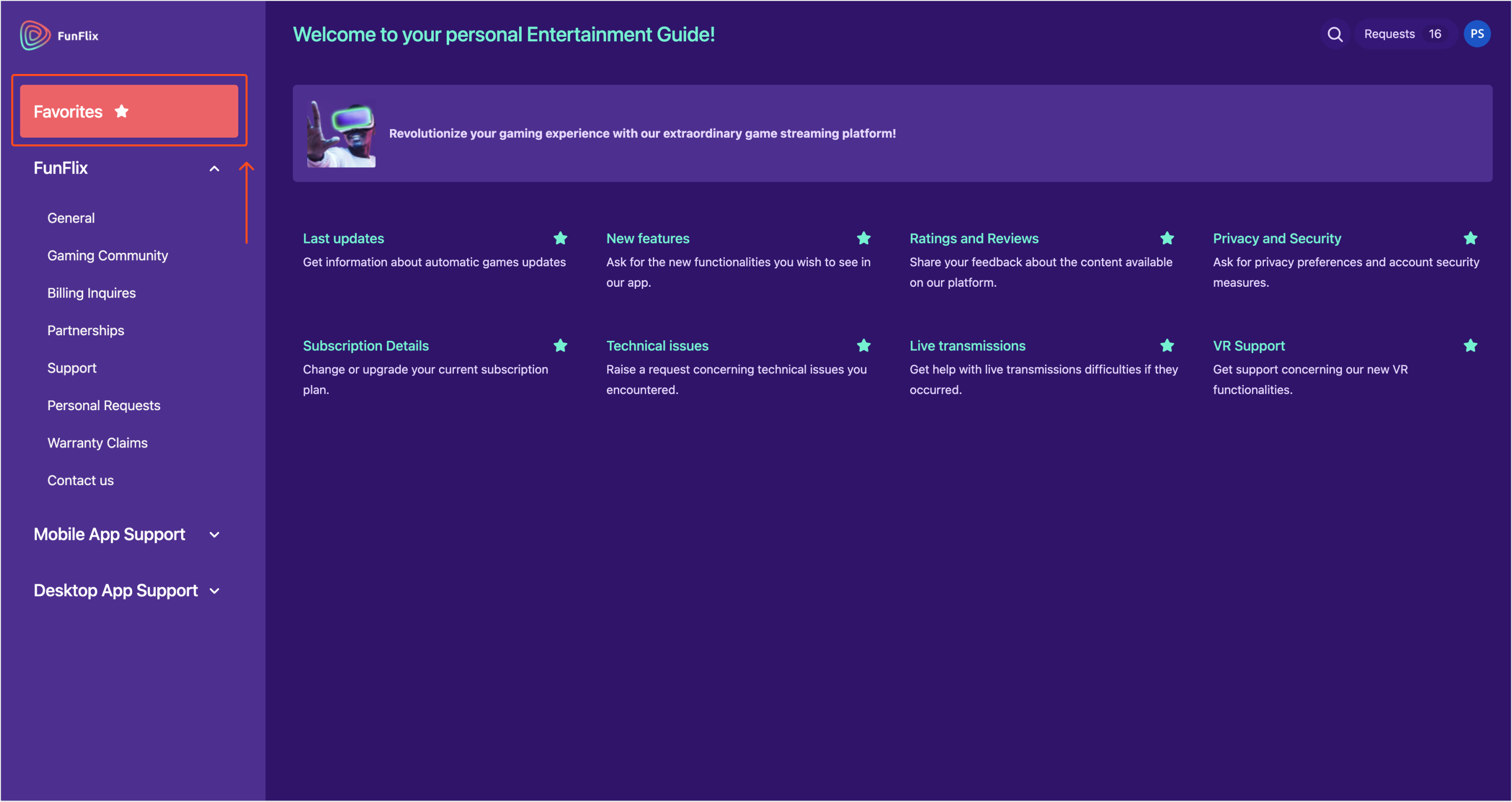
- Use links which are accessible in the Top menu. The links which can redirect users to external websites and to the particular Page sections can be displayed separately or they can be organized in groups.

To learn more about Top menu links, navigate to the Elements section.
- Use the search bar to find the specified requests and Confluence articles that reflect your search results most accurately.
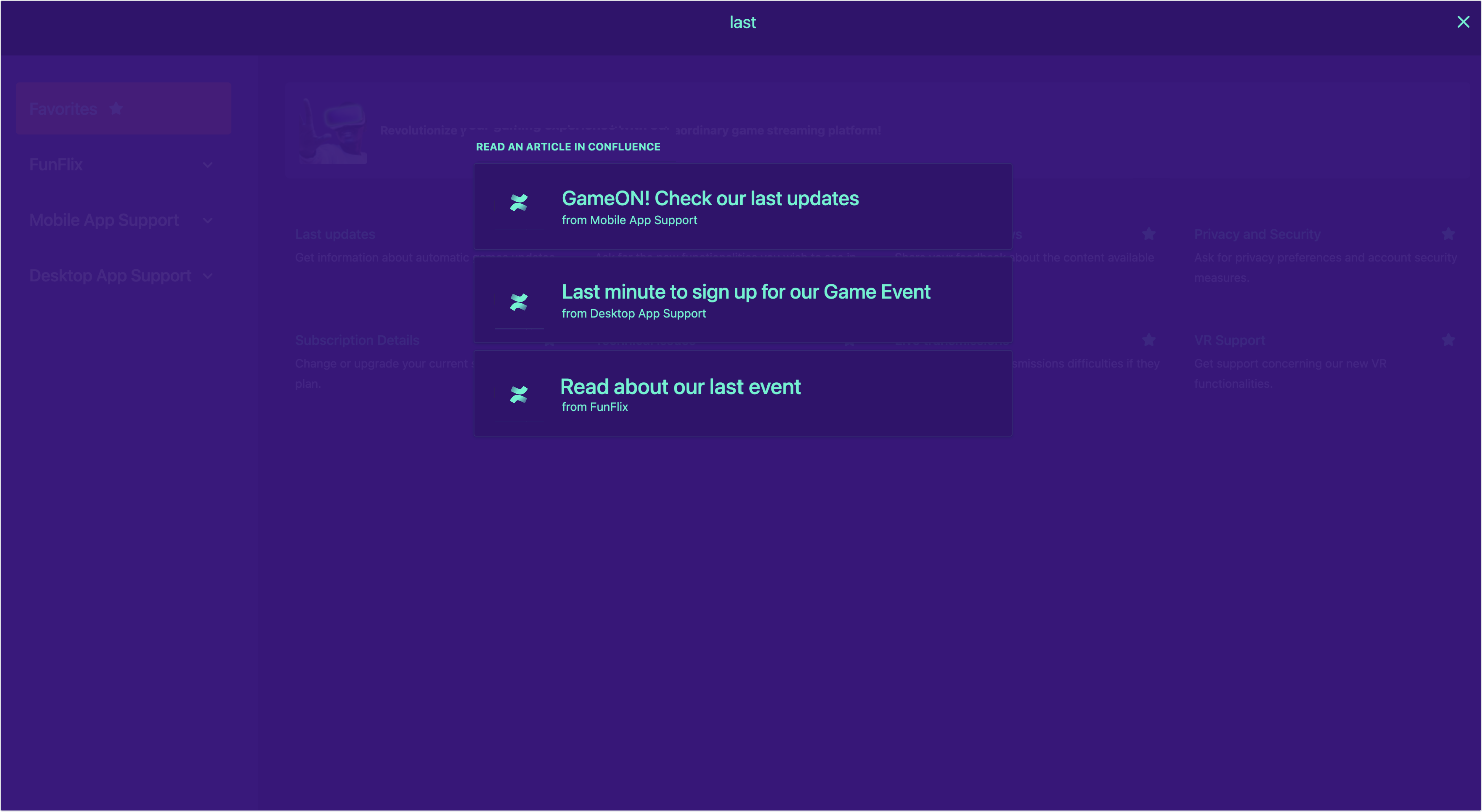
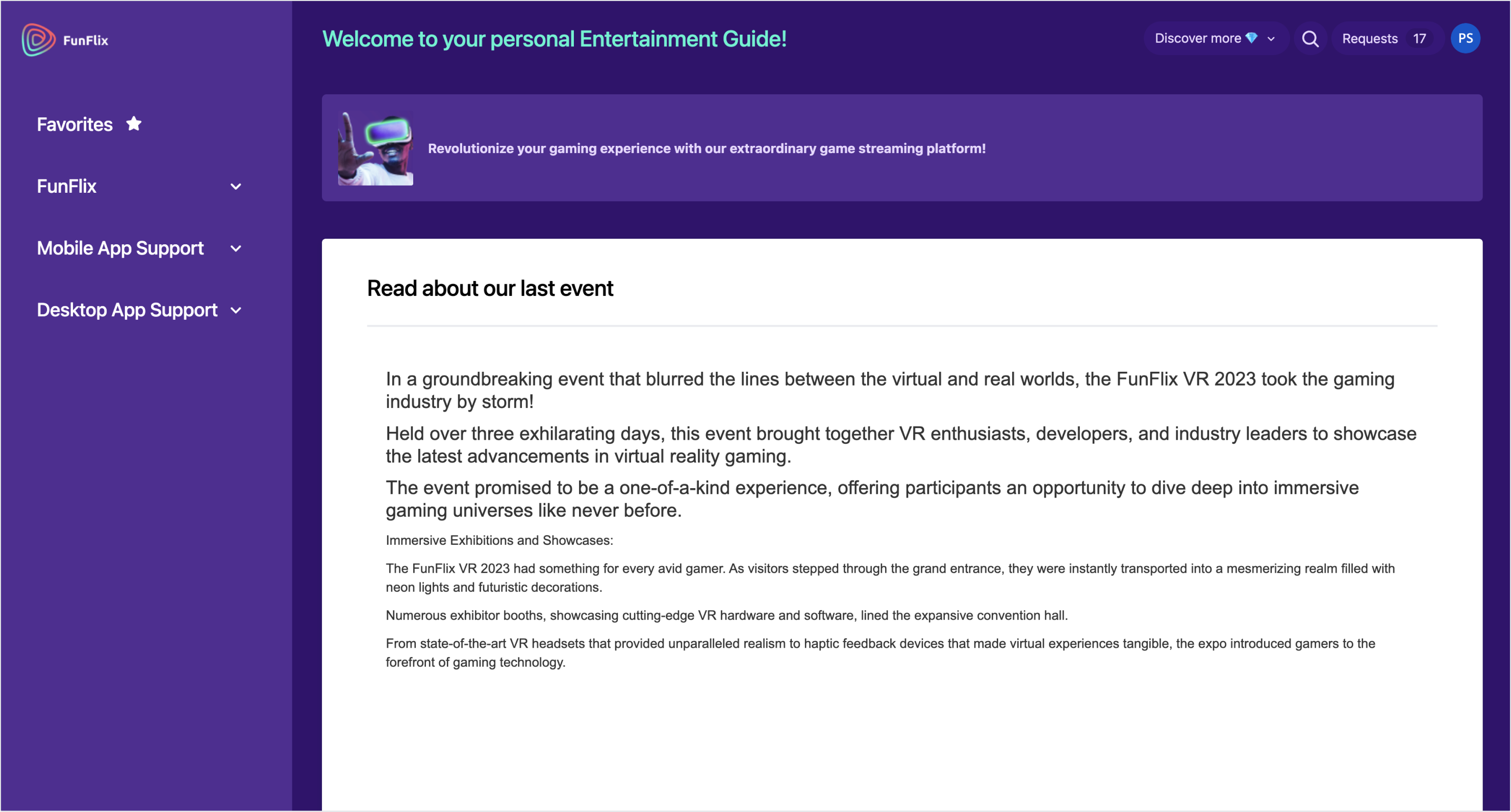
Requests Page
To access the Requests Page, navigate to the requests drop-down menu.
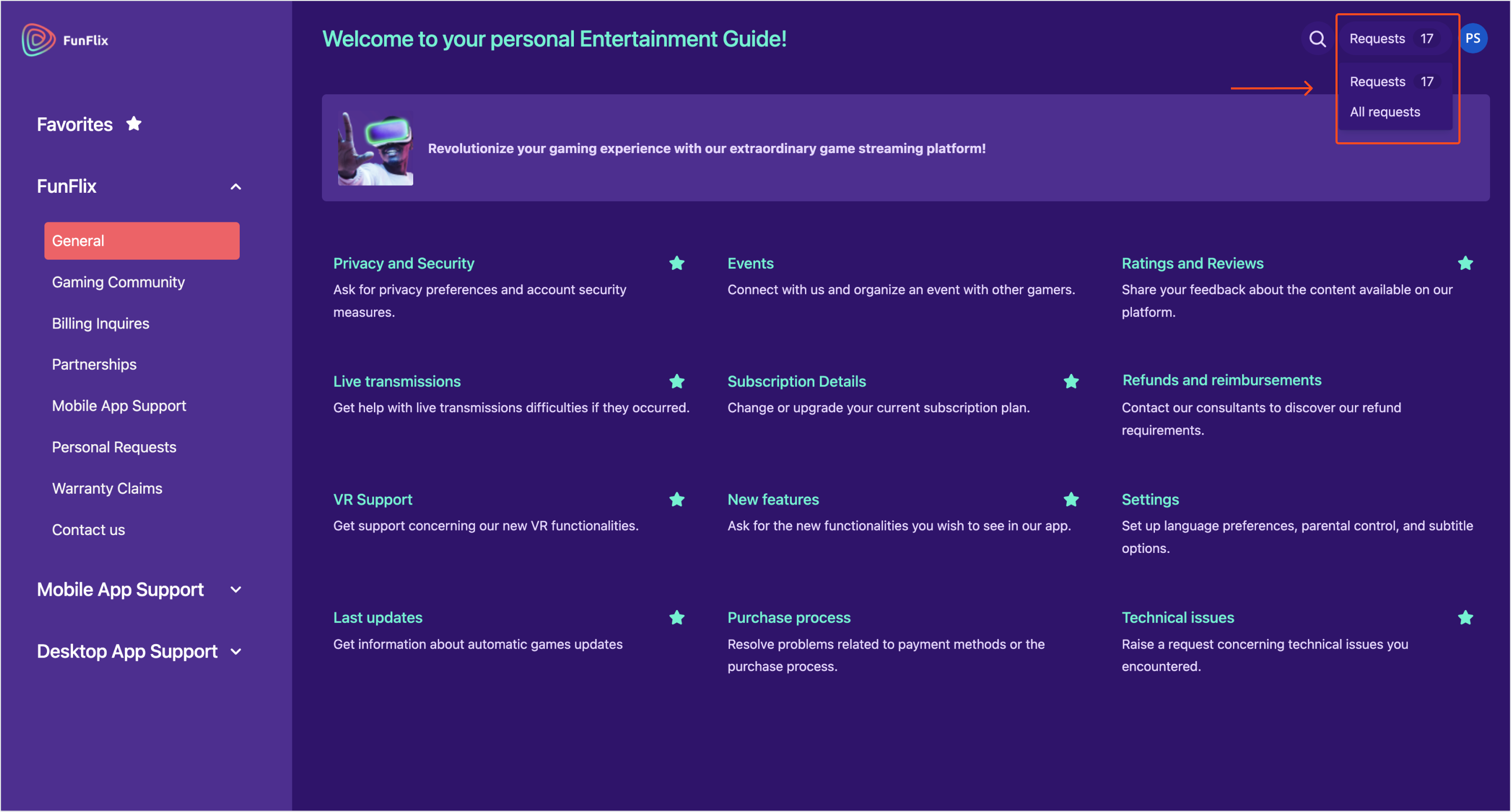
Only requests from projects which have been added to the Page configuration are visible on the Requests Page.
You can customize the Requests Page by changing the settings of:
- Columns
- View
- Filtering criteria
Columns
To add an additional column to the table presenting requests, click Column(s) and select the column which you want to add.
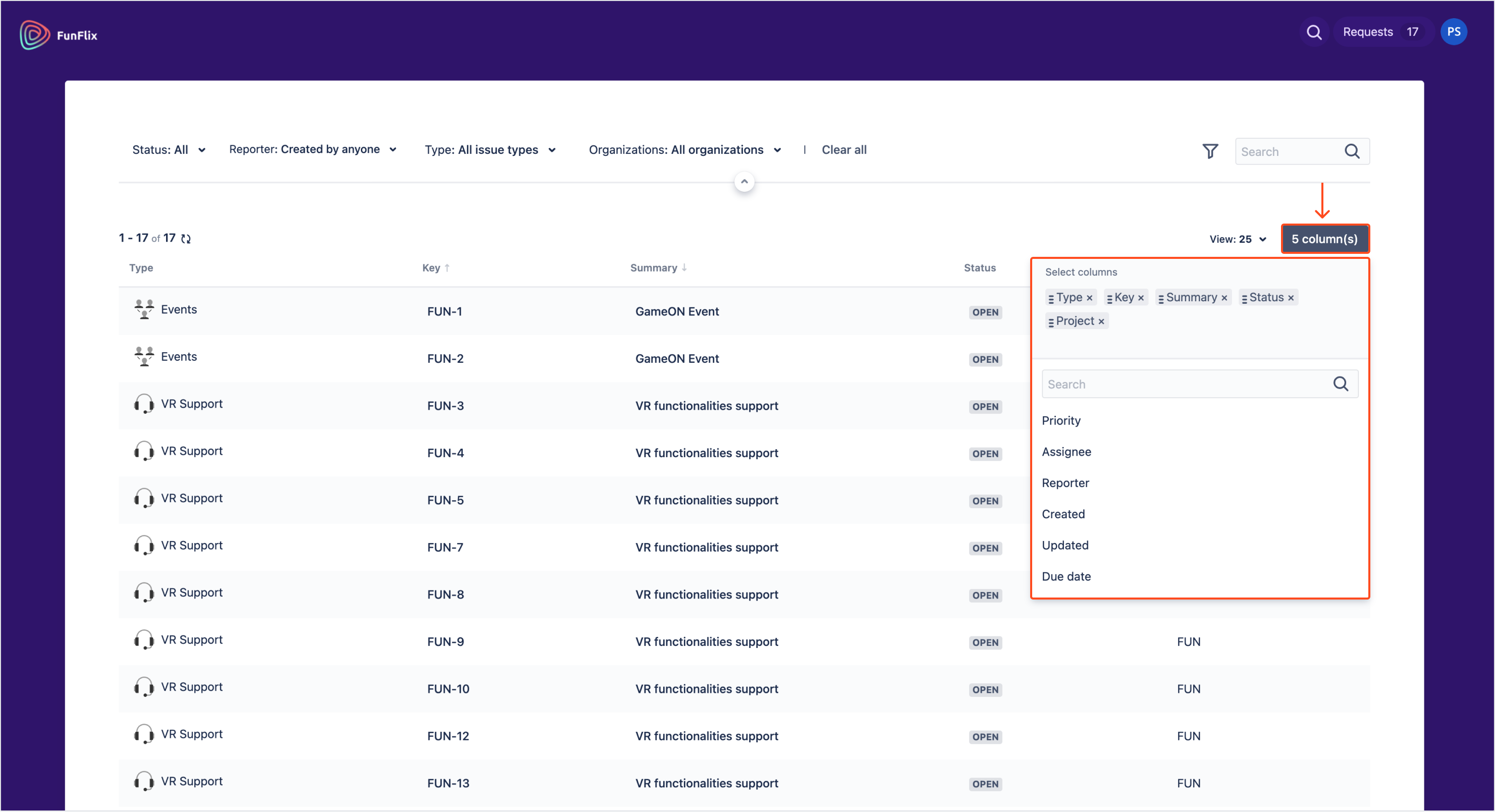
After selecting the column, you will immediately see the added column in your table with requests.
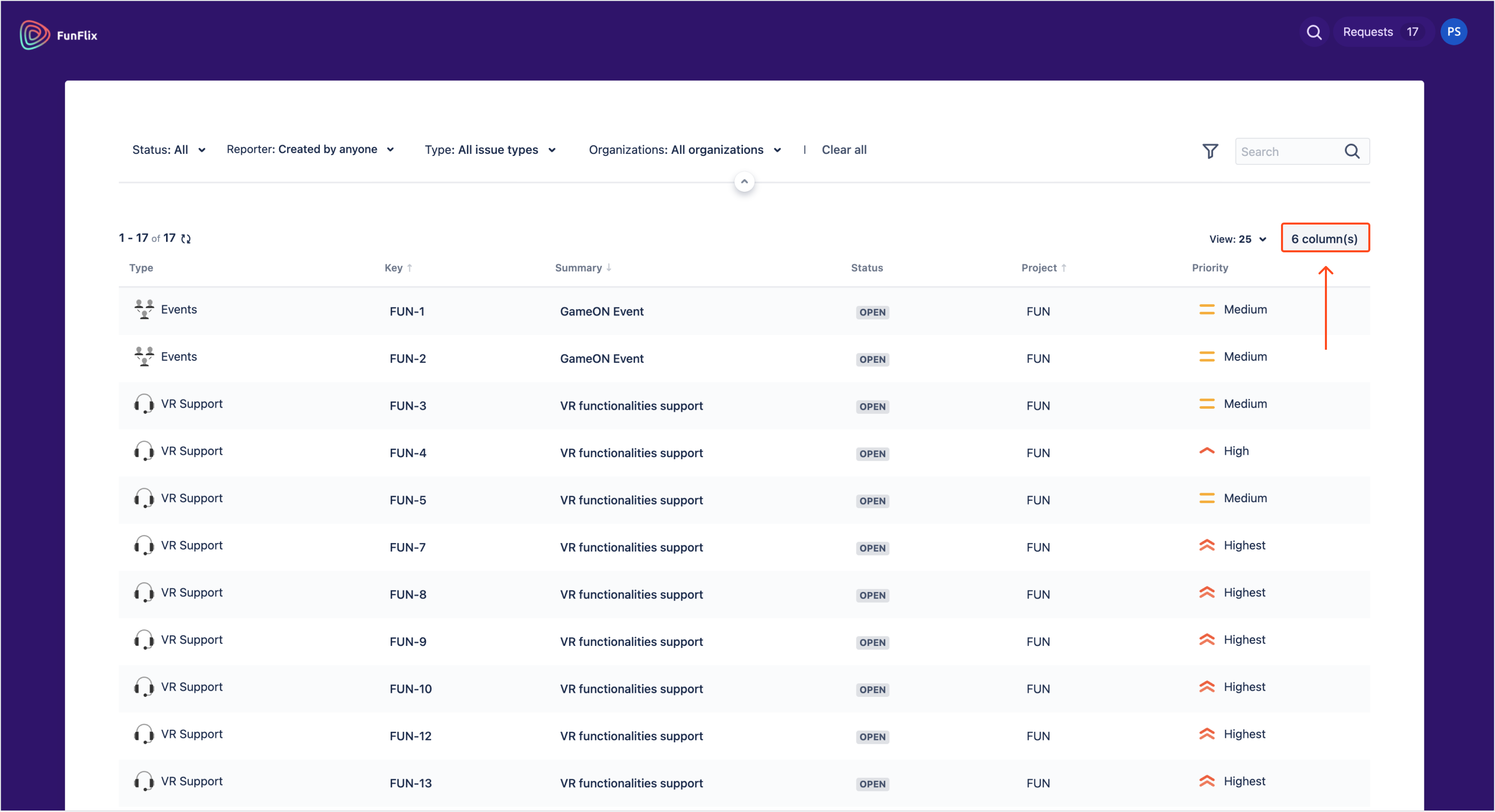
View
To change the number of requests which are visible in a single table, click on the View option and select how many requests you want to display.
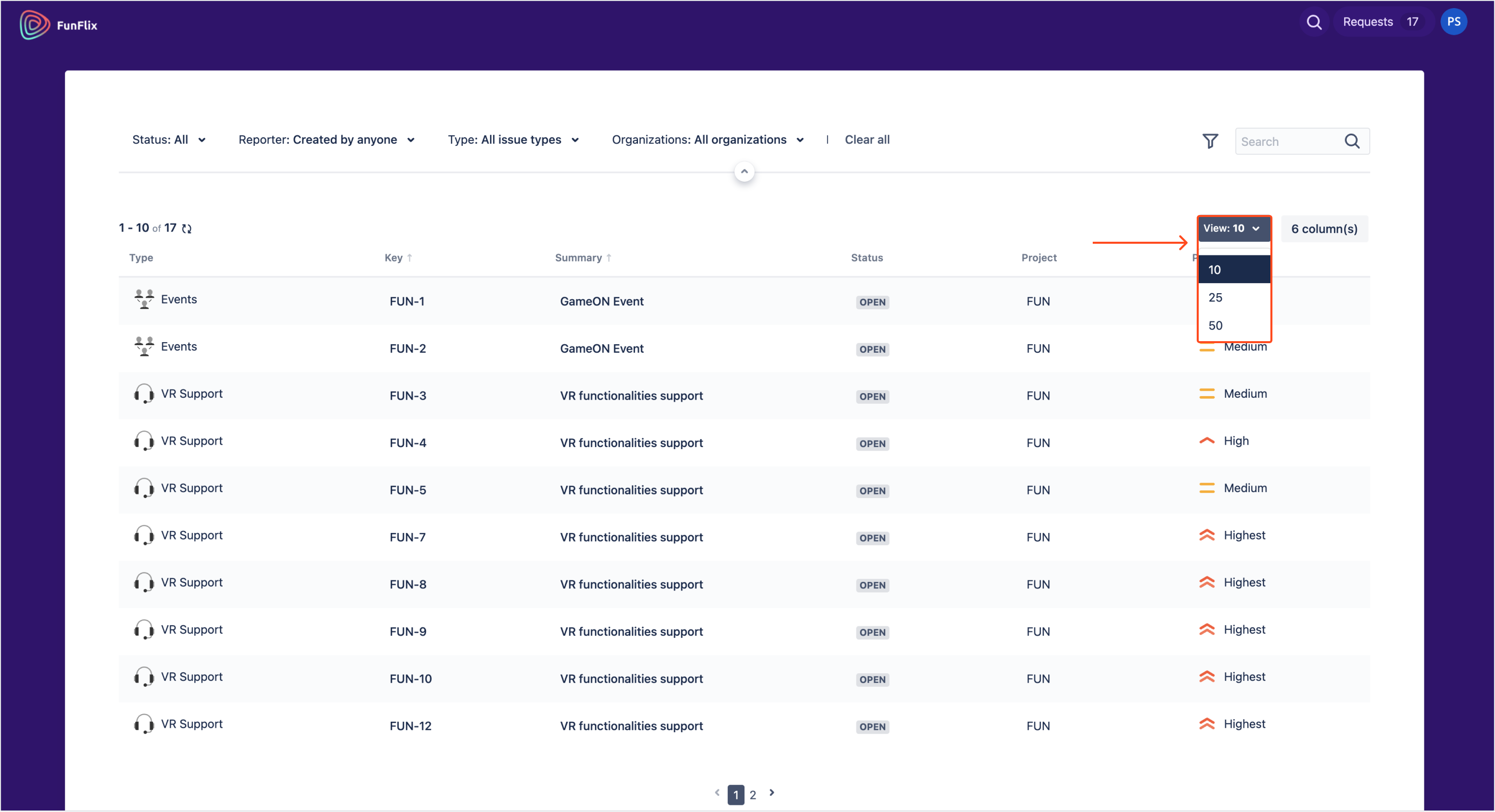
You can also change the scope of visible requests by using the filtering criteria. To filter requests on the basis of selected criteria, click the Funnel icon and select a field which you want to filter the requests with.
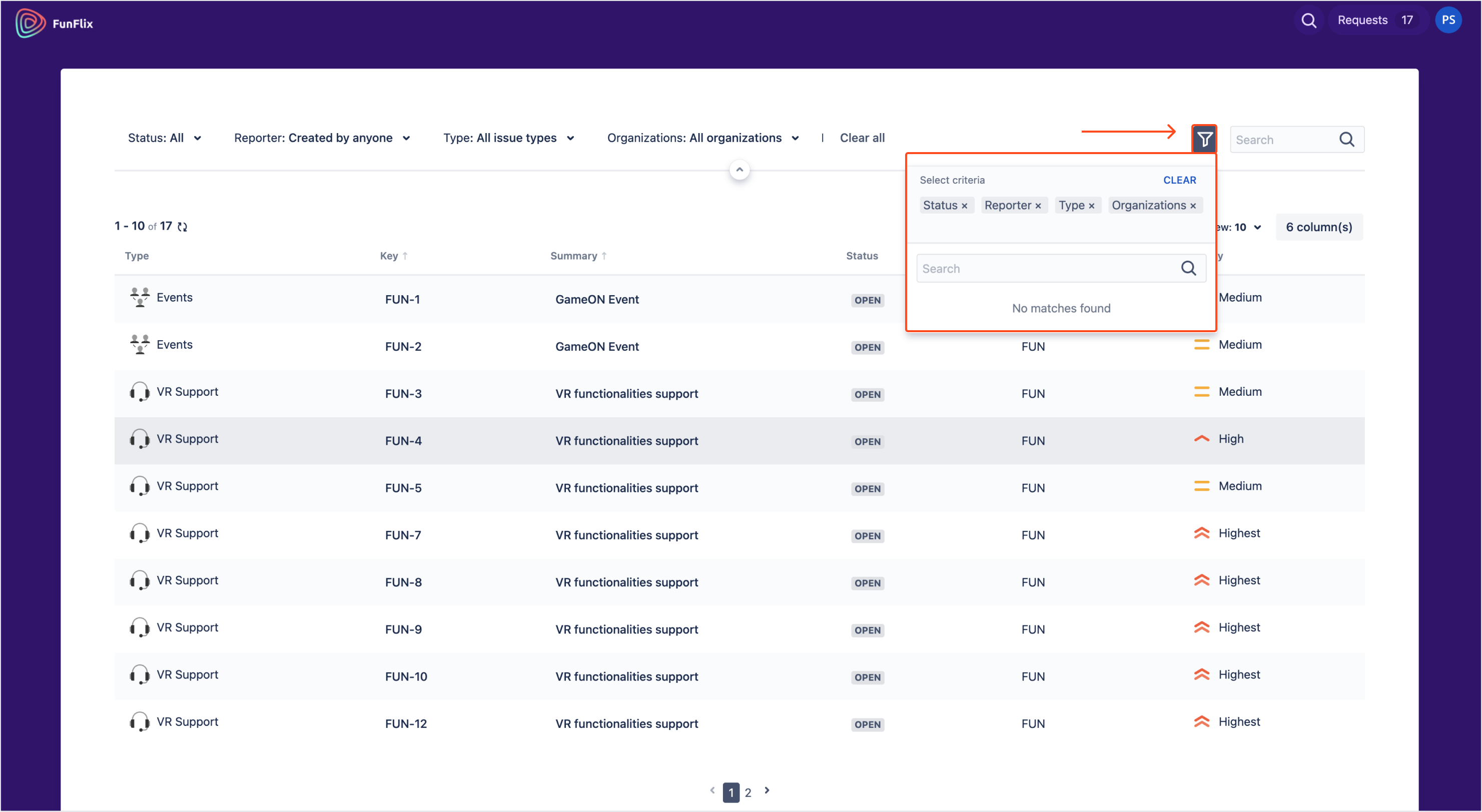
After adding the criteria, they will be displayed above the table with requests.
To use the criteria for filtering, click on the display name to select the available options. To apply the selected filtering, click the Update button.
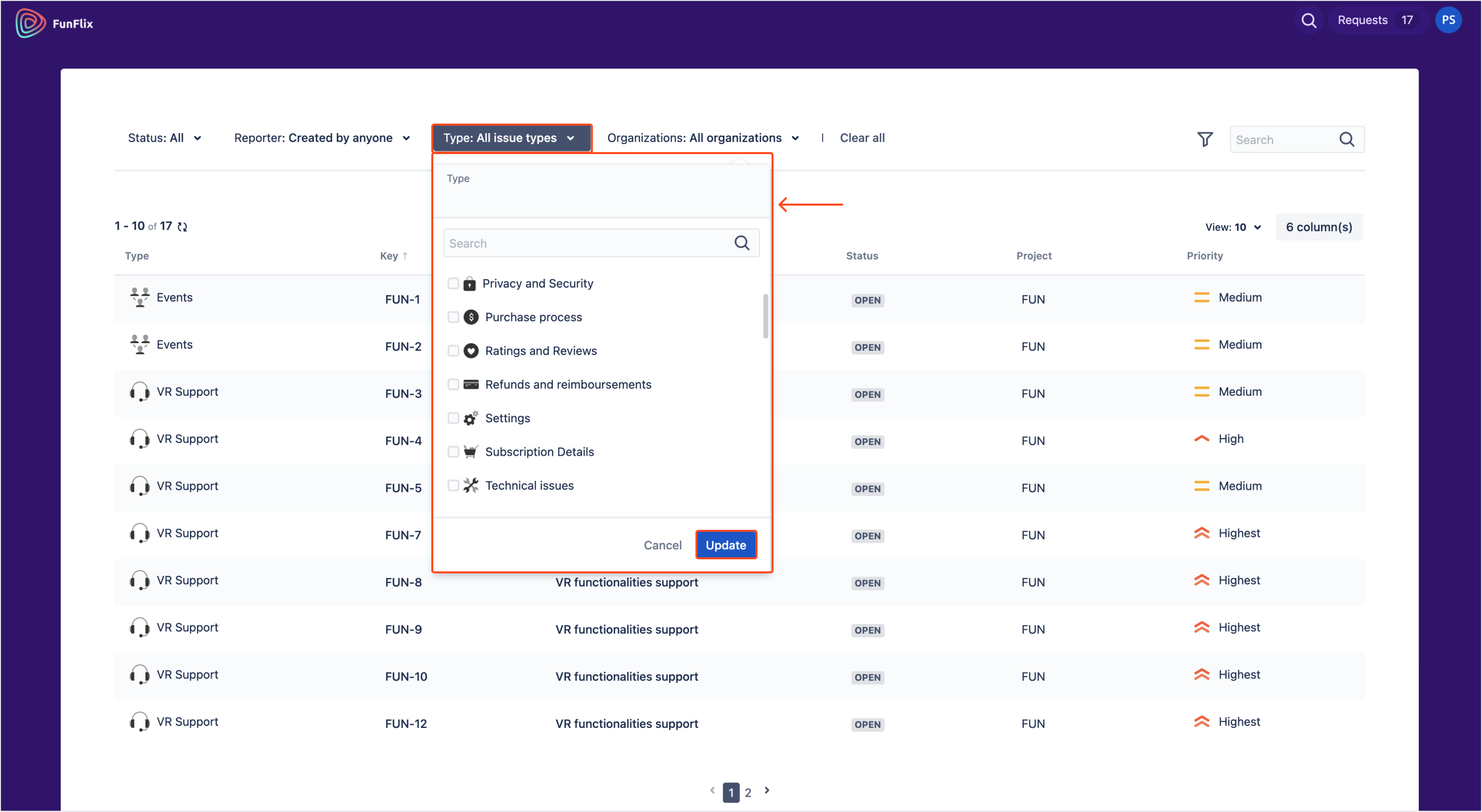
You can add several filtering criteria to lower the number of requests presented in the table. To cancel filtering options, click the Clear all option.
Account
You can go to the Profile section in order to change profile settings or log out.
The Profile section is always displayed in native Jira Service Management theme.
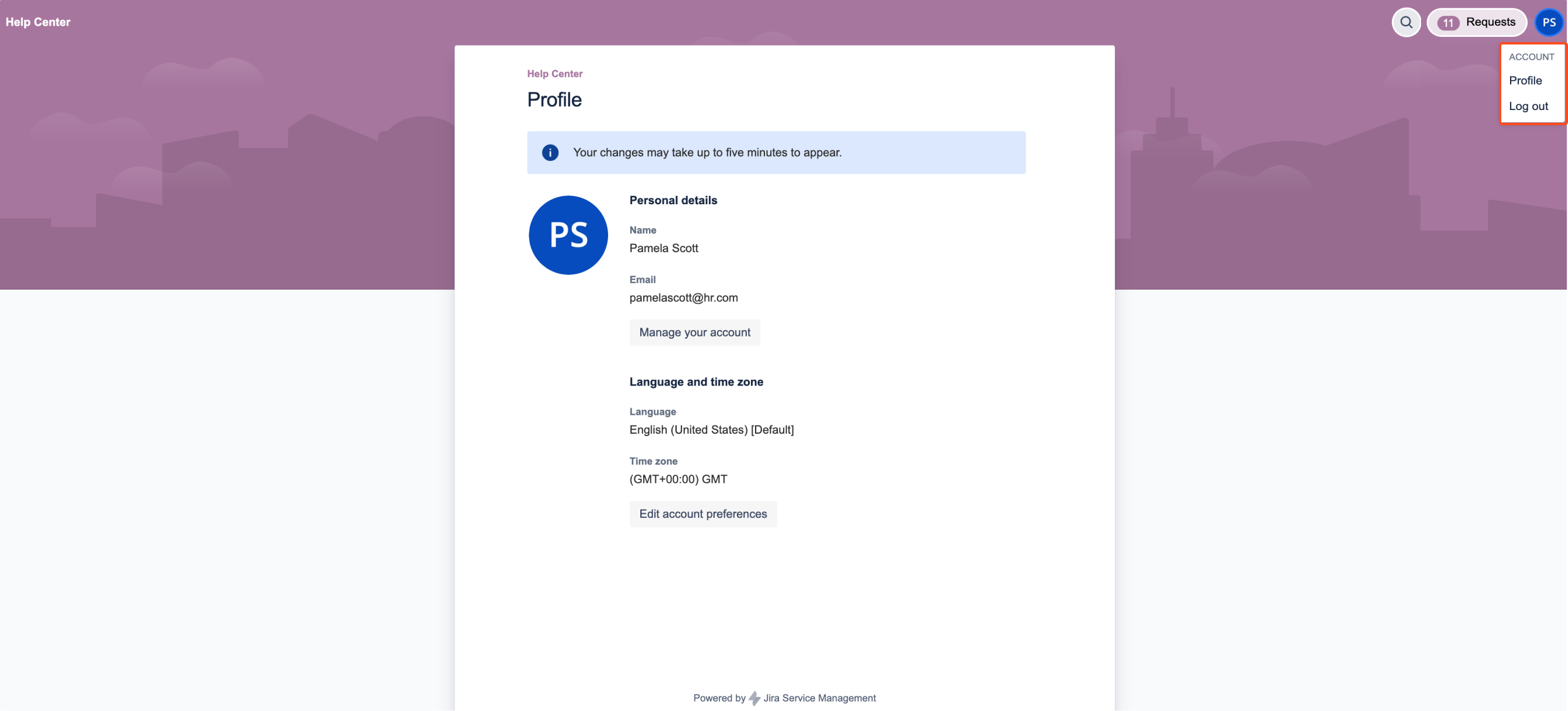
If you can’t find the answer you need in our documentation, raise a support request.