- Working with synchronized data
- Presenting synchronized data
- Hiding attributes based on group memberships
- Using synchronized data in workflow
- Using synchronized data in JQL
- Using synchronized data in notification
Presenting synchronized data on user’s profile page
On user’s profile page are displayed basic information about user. Active Directory Attributes Sync app allows to show more details, such as job title, department, or phone number.
Steps
To present synchronized data on user’s profile page:
-
Add user to Active Directory server.
-
Add user to Jira users (Jira Administration > User Management > Users > Create User).
NoteRemember to use in Jira the same username as in Active Directory.
InfoFor more information on managing users in Jira, see official Atlassian documentation.
-
Go to Jira Administration > Add-ons.
-
Select Connections from the menu in the app section.
-
Set fields in the connection which should be synchronized.
InfoFor more information on setting fields in the connection, see Fields.
NoteRemember to select User profile in the visibility.
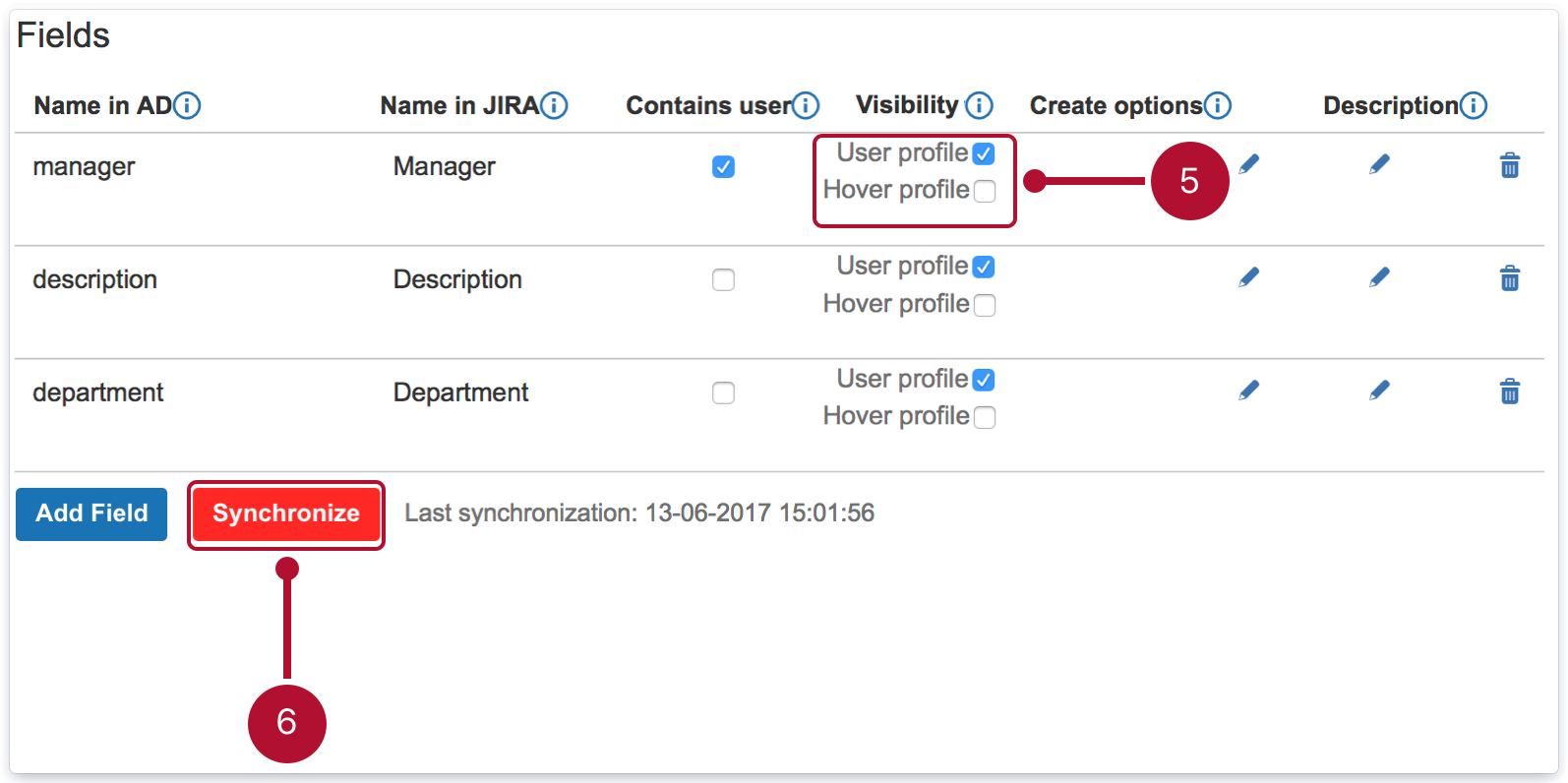
-
Click Synchronize.
Result
Selected fields with synchronized data from Active Directory are presented on user’s profile page.
Example
Here is what user AD data looks like when displayed in Jira.
Figure: User’s profile page with basic information
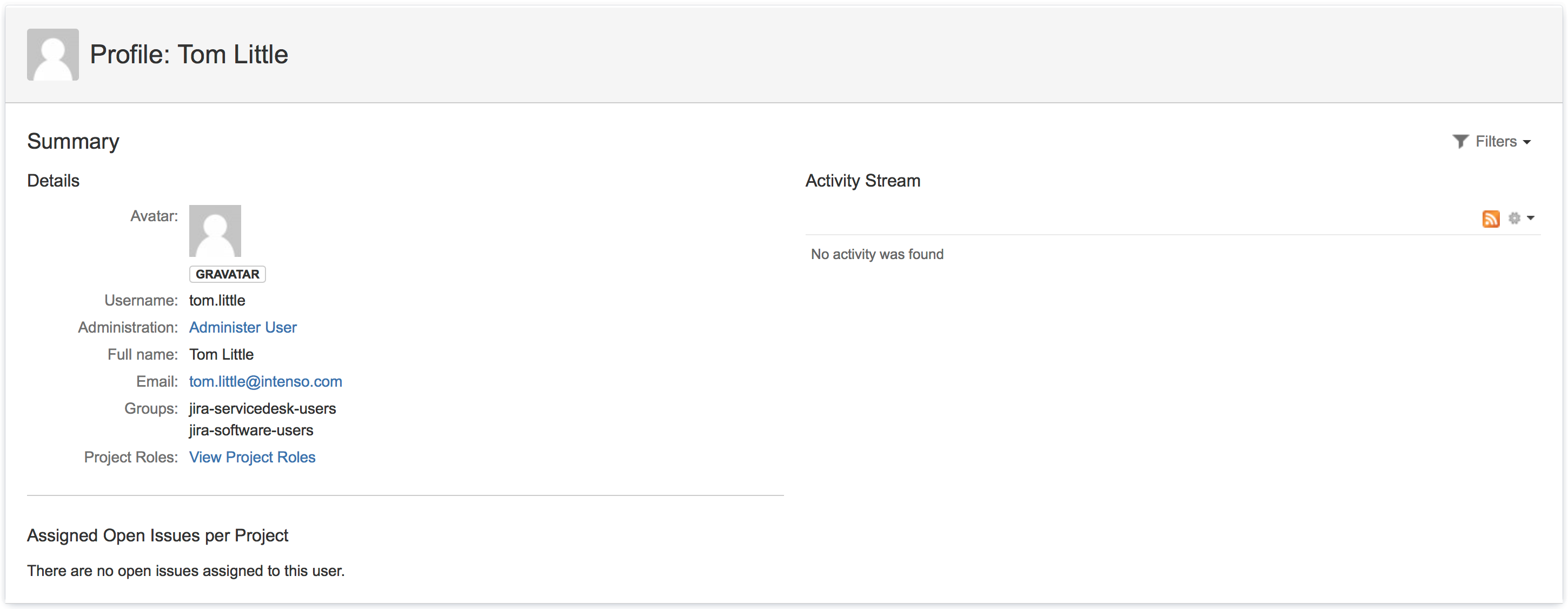
Figure: User’s profile page with information from Active Directory

Some fields, like the “Manager” field, should always display a certain AD user. If for some reason the system can’t find any reference to that user, the DN string will be displayed in that field.
Inactive users
Values of the fields from inactive user accounts are not available as synchronizable options in Select fields
- It is not possible to configure this behavior
- You can’t select an option, if the user is already disabled
- If you are synchronizing an inactive user, the selected options will be displayed as disabled
- If the same option is selected for both active and inactive user, the value for active user has the higher priority and won’t be disabled
If you can’t find the answer you need in our documentation, raise a support request.