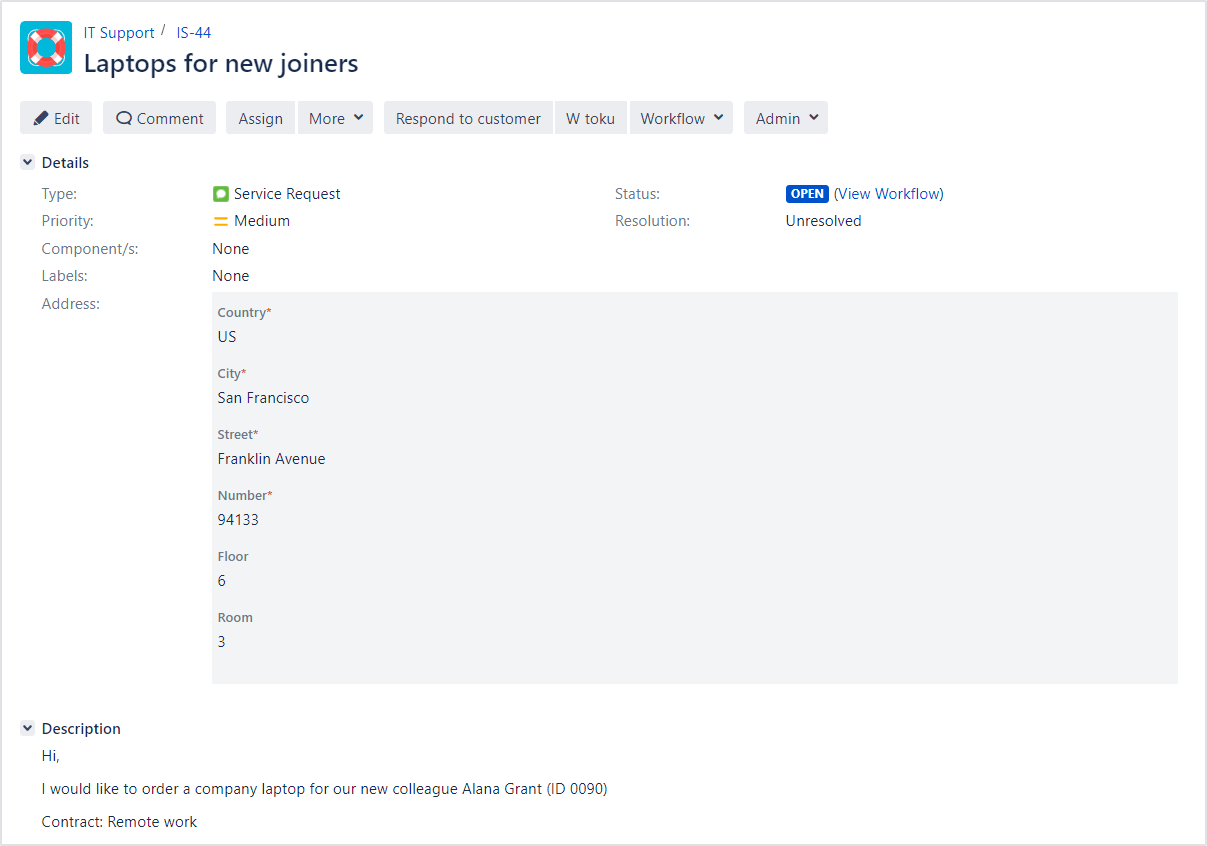- Introduction
- About
- Get started
- Functionalities
- Fields Visibility
- Translations
- Tabs Visibility
- Mapper
- Secured Fields
- Supported fields
- Bundled Fields
- Overview
- Bundled Fields Configuration
- Using Bundled Fields
- JQL Searcher
- Java API (ScriptRunner)
- Data Sources
- Email notifications
Last updated Nov 2, 2020
Using Bundled Fields
Check out examples of using Bundled Fields
Info
Remember to add the Bundled Fields custom field to relevant screens.
Create Issue screen
Steps
To check how Bundled Fields work:
- Click Create at the top of the screen.
- Fill out all fields, including the custom field: Deviniti [Dynamic Forms] - Bundled Fields (for example: Address).
- Click Create to create a new issue.

Result

Issue View
Custom alignment
Here’s what a Bundled Fields custom field looks like on the Issue View when a Custom layout is set up:
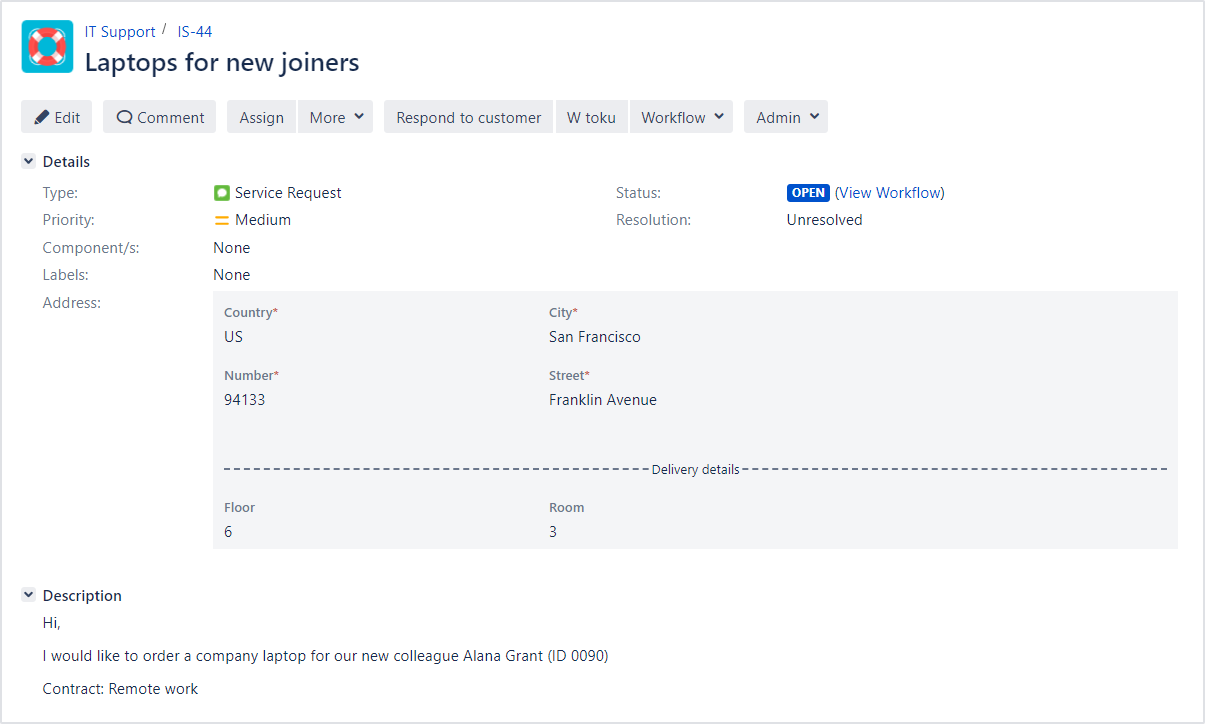
Horizontal alignment
Here’s what a Bundled Fields custom field looks like on the Issue View when aligned horizontally:
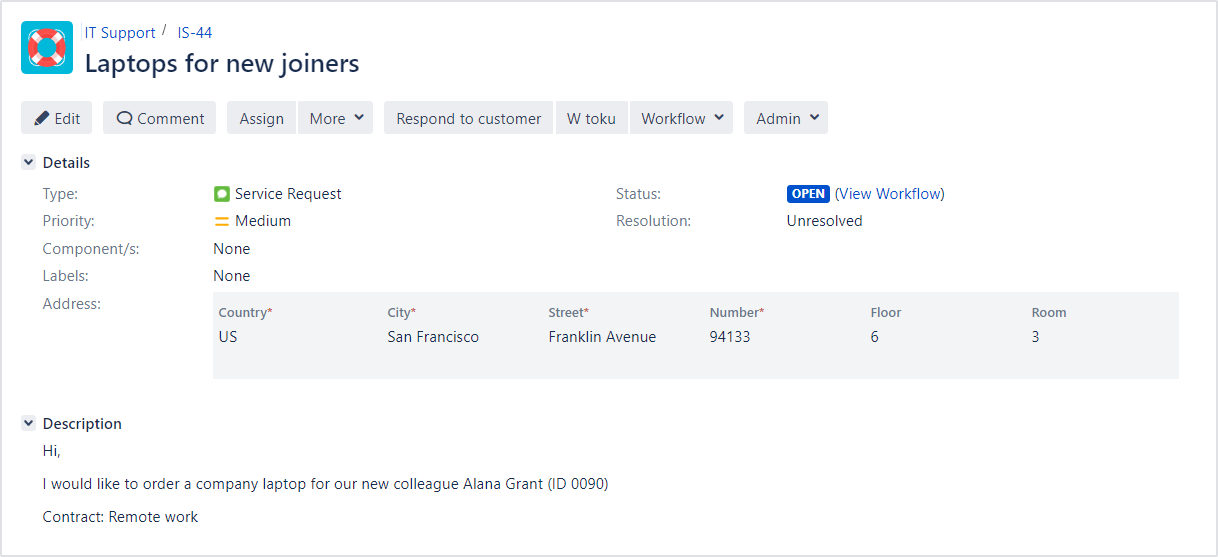
Vertical alignment
Here’s what a Bundled Fields custom field looks like on the Issue View when aligned vertically: