- Configuration
- First steps
- Project setup
- Sample templates
- Migration to Cloud
- Supported fields
- Permissions
- Jira Service Management
- Template management
- Create a template
- Template configuration
- Variables
- Template Navigator
- Delete a template
- Use as a template
- Set of Fields - advanced features
- Using template
- Autocomplete
- Default Template
- Apply template
- Use Template in Jira Automation
- Automatic create and close
- JQL Searchers
- Direct links
- Create Structure post function
- About Create Structure
- Create Structure configuration
- App integrations
- REST API
- ScriptRunner and Groovy scripts
Delete a template
Check how to delete a template
As any other Jira issues, templates can be removed from Jira permanently. It is not possible to restore them.
- We don’t recommend deleting templates. You can easily disable them in the Availability tab instead (read more here).
- Deleting a template won’t affect issues already created from it.
Steps
To delete a template:
- Navigate to the Template Repository (TEMP) project and open the particular template you would like to delete.
- Click More > Delete.
- Click Delete in pop-up window to confirm.
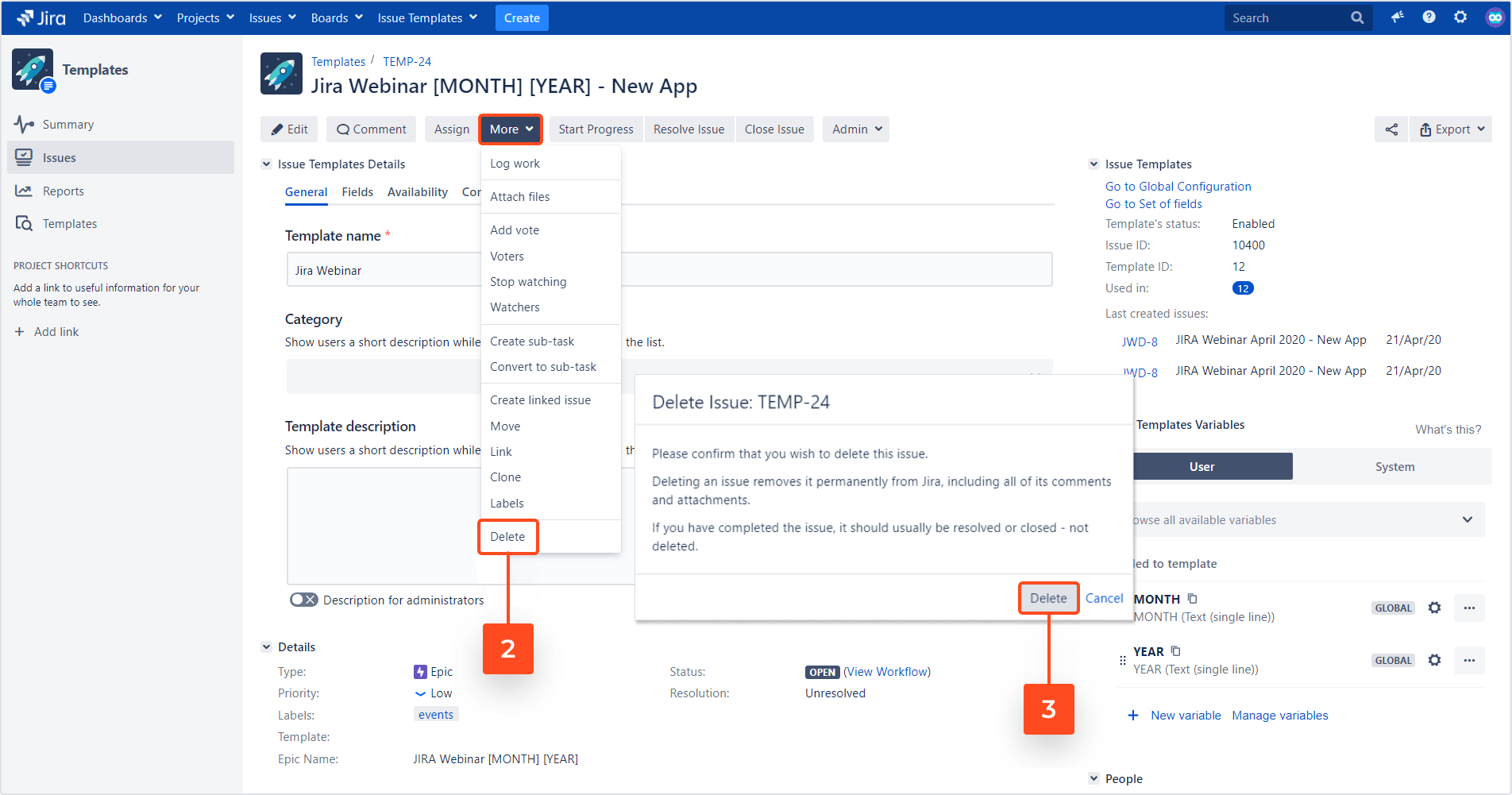
Result
The template is deleted from your Jira instance permanently.
This action also removes template’s data from the following database tables:
| For template | |
|---|---|
| AO_33A75D_IT_CONTEXT | |
| AO_33A75D_IT_CREATED | |
| AO_33A75D_IT_DEFAULT | |
| AO_33A75D_IT_DETAIL |
| For subtasks | |
|---|---|
| AO_33A75D_IT_SUBTASK | |
| AO_33A75D_IT_CREATED |
You can use selects to check whether the data is removed from the database:
FOR TEMPLATE
select * from “AO_33A75D_IT_CONTEXT” where “TEMPLATE_DETAIL_ID”=52
select * from “AO_33A75D_IT_CREATED” where “TEMPLATE_DETAIL_ID”=52
select * from “AO_33A75D_IT_DEFAULT” where “TEMPLATE_ID”=52
select * from “AO_33A75D_IT_DETAIL” where “ID”=52
You can find Template’s ID in Issue Templates section in the target template. Click here for more information.
FOR SUBTASK
select * from “AO_33A75D_IT_SUBTASK” where “SUBTASK” in (12522, 12523)
select * from “AO_33A75D_IT_CREATED” where “SUBTASK_ID” in (select “ID” from “AO_33A75D_IT_SUBTASK” where “SUBTASK” in (12522, 12523))
To find the ID of a subtask, you can hover over the Edit tab in the target subtask. The ID number is visible in the URL.
If you can’t find the answer you need in our documentation, raise a support request.