- About TestFLO
- Overview
- For whom
- Key benefits
- Roadmap
- Onboarding
- Basic concepts
- Glossary
- Quick guide for Jira Administrator
- Quick guide for QA manager
- Quick guide for testers
- Demo environment
- Requirements
- Requirements
- Requirement operations
- Designing tests
- Test Case Template
- Organizing tests
- Reporting & tracking
- Reporting and tracking overview
- Requirement Test Coverage Report
- Requirement Traceability Report
- Requirement Test Execution Report
- Test Plan Execution Report
- Test Plan Iterations Report
- Test Execution Report
- Test information panel
- Issue panels
- Export test issues
- Dashboard Gadgets
- Miscellaneous
- TestFLO menu
- Issue Search Dialog
- JQL functions
- Administration & Configuration
- Projects' organization
- Create project
- Project configuration
- TestFLO settings
- TestFLO Permissions
- Custom fields
- Advanced workflow configuration
- Panel Filter Result
- Import/Export TCT
- Test Automation configuration
- Upgrade reports
- Upgrade guide
- Integrations
- Confluence
- REST API
- Configuration Manager for Jira
- Xporter
Test Case
To start execute tests enable the Test Execution module. To get more information see project configuration.
After enabling the Test Execution module, the Test Case issue type becomes available. Creating Test Cases is possible with the Create Test Cases operation which is available on Test Plan. Test Case is an issue type which is an executable copy of the Test Case Template. After creating Test Cases on the Test Plan, you can start executing Steps and note their status. You can also report a defect if the Test Case is failed.
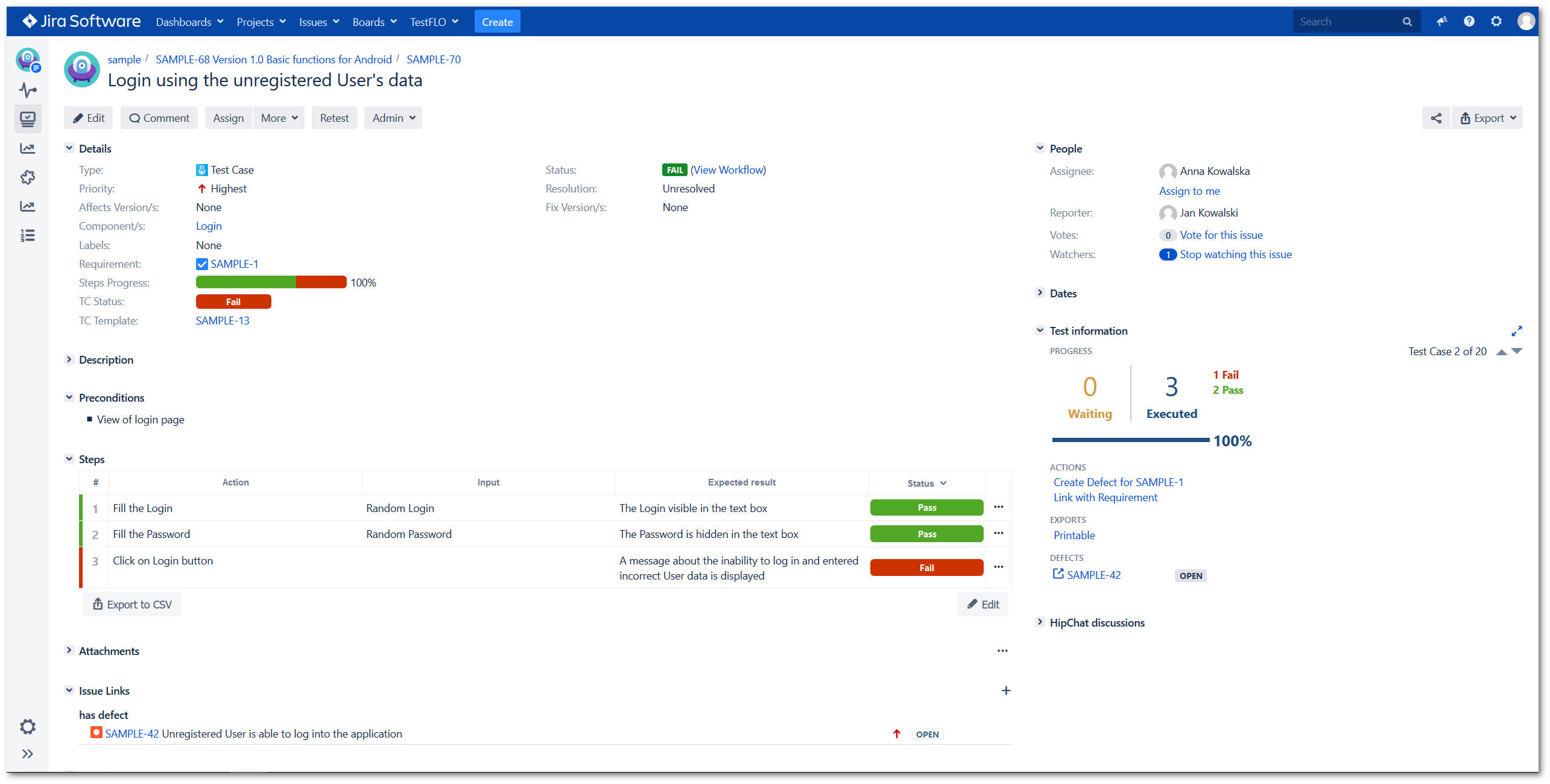
Test Case is a sub-task issue type. You can configure fields in the same way as for any native issue in Jira.
Preconditions
The Preconditions can help you determine the list of conditions that have to be done before a Test Case is run. If the Preconditions were described in the Test Case Template, they will be copied one to one when creating the Test Case.
To get more information see Preconditions.
Steps
The Steps field on Test Case differs from the field displayed on the Test Case Template. It has an additional column in which you can mark the status of a given step. The statuses displayed in this column are default and you can change them in the project configuration in the General tab.
Operations such as editing, adding and modifying are the same as for Steps in Test Case Template. To learn more, see Steps design.
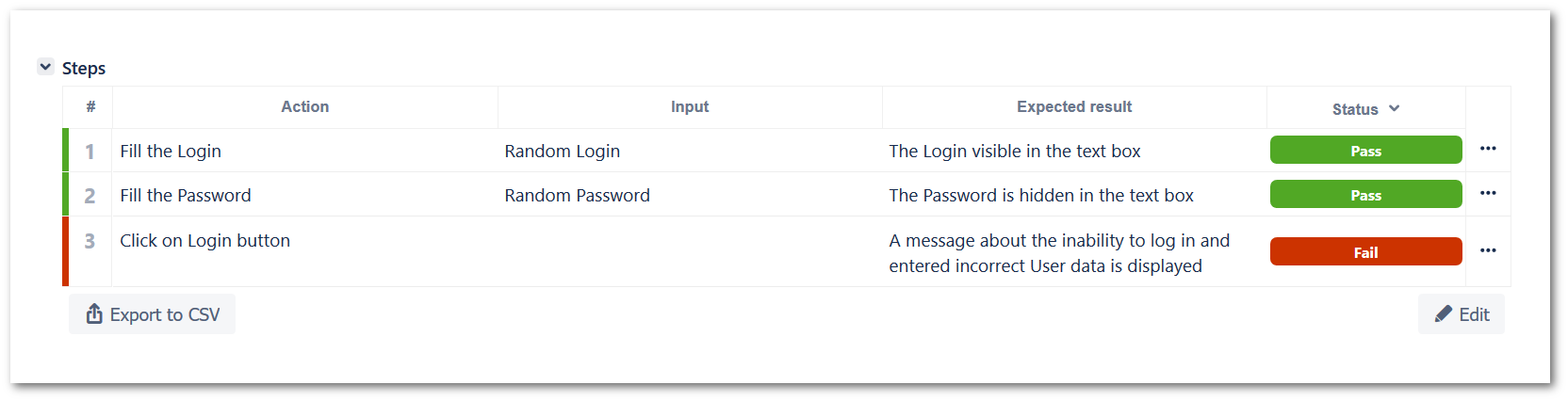
See more in the Test Case execution.
Test information panel
The Test information panel shows relevant information and allows you to use operations connected with the Test Case.
To learn more see Test information panel on Test Case.