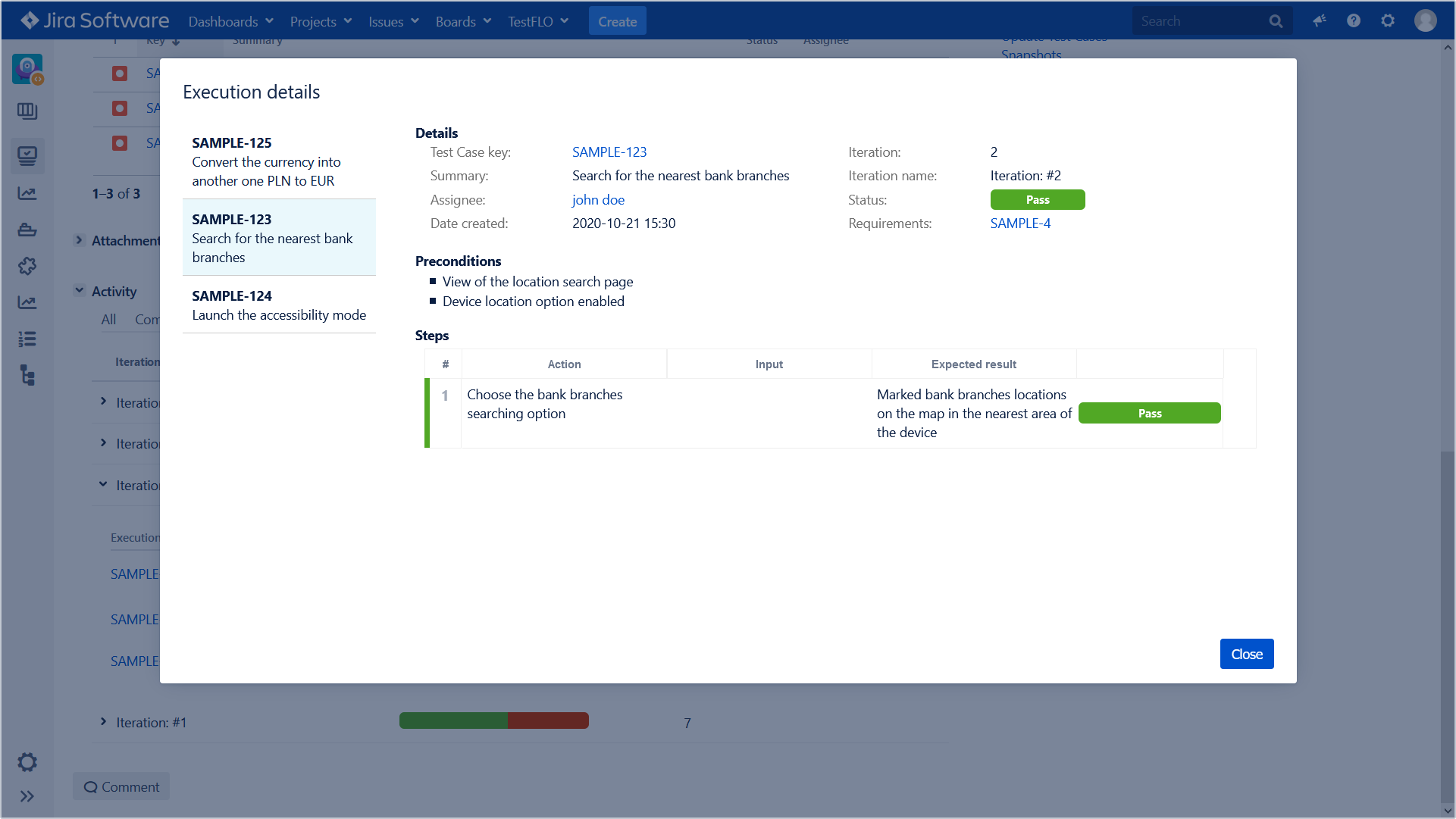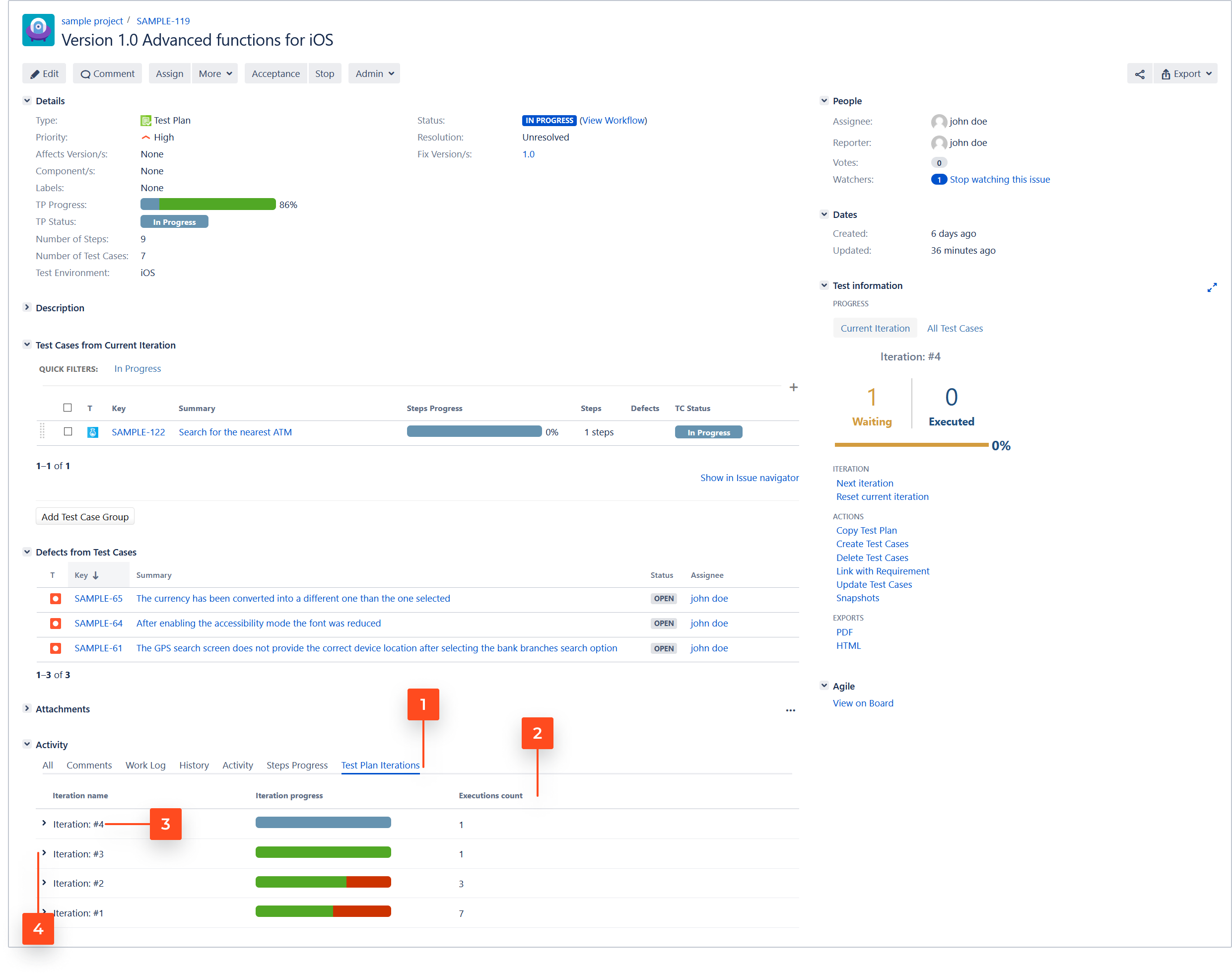- About TestFLO
- Overview
- For whom
- Key benefits
- Roadmap
- Onboarding
- Basic concepts
- Glossary
- Quick guide for Jira Administrator
- Quick guide for QA manager
- Quick guide for testers
- Demo environment
- Requirements
- Requirements
- Requirement operations
- Designing tests
- Test Case Template
- Organizing tests
- Reporting & tracking
- Reporting and tracking overview
- Requirement Test Coverage Report
- Requirement Traceability Report
- Requirement Test Execution Report
- Test Plan Execution Report
- Test Plan Iterations Report
- Test Execution Report
- Test information panel
- Issue panels
- Export test issues
- Dashboard Gadgets
- Miscellaneous
- TestFLO menu
- Issue Search Dialog
- JQL functions
- Administration & Configuration
- Projects' organization
- Create project
- Project configuration
- TestFLO settings
- TestFLO Permissions
- Custom fields
- Advanced workflow configuration
- Panel Filter Result
- Import/Export TCT
- Test Automation configuration
- Upgrade reports
- Upgrade guide
- Integrations
- Confluence
- REST API
- Configuration Manager for Jira
- Xporter
Test Plan execution
This page provide information about Test Plan execution.
Test Plan workflow processing
After creating Test Plan and Test Cases under the Test Cases panel, you can start processing Test Plan execution. By default, the Test Plan has its own workflow, which is based on five statuses: Open, In progress, Acceptance and Closed. You can start running Test Plan using default workflow or change it and adapt to your project needs.
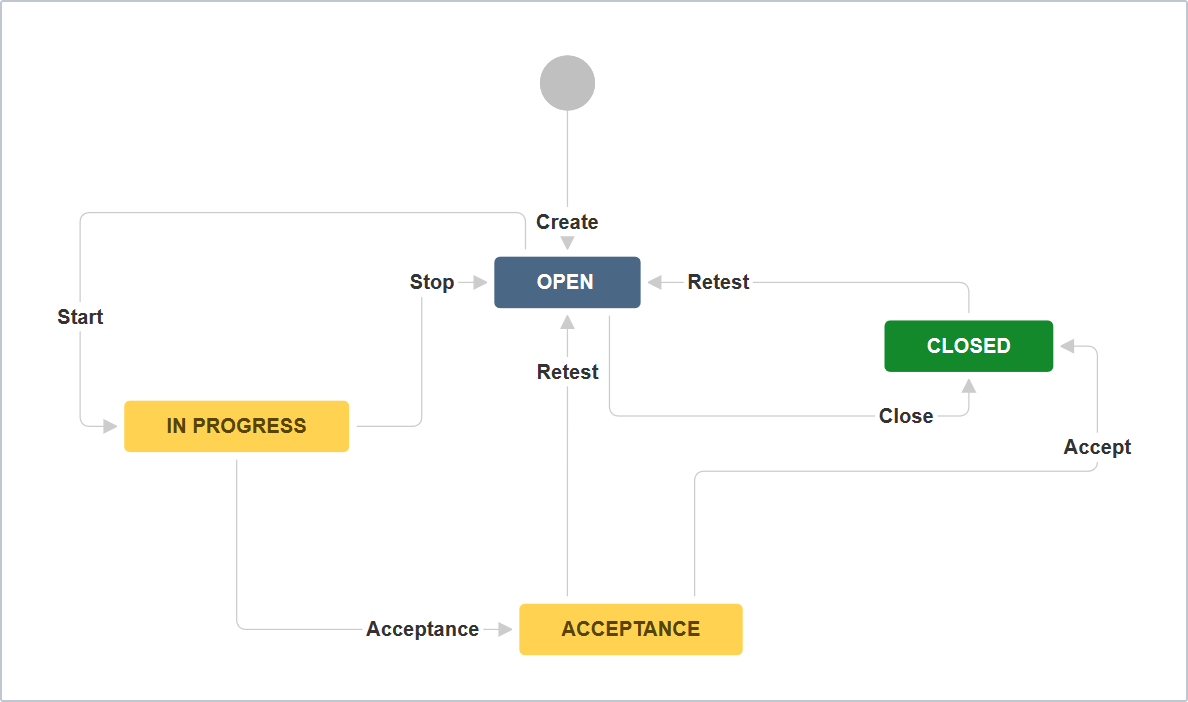
You can configure Test Plan workflow in the same way as other workflows in Jira.
Execution
The next step of processing Test Plan is executing Test Cases. In the Test Cases panel in the Test Plan, the user can see a list of all tests that need to be performed and tests that have passed or failed. Quick filters can help to filter specific statuses of the Test Cases in Test Cases panel. For example, the user can easily find Test Cases that are waiting to be executed.
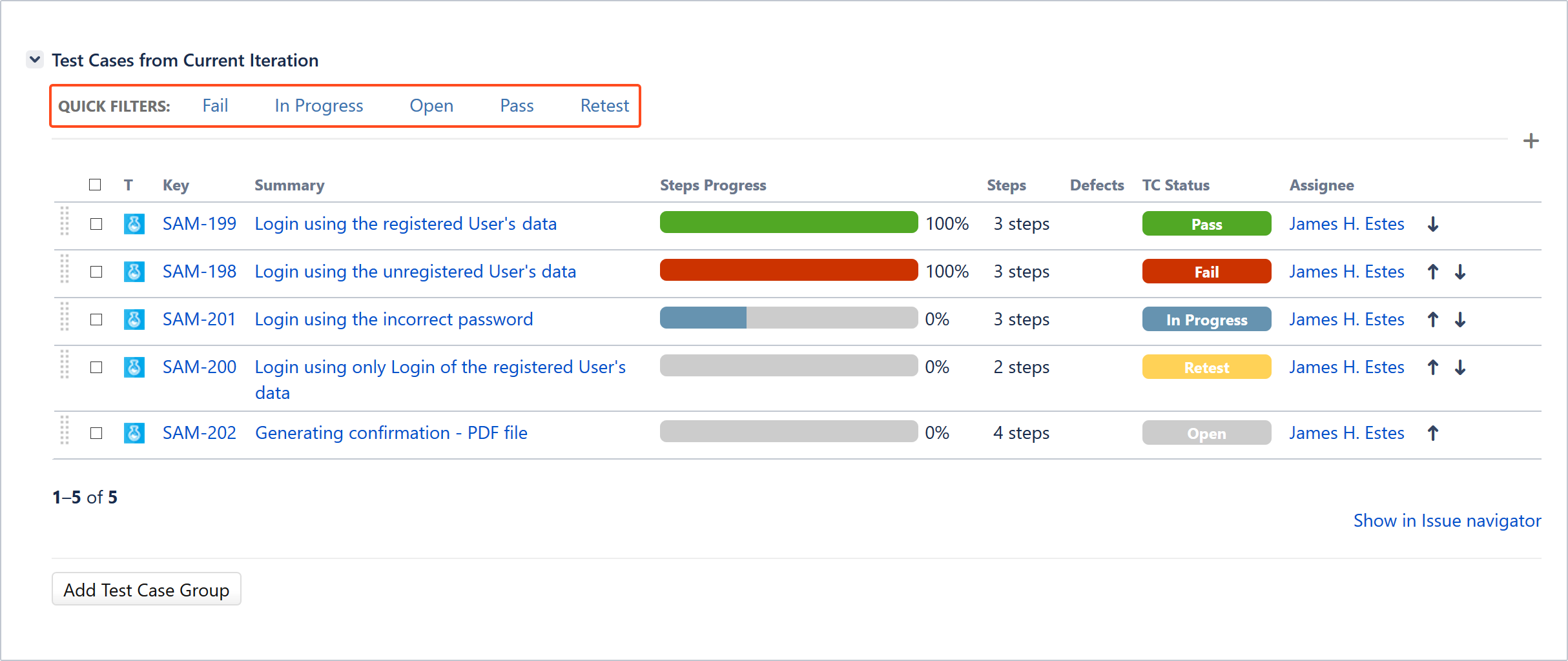
The options from Quick filters reflect the status of Test Cases from the Test Cases panel.
The overall status of execution is shown in the Test information panel and TP Progress custom field.
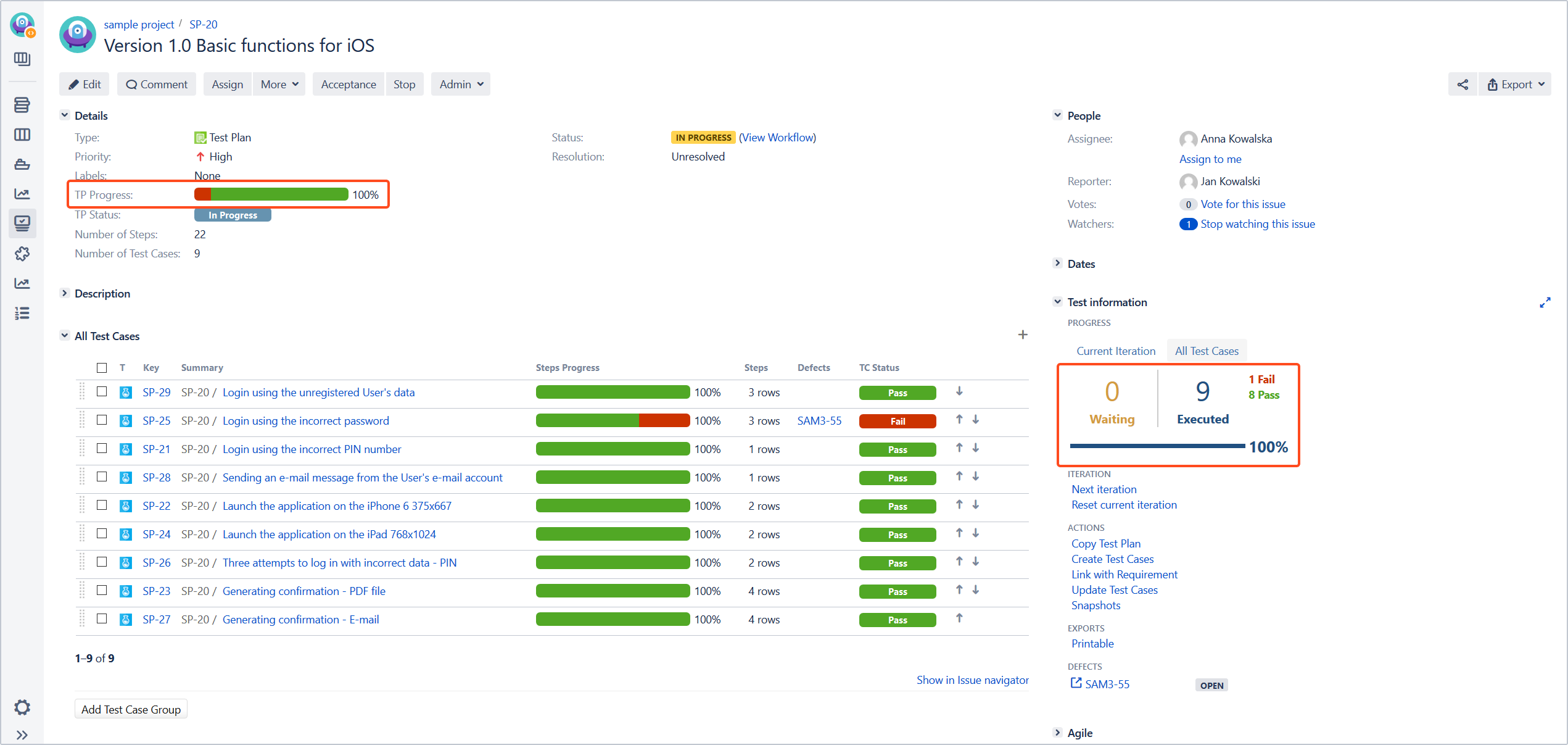
Test Plan Iterations
Test Plan Iterations is a process in which you can create and perform once again all or selected Test Cases included in given Test Plan. There are two Next iteration and Reset current iteration operations for this process, which are located in the Test information panel in Iteration section.
- Next iteration operation creates next iteration with chosen strategy.
- Reset current iteration operation reset all Test Cases and Test Case Executions to their initial state in current iteration.
To learn more about these operations, see Test Plan operations.
Test Plan Iterations tab
The Test Plan Iterations tab shows all iterations and its Test Case execution details for given Test Plan.
-
The table contains a list of all iterations, historical and the latest that is currently being performed.
The table displays columns:
- Iteration name - shows the name/number which identify given Test Plan Iteration.
- Iteration progress - shows the progress of Test Cases execution.
- Executions count - shows the number of Test Cases in a given iteration.
-
The Iteration name can be changed freely. Renaming an iteration may allow you to more easily identify the tests it contains. For example, it can mean a given sprint, version, build, or other important element that will help you in reporting at a later stage.
To rename iteration, hover over the Iteration name until the pencil appears. Click on it and enter a new Iteration name. Confirm with a tick or click outside the field. To cancel, click on the cross.WarningUsers who have permission to use the Next iteration operation can change the Iteration name.
-
To see the Test Case execution details for a given iteration, click > to expand.
-
The table with details displays relevant information for Test Case execution.

-
To see more information, click Details. The Execution details dialog displays more detailed information for given Test Case execution.