- Introduction
- About
- Onboarding
- Getting Started
- Demo backup
- User's guide
- Projects' organization
- Test design
- Organizing tests
- Test planning
- Test execution
- Requirements
- Operations
- Reporting and tracking
- Import/Export TCT
- Export test issues
- Issue search dialog
- TestFLO menu
- Admin's guide
- Project configuration
- Test Automation configuration
- TestFLO settings
- TestFLO Permissions
- Custom fields
- Advanced workflow configuration
- Panel Filter Result
- Upgrade reports
- Upgrade guide
- Integrations
- REST API
- Configuration Manager for Jira
Test design
This section provides information on how to start design tests.
To start designing tests enable the Test Repository module. To get more information see project configuration.
Test Case Template
After enabling the Test Repository module, the Test Case Template issue type becomes available. Test Case Template is an issue with which you can define your tests. It is a template for creating future Test Cases. Test Case Template is a not executable issue type. It becomes executable when you add it to Test Plan with Create Test Cases operation. Creating templates gives you the possibility to easily manage tests and make changes to already created Test Cases from a given Test Case Template. Once written Test Case Template you can use multiple times to different Test Plans. Test Case Templates can be organized using the folder structure in Test Repository.
Test Case Template is a standard issue type. You can define your own fields and workflow the same way as for any native Jira issue.
You can create Test Case Templates individually or in bulk using Create TCTs In Bulk operation.
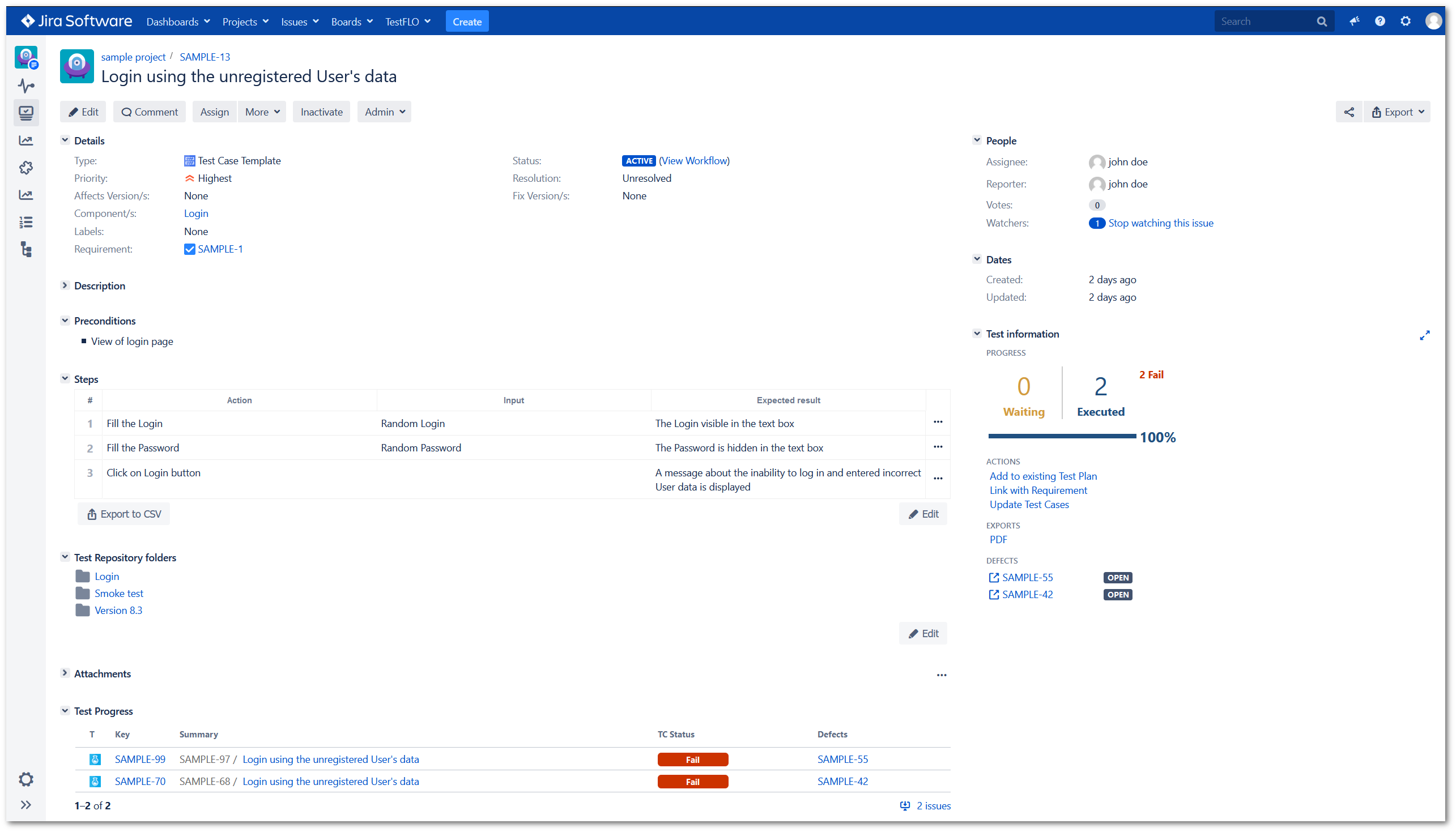
Test Case Template contains specific elements such as:
- Preconditions that help you determine the list of conditions that have to be done before a test is run. To get more information see Preconditions.
- Steps that allow to define a list of instructions which are necessary to perform the test. To learn more about how to create Steps see Steps design.
- Test Repository folders that shows which folders a given Test Case Template has been assigned to in the Test Repository. The panel can be edited and the Test Case Template can be added to folders from the issue without having to switch view. See more at Test Repository folders.
- Test Progress panel that shows all created Test Cases based on particular Test Case Template. To learn more see Test Progress panel.
- Test information panel that shows relevant information and allows you to use operations connected with the Test Case Template. To learn more see Test information panel on Test Case Template.